How to Test a VPN Connection
The online world is changing fast. People are rapidly losing their ability to protect themselves from opportunistic hackers. It is wise to test out a VPN service before you start relying on it. This will go a long way in guaranteeing your online safety. However, not all VPN service providers are equal. A poorly setup VPN connection can leave your cyber privacy exposed. Therefore, it is crucial to test your VPN connection, especially if you are using a particular VPN service provider for the first time. How can one test a VPN though?
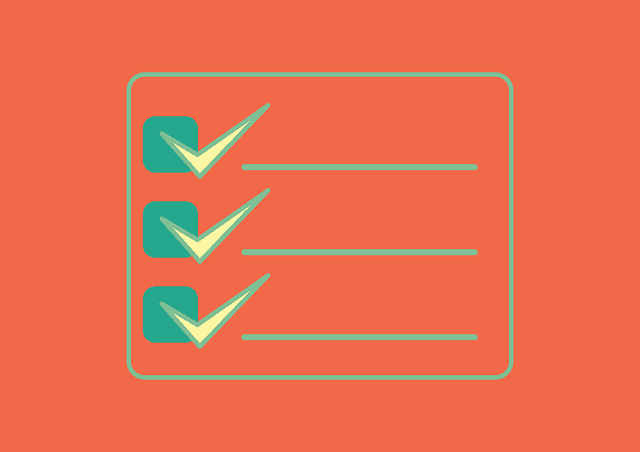
How to Test a VPN Connection
Verifying Data Encryption by VPN
It might sound shocking, but a number of VPN services actually do not encrypt your data before transferring it. A recent multi-institutional report revealed that over 18 percent of Android VPNs do not perform data encryption. Several noteworthy institutions compiled the report. Among them was the University of California, Berkley, and CSIRO from Australia. This report has obviously raised concerns and people are now being advised to verify data encryption. While there are many ways to do this, one of the easiest is Glasswire.
What is Glasswire and How Do I Use It?
Glasswire is an app available on most platforms. It is free to use and displays the encryption status of all the apps being run on the OS. If your apps are sending HTTPS/SSL data, then you can rest easy. However, if they are only sending HTTP data, then the VPN is not doing its job.
While it is possible that HTTPS data may not actually be encrypted, it mostly is. You can check individual data packets if you want, but that is generally not necessary.
How to Use Glasswire to Check VPN Encryption
- Download, Install and Run Glasswire.
- Activate your VPN.
- Make some online activity involving data download.
- Check the usage tab on Glasswire.
- Check the Apps segment.
- Find your VPN listed there.
- Verify its encryption status.
All the traffic coming to your device should be routed through the VPN using SSL/HTTPS. Nevertheless, a tiny chunk of data might not be. This is called a VPN handshake and the size will remain the same throughout.
Just like Glasswire, Wireshark is one more VPN verification tool. In fact, it is more accurate than Glasswire as it checks individual data packets coming or going from your device. Thus, you will be able to see whether the data is encrypted or not.
In order to do this, you must follow the same procedure as for Glasswire. Be sure to download the right version according to your Windows 32-bit or 64-bit.
How to Examine IP Leaks in My VPN
VPNs also serve an important function of masking your IP address in addition to encrypting your data. This enables using public addresses as affixed by VPN servers. However, you might be subjected to a number of VPN privacy leaks. These will result in your actual IP address being exposed along with your browsing history. The most common types of leaks are:
IPv6 Leaks
This happens when your VPN does not support IPv6 addresses and must route the data without encryption. Thus, your actual location will be exposed via the IP address in use. There are 2 ways of fixing this issue:
- Select an IPv6 Supported VPN.
- Alternatively, you can deselect IPv6 routing through your existing VPN service.
DNS Leaks
Domain Name Systems are used by devices to send requests for translations into numerical IP addresses. You can say it acts like a telephonic directory. However, your ISP might attempt to intercept your DNS request and reroute them to their channels before sending it to you.
Naturally, this will show your browsing activities to them. However, a VPN can stop this. Nevertheless, if not configured correctly, your VPN can allow this to happen. The best way to avoid it is to take up a VPN which offers DNS leak protection.
WebRTC/STUN leaks
Web Real-Time Communication or WebRTC can be a helpful protocol. It enables browsers to offer services such as P2P file sharing, video chat, and voice calls. However, the problem is that by doing any of these, you also reveal your actual IP address. This is regardless of your VPN or proxy server use.
The best way to test your VPN would be to go to ipleak.net. However, if you want to get rid of the problem altogether, simply turn WebRTC off.
Keep in mind that it might lead to failure in the loading of some web pages. Certain services may also get affected. If you are going to order takeout, for example, you will need to reactivate WebRTC first.
How do I Solve All These Problems?
The best way to use your VPN is to configure it on your home router. There are some major benefits to this. For starters, every device you connect to your router gets the same protection. This includes all IoT devices as well as any other device you care to connect to the router.
Is It Important to Check My VPN Connection?
Sometimes, VPN connections can show being active when they are not. This can be caused by a code fallacy, incorrect software, or just plain fraud. To check your VPN connectivity, simply check the status of your IPv4 address. If it matches the location of your VPN server, it is working. You can check the IP address of the VPN server you are currently connected to by visiting WhatIsMyIP.network.
Should I Verify My VPN Connection?
It is always prudent to check your VPN connection status. This is particularly true when using a new VPN or a recent update.
How to Do It?
- Turn your VPN off.
- Visit WhatIsMyIP.network.
- Find out your present IP address.
- Turn Your VPN On.
- Reload the site.
- Confirm your IP address and its associated location is different.
Ideally, your IP address and location should immediately change once you activate your VPN. If this does not happen, you are not being protected and should contact customer care immediately.
How to Test a VPN Connection – Final Word
When firing up a VPN, check that everything we have mentioned here is correctly implemented. In case your leak tests repeatedly come back positive, ask for a refund and change your VPN. Such leaks are bad for your privacy and defeat the purpose of using a VPN. While using a VPN is smart, knowing how effective it is in protecting you is also very important.





