How to Install Web Browser on FireStick?
The Amazon Fire TV and Fire Stick are two of the most popular streaming devices around. For years, people have been looking for ways to install Chrome and FireFox on Fire Stick. Amazon has finally released their own web browser on Amazon Fire TV. In the tutorial below, you can find instructions on how to install the Silk Browser on FireStick. A setup guide to install Firefox on Fire TV Stick is also included.
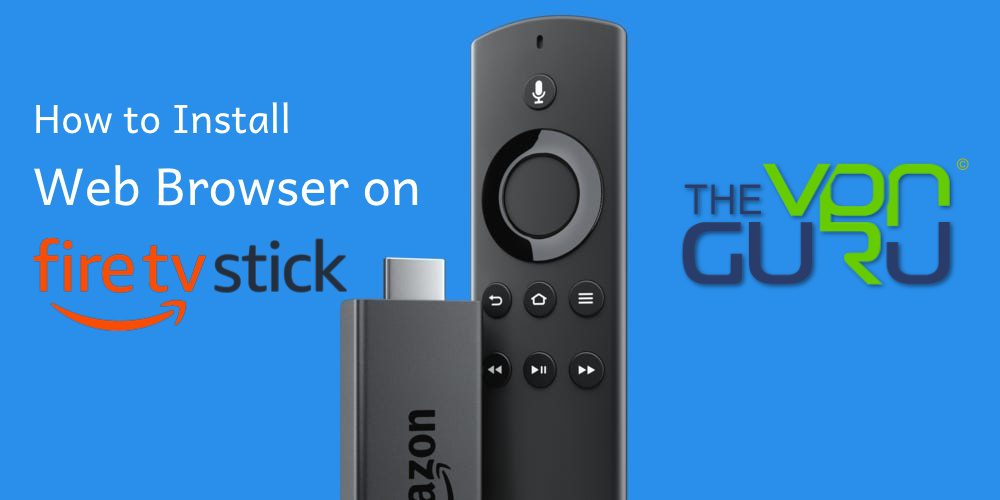
How to Install Silk Browser on FireStick
Although the Amazon Fire TV Stick is one of the best streaming devices money can buy, users always felt that there’s something missing due to the absence of a web browser. Amazon has finally addressed this issue with the release of the Silk Browser. Users of Kindle Fire are already of this particular browser. Here’s how you can add it to your FireStick.
- Launch your Fire Stick or Amazon Fire TV.
- Go to ‘Apps’ at the top of your home screen.

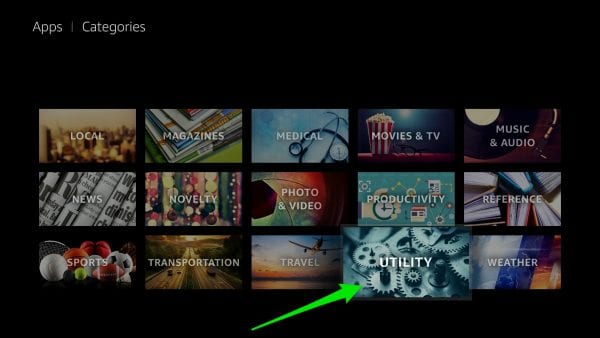
How to Set Silk Browser Default Search Engine to Google
You can set Google, Bing, or Yahoo as your default search engine. When you first install Silk Browser on FireStick, Bing is set as your search engine. Follow the steps below to switch to Google.
- Launch the Silk Browser and press the option’s button on your Fire TV remote (the one with the three horizontal stripes.)
- Scroll all the way down to the bottom of the screen and click on ‘Settings’.
- From there, select ‘Advanced’ -> ‘Search Engine’.
- Finally, select ‘Google’ to set it as your default search engine.
Silk Browser for FireStick – Features
The Amazon Fire TV Silk Browser gives you the ability to perform the following tasks on your FireStick:
- Watch videos, listen to music, and view photos from your favorite sites.
- Use your voice and Fire TV remot to search and navigate web sites.
- Easily control web videos and music with the Fire TV’s remote Play/Pause, Fast Forward, and Rewind buttons.
- Bring a web browser to your big screen TV.
- Add bookmarks and request a desktop version of a site on your Fire Stick.
- Discover viral videos.
- Learn something new and stay up-to-date with the ‘Tending on the Web’ video feed.
- Use ‘Safe Search’ to filter web content when using Bing, Yahoo, or Google as a default search provider.
How to Install Firefox on Amazon Fire TV Stick?
In case you wish to sideload the Mozilla FireFox browser on your FireStick, follow these steps:
- Launch your Fire TV and click on the ‘Search function’.
- Search for FireFox.
- Click on the Firefox icon and then select ‘Get’.
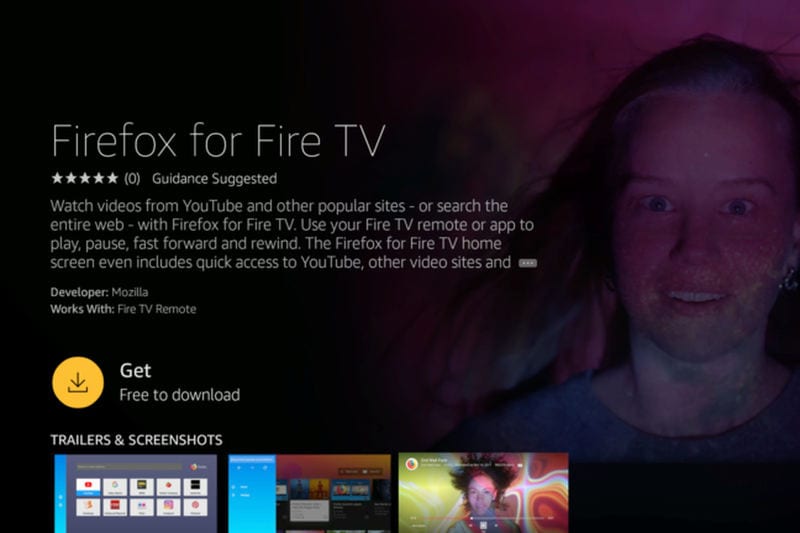
- Next, click on ‘Download’.
- Once the download and installation process is complete, launch FireFox for Fire TV on your FireStick.
Fire Stick – Global Access
You already know this, but I’m going to state the obvious, Fire Stick is the ultimate way for streaming. However, the device is limited according to your geographical location.
So, in order to get the best of your Fire device, you should alter your location depending on the streaming service you wish to use. That’s not all. Some services don’t have dedicated apps for Fire Stick. But remember, you have browsers now, so you could directly visit their website and stream their content.
Let me give you an example. BT Sport is one of the biggest sports channels in the world. However, it doesn’t have a dedicated Fire Stick app. But now, since you have a browser installed, you can access the channel’s content if you’re in the UK. If not, I will solve that problem for you right now.
The Ultimate Fire Stick Experience – Enter VPN
A Virtual Private Network is a tool that reroutes your traffic to a specific server in a country of your choosing. Once the connection takes place, your data will appear to be coming from the location where the server is based. Hence, you’ll appear as if you’re a current resident there.
So, all you have to do is connect to a server where the service you want to access is based and you’re good to go. If BT Sport was your choice, a UK server connection is required. That will give you a British IP address and direct access to BT’s top sporting events wherever you are.
The Steps
Here’s what you need to do:
- First, subscribe to a credible VPN service. ExpressVPN still reigns supreme as the top VPN for Fire TV.
- Next, download and install the VPN’s application on your FireStick device. If you don’t know how, here’s how you can install ExpressVPN on Fire Stick.
- After that, launch the app, log in with your credentials, and head over to the server list.
- Select a server where your service is available. Sticking to BT Sport as an example, a British server.
- Now, open your browser and navigate to BT Sport’s website.
- Stream BT Sport on Fire Stick without the need of an app, geo-restriction-free.
Before you subscribe to any VPN service, make sure that it’s reliable and has apps for Fire Stick. ExpressVPN can help you out in both territories. It has easy-to-use apps for Fire TV and over 3000 servers to tap into.
Therefore, if you’re looking to bypass regional restrictions, you won’t be running out of options. You have 94 countries to choose from. Also, you can use their free Smart DNS feature to access blocked websites without losing your speed. But then, you’ll be sacrificing security and anonymity. It depends on what you’re looking for.
Finally, there’s a 30-day cash-back policy in case you didn’t like what ExpressVPN had to offer. If that’s the case, check the other top VPN providers below.
Last Updated Yesterday

- 30-Day Money-back Guarantee
- Unlimited Bandwidth
- Apps For All Your Devices
- 24/7 Live Support
It’s an app for FireStick.
It’s a streaming device.
How to Install Web Browser on FireStick – Conclusion
The Silk Browser allows you to surf the web on your FireStick without the need for a mouse or keyboard. This makes it a must-have app for any Amazon Fire TV owner. Along with Kodi, Netflix, and VPN, a web browser is one of the first apps you should install on your Fire Stick.










Thank you for the infos.
Is there a way to access my emails on my fire tv? I have the silk browser.
Hello Karen. Have you tried accessing your inbox using the Silk Browser?
Cheryl, there are many apps that will allow you to watch your Xfinity GO channels on the FireStick
Hi Charles, thanks for this information. I have an LG smart TV with WebOS. I hate the user interface software and so I am looking to add a streaming device to surf he web and get a more user friendly version of YouTube. I´d love to do that with Firefox. Is it possible to bypass the LG WebOS and access the above through the Firestick? My so called Smart TV is not as intellegent as the internet! Also LG is monitoring every channel I watch! Thanks for your thoughts.
Hi Emma
Let me put it this way, the last two TVs I bought were regular SuperHD LED TVs. Not Smart TVs, in other words just like the old days, you turn on the TV and that is it. Then I added the Firestick to make the TV “Smart”. So yes this works for any TV, basically you are bypassing all the TV functions, or most of them. And you end up with a new Smart Interface Device that can do a lot more than most Smart TVs if not all.
Xfinity/Comcast does not play well with Firestick/Amazon Silk. I sign into my Xfinity account, go to my TV icon, and it prompts me to install Flash Player. Unfortunately, when I try to install Flash Player, from the Adobe site, it says it’s not compatible with that browser (TV). Is there a work around to get a flash player on to a TV? Thanks!
I haven’t got a utility box in my apps on my fire stick. My TV is HD not smart, would this be the reason? If not, could you please advise me how I can obtain the internet browser on my stick. Sincerely, Ron Jenkins.
Hello Ronald. The fact that your TV isn’t Smart shouldn’t have any effect on your Fire Stick. Have you tried using the search function on your Fire TV Stick instead of the utility section? Look for FireFox or Silk Browser.
Yeah I didn’t see utility eithr n mine is 2.,well when I googled it it said 4. But it looks n mber matchh 2..yea but u did silk. And clicked but igoogle didnt poo up..so I accidentally hot the middle button n a page of all kind sof https/_mumbojumbp n I did she google one so scrolled n hstap .was scared too..but did nothing. Wats up so when people tell us to follow y’alls instructions n we try like tha Dickens bit it’s like if the trainer. Is teaching the trainee buy on didmt stuff. Like. Just now..this is so far my forte n I do not have a clue..plz b ez n more saaccurate..I’m not a blonde I’m just a woman lol jk no1 take thatvceral lol oh n btw I bm for 3 days now tryn to figure out how to get internet. So many people n there ways n that and now once again alone n witjout no help nor woll my brain filter. I feel as I my brain n mind ,Does not comput..plz help..oh u have no ethernet eithr
is it possible to install any browser on firestick?
It would appear that you cannot change the search engine in Silk browser from Bing to Google on 2nd generation Firestick by above method. Although you can tick the change Bing always reappears. It states
that permission is not given for the change on this device. Please advise if this can be overcome without loading Google directly.
Silk browser is also not in my utility, nor will it come up in the search, second gen fire tv in the UK, is it USA only?
I don’t have “utility” in that menu so cannot see the Silk app. I am in the UK. Is this for a different market only?
Are you using a first or second generation FireStick?