How to Install Exodus Kodi 17 Krypton Addon?
Are you wondering how you can set up the Exodus Kodi Krypton addon? Exodus is probably the first Kodi add-ons users install, and for a good reason too. You can set up the Exodus Kodi addon by following this guide. This will allow you to watch various videos on any devices you have Kodi 17 installed on. Learn how you can install Exodus on Kodi 18 or Kodi 17. You can use the guide below on any of your devices.
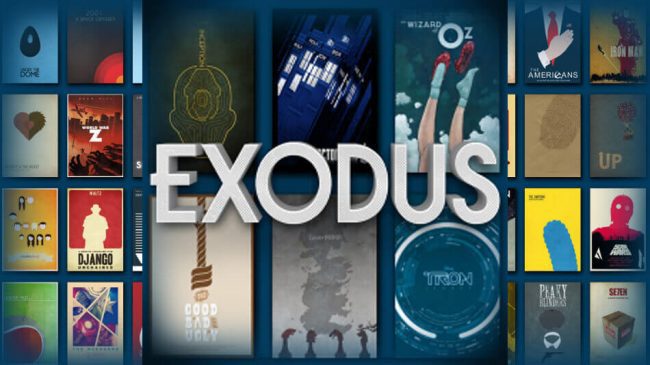
How to Install Exodus Kodi 17 Krypton Addon?
How to Install Exodus on Kodi – Content Index
Exodus Kodi 17 Setup Tutorial
Installing Exodus on Kodi Krypton isn’t exactly the same as with previous Kodi versions. Follow these steps to install Exodus on Kodi 17.6 Krypton using Simply Caz repo.
- To begin with, you need to open your Kodi application. Once you have done that, head over to ‘Settings’ -> ‘System’ -> Addons.
- Make sure that your enable ‘Unkown Sources’.
- On your Kodi home screen, and choose ‘Settings’ -> File Manager -> Add Source.
- Click on none and type in the following address “http://kdil.co/repo/”. Do not type the quotes though.
- You can name it ‘Kodil’.
- Go back to the Kodi home screen and choose Add-ons.
- After clicking the Package Installer Icon in the top left corner select ‘Install from Zip file’ -> Kodil
- Next, choose the kodil.zip and to add it to your Kodi repositories.
- Once the installation process is complete, choose Install from repository and choose the Kodil repo.
- From within the repo, select Video Add-ons -> Exodus.
- Head back to the Kodi home screen.
- Choose ‘Addons’ -> Exodus.
Exodus Kodi Addon Alternative Setup
Here’s another guide you can use to install the Exodus addon on Kodi:
- Launch the Kodi application.
- Open
- Open Kodi
- Then, go to System Settings -> Expert Mode -> Add-ons.
- Turn on Unknown sources.
- When the warning message appears, click Yes.
- Now go back to the Kodi home screen, and click on the ‘Settings’ icon.
- From here, go to File Manager -> Add Source.
- Select None and then enter the following path without the quotes “http://srp.nu/”.
- Name it ‘Superrepo’ and click ‘OK’.
- From the home screen, go to Add-ons
- Click on the Package Installer Icon at the top left corner.
- Choose ‘Install from Zip file’ -> Super Repo -> Krypton -> Repositories.
- Select superrepo -> superrepo.kodi.krypton.all-x.x.x.zip and install it.
- Wait until you see the add-on enabled notification.
- Now, select Install from repository.
- Choose the Superrepo All [Krypton][v7] -> Video Add-ons
- Select Exodus or any other video addon you wish to install.
- From the Kodi home screen, choose ‘Videos’ -> ‘Addons’ -> Exodus.
How to Install Exodus on Kodi 17.4 Krypton Video Tutorial
How to Install Exodus Kodi Addon? Jarvis 16.1 Guide
The Exodus Kodi setup process does not differ much from installing any other Kodi addon. Simply follow the steps below to install Exodus using the Smash Repo.
- First, go to System -> File Manager.
- Click on ‘Add Source’.
- Select None and then enter the following path without the quotes “http://mediarepos.org/kodistuff/”.
- Click ‘Done’.
- Scroll to the empty bar and enter: KodiStuff
- Click ‘Done’.
- Select ‘OK’.
- From the home screen, go to ‘System’ -> ‘Settings’ -> ‘Add-ons’
- Select ‘Install from Zip File’ -> KodiStuff ->
- Choose repository.smash-x-x-x.zip and install it.
- Wait until you see the add-on enabled notification.
- Now, select Install from repository.
- Choose the Smash Repository to open it.
- Click on Video Add-ons -> Exodus and press install.
Is Exodus Kodi 17 Addon Legal to Use?
I have covered the legal issues concerning Exodus in detail. In short, if you don’t want to get into trouble, and stay on the safe side, you need to browse the web anonymously. The only way to achieve that is by using a virtual private network a.k.a VPN.
How Do I Install VPN on Kodi 17?
Using VPN basically prevents your ISP from tracking your online activities. Whether that is browsing sites, streaming videos, or downloading torrents. If you want to prevent potential eavesdroppers from spying on what you’re doing online, you have to install VPN. Otherwise, your privacy will be exposed. Here’s how you can install VPN on Kodi 17.
- Sign up with a VPN provider that takes your online privacy seriously. ExpressVPN is a good example.
- Download and install the VPN application on your PC, Mac, iPhone, iPad, or Android.
- Connect to a VPN server after you launch the VPN app.
- You can now surf the web safe in the knowledge that nobody’s eavesdropping on you.
- VPN also allows you to unblock geo-restricted Kodi add-ons such as Netflix, Hulu, NBC Sports, BBC iPlayer, or ITV.
- Once you have launched the VPN app and configured your VPN connection, you can keep it running in the background and go to your Kodi app.
- In case you want to directly install VPN on Kodi 17, check this guide.
ExpressVPN do not keep logs of your browsing activities. That makes them the perfect candidate to protect your online anonymity. Other VPN providers you can use with Kodi are listed below.
Last Updated Yesterday

- 30-Day Money-back Guarantee
- Unlimited Bandwidth
- Apps For All Your Devices
- 24/7 Live Support
How to Install Exodus on Kodi Krypton – Conclusion
Although you can easily setup Exodus on Kodi 17, there is a certain element of risk involved with using it to watch videos. That especially applies in countries where privacy laws are strict. If you live in UK, USA, Australia, India, Germany, France, or other countries in the EU, always connect to a VPN server when you go online.











Hi,
I have just installed Kodi 17.6. I followed your instructions to the letter. I have copied and pasted the link and named it Kodil. When i go to file manger to install the zip, there is nothing to be installed. do i need to download this zip from anywhere?
I am stuck. Help. I keep getting same message. “ couldn’t retrieve directory information. This could be due to Network not being connected.” I type in address exactly as shown. Yes unknown sources is checked. I’m not tech savvy. So be gentle and dumb it down for me please.
Getting the same error message.
How do I know which one to install? For example do I follow the instructions to install Exodus on Kodi 17.3 or on Kodi 17.4 or on Kodi 17.6 Kryton, etc.? Or does it matter which one?
Thank you.
They’re all practically the same so it shouldn’t matter.
Hello Sash. It doesn’t matter. The steps are practically the same.
Thank You So Much, It Worked And Now I Can Watch Flash Again!!!!!
:)
worked for me thank you!!
Hi Charles: The alternate addons (Superrepo) to fusion work fine. However when I go to select “Exodus” from the list, the only one showing is “ExodusFr”, so I’m not sure if that is French or not.
In any case I proceeded to select it and continued to the end, following your steps, but when I finished up by returning to the Kodi home screen and selecting addons, there was nothing (ExodusFr) showing to choose from.
Appreciate any help or thoughts as to why this occurred?
Thank you.
Actually the message I get when I click on “install” for ExodusFr is “failed to install to dependency”. I attempted to install Alluc and the same message appeared when I clicked “install”.
And idea why this is occurring?
Appreciate any help at all with this issue.
Thanks.
i was able to get through “install from the file”… but the “install from repository” doesn’t appear. so i am stuck.
Exodus isn’t available in the repository for any of these. Please help!
Ya I second that problem. Got right to the last step ok then no Exodus to install.
Install the one that begins with a Z … it behaves the same as Exodus.
i believe covenant or whatevre works the same from what i’ve heard
Yeah, Covenant is an Exodus Fork. You can install it using this guide https://thevpn.guru/install-covenant-kodi-krypton-addon/
Is no Select ‘Install from Zip File’ -> KodiStuff ->
Choose repository.smash-x-x-x.zip in that folder. It only has Smashrepo.zip and smashwizard say run to check for update after its installed and a repocolossus.zip
mine didnt work at all
Can anyone tell me how to populate library with current TV programmes and films
Ann
Hi there! I was able to download Kodi and Exodus, but whenever I try to watch something, it comes up with “no stream available.” Is there a way to fix this? Thanks in advance for your help!
Having the same problem. Any suggestions?
Me too – any answers guys?
I attempted both of these methods and failed at different points. When I got through Ares, Exodus was not on the list of available tv add-one. Fusion didn’t even present me with an available zip file. What happened? Have they been deleted? What should I do now?
Same with me!
same here, I deleted mine because it started to stop too often but this ones are not even working
Hi, just downloaded Krypton 17. But now when I try to operate Exodus the addon works fine until I try to play the video. When the video streams its as though the zoom is at 600%. I’ve tried screen settings ect. Please help.
could someone help me when i click on fusion it says remote share couldn’t connect to network server .
Fusion is no longer available.
I went through the process in the article and I have Exodus but now I do not have any icons for the sections. I go to Video Add ons> Exodus and there are no icons or words but I can scroll down and click on it. Help please
You aren’t going to find it. I believed the guide as well but it’s false advertising. Ares Wizard tried to connect to the Smash repository to populate Exodus which you can do directly by adding them as your source. Smash repository isnt currently working, and you’ll need to find one that is.
Smash Repo is up and running.
I am having trouble installing exodus on kodi. (amz fire)
I get to the part “Select Add-ons from the main menu > click the opened box icon to the top left of the “Add-ons” menu > select Install from zip file.”
There is no zip file option. Please advise.
I followed every step of the way, it works for me.
Wow! Good job Corey! Took about an hour after first two options didn’t work. Awesome alternative, Corey. Thanks a million.
Corey this work perfect !
Corey June 13, 2017 Reply
Fix for Exodus:
follow this but be patient it takes a while:
go to file manager
add source then type in this address
https://ftp.acc.umu.se/mirror/
you can name it “mirror” if you want.
once it installs, go back to the home screen
tap gear icon on top (settings)
tap add ons
tap install from .zip
tap on mirror (or whatever you named it),
then tap on addons.superrepo.org,
then v7,
then addons,
then install following, :
find script.exodus.metadata.zip in the list, install it,
…..(wait until notification…long time)
then install script.exodus.artwork.zip,
…..(wait longer)
then script.module.urlresolver.zip,
…..(wait stupid)
then lastly plugin.video.3.1.15.zip (which you will find in the plugin.video.exodus/ folder)
……(wait ridiculously long for notification)
that should install exodus on your video add ons list.
Once again wait for all notifications it takes about 15 minutes from start to finish for the fix
thanks so much for this, ive been trying two months now and this finally worked.
Theres no plugin.video.3.1.15.zip is there an alternative ?
I think there are problems with Exodus and Kodi, nothing works fine?
I’ve added the source for fusion – http://fusion.tvaddons.ag/. When I get into fusion > install from Zip, I don’t not see Jodi-repos at all. I’m running version krypton 17.3.
Thanks.
After Fusion there is nothing no
Begin here no
Kodi Repos
No anything ????
An Exodus fix has been added to the guide above. Try it out.
Not having any luck with either of your suggestions, tells me that it can’t retrieve directory information when I try and add source, I’ve tried both fusion and cazwell.
Use the guide above, follow it step by step it’ll work fine, have patience as it may take 5-7 mins for pop ups to come up
Mine is saying the same thing
Finalllllllly!!!!!!! After 100x’s after getting sick in the ad from repsitory i was fed up and restarted my Firestick.then went back to video add ons and is showed and allowed me to install. So after failing just restart and try again
Fix for Exodus:
follow this but be patient it takes a while:
go to file manager
add source then type in this address
https://ftp.acc.umu.se/mirror/
you can name it “mirror” if you want.
once it installs, go back to the home screen
tap gear icon on top (settings)
tap add ons
tap install from .zip
tap on mirror (or whatever you named it),
then tap on addons.superrepo.org,
then v7,
then addons,
then install following, :
find script.exodus.metadata.zip in the list, install it,
…..(wait until notification…long time)
then install script.exodus.artwork.zip,
…..(wait longer)
then script.module.urlresolver.zip,
…..(wait stupid)
then lastly plugin.video.3.1.15.zip (which you will find in the plugin.video.exodus/ folder)
……(wait ridiculously long for notification)
that should install exodus on your video add ons list.
Once again wait for all notifications it takes about 15 minutes from start to finish for the fix
Thank you! i just did this after days of not get it thru repository. followed your instructions and yes waited a while for the installs. but eventually Exodus installed! thank you again! woo hoo. now back to my Shows. ??✌
script.exodus.artwork-1.0.04zip or
script.exodus.artwork-1.0.05zip?
script.module.urlresolver.zip which zip file… 3.0.25 to 3.0.32?
Lastly, plugin.video.3.1.15.zip won’t install and I’ve tried 3 different other zip files in there and they won’t install either?
Cheers
Failed to install on the very last step here…
Thank you so much! I’ve been trying off and on for days trying to get this work using all the published guides. I followed your directions exactly and it took about as long as you said, but it worked!!!!!
Hi! I wish so badly this would work! I get am eerie at the end on the plugin.video.exodus part that says “the dependancy on repository.Exodus version 1.0.0 could not be satisfied”
Same error I fixed installing repository.exodus 2.0
Ughhh, thank you so much Corey!
I went thru almost every forum and nothing happened. Your installation step by step comment worked out great for me! Thanks again for sharing your installation. So excited to have Exodus back!
i followed all the steps and on the last one it keeps sayd failed to install
Great until the last step
“The dependency on repository exodus version 1.0.0 could not be satisfied”. Got this message EVERY time when trying to o the plugin.video.3.1.15zip
I just went through all the steps and now failed to install a dependency.
Just did this again today 6-18-17 and worked great(had some trouble about a week ago with the dependency error but working good. Now), for the artwork do 1.04 zip, for the URL do the first one 3.0.25, make sure u do them all step by step and let the add on pop up before u continue, plug in 3.1.15 is the very last step so make sure every step before this went smooth. It takes a while for the add ons to pop up so be patient and it will work.
On the last step when u do the plug in 3.1.15 after about 5-10 secs it will say exodus add on repository installed, you are not done yet, give it another 5 mins then another pop up will come up saying exodus add on installed
Brilliant that, thanks very much
Thank you my new hero XXX
Hi Corey sorry to bother you I’m using an Android box when I get to url resolver 3.0.25 and when I click into I get options like resources add-on.xml, change log.txt what do I download? I tried add-on.xml and nothing happened
Hi Corey I done all that and the last plugin video exodus 3.1.15zip it says failed to add on repository…dependency if this file is not satisfied…can you help please.
Thank you, after 3 days and many other videos this worked. I have added exodus many time with jarvis, this is first time since it changed to Krpyton and it was a bit of a challenge but this is a great guide, many thanks.
Hey I followed the steps exactly as you said but when I get to the last step it says dependency not met so I still can’t install exodus or any of the good Addons. I’ve been online looking at every tutorial I can find and so far this blog was the closest I could find with the problem I’m having. Please help me. If you know what I can do to fix it. I don’t know what dependency I’m missing or not working.
I click on zip file and nothing SEEMS to happen. How do I KNOW that the zip file is installing. Screen shots please? For those of us who are just regular olks (find all of this a super waste of time), anyone have a script that is “ckick once and get exodus.”
I can’t get passed step 11 because when I click on Fusion, there is nothing there. I have tried several different times. Any suggestions would be appreciated.
I have the same issue!!
Still getting “Could not find repository” problem. Anything at all to help???
Me too
I keep getting could not connect to repository! Helppp
When I click install from zip file it pops up as failed to install add on from zip smh what do I do?? I’ve been trying all day
I’ve got a brand new firestick and when I look at these instructions, nothing makes sense. Click on settings in top left corner? There is no settings in top left corner. Ergo, nothing else can work based on instructions. I figured out how to wipe my stick so right now there is no Kodi. Just like out of the box. How do I install Kodi 17.3 and make it my homescreen? I feel I bought a paperweight.
Please see this guide https://thevpn.guru/install-firestick-kodi-17-krypton-fusion-exodus/ for instructions on how to install Kodi on a FireStick. It also includes a video.
CMEV you need to do some serious YouTube vid watching and read some tutorials before attempting anything or you might really screw up something if u r a nontechie
To get in on ur home screen scroll down to my apps and games- scroll all the way to the right to see all, open that and click on kodi which is usually at the bottom, open it up then close it out, kodi will now b on ur home screen under recent
when i try and install from zip file I don’y have the repository.exodus-1.0.1.zip, the only one thats close is repository.exodus-2.0.0.zip but I can’t connect to repository after. Any advice?
I have the same issue.
I can’t go past step 16. The install button is highlighted for me to click but goes back to previous screen and it don’t install. Help
Same problem here
I have been trying to install Exodus and I get to where you to go to find it in the repository, but its only showing “repository.exodus-2.0.0.zip. I have tried several times, but its only showing that. What do I need to do for it to show “repository.exodus-1.0.1.zip”? Thanks
Hi TS. The repository.exodus-2.0.0.zip file is an updated version. You should be able to install the Exodus addon on Kodi 17.3 using that.
Thanks for your reply. I tried doing what you wrote, but when I hit install, then it came up with 3 identical Version 3.1.16 exodus repositorys. When I clicked each it says “the dependency on script.module.urlresolver version 3.0.0”. What possibly to do now?
I have the same problem with 3 identical repositories, but it won’t let me install. Keeps kicking me back to previous step…?
I have the same problem with 3 identical repositories, but it won’t let me install. Keeps kicking me back to previous step…?
Anyone know how to fix this? Tried to clear data and start over. Same thing happened
Same here! What do I do?
I have the same exact same problem – how do you fix this?
I’m having the same problem to as well
Same exact thing with me !!! Has anything else worked for you? If so, Please keep me posted. I will do the same. Thank you..
i had someone install the new updated 2017 kodi app which is now Clean Streams. I do not have all the options of sites to go to now …i try to get a movie on Exodus and its a grip, then to find a tv show that actually has a stream then is impossible. i have no idea what to do with this new system. I need tutorial help or something. PLEASE…….
I get a could not connect to repository message. What should I do. It is for a Fire stick.
I am getting the same message. Any joy getting passed step 14 yet? Tried several times now
I’ve got the same problem.
Same error here. I click on exisois repository and it says could not connect. Please help!!
I have the same problem on a windows laptop – it’s driving me mad!!!!!
I have arrived at the last step where it says it’s downloading, 15 to 20 minutes of shown progress, loaded 100%. Now it shows downloading 0%, when I click on it, it asks if I would like to exit the download. Am I to wait or is something going on I’m not aware of, had no problems up to this point.
I followed the instructions for Kodi 17. When I download Exodus, the download reaches 100% and then goes back to 0%. Afterwards, it sits at 0% and does nothing. What should I do to fix this problem?
step 16/17 fails me. it says downloading 0% then says failed to create dependency
I keep getting ” cannot connect to repository” to install Exodus. It’s the last step! I’ve been working on this all day and I’m losing my mind! Someone please help!!!
Same exact thing here. Last step and says “could not connect to repository”. Any suggestions??
I finally fixed it! I found a guy online who told me to use spinztvrepo.com as a path instead of using indigo or exodus
How did get it?
When aye try to install file a message comes can not continue from derectory file, could be due to a connection problem, could somebody please help, at it all day, try editing fresh start, problems still there
So how did u make it work?
Can you give step by step instructions for this work around?
I keep getting could not connect to repository. Please help I’ve been doing this for hours.
I got all the way to install from repository, and i got an error popup “could not connect to repository “. Help?!
Getting the same thing here, yet Exodus works on all the other stuff I use it on.
Same thing kept happening to me, literally all i did was keep clicking it and it finally worked.
Did you ever find a solution to that?
Same!!!
I get the same message for my android box. Help?
Im having the same issue :(
Same
I am having the same problem! “Could not connect to repository.”
I got as far as Install feom zip file and I can’t select fusion. It will highlight, but I can’t get any further
I have just set up my android box and I’m trying to install Exodus on Kodi.
It keeps coming up with the comment,
Couldn’t receive directory information.
This could be due to the network not being connected.
The box is connected to the wifi.
Any ideas to sort?
I have installed Exodus and I can open and see the genres but once I click on anything, nothing happens. Before it would display “working” now it does nothing but just sit there. Please help.
What about the TRAK system? Can we no longer add shows to our list? Like days of the week?
All I get after install from zip file is a file with a forward arrow on it. I did all the steps correctly, please help!
I get an error message saying “the dependency on script.module.metahandler version
Same here…. were you able to get it downloaded?
Apparently the links were down last night. Everything’s back up now. Give it another try.
I got all the way to the part where I need to his exodus to install. It takes me back to the previous screen when I click install and it has a message that states “the dependency on script.module.metahandler version” and then nothing happens.
I keep trying but I never get the package icon installer on the versions I have downloaded
I follow the steps but I get an error message when I am trying to install the exodus zip.
Hi. What’s the error you’re getting?
I have been trying to install Exodus and I get to the step where I click on fusion in the install from zip file. What appears next is a little file icon with an arrow in it and nothing else, begin-here, kodi-repos and kodi-scripts do not appear. I follow all the instructions even to make sure that I am in expert mode so I can turn on unknown sources. So How do I get to kodi-repos and get to the final steps. And even then I am not sure that I won’t find more trouble on the way, Somebody please help.
Hi Olaf, double check the URL you used as a path. It should be http://fusion.tvaddons.ag
Did as you requested leaving the original fusion zip file untouched typed it in again and renamed it fusion1 and got the same result. Some where I am missing a step I think.
Thank you! After reinstalling kodi, the features had all changed! I had no idea how to get exodus. Your instructions worked perfect!
I have installed kodi 17.1 on my android and everything downloaded fine but when I try to install exodus it can’t find the fusion download it says it can’t find my internet connection
Same here it says:
“Network is not connected!”
Everytime I try it says failed to install dependency. This is on my MXq android box
Thanks I didnt see that little unpack icon! The original Kodi I had crashed and I had todo reinstall!
Thanks
Thank you so much for the video tutorial! Have finally managed to get it sorted!! ?
I have installed exodus and when I go and search tv shows it lets me type the name and try’s to search but nothing happens can someone help please
It says “fail to install dependency”. Followed all the steps and it doesn’t work. What can I try to fix it?
Hi Matt. On what device are you facing that problem?
I have uninstalled and reinstalled three times and run onto the same issue. I can open and see the genres but once I click on anything, nothing happens. Before it would display “working” now it does nothing but just sit there. Please help.
Again, so easy and im in my 40s! Thanks a bunch!
Solution found to not having an Install from Repository option: http://forum.kodi.tv/showthread.php?tid=311058
I get an error message saying “the dependency on script.module.metahandler version”
Help! I keep getting this error message too
The problem I have is that there is no option to Install from Repository. So I can’t add on anything. I’ve seen other people commenting on other sites they have the same issue, but no one commenting on a solution.