How to Install Kodi Addons with TVAddons Git Browser
How to install addons and repositories using the TVAddons Git Browser. TVAddons have just launched a new feature called the Github Browser. It basically allows Kodi users to download and install plugins as well as repositories directly from Github. TVAddons are basically trying to change the way people would traditionally install new addons. The new feature attempts to give users more choice and empowers independent developers along the way. In the tutorial below, you can find instructions on how to use the TVAddons Git Browser to install addons on Kodi 17 Krypton as well as Kodi 18 Leia.
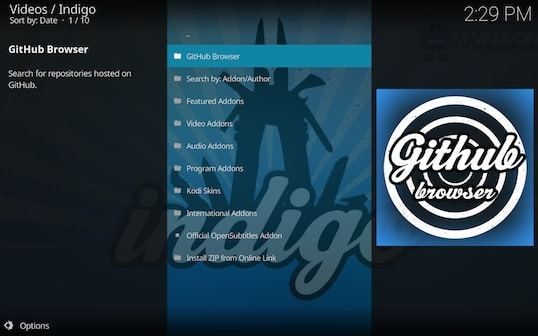
How to Install Kodi Addons with TVAddons Git Browser
TVAddons Git Browser Announcement
The guys behind TVAddons released the following statement on Twitter regarding their new feature: “Now developers can more easily distribute their addons to the masses. Aligning themselves with a particular group or community to facilitate addon distribution will no longer be necessary. We hope to see developers and blogs more readily advertise their GitHub usernames. Welcome to a new age in Kodi addon development!”
How to Install Addons using TVAddons Git Browser
In order to access the Github Browser, you first have to install the TVAddons repository. Once that is done you can setup Indigo and then access the Github Browser feature on Kodi. Here’s how it’s all done.
- The first thing you need to do after launching Kodi Krypton is click on the Settings Icon in the top left corner.
- Then, go to System Settings -> Expert Mode -> Addons.
- Make sure to turn on ‘Unknown Sources.’ Otherwise, you will not be able to install third-party add-ons.
- When the warning box pops up, click ‘Yes’.
- Now go back to the Kodi homescreen, and click on the ‘Settings’ icon.
- From here, go to File Manager -> Add Source.
- Select None and then enter the following path without the quotes “http://fusion.tvaddons.co/”.
- Name it ‘Fusion’ and click ‘OK’.
- From the Kodi homescreen, select Addons.
- Click on the Package Installer Icon at the top left corner.
- Choose ‘Install from Zip file’ -> Fusion -> begin-here.
- Select plugin.program.indigo-x.x.x.zip and install it.
- Wait until you see the add-on enabled notification.
- Now go back to the Kodi homescreen and select ‘My Addons’ -> ‘Program Addons’
- Choose Indigo from the list.
- Next, click on ‘Addon Installer’ -> ‘Git Browser’.
- You will be presented with three choices. You can search Github by developer (username), repository, or addon ID.
- Click on ‘Search by Github Username’ and type in mhancoc7
- Choose the latest version of the Kodi addon.
- Select ‘Yes’ to confirm you with to install the addon.
- Wait for the download and installation process to be complete and then restart your Kodi app.
Unblock More Content on Kodi – Use VPN
Many Kodi addons, such as iPlayer WWW, USTVNOW and USTV Catchup, are geo-restricted abroad. To bypass these geo-restrictions, you need to use VPN with Kodi. Here are some of the benefits you get out of using VPN.
- Unblock Geo-restricted Kodi Add-ons: There are a lot of Kodi addons that you can only use in certain regions. With VPN you can bypass regional restrictions.
- Bypass ISP Throttling: Ever noticed that your Internet speed is decent if you are browsing websites but suddenly drops when you are watching videos online? If that is the case, your ISP is probably throttling your Internet speed. Using VPN basically allows you to avoid that from happening.
- Ultimate Privacy: Add an extra layer of privacy and security to all your online activities.
- VPN Applications: You don’t have to be a tech-freak to setup a VPN connection thanks to user-friendly VPN apps on PC, Mac, Android, iOS, and FireStick.
I’d definitely recommend using ExpressVPN with Kodi, given that they have optimized their apps to work as smooth as possible with Kodi addons. They also have a 7-day refund policy just in case you’re not overly convinced. Here’s my list of the best VPNs to use with Kodi in 2018.
Last Updated Yesterday

- 30-Day Money-back Guarantee
- Unlimited Bandwidth
- Apps For All Your Devices
- 24/7 Live Support
How to Install TVAddons Github Browser on Kodi – Conclusion
There’s no doubt that TVAddons once promised to ‘change how people access streaming media forever’. It looks like they’re finally delivering on their promise. What do you think about the new Github Browser feature? Have you used it to install addons on your Kodi 17 or Kodi 18 Leia app? Share your thought and experience in the comment section below.











It says file is not a zip file
Please try again later, attempting to continue
Which addon?