How to Install VyprVPN on FireStick?
Is it possible to setup the VyprVPN app on an Amazon Fire TV or FireStick? The Amazon Fire Stick has become one of the most popular streaming devices. It’s cheap, Android-based, and offers a wide range of streaming apps. The only issue is that these streaming channels are geoblocked. In other words, the channels you can access on your FireStick depend on your current location. That can cause you to lose the ability to view these channels if you are currently travelling abroad. Using VPN allows you to bypass these regional restrictions. In case you have signed up with VyprVPN, or are thinking about registering a new VPN account with them, you’re probably wondering how to install VyprVPN on FireStick.

How to Install VyprVPN on FireStick?
Installing VyprVPN on FireStick – Is It Doable?
VyprVPN do have an Android VPN app that you can find on Google Play Store. However, the VyprVPN application was not designed with Amazon Fire Stick in mind. Due to the fact the FireStick does not support touch screens and is limited to a landscape view, lots of VPN apps don’t work properly on it. That means that even if you manage to load the VyprVPN app to your FireStick, using it would be extremely restricted due to compatibility issues. Therefore, you’d have to sign up with a VPN service provider that does offer a VPN app that actually works on FireStick. Two good examples are IPVanish or BulletVPN.
How to Install VPN on FireStick
Below you can find instructions on how to install IPVanish on your FireStick. If you end up registering with BulletVPN instead, the steps below are also identical. Just make sure you install the BulletVPN app instead of IPVanish on your FireStick.
- First head over to ExpressVPN and register your VPN account.
- Launch your Fire Stick or Amazon Fire TV.
- Go to ‘Apps’ at the top of your home screen.

Go to Apps
- Now select ‘Categories’ -> ‘Utility’.
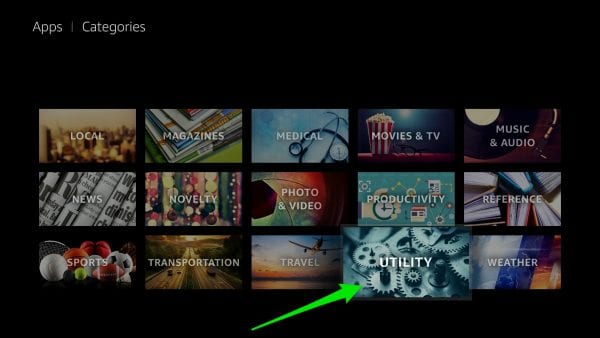
Select Utility
- Choose the ExpressVPN app. In case you cannot find the ‘Utility’ section on your FireStick, simply use the search function and look for ExpressVPN on the Amazon Store instead.
- Next, Select the ‘Get’ button to download the app.
- Once it has downloaded and installed, choose ‘Open’.
- Then, sign into the VPN app using your ExpressVPN Username and Password.
- Finally, choose the VPN server location you wish to connect to.
- Once the VPN connection has been established, simply click the home button on your Fire Stick remote control.
How to Install VyprVPN on FireStick – Conclusion
Although we can only confirm that IPVanish and BulletVPN have FireStick-compatible VPN applications at the moment, it should only be a matter of time before other top VPN service providers follow suit. If VyprVPN end up developing a VPN app that works properly on second-generation Amazon Fire TVs, we’ll update the guide above accordingly.





