How to Install Kodi on Windows PC Tutorial
How to install Kodi on Windows PC? Setting up Kodi on your Windows PC XP, 7, 8, or 10, is pretty much straight forward. You download the .exe file from the Kodi website and then install it on your computer. The next steps requires you to setup Kodi addons. In this help guide, you can find step-by-step instructions on how to install Kodi on PC. I’ve also included a tutorial that shows you how to easily enable the best Kodi addons on it.

How to Install Kodi on Windows PC Tutorial
How to Install Kodi on Windows PC
Follow these instructions to setup Kodi on your PC.
- First, go to the official Kodi download page and download the installation file.
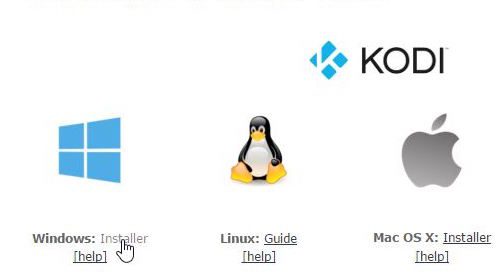
How to Install Kodi on Windows Tutorial
- Once the process is complete, double-click on the file you have just downloaded. This will launch the Kodi setup window.
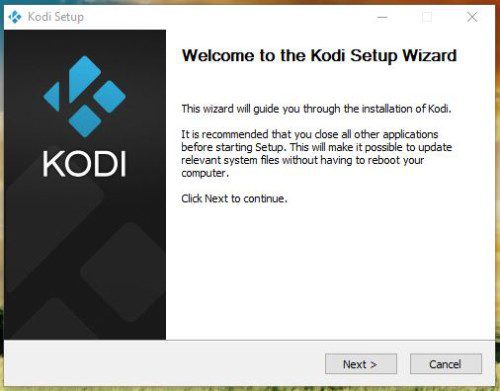
How to Install Kodi on PC Guide
- Your PC will prompt you to start the Kodi installation process. Follow the procedure as stated.
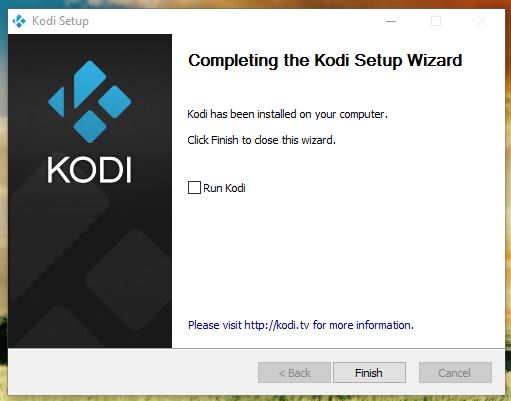
How to Install Kodi on Windows PC Tutorial
- Once this is done, you can launch the Kodi app on your Windows device. You can find the Kodi app on your desktop.
Best Kodi Addons for PC
- USTVNow
- Crackler
- Popcornflix
- iPlayer WWW
- NFL GamePass
- ESPN
- NBCSN
- NHL.TV
- Fox Sports Go
- Crunchyroll
- Youtube
- Plex
How to Install Kodi Addons on PC?
- Launch your Kodi app and head to ‘Addons’.
- Select the Package Installer Icon in the top left corner.
- From there, click on ‘Install from Repository’ -> Kodi Add-on Repository -> Video Add-ons.
- Click on USTVNow -> Install.
- Wait until you see the USTVNow Addon Enabled notification.
- Now go back to the Kodi homescreen and select the ‘Addons’ tab from the left hand column.
- Click on Video Addons.
- All the video addons you install, including USTVNow, will appear here.
Should I Use VPN with Kodi?
VPN stands for virtual private network. Connecting to a VPN server basically allows you to hide your IP address, encrypt your traffic, and do whatever you do online anonymously.
In general, I always recommend using VPN along side Kodi for various reasons. First of all, some unofficial Kodi addons get their streams from pirated or illegal sites. That means that if your ISP snoops on your online activity, you might get a warning letter, DMCA or a copyright infringement letter. If you live in UK, Australia, Canada, Germany, and USA you should be extra careful.
Setting up VPN on Windows PC is straight forward and does not require special technical know-how thanks to VPN apps provided by VPN services such as ExpressVPN.
There are some VPN services that certainly function better with Kodi than others. While ExpressVPN tops the list for me, there are other VPN providers you can also turn to in order to watch movies, TV shows, and live stream anonymously on Kodi.
Last Updated Yesterday

- 30-Day Money-back Guarantee
- Unlimited Bandwidth
- Apps For All Your Devices
- 24/7 Live Support
How to Install Kodi on PC Tutorial
Finally, verify that your Kodi installation file comes from the official Kodi website. Other mirrors might contain malicious malware or viruses. Additionally, make sure to run your VPN connection before you start watching movies or TV shows via Kodi. Never take your online privacy for granted.











Everytime I try to “launch” KODI I just get the “install” screen. That won’t get me to anything beyond like actually installing add ons. what am I missing?
Hello Carroll. Which Kodi version are you trying to install?
Hi Charles and thank you for your reply/help. I will retry setting up Kodi with the new addon you sent me. Hopefully it’ll allow me to complete the Kodi setup.
Is fusion 17.1 down right now?
I get an error that states, “couldn’t retrieve directory information. This could be do to the network not being connected.
I get the same error. Did you get an answer for this error?
I get the same message every time I attempt to set Kodi up on my desktop computer. The message occurs during the setup process right after I click “ok” after providing a name (.fusion) for the link typed in the previous step. The message appears on my screen reading “Unable to Connect”. Then the included message reads “couldn’t retrieve directory information. This could be due to the network not being connected. Do you want to add it anyway? Yes or No.”
Can someone tell me why this is occurring and what I should do to correct the problem so I can proceed to set Kodi up on my computer?
Hi Geoff. TVaddons.ag is down. Try these alternatives instead: https://thevpn.guru/tvaddons-alternatives-fusion-install-kodi-17-krypton
Hi Charles: Everytime I open Kodi, it consumes my entire screen. Is there any way to miniaturize the Kodi screen so I can access my other open windows, meaning to go back and forth from Kodi to the VPN Guru site to read and follow instructions?
Thank you
Hi Geoff. I’m currently on a Mac and what I do is basically press command+F to switch between a full and resized Kodi screen. Not sure to what those buttons correspond to on Windows though.
Thanks for your help Charles. It is most appreciated. I’ll definitely try “command+F”.
Hello, hoping you can help me. I have a HP with windows 10. It already has the Kodi app installed. I’m not able to install Exodus . I always get this error message saying:Couldn’t retrieve directory info do to no network being found. But I’m sure my laptop is connected . I have triple checked the network settings on my como and everything. Previos link is not working. Is there a new in? How can I fix this?
Thanks