How to Fix FIFA 22 Lag – A Novice Guide
Have you ever got stuck in an Ultimate Team Rivals showdown? Do you feel like FIFA is no longer fun or even playable? Even though you have the maximum amount of green bars on the pre-game screen, the game is still subject to annoying lags. Well, no one will be scoring any sudden goals anymore while you’re unable to do anything. Here’s how you fix FIFA 22 lag issue.
Reduce FIFA 22 Lag – Quick Guide
Time needed: 5 minutes
Lags can be very frustrating, and you’re here to fix that. We won’t take much of your time, we know you’re in a hurry to participate in online lag-free matches. So, in order to avoid any lags or latencies while playing FIFA 22, this is what you need to do:
- Subscribe to a reputable VPN service.
For guaranteed results and speeds, we highly recommend ExpressVPN.
- Download and install the VPN app on your device.
If you’re using PS or Xbox, you should install the VPN on your router.
- Before you connect, check your PING.
A step-by-step process is provided below.
- Connect to a VPN server.
Choose a server that is near your physical location.
- Wait for the connection to be established.
Check your PING afterward.
- Your PING has been reduced.
Enjoy lag-free FIFA 22 gameplay.
Fix FIFA Lag – The Full Guide
There’s more to learn about why lags occur and how to fix/avoid them. We’ve rounded up everything about it in this full review:
About Game Lags
Game lag is the result of two main factors. You either have a slow computer or your internet connection is very slow. While playing online, a slow connection might affect a multiplayer game in super frustrating ways.
That occurs when your computer can’t process the incoming data in real-time. The worst part of this fact is that you’re not the only one affected by this. If your game lags, you’ll ruin whatever multiplayer match at hand.
This is common amongst wireless connections. Your system may not be able to send and receive enough data to keep up with others who have a faster connection. The lag will produce some choppy frame rates and cause a delay between your input and what happens on the screen.
The popularity of FIFA 22 is both a blessing and a curse. A lot of people will be playing the game, which will overcrowd most of the servers. That’s when the lagging occurs. For example, if you press “Shoot”, you might not even have the ball with you as you’re stuck in a certain place while the game was still ongoing.
The Common Issue
You’re here because you’ve witnessed the problem personally. I’m quite sure that a lot of you have seen the following error messages:
- There was an error communicating with FIFA Ultimate Team servers.
- Unable to connect to the EA servers at this time. Please check your connection or try again later.
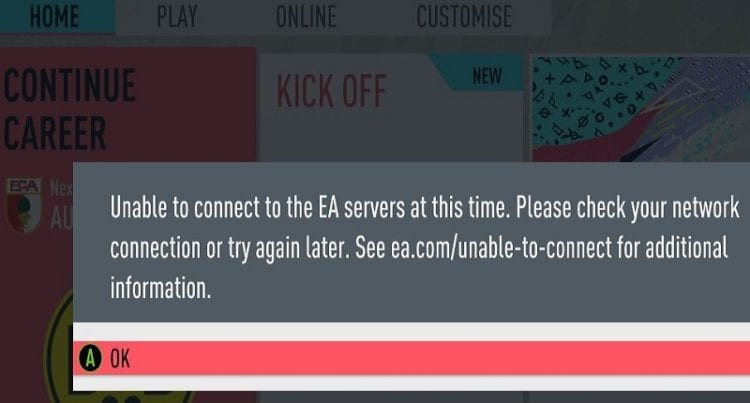
- Server connection issue. Your connection with EA servers has been lost. Please make sure you have a reliable network connection and try again.
- The FUT service is currently experiencing a high volume of server traffic. Please try again later.
The errors seen above are pretty common among FIFA players. Well, that depends on their connection and the servers they’re using. However, a VPN can fix everything when it comes to lags and we shall know why next.
Best Solution? A VPN
The reason why we decided to create this guide is to help FIFA players all over the world overcome the frustrating issue that goes by the name of “Game Lags.”
As mentioned, lags are pretty common, and FIFA, of all games, is very susceptible to this issue due to the high number of players around the world. But still, not all of them are enjoying the newly released game.
In fact, since its launch, FIFA 22 has received dozens of reports related to issues experienced by the players.
Aside from that, we came across a lot of negative reviews, each one covering a different negative aspect in FIFA 22. However, while most reviews were targeting the game’s repetitive interface, others did have issues with the connection:
“Tried to play 2 online games and within 20 mins of both disconnect and get a loss for it. How can they have it anticipated high usage today of all days.”
As mentioned above, we have the solution to your problem. A VPN has a lot of benefits to offer. Gamers will be able to play online without having to worry about any latencies. No more lags and you get to protect yourself from DDoS attacks as well.
Oh, by the way, a VPN can change your online location. Once you do that, you’ll be able to appear in other countries and challenge different players around the world.
With that said, here’s how a VPN can benefit your gaming experience:
- Choose a speedy network.
- Get region-exclusive games
- No latencies and lags.
- Avoid internet throttling by ISP.
- It enhances security and privacy.
- Switch to other servers.
How to Check Your PING?
FIFA 22 has a lot of new features to experience. The fact that it keeps on lagging is frustrating. That’s why I’m here to help you solve your problem. The process is very easy to go through. Just follow the steps below, and you’ll check your Ping in no time.”
Check Ping on Windows
- Open the search Icon on your Windows PC. It looks like a magnifying glass on the bottom-left of the screen. Now, type “CMD”.
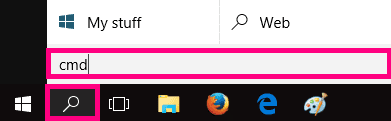
- The Command Prompt app will pop up. Click on that.
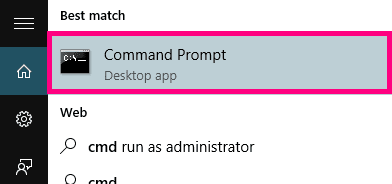
- Tap on the icon to open the program (a black box will appear)
- Type in: ping easo.ea.com.
Check Ping on Mac
- Use the search function and type “Network Utility”.
- Select Network Utility. You can double click it to open.
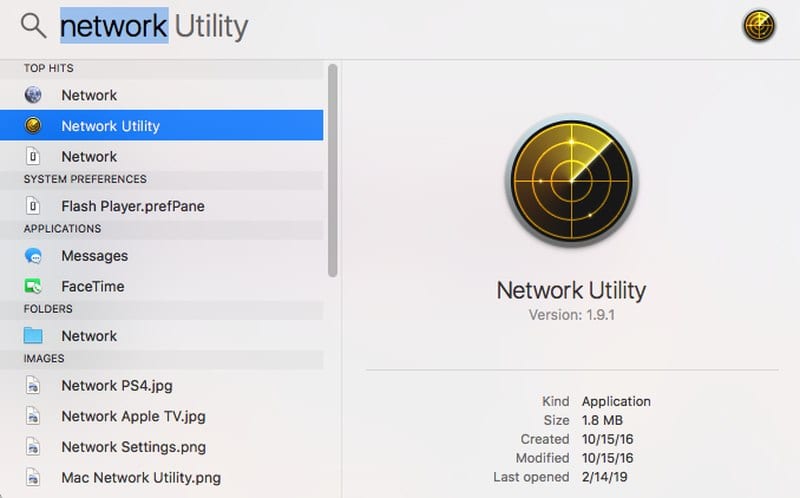
- In the Ping tab, type easo.ea.com.
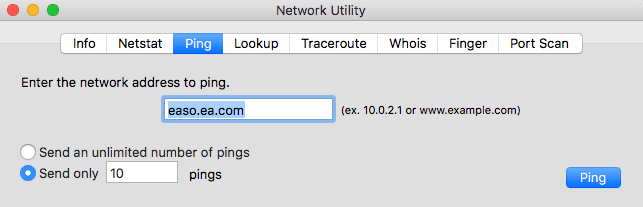
- The results will start showing almost immediately.
In-Game Ping Check
Whether you’re playing on PC, Mac, PlayStation, Xbox, or Nintendo switch, checking your FIFA 22’s PING is an easy task. Here’s what you need to do:
- First, turn on your device and launch FIFA 22.
- From your Home Screen, head over to Customise, and click on Settings.
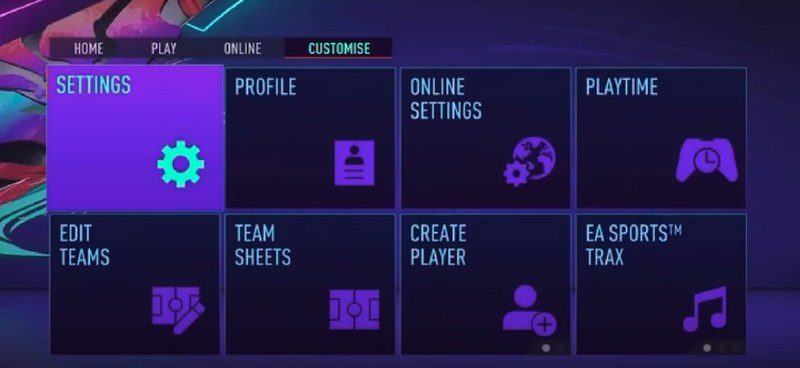
- Next, go to Game Settings.
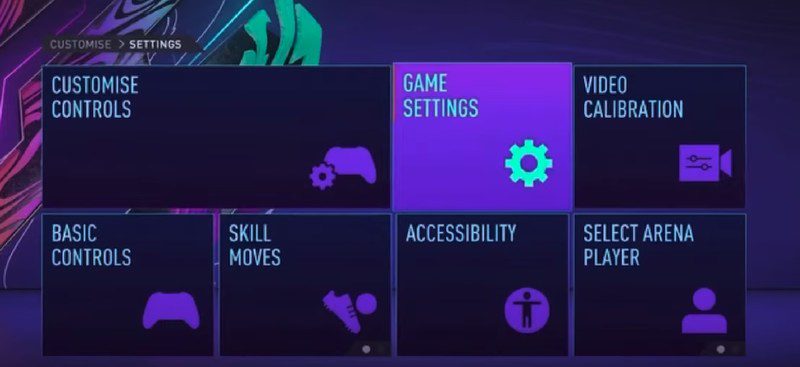
- On the next page, select Visuals. At the bottom of the list, go to Connection Monitoring.
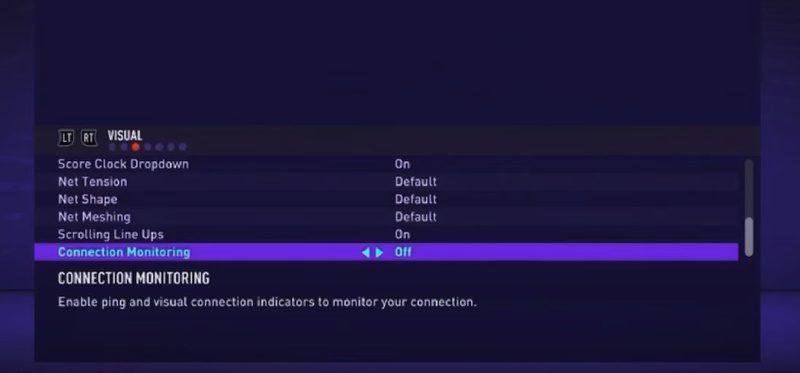
- Connection monitoring will be turned off by default. Switch it to either PING Only or Ping and Connection Indicators.
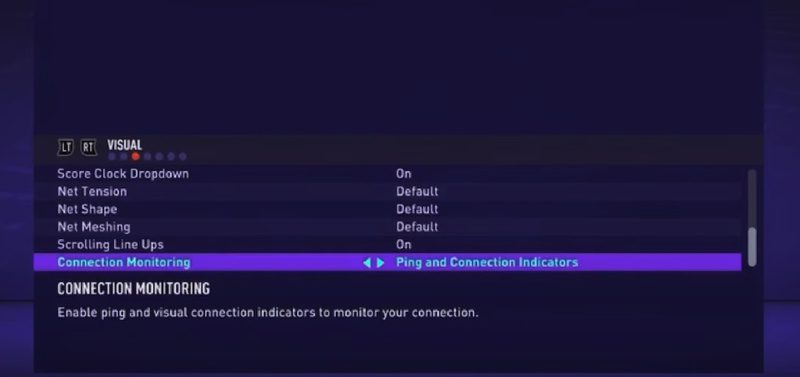
- Now, go back and start a match. You’ll find your PING on the right side of the screen.
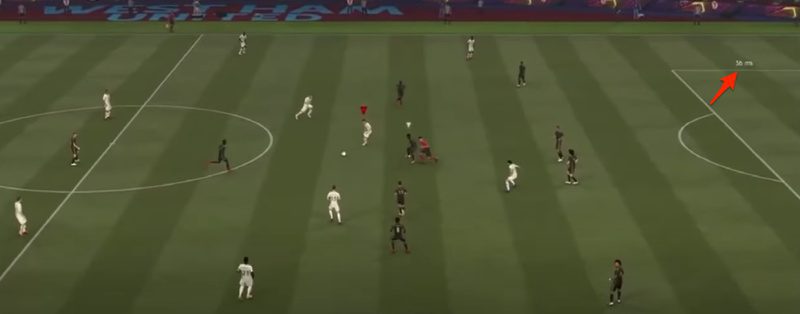
You now know how to check your PING status. After that, you’re required to follow the steps above, and you’ll be playing FIFA 22 lag-free wherever you may be.
Best VPN for FIFA 22
Your FIFA 22 online gaming will be a lot better when you operate with a VPN. Getting rid of latencies and lags is not the only thing VPNs can do to up your gaming. They have a lot more benefits, which I’ve mentioned above already. But are all VPNs capable of doing this job? Are there top VPNs for FIFA 22? Well, yes. Let’s take a look at some of them below.

- Best for streaming and privacy
- High speed servers in 160 VPN locations
- Works for Netflix, BBC iPlayer, Amazon Prime Video, and Hulu
- 24/7/ live chat support
- 3 extra months free on annual plan

- UltraHD streaming
- Free Smart DNS proxy
- Unblocks all major streaming services
- Limited Time 72% Discount

- Unlimited VPN connections
- Over 1000 servers
- Ad-blocking feature available
- User-friendly application
- Exclusive Smart VPN feature
- Standalone Smart DNS subscription available
- Extra security features
- Extensions for Firefox and Chrome
- Split-tunneling available
ExpressVPN
Topping my list of best VPNs would be none other than the industry’s giant, ExpressVPN. This VPN provider offers everything a Virtual Private Network should offer. First, it provides a whopping 3000+ server network across 89+ countries. That means wherever you are, you can select more than 160 locations to appear in.
Their easy-to-use client is compatible with lots of operating systems, including Android, iOS, PC, and Mac. As for PlayStation and Xbox, you’ll have to install the VPN on your router to benefit from the VPN’s features. In case you’re not into using your credit card to purchase an ExpressVPN subscription, the provider allows you to use Cryptocurrency (Bitcoin) to ensure your anonymity.
As for privacy, ExpressVPN provides you with a clear no-logging policy, DNS leak protection, an automatic kill switch, and enterprise-level encryption.
In case you run into problems, you can always contact their customer support via 24/7 live chat. Despite being expensive, by the end of the day, you’ll be getting what you pay for. And if ExpressVPN isn’t your cup of tea, ask for a refund within 30-days of your purchase.
Pros
- Clear zero-logs policy.
- P2P file-sharing.
- 24/7 live chat support.
- High-level encryptions.
- 30-day cash-back guarantee.
- A free Smart DNS proxy.
- Optimized servers for gaming.
- 3000 servers in 160 locations.
- Five simultaneous connections.
Cons
- Quite Pricey.
BulletVPN
“Fast as a bullet”, that’s what BulletVPN says on their website. Well, according to the tests I did, I have to give it to them, they’re pretty fast.
It doesn’t matter if their server network is small, BulletVPN has servers in the location where gaming matters most. That includes Russia, Europe, and the Middle East.
As I mentioned, their servers are high-speed, so, if you’re connected, you won’t even notice the speed drop a VPN encryption causes.
When it comes to security, the provider gives you a choice between PPTP, L2TP, OpenVPN, IKEv1, and IKEv2 protocols. As of now, OpenVPN and IKEv2 are your best bet when it comes to security.
BulletVPN adopts a strict no-log policy, which means the provider doesn’t keep any logs of your browsing activities. Moreover, it has a 30-day money-back guarantee. So, in case you changed your mind, you’ll get a full refund.
Pros
- Very fast servers for gaming.
- An automatic kill switch.
- Five different security protocols.
- Servers in 50+ countries.
- Military-grade encryptions.
- A free Smart DNS feature.
- 30-day refund policy.
- 24/7 live chat support.
Cons
- An updated app is recommended.
NordVPN

While ExpressVPN is still number one, we can’t say that NordVPN isn’t impressive as well. This VPN has the biggest server network among all those on our list. It boasts over 5000 servers dotted across 60+ countries. But that’s not all. NordVPN is well-known to be on top of the security territory.
First, it offers a Double VPN feature, which reroutes your data through two servers instead of one. If you don’t know what that means, it encrypts your data not once, but twice. So, imagine getting an above military-grade 2048-bit encryption twice.
As for privacy, NordVPN has an automatic kill switch, which blocks your device from accessing the web if the VPN connection accidentally drops. During my tests, I found out that NordVPN has dedicated servers for online gaming. That means you get to enjoy top speeds while playing FIFA 22.
Well, this all sounds perfect, but NordVPN doesn’t come without a few niggles. While it does have optimized gaming servers, some other ones were very slow.
Moreover, I tried to subscribe to their 7-day free trial, but they asked me for my credit card info. I guess it’s their right to do so as many users try to take advantage of that by creating several email accounts.
Pros
- CyberSec technology.
- Automatic kill switch
- 2048-bit SSL encryptions.
- 4900+ servers in 60+ countries.
- DNS Leak protection.
- Double VPN feature.
- 30-day refund policy.
- Optimized gaming servers.
Cons
- Could work a bit more on speeds.
Additional Tips to Solve Lag Issues
Here are other top points that you need to remember and set it up before playing FIFA 22:
- Adjust these settings for FIFA 22:
- Resolution = Low
- Render Quality = Low
- Anti-Aliasing = Off
- Frame Rate Limit = No Limit On FPS
- DirectX = DirectX 11
- Update your Nvidia or AMD drivers to the latest.
- Change Windows settings for the best performance and not for the best quality.
- Choose “high priority” to FIFA 22 via task manager.
- Ask ISP for special gaming pools assistance.
- Turn of WI-Fi on other connected devices.
- Use Ethernet instead of a wireless network.
- Close any application that takes up to much Ram.
- Close the following if active in the background.
- Antivirus upgrades.
- Windows Updates.
- Torrent clients.
- Download Managers.
There you have it. These are other factors to consider if you’re looking for a smooth online gaming experience.
Fix FIFA 22 Lag – FAQ
Do you want to know more? Then check out the following section – it has a lot of our users’ inquiries, which we have solved.
When was FIFA 22 Released?
Based on the FIFA trend since its 2003 edition, the games are usually released during the final week of September or the first of October. FIFA 22 was released on October 1, 2021.
Does FIFA 22 Have a Story Mode?
The game allows you to access a Career Mode, which lets you manage your own football club.
Why is My Game Lagging A lot?
Such lags occur when the game tries to send data to EA’s servers and fails to get through.
Who is the Best Player in FIFA 22?
Lionel Messi’s rating in FIFA 22 is 93. That makes him the best player in the game.
Aside from Lags, What other Problems Do I Face with FIFA 22?
You might encounter an issue while finding opponents to play against. You might also have trouble connecting to FUT 22 despite the EA servers being fully operational.
Avoid FIFA 22 Lag – Summing Up
Lags and latencies are pretty annoying for hardcore gaming fans. Imagine yourself stuck at the same place while your opponent is free to do anything they want as you just stand there. Opponents won’t care if the game isn’t fun, all that gamers care about is rankings.
FIFA gamers suffer a lot from lags and sometimes threaten to boycott the franchise. But lags can be circumvented. Now you have a solution, a Virtual Private Network, and other important factors.
Go on and show them who’s the real Ultimate Team Rival. Oh, by the way, feel free to ask anything you like. You can reach us by posting a comment below.


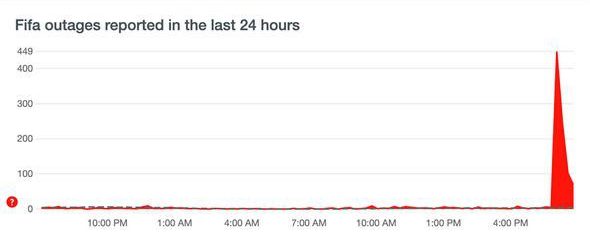




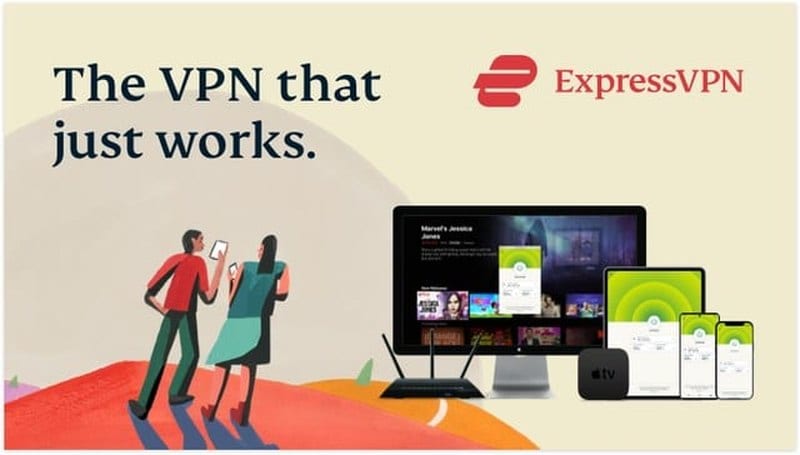
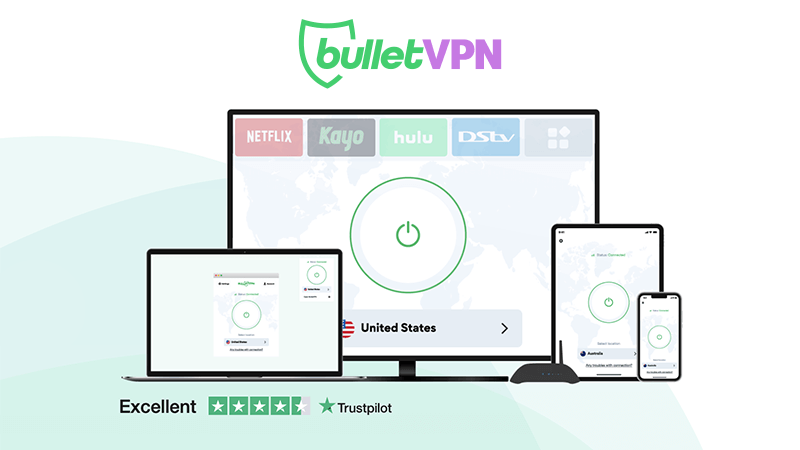





hi! I was thinking of getting express VPN by installing it on my router. Do you think that will help my latency on Fifa 20 on PS4? right now I have over 150ms of latency which makes it very hard on a competitive level. Getting this done will help with that? or is latency dependant on the location I have my PS account set? Thanks for your comments!!
Setting up a VPN connection on your router can help. The location of your PS account doesn’t matter but your public IP address does.
very good
like it is ymmy