How to Install Real Debrid on Kodi Setup Guide
How to setup Real Debrid on Kodi 17.6 Krypton? Finding 1080 video files can sometimes be really difficult when using unofficial Kodi addons like Exodus, Bubbles, or Covenant. Services like Premiumize, Real Debrid and EasyNews help rectify this issue. In some cases, you also can get rid of Kodi buffering issues since the load on the servers of such services is much lower than that of free alternatives. Not only do you get to watch movies and TV shows in 1080p HD, but you can also benefit from 5.1 Dolby Digital Surround. In the guide below, I will show you how to install Real Debrid on Amazon Fire Stick, PC, Mac, Android, OSMC, OpenElec or any other device you might have installed Kodi on.
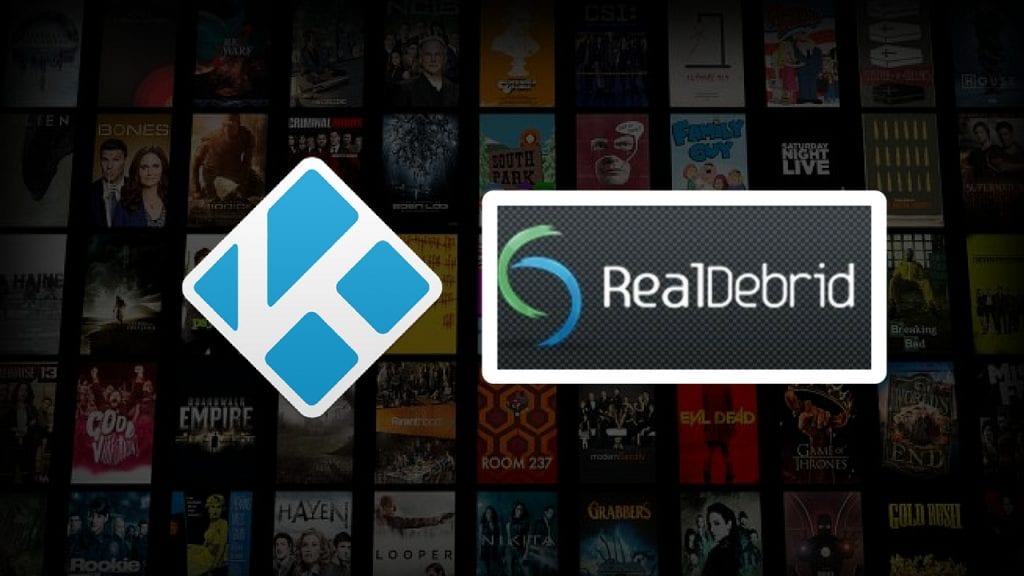
How to Install Real Debrid on Kodi 17 Krypton
What is Real Debrid on Kodi?
Real Debrid basically is a premium multihoster. It allows Kodi users to access high-quality files that aren’t available to other users. If you have ever tried using Exodus or similar third-party Kodi addons, you probably are aware that these addons source the Internet for free streaming files of the video you are trying to watch. Many users face the issue of only finding video files with low-quality resolution. Real Debrid allows you to gain access to 1080p video files that aren’t available elsewhere.
How to Sign up with Real Debrid?
In order to use Real Debrid on Kodi, you first have to sign up with the hosting service. Here’s how it’s done.
- Head over to the Real Debrid website.
- Click on ‘Sign Up’ and enter your details.
- Wait for a confirmation email.
- Activate your Real Debrid account and log into the Real Debrid website.
- You will now receive a security code in your email inbox. Use that security code to complete your Real Debrid registration.
- Finally, choose the premium Real Debrid subscription that suits your need the most.
- Now it’s time to setup Real Debrid on Kodi!
How to Install Real Debrid on Kodi 17.6 Kyrpton
- Launch your Kodi app on your FireStick, PC, Mac, Android, or Raspberry Pi.
- Head over to ‘Settings’ -> ‘System Settings’.
- In the bottom-left of your screen, click on ‘Basic’ until it changes to ‘Advanced’.
- Next, click on ‘Addons’ -> ‘Manage Dependencies’.
- Scroll all the way down and choose ‘URL Resolver’ -> ‘Configure’.
- Now select ‘Universal Resolvers’ and scroll down to Real Debrid.
- Click on ‘Priority’ and set the value to 90 instead of 100.
- Click ‘OK’. This will ensure that you get Real Debrid results before others.
- Select ‘Configure’ -> Universal Resolvers.
- Scroll down to Real Debrid and enable ‘(Re)Authorize My Account’.
- You will be provided with a code that you need to enter after visiting https://real-debrid.com/device
- Enter your code and click ‘Allow’.
- In your Kodi app, you should see a notification that states ‘URLResolver Rea-Debrid Resolver Authorized’
- That is it. You have successfully configured Real Debrid on Kodi 17.6 Krypton.
How to Setup Real Debrid on Kodi 16.1 Jarvis
Just in case you are still using an older version of Kodi, follow these steps to install Real Debrid on Kodi.
- Open Kodi and go to System -> Addons -> Dependencies.
- From here, choose URL Resolver -> Configure.
- Scroll down to Real Debrid.
- Click on ‘Priority’ and set the value to 90 instead of 100.
- Click ‘OK’. This will ensure that you get Real Debrid results before others.
- Select ‘Configure’ -> Universal Resolvers.
- Scroll down to Real Debrid and enable ‘(Re)Authorize My Account’.
- You will be provided with a code that you need to enter after visiting https://real-debrid.com/device
- Enter your code and click ‘Allow’.
- In your Kodi app, you should see a notification that states ‘URLResolver Rea-Debrid Resolver Authorized’
- That is it. You have successfully configured Real Debrid on Kodi 16.1 Jarvis.
Your Privacy Matters! – Use VPN
Illegal or pirated streams on Kodi have been getting lots of publicity in the last couple of months. Copyright trolls in the UK, USA, Canada, and Australia have been cracking down on such streams. It is always advised to encrypt your traffic and hide your IP address whenever you go online. By using a virtual private network, you can browse the web anonymously. All you have to do is download and install a VPN app and then connect to a VPN server. Once done, your IP address is hidden and you get to take advantage of the following features.
- Unblock Geo-restricted Kodi Add-ons: There are a lot of Kodi addons that you can only use in certain regions. With VPN you can bypass regional restrictions.
- Bypass ISP Throttling: Ever noticed that your Internet speed is decent if you are browsing websites but suddenly drops when you are watching videos online? If that is the case, your ISP is probably throttling your Internet speed. Using VPN basically allows you to avoid that from happening.
- Ultimate Privacy: Add an extra layer of privacy and security to all your online activities.
- VPN Applications: You don’t have to be a tech-freak to setup a VPN connection thanks to user-friendly VPN apps on PC, Mac, Android, iOS, and FireStick.
The need for VPN with Kodi is absolutely critical. From personal experience, ExpressVPN is the best VPN service you can use with Kodi. They have optimized their VPN apps to work better with Kodi add-ons and have a no-logs policy. Check out our reviewed list of the best Kodi VPNs in 2017 below.
Last Updated Yesterday

- 30-Day Money-back Guarantee
- Unlimited Bandwidth
- Apps For All Your Devices
- 24/7 Live Support
How to Setup Real Debrid on Kodi – Wrap Up
Regardless of whether you are using Real Debrid, Premiumize, or EasyNews with Kodi, your streaming experience will drastically improve thanks to higher resolutions, surround sound, and lower buffering. Were you able to successfully setup Real Debrid on Kodi using the tutorial above? Share your experience in the comment box below.











Do you know how to get the premium service for AD to work properly on kodi? I validated my account and it worked but all I get for sourced are green torrents that don’t work boy premium. What am I missing to see more of the blue premium sources that work?
Do you mean VPN services that are compatible with Real Debrid?
why do i have to add a new device every time I log onto kodi. it requires me to reauthorize my real debrid – and create a “new device”.
i will watch a tv show/movie then have to do it all over again.
That’s weird and shouldn’t be happening. Have you tried contacting Real Debrid support about the issue?
I am in manage dependencies. I an in advanced and it is not here ..
It only shows 9 things in the list.
I just have a fire stick 4 with Cinima loaded. Can i use an RD account?
I’m already using real debrid.can you tell me after my premium expires do I have to sign in again and give all my account details. or just login and select a premium. as real debridi already has my account details..???
What are the methods of payment.
I have two Firesticks in my home. One has realdebrid and one does not. Can I get real debrid for the second Firestick with only one email address.
Hi Karl. Yeah, you should be able to set up your Real Debrid account on both FireSticks.
I use kodi 17.6 on a Mac. Have always used RD as well as vpn PIA. Recently out of the blue my RD 1080s buffer like crazy. 720s not so. All my settings for everything are good (unchanged from the good days) my ISO speed is plenty good. Any suggestions? As well I just added Premiumize. What priority setting should I use for both debris accounts. I any help would be greatly appreciated. Thanks
I signed up for the 6 months of real debrid. I set up the url resolver per instructions in Kodi on my Fire tv. I then select a movie to play and the search results never show real debrid sources. Why. Please help. Thank you
I just purchased 30 days of real debrid and set everything up per these instructions and the movies marked real debrid only still won’t play.
Do I have to add Real debrid to Kodi everytime i turn it on, it does not seem to stay
Hello Susan. No, you should only have to setup Real Debrid on Kodi once.
Paid for RealDbrid, set up as indicated here. Has never worked. Do run a VPN. What am I missing?
That doesn’t sound like the kodi on my firestick. Can’t find dependencies. Is no advanced. Says Standard, not Basic, and does not change.
Same problems as others. RD was showing up a.d of a sudden I’m getting no links today. My account is good until Jan and it’s worked until today? I have re-authorized, re-set it, upgraded the Add One etc and nothing works. Any help is appreciated.
I signed up to real debris but every time I try to log on it keeps saying too many attempts.
I purchased 6 months of RD service a few days ago and set it up as you have posted above.
My problem is that even the Openload links marked RD require me to pair and the YouTube links won’t work at all because of the YouTube account holder. I have reauthorized RD in Kodi and it made no difference.
Am using new Firestick with Kodi 17.3 and I VANISH VPN. Noticed my RD account lists my IP, which changes with the VPN, could that be the problem?
Thanks for your help, Alan
Great tips as always, please keep them coming.