How to Install Kodi 17.3 Krypton Update
How to download and install Kodi 17.3 Update on FireStick, PC, Raspberry Pi, or Android TV Box? The XBMC Foundation have just released a new version of Kodi 17 Krypton. The V17.3 release is set to address security issues present in Kodi 17.1, Kodi 16.1 Jarvis, as well as earlier Kodi releases. The major security flaw was discovered by Check Point Software Technologies. It can potentially put your device and even network at risk. It’s highly recommend to perform the update. In this guide, you can find detailed instructions on how to setup Kodi 17.3 Krypton on your device. You can use the Kodi 17.3 installation guide on any device you currently have Kodi 17.1 or 16.1 installed on. This includes your Android, Fire Stick, PC, Mac, Chromecast, or Raspberry Pi.

How to Install Kodi 17.3 Krypton Update
Kodi 17.3 Krypton Update – Content Index
Kodi 17.3 Update – What’s New
The new update basically is the same as the previous 17.1 version. However, with the new 17.3 version, a security flaw that would potentially help cyber criminals hacking your device has been patched. By using malicious subtitles provided by third-party repositories, hacker would get full control of the device you have installed the Kodi app on. This security issue has now thankfully been addressed. Other minor bugs have also been fixed.
How to Install Kodi 17.3 Krypton Update?
In order to install the Kodi 17.3 update, follow the guide below. The instructions work on Windows PC, Linux, Mac OS, Android, iOS, and Raspberry Pi. By doing so, you will not lose any of the addons, skins, or settings you have previously setup on Kodi 17.1 or Kodi 16.1 Jarvis. In case you’re using a Fire Stick, use this tutorial to install or update your Kodi app to Kodi 17.3. If you have installed Kodi on an Android Smartphone, Tablet, or TV Box, you can update to the 17.3 version via Google Play as well.
- First, head over to the official Kodi download page.
- From there, choose your operating system.
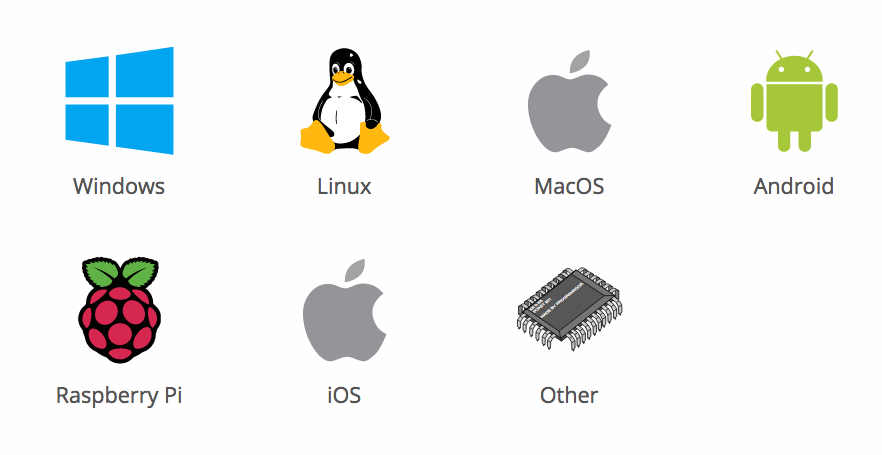
Install Kodi 17.3 Build
- Once the pop-up window shows up, choose ‘Recommended.
- Now click on the blue button next to ‘Release’.
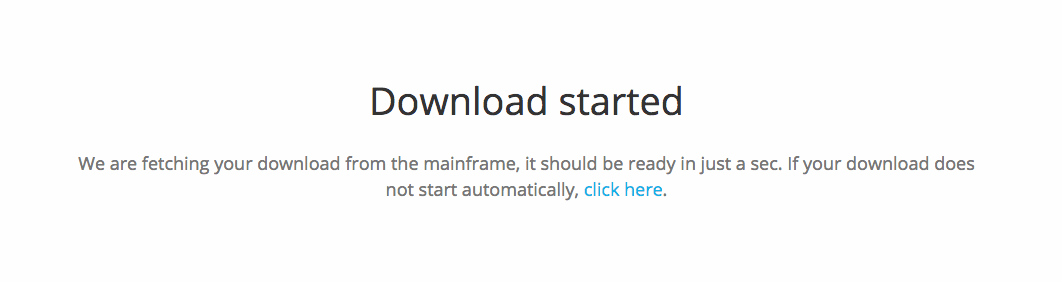
How to Install Kodi 17.3
- The Kodi 17.3 Krypton installation file will now begin to download.
- Once you’ve downloaded the file, all you have to do is open it to launch the installation process.
How to Install Addons on Kodi 17.3 Krypton
Now that you have updated your Kodi app to 17.3, it’s time to setup some addons on it. Follow these instructions to install addons on Kodi Krypton 17.3.
- Launch your Kodi app and head to ‘Addons’.
- Select the Package Installer Icon in the top left corner.
- From there, click on ‘Install from Repository’ -> Kodi Add-on Repository -> Video Add-ons.
- Click on USTVNow or any other video plugin you wish to add -> Install.
- Wait until you see the USTVNow Addon Enabled notification.
- Now go back to the Kodi homescreen and select the ‘Addons’ tab from the left hand column.
- Click on Video Addons.
- All the video addons you install, including USTVNow, will appear here.
Best VPN for Kodi 17.3 Krypton in 2017
Illegal or pirated live streams on Kodi have been getting lots of bad publicity in the last couple of months. Copyright trolls in the UK, USA, Canada, and Australia have been cracking down on such streams. It is always advised to encrypt your traffic and hide your IP address whenever you go online. By using a virtual private network, you can browse the web anonymously. All you have to do is download and install a VPN app and then connect to a VPN server. Once done, your IP address is hidden and you get to take advantage of the following features.
- Unblock Geo-restricted Kodi Add-ons: There are a lot of Kodi addons that you can only use in certain regions. With VPN you can bypass regional restrictions.
- Bypass ISP Throttling: Ever noticed that your Internet speed is decent if you are browsing websites but suddenly drops when you are watching videos online? If that is the case, your ISP is probably throttling your Internet speed. Using VPN basically allows you to avoid that from happening.
- Ultimate Privacy: Add an extra layer of privacy and security to all your online activities.
- VPN Applications: You don’t have to be a tech-freak to setup a VPN connection thanks to user-friendly VPN apps on PC, Mac, Android, iOS, and FireStick.
From personal experience, IPVanish is the best VPN service you can use with Kodi. They have optimized their VPN apps to work better with Kodi add-ons and have a no-logs policy. Check out our reviewed list of the best Kodi VPNs in 2017 below.
Last Updated Yesterday| Rank | VPN Provider | Link |
|---|---|---|
 |  | 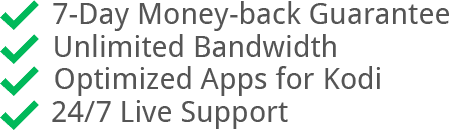 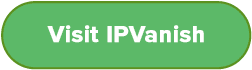 |
2 |  | 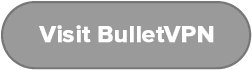 |
3 |  | 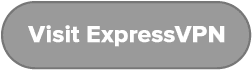 |
4 | 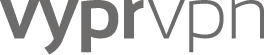 | 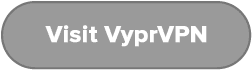 |
How to Update Kodi 17.3 Krypton? – Conclusion
The security flaw does not only affect Kodi. VLC, Popcorn-Time and strem.io are all also vulnerable. If you currently use any of these platforms, make sure you stop doing so until you have installed an update that fixes the security issue.






Can Kodi be installed on a ‘dongle’ stick( I think that’s what they call it) on a 8 year old Sony smart t.v.?
I am new to using this and have one question. What type of skin is used in this tutorial? I am not sure how to change mine looks like the original kodi layout.
I already have Kodi 7.1 with fusion, exodus, 1-channels, sports etc but when I click on the official kodi download page to update (as instructed here), I click on Windows box (as I’m running Windows 10) but all that shows up is the 32 bit screen and I am running a 64 bit Dell Laptop. How can I update my Kodi properly ?
Hi I’m new to all this kodi business, I’ve brought a raspberry pi 3 with noobs and kodi 17.3 installed great but everytime i try to put a addon on kodi i just keep getting unable to connect error message it’s driving me mad could you please help as much more the whole lots going in the bin.
Hello Jamie. What repositories are you trying to install on Kodi?
try
http://fusion.tvaddons.co/
instead of
http://fusion.tvaddons.ag/
so i tried to upgrade to 17.3 and i get getting a lot of click abort to stop the installation,Retry to try again,or Ignore to skip this file,i did skip about 10 times,so when i want to launch kodi,nothing happens,grrrrrrrrrrrr
After installing fusion add on, it keeps saying that there is a network connection, cannot install. I know minix is connected to internet as I watch other applications.
Hello Zeus. Fusion is no longer available. Try these Fusion alternatives instead https://thevpn.guru/tvaddons-alternatives-fusion-install-kodi-17-krypton
Attempting to update my kodi. Found out fusion isn’t working so I did cazwall. Clicked on exodus to install and it’s said 0% downloading for 20 min now. Is this normal? Any others that will work?
If you’re still having issues, check these alternative methods to install Exodus https://thevpn.guru/tvaddons-alternatives-fusion-install-kodi-17-krypton
i’m attempting to install exodus using Kodi v17.3 on a macbook. Tried both fusion (which is obviously down) and Cazwall, along with other suggested paths.. everytime I try to download I get “The dependency on version could not be satisfied” ..Any ideas?
Anyone? (is bump still a thing?)
I have installed Fusion 3 times and cannot get it to work. What am I doing wrong?
Fusion is currently not available. Take a look at these alternatives https://thevpn.guru/tvaddons-alternatives-fusion-install-kodi-17-krypton
Instalirao sam Kodi 17.3 na google play. Hvala, ali exsodus i drugo moram korekciju
Volim Kodi, ali moram puno naučiti. Hvala na brigi za sigurnost
okay, so im having trouble with 17.3, im following all the instructions but when i get to the part were Install from repository, fusion dosent come up only three dots, no files can someone help. thank you in advance
Fusion is currently down. Try these Fusion alternatives instead. https://thevpn.guru/tvaddons-alternatives-fusion-install-kodi-17-krypton
unable to see anything when i click on install from zip file and select either fusion or Cazwall – please help.. i have a first gen firestick
Bonjour, mon nom est Martins. J’ai tellecharger sur le pc le nouveau kodi 17.3 krypton et il est impossible de entrė fusion , merci de répondre ,
Can it be downloaded to Android 4.4 or does it have to be over 5 ? Thanks in advance for the help.
I have a Raspberry Pi3 and window pop-up states… Recommended Kodi v17.3 “Krypton” but only “Guide” is listed and No download provisions
This does not work on Raspbian. Raspbian is still on 17.1.
I can’t figure out how to create my home screen shortcuts in kodi 17.3. Can you help? Thanks in advance.
Use a wizard like dabutcher.org/repo
Does this affect all forks of kodi Jarvis and Kryptin too?
Yes, any older version of Kodi and forks based on these versions will be vulnerable to the security flaw.
I just installed 17.3 after uninstalling 17.1 and tried installing Exodus but keep getting”Failed to Install Dependencies”. Any suggestions?
If we are speaking about some third parties’s KODI builds, how to obtain KODI 17.3 and safe all addons already installed in this build?
Thank you.
If the unofficial build is based on Kodi 17.1 or earlier versions, it’s best to wait until the developers of that build release an update themselves. For the time being, I suggest using the official Kodi 17.3 Krypton version only.