How to Protect Yourself Against Ransomware with VPN
With advancements in computer technologies and the evolution of the Internet, risk and loopholes have also increased substantially. Compared to the last decade, PC users are more worried about data safety, regardless of what infrastructure they have or what their type of computer usage is. It is no longer about computer viruses or Trojan horses that can corrupt your PC’s OS or cause hardware failure, newer threats have emerged on the horizon. Ransomware is relatively new among malware variants. However, widespread attacks such as the WannaCry/WanaCrypt0r 2.0 are becoming more common and are affecting thousands of PC users worldwide. Therefore, you need to step up your protection against it.
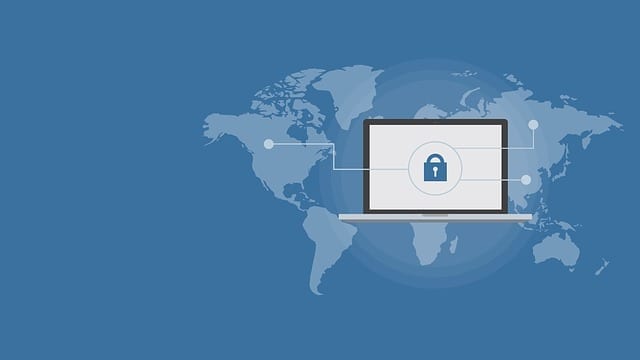
How to Protect Yourself Against Ransomware with VPN
Nuances of Ransomware
Unlike the majority of PC malware, Ransomware does not lead to software errors or OS corruption. Neither does it pave the way for intrusion of other malware in your computer. Instead, it blocks access to your computer’s OS, web access, and other software until you pay a quoted amount. It can affect both individual and corporate users. Most recently, UK’s NHS (National Health Service) was a victim of Ransomware. Due to the fact the NHS were using outdated Windows XP operating systems, cyber criminals found it easy to infiltrate their computers.
Ways to Prevent Ransomware
Your data is valuable to you and so it is natural you would not want it to be held hostage by malware creators. That is why it is imperative to step up defense against Ransomware and other malware. There are a few things you can do for this:
- Backing up your data is the first line of defense against Ransomware and related malware. Make it a habit to take backup of important data weekly or daily basis. Third party apps can be used for it. When you backup your precious data, it becomes easier to get rid of pesky situations created by ransomware.
- Always keep your operating system up-to-date. Windows 8, Windows XP, and Windows 2003 are extremely vulnerable to ransomware attacks.
- It is poignant that you use a suitable anti malware software on your PC and update it regularly. Updated antivirus can catch newer strains of malware, including Ransomware.
- It is also necessary that you use the PC and web in proper ways to ensure that Ransomware does not sneak into the system. Creators of such software embed the malware in various stuff such as email attachments, social media images and videos, etc. Refrain from opening suspicious attachments before scanning it with antivirus and do not click on videos sent by unknown people as well.
- Install a ransomware blocker. Both Cybereason Ransomfree and Malwarebytes Anti-Ransomware are reliable free options.
- Block TCP Port 445 as an extra security measure. If you’re using Windows 7, Windows Vista, Windows XP, Windows 2000, etc., it’s necessary to close the ports 445, 135, 138, 139.
- Another suitable measure to boost the defense against malware variants including Ransomware is using a VPN. A Virtual Private Network is not only helpful for corporate web users, it can be helpful for general PC users too.
Why Use a VPN to Prevent Ransomware Attacks
While using a VPN cannot safeguard you from malware attacks, the security level of your system is now boosted. The advantages are numerous:
- When you use a VPN, your IP address is hidden and you access to the web via anonymity. This makes it harder for malware creators to target your computer. Typically, they look for more vulnerable users.
- When you share or access data online using a VPN. That data is encrypted and it remains largely out of reach for malware makers.
- Reliable VPN services also blacklist dubious URLs.
Owing to these factors, using a VPN keeps you more secured from malware including Ransomware. There are a lot of VPN services to choose from. Make sure the VPN provider you sign up with is reputable and has necessary expertise in the field of online security. A good example would be ExpressVPN.

- Best for streaming and privacy
- High speed servers in 160 VPN locations
- Works for Netflix, BBC iPlayer, Amazon Prime Video, and Hulu
- 24/7/ live chat support
- 3 extra months free on annual plan

- UltraHD streaming
- Free Smart DNS proxy
- Unblocks all major streaming services
- Limited Time 72% Discount

- Unlimited VPN connections
- Over 1000 servers
- Ad-blocking feature available
- User-friendly application
- Exclusive Smart VPN feature
- Standalone Smart DNS subscription available
- Extra security features
- Extensions for Firefox and Chrome
- Split-tunneling available
How to Block Port 445 via Firewall
To close port 445, follow the steps below.
- Launch your Windows PC and open the Control Panel.
- From there, select the Windows Firewall -> Advanced settings.
- Now click Inbound Rule -> New rule.
- Choose Port -> Next -> Specific Local Ports.
- Then, type in 135, 137, 138, 139, 445.
- Once done, select ‘Next’.
- Now, select ‘Block All Connections’.
- Tick the three checkboxes and click Next.
- Finally, type Close the port into the Name box and click ‘Finish’.
How to Protect Yourself Against Ransomware – Wrap Up
To ensure your data stays out of reach of ransomware and similar malware types, using a VPN service can be helpful. It keeps your data safer and enables you to remain anonymous and mostly untraceable online. However, VPN alone cannot block such malware’s entry in your PC. You still need to be careful about the files you download or attachments you open. Using a suitable VPN and adopting safer online usage habits is what you need to do.









