Turn on 2-Step Verification for Your Google Account Almost Instantly
The internet is getting scary. It’s no surprise that more people are looking for ways to protect their online data and accounts. What a lot of people don’t seem to know is that Google has an option that adds a layer of security to your account called 2-Step Verification. Read this article to learn what that means and how you can enable it in Google.
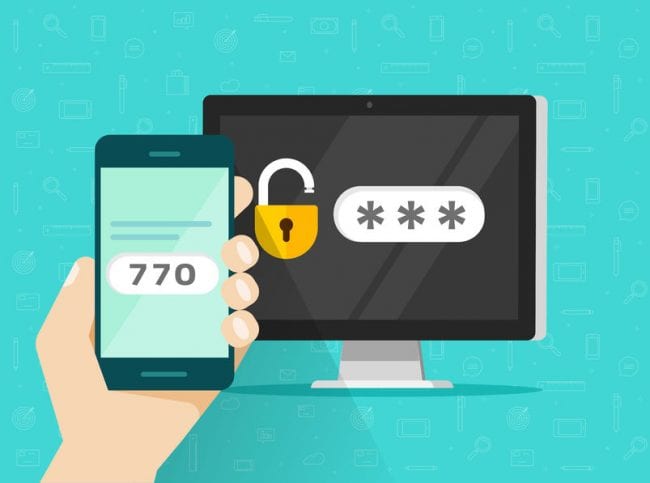
Turn On 2-Step Verification on Your Google Account Almost Instantly
How to Turn On Your Google Account’s 2-Step Verification
To get the ball rolling, I’ll be showing you how to turn Google’s 2FA ( 2 Factor Authentication is a more common way of saying 2-Step Verification) first. After that, I’ll discuss some of the things you need to know about this process.
To turn on your Google Account’s 2-Step Verification option, follow these easy steps:
- Sign into your Google Account and go to the Sign-in & Security tab, or head over to Google’s 2-Step Verification landing page.
- Scroll down to the section titled “Signing in to Google” and click on the “2-Step Verification” tab.
- Click on “Get Started”. Sign into your account again.
- Choose the type of verification you’re most comfortable with. You can get a Google prompt on your phone, use a physical security key, or opt for the “text message or voice call” option. I’ll explain the difference between these options below.
- Follow Google’s instructions to activate your 2-Step Verification.
The 3 Types of Google 2-Step Verification:
Google Prompt:
This is a reliable and secure option for individual users who are genuinly concerned over their account’s privacy. If you opt for the Google Prompt option, you’ll have to download an app called “Google Authenticator”. Whenever you want to log into your account, Google will send you a single use authentication key on the application. You’ll use this key to verify your log-in.
Text Message or Voice Call:
An easier option than Google Prompt, this will require you to sync your phone number with your account. Depending on which method you prefer, Google will either text you the authentication key or relay it to you via call. While an easy option, I suggest going for the Call method instead of SMS. The reason for that is that SMS isn’t entirely that secure. There are many forms of attacks that can steal SMS data directly off your phone. Despite that, these attacks require a lot of effort on behalf of the attacker. Regular users don’t really have to worry about this option. If you are upper-management, a journalist, or a political activist, I highly suggest you stay far away from this option.
Security Key:
This option is by far the most secure form of 2FA you can use. This option may be a little too much for the regular user. Google’s Security Key option will require a physical key that you need to use to verify your account. This is the perfect option for people who are more likely to get hacked, like journalists, political/social activists, CEOs, bank managers, etc… It’s almost impossible to hack this particular option (technically it’s possible but totally not probable).
Why Would You Need 2-Step Verification
It’s no secret that the internet is getting increasingly more dangerous. We’re hearing news of new attacks, both on the average users and on multi-million dollar companies, on a regular basis. One of the easiest ways a hacker can access your information is by “walking through the front door”, i.e. using your own password to log into your accounts.
In essence, a password is a layer of security that bans anyone other than yourself from accessing your accounts. However, humans aren’t very reliable when it comes to password creations. The majority of people tend to use easy to remember, simple, or plain lazy passwords. Most people also use the same password (or with small variations) on more than one account. This is one of the reasons why Dictionary attacks, a very simple and rudimentary way of getting someone’s password, still work to this day.
You can make your life a whole lot easier, and a whole lot safer, by simply not being one of those people. Never have a password that is less than 8 characters long, or uses your name or the name of any relative/friend/pet you have. Always make sure that you have a completely new and unique password for every account you create. There are many different tools and apps you can find that help you create complex unique passwords and keep track of all of your different account details (these apps are called Password Managers). If you’re worried about those accounts being hacked, you can even write your passwords down on a piece of paper and keep it in your wallet at all times. If it’s not digital, it can’t be hacked, right?
Common Types of 2-Step verification
Theoretically, there could be a multitude of options for 2FAs. Despite that, there are 4 types of verifications that are most commonly use. Google uses 3 of those verification types(SMS/Call verification, Authentication apps, and Physical Security Keys). The fourth type, known as Push-based 2FA, is similar to the Authentication app option but offers a little more security. Push-based 2FAs protect you from phishing scams…if you’re paying attention. Usually, this type of verification will send you a prompt saying that someone is trying to connect to your account. You personally have to approve the connection for this to happen. Most Push-based 2FAs will also show you an estimated location for the attempted login, which means that you can easily figure out if you’re being hacked or not by seeing if the location matches yours.
Enable Google’s 2-Step Verification – Final Thoughts
To put this simply, you do need to start thinking about your online security a lot more. Google’s 2-Step verification is a solid way for you to add a layer of security to your Google account. If you’re a regular internet user, I do suggest you go with the Authentication Prompt option, as it is the safer and less complicated option to use. For the internet users who really want to take their online security to the next level, consider subscribing to a VPN service to secure your internet connection and protect yourself from possible attacks.





