How to Disable Geolocation in Browsers and Why
Geolocation was a term unheard of just a decade or so ago. But with the rise of smartphones, tablets, and laptops, the world has entered into a new era of surveillance. Geolocation services can now point down to the exact street you are in.
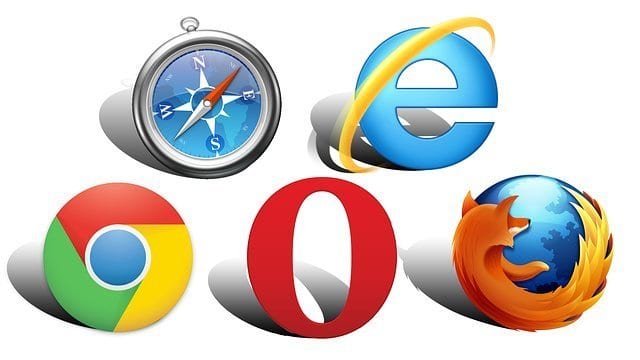
How to Disable Geolocation in Browsers and Why
Make no mistake, geolocation has its benefits. Things like getting hot deals while you mall hop or directions to the nearest gas station on a lonesome highway are awesome. But all knowledge comes at a price and you need to be sure about what you are giving away i.e. your privacy.
The easiest way to spot geolocation services is when any website pops up with some notification like:
- “This website uses cookies to store information about your visit (including your location).”
- “This website would like to know your location.”
If you see any such notification, you know your location is being sought. Now, this may or may not be necessary for you to offer and knowing when to exercise your rights is critical.
What Is Geolocation Exactly?
In the simplest of terms, geolocation is an approximation of your real-time location based on your internet-enabled device. So this means that your location is directly tied to that of your device. So, if you leave a device with active geolocation permission somewhere, then your recorded location for that time will be that place. On the other hand, your smartwatch or fitness tracker covers every step you took while wearing it.
How Can Geolocation Compromise Your Safety?
Your phone has an in-built GPS system. This system is used to provide location-based services to you. In addition, certain apps like Facebook, Instagram, Uber, and others might use your location for various reasons.
Now, it’s not as if this facility is without merits. Like in the two examples we mentioned earlier, it can be put to great use in certain contexts. If you are stuck out somewhere away from civilization, then being tracked might indeed save your life. The same thing goes with hot deals and one-hour only sales at popular shops.
However, there is little to no need to be tracked all day every day on your device. And indeed, doing so can lead to a number of risks. For example, sharing your immediate location with people you trust is no big deal. In fact, you may want to do so for safety reasons or some other purpose. However, when multiple apps can access your location, you have little control over who knows where you are. Let’s say you make a geo-tagged post on Facebook through the app. Now, if you have not properly hidden your posts, they will be visible to anyone.
Another big consideration is the safety of your children. There are virtually no kids in the world without smartphones and this can be used to nefarious ends. Parents should take extra precautions with kids and the internet-enabled devices they use. All permissions which expose them to online and offline dangers, including geolocation. Geolocation can also be a reason for compromised GPS data. This data is collected using any phone resources you have on your device unless the option is deselected.
What compounds the problem is that a lot of users don’t even know it exists. So, they could have their personal information recorded and shared with just about anybody without realizing it. While this may not necessarily lead to any dangerous outcome, it is still a privacy and security concern. We would wager that staying safe takes priority over sharing candid photos on any social media platform.
Disabling Your Browser-based Geolocation Functions
Several websites which experience high traffic volume may ask you for your location before working properly. But ultimately, it is your choice whether to offer this information or not. So, here are some ways you can turn off the automatic geolocation permissions features.
Google Chrome
- Click on the Menu Button (≡ or ⋮)
- Go to Settings
- Get to the Advanced option
- Go to Privacy and Security, and click on Content settings…
- Find the Location segment
- Turn on the option for Ask before accessing (Recommended)
Microsoft Edge
- If you have Windows 10, visit the Action Center
- Open Settings
- Select Privacy
- Click on Location
- Find the Location History slider and turn it off
- Select the Clear option
Mozilla Firefox
- Go to the address bar and type in “enterabout:config”
- A notification will pop up saying “This might void your warranty”. Click on the I accept the risk! button
- Again, go to the search bar and type in “entergeo.enabled”
- Click twice on geo.enabled preference to turn its value to false
Additional Tips and Tricks
Some Ways In Which You Can Use Geolocation Services Without Compromising Security
- Deselect the GPS option from the settings option on your smartphone/digital camera. If you share images from this device, then doing so is wise. The exact process for turning off geo-location varies by device. Also, check if any device apps have location permissions and turn them off.
- If you use social media, then you need to make sure that no one other than the people you trust can access your data. This means your photos and any other evidence which points to where you have been before or frequent with any regularity. Likewise, all information related to your friends, family, co-workers and any other people you know should be off limits by default.
- Ultimately, you are responsible for the images you share and whom you allow access to. Most popular social media have a fairly decent post audience selection option available when sharing. You should use that to ensure that your posts are only visible to those you trust.
Final Thoughts
GPS and location services aren’t the only methods the sites you visit and apps you use turn to in order to pinpoint your location. Your public IP address also gives away your real location. Therefore, simply disabling location services on your device isn’t enough. It’s crucial that you hide your IP address as well. The best way to do so is by using a virtual private network aka VPN. Take a look at the best VPN services for browsers in our in-depth review.





