What is Facebook’s Privacy Checkup?
The world’s most popular social media network Facebook keeps running into trouble because of the way it deals with user data. From the Cambridge Analytica data scandal to the spyware in the guise of a VPN called Onavo Protect, Facebook has been under fire for several reasons in the last few months. Although Facebook hasn’t lost many users because of its popularity, users have become more aware and started to adopt security measures to keep their data safe.
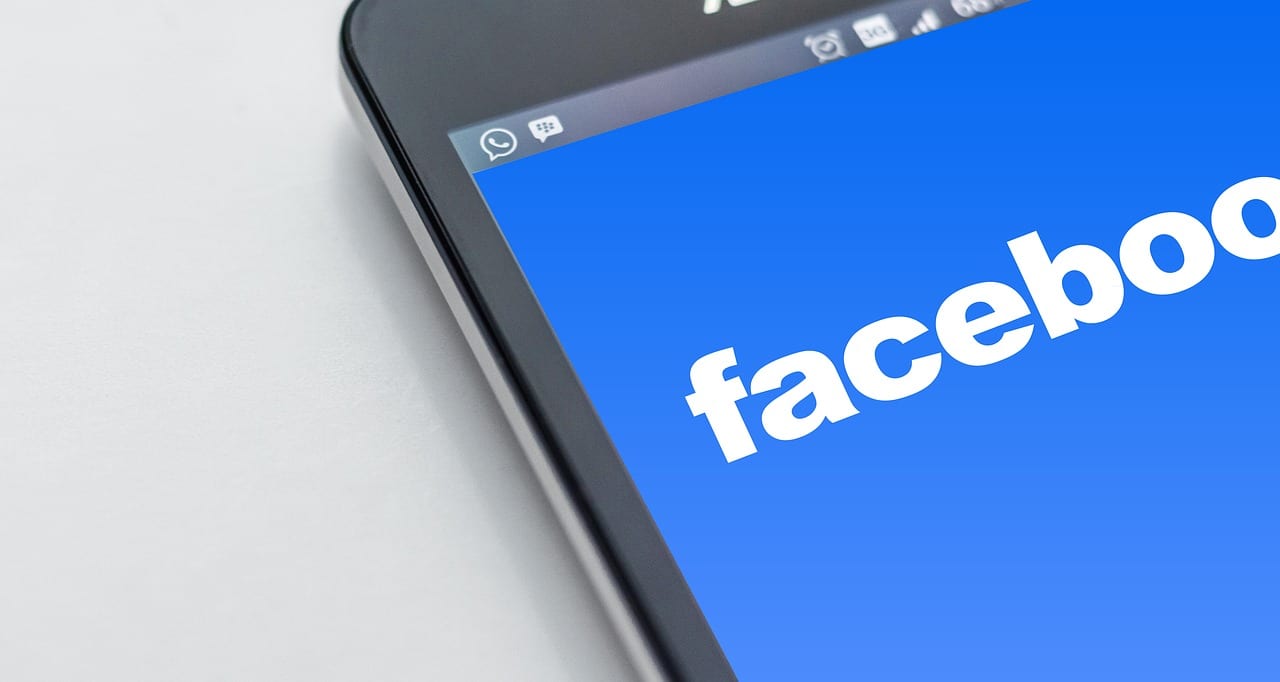
What is Facebook’s Privacy Checkup?
Facebook and Privacy
For the longest time, Facebook did not have any separate feature with which the privacy settings could be easily accessed. But as tech companies started to realize the importance of providing users with means to check their privacy settings, a number of different features came about.
Since 2014, Facebook has a helpful feature called Privacy check-up. Although this is a nice feature to have, it isn’t available on every device. You cannot choose to have this feature.
If you have it on your profile by default, you’re in luck. If you don’t, you have to resort to manually checking every privacy setting. Let’s take a look at what this feature is all about.
What is Facebook’s Privacy Checkup?
On some Facebook accounts, a friendly little blue dinosaur pays a visit. This little guy is Facebook’s security and privacy mascot and his job is to inform users about the site’s privacy checkup feature.
This feature lets you know about the status of an account’s privacy and security. This feature was developed after tech companies started to make privacy and basic security settings easily accessible to users.
This feature isn’t manual, so you cannot activate it on your own. If you receive a notification from Facebook, you can access this feature and make it part of your account. In some cases, the feature is available only desktops, while for some users it is also available on the mobile app.
If you receive the notification from the dinosaur, do not ignore it, because you might not get it again later. This little dinosaur will walk you through the privacy settings on your account to help make your posts and personal information are secure.
How to Use the FB Privacy Checkup Feature
If you access the Privacy Checkup feature on the desktop site, click on the lock icon next to the profile button to reveal the drop-down menu. You will be able to see the cute little dinosaur waiting to take you on the tour, so simply click it. You are taken to three sections one by one.
In the first section, you are able to see who can view future posts. This is a simple and helpful feature where you can also edit each of your post’s visibility. You can either post publicly, share the post only with friends, keep it private, or create a custom audience.
In the next section, you get to see which apps have access to your Facebook account. This includes every interactive third-party service like Twitter, or Spotify, or games like Candy Crush or Angry Birds.
If you usually play games or sign in to other apps with your Facebook account, you will get to see an entire list of apps that have access to your account. You can revoke access to any app and also delete posts associated with it.
The third section is where you can review your biographical data, such as email addresses, birthday, location and hometown, and birthday, and who can view the information.
In this section, it is wise to keep most of the information either private or set to “friends”, because this data can be used to know your identity. The less you tell the world about yourself the safer you will be from identity theft.
There’s also a “See More Settings” option at the end of the drop-down menu, using which you can edit all of your other privacy settings like login details, posts and images, and posts you are tagged in. There are several of these settings and are comprehensive, so you should set aside some spare time to review them.
Alternatives to Privacy Checkup
Since this feature isn’t available on every account, there are alternative ways to access privacy settings. By manually going to menu and selecting “Privacy Settings”, you can edit the same settings that the privacy checkup option lets you.
The only difference is that the privacy checkup makes it faster to accomplish the privacy check, while the manual settings take some time. You can also go to “More Settings” to see many other privacy options.
Given the surge in data theft and privacy breaches, it is highly essential to regularly perform privacy and security checks on your social media accounts. Even if you don’t have the privacy checkup option, it is recommended that you manually perform the check to make sure nothing is off base.





