Wipe Android Phones Clean – Work Around Android’s Data Storage
We’ve already written a detailed guide on wiping your iPhone clean, so we thought we’d give Android users the same courtesy. The problem is, it’s not as easy to fully wipe Android phones. In this guide, I’ll go over a quick trick you can use to fully wipe your data off of your Android Phone.
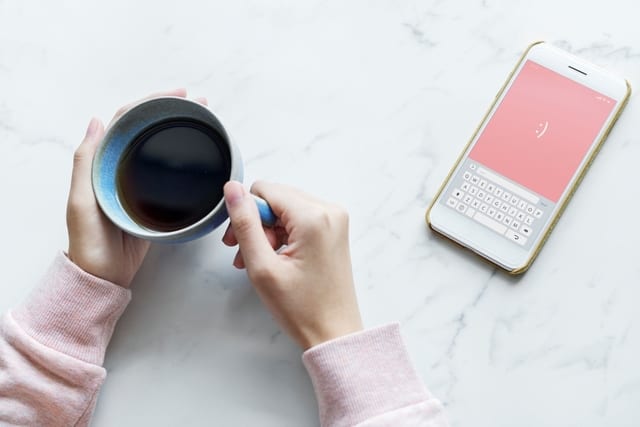
Wipe Android Phones Clean – Work Around Android’s Data Storage
What to Do Before You Wipe Android Phones
Here’s the deal with Android phones: A Factory Reset on its own will not remove all of your data from storage. Additionally, an Android phone that’s gone through a Factory Reset will still ask for a Google log-in using the account that was previously on it. That’s one of the reasons why a genuine Android wipe takes more than a few steps to achieve.
Before you reset your phone, you need to make sure that you:
- Remove all of your Accounts off of the Phone.
- Disable Password Protection.
- Encrypt Your Data.
To remove your accounts, go to Settings > Accounts. From there, click on each account individually. Once you do, you’ll see the option to Remove (or Delete) the account. Click on that.
To disable Password Protection, go to Settings > Screen Lock & Passwords (may be named differently depending on your phone). From there, disable the password setting you’re currently using.
To encrypt your data, go to Settings > Security & Privacy. There, you’ll find the option to encrypt your files. Depending on your phone, the option will be named different. For Huawei phones, like the one I’m using for this guide, click on “File Safe“.
If your phone originally came in as Android 6.0 Marshmallow (i.e. you opened the box and that was the OS your phone was using), your data is encrypted by default. If you had to update to Marshmallow, then you need to turn the option on yourself.
Once you’ve done that, you can continue with the steps below.
How to Wipe Android Phones – Factory Reset
- Go to Settings.
- Scroll down to Advanced Settings.
- Click on Backup & Reset.
- Select Factory Data Reset.
- Click on Reset Phone.
Once your phone resets, your data will be removed from any accessible location on your phone. That being said, your data can still be accessed with any off-the-market data retriever.
The good news is that you have already encrypted your data, which means that anyone trying to access the erased data will need a special key to decrypt it, which they won’t have.
To guarantee that your data is 100% safe, however, you need to do go through one more step.
How to Permanently Delete Your Data – The Data Dump
A quick (ish) trick for overwriting your deleted data is to do a manual data dump.
See, when you wipe Android phones, your data doesn’t really get deleted. The reset will delete the addresses of your data, which means that it won’t know where the data is stored. However, your data is not overwritten and can be retrieved with certain apps.
So, how can you fix that? Easy, you overwrite the data yourself.
All you have to do is dump meaningless files into your phone after the data reset to overwrite the “deleted” data. Follow these steps to use a data dump to properly get rid of all your data and wipe Android phones clean:
- After the first Factory Reset, connect the phone to a computer using a USB.
- Load dummy data onto your phone. This could be anything from movies to music, you can even load it up with pictures of puppies. Make sure that you fill up the storage as much as possible.
- Once you’ve done that, repeat the Factory Reset Process above.
This way, you will overwrite your old data with the dummy data. Now, anyone trying to access your deleted data will be greeted with the motherload of puppy pictures!
Wipe Android Phones Clean – Final Thoughts
There you have it, a not-so-quick but easy way to make sure that you’ve wiped your Android phone clean before you sell it/ give it away. I highly recommend all Android users to go through the steps I mentioned above before they sell their phones because you can never really be too safe when it comes to your data.
Finally, I’ll leave you with the same advice I gave our iPhone readers: If you’re planning on getting a new phone (or just want to protect the one you have) make sure that you do what you can to keep it safe. Feel free to go through our security guides for Android and iPhones for some help. Additionally, I suggest using a VPN whenever your phone is connected to the internet for added security and privacy. I myself use ExpressVPN, but you can check out our list for the best Android VPNs to find the right provider for you.





