How to Check If VPN Is Leaking IP Address and How to Fix
How to check if VPN is leaking your IP address? VPNs are undoubtedly sterling security tools and help their users change or mask their IP addresses. This helps them bypass location-based restrictions on their preferred content or even check if their provider is deliberately throttling or slowing down their Internet connection. Unfortunately on the flip side, security flaws may suddenly reveal your true IP address, even if a VPN is being used and becomes easily exploitable. This means that your online privacy and security may be at risk. Not to mention that geoblocked channels might also be able to detect your real location. VPN leaks are serious. They can jeopardize your banking data, emails, passwords, and even social security numbers.
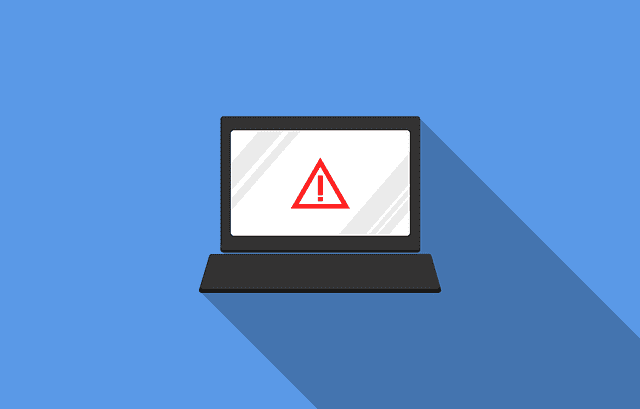
How to Check If VPN Is Leaking Your IP Address and Stop It
How Causes VPN Leaks?
The crux of the matter is that a VPN or Virtual Private Network obscures your IP address as also the identity of your service provider and your location also. Should you visit YouTube and see that a certain video isn’t for viewing in your country or made an effort to sign into a new service, to be told only that your country doesn’t enjoy the support, it implies that they know your IP address. Using VPNs will help you bypass these location restrictions. Here are the three major ways your VPN can leak your personal information.
Outdated Protocols And Bugs
A lot of VPN providers fail to keep their VPN protocols up-to-date. Back in 2014, Heartbleed bug was exploited to hijack VPN sessions. A year later, security flaw revealed that it’s easy to see the real IP-addresses of many VPN users through a WebRTC feature. In other words, even when connected to VPN, websites you visit can still see your real address in some instances.
DNS Leaks
Perhaps DNS leaks are the most well-known form of how a VPN connection can leak your IP address. DNS leaks are mainly causes by poor operating system configuration, user errors, and VPN provider bugs. DNS stands for ‘Domain Name System‘. It basically is a mechanism that turns website addresses into IP addresses. Similarly to IP leaks, DNS leaks can also expose your location. Windows OS is probably the most affected by DNS leaks because of how it handles DNS requests and resolution.
IPv6 Leaks
Even the IPv6 protocol can cause VPN leaks. Without being aware of it, IPv6 can expose private info such as your current location. IP protocols are necessary for you to be able to send and receive data on the Internet. Without them, you would not be able to visit websites, download files, or send emails. Due to the fact IPv4 IP addresses are running out, IPv6 IPs were introduced.
The issue is that some VPN services can only handle IPv4 requests and ignore IPv6 requests. If your ISP provides you with IPv6 but your VPN service ignores IPv6 requests, your VPN connection is probably leaking your real location and other sensitive data.
How to Check if VPN is Leaking your IP Address?
This is how it works: On signing into a VPN, you have the option of choosing an “exit server,” or any location that the VPN will “pretend” you’re located. That convinces any service that you’re actually located in a country that’s supported. So here’s how you check whether your VPN is leaking and what you can do to stop it.
- In order to check if the VPN in operation is affected, get into a site such as Whatismyip.network and take a note of your actual IP address that the ISP has provided.
- Subsequently, log into your VPN, select an exit server in a different country and verify your connection.
- Return to the Whatismyip.network site to recheck your IP address.
- Ideally, you will see a new IP address, corresponding with your personal VPN as also the country you chose.
Then visit the WebRTC test page while noting down the IP address that’s displayed there. When both tools project the IP address of your VPN, you know it’s all right. However, should the WhatIsMyIP.network reflect your VPN while the WebRTC test reveals your normal IP address, you know your browser is definitely leaking the address provided by your ISP.
Fix VPN Leaking – Disable Your Browser’s WebRTC
Firefox, Chrome, and Opera and browsers that are based on these have default enabled WebRTC. Internet Explorer and Safari don’t. Thus, they aren’t affected. Either way, if the above-mentioned test works in your own browser, you know that you’re affected.
Switching over to a browser that isn’t WebRTC-enabled works here. In case you want to continue with the same browser like Opera and Chrome, install Chrome Web Store’s ScriptSafe extension. It’s actually overkill but will disable your browser’s WebRTC. Opera users are at liberty to use this add-on by first bypassing some steps.
With Firefox, two options are available. You can either install Mozilla’s Disable WebRTC addon or directly disable the WebRTC by opening a new tab and locating “about:config” in the address bar. Click on the false setting on “media.peerconnection.enabled”. However, browser extensions that protect privacy such as uBlock, AdBlock, Disconnect, and Ghostery don’t eliminate this behavior. Also, bear in mind that your favorite privacy add-on or ad blocker will update itself to block the WebRTC in future.
Fix VPN Leaking – Configure VPN on Your Router
This is a more surefire way of protecting yourself beyond tweaking your browser when you update or install add-ons. Running your VPN on your router instead of doing it directly on your computer is a permanent method. This will protect all devices on the home network as also other devices like tablets, smartphones, and set-top boxes with the same encryption that your desktop gets from a VPN.
However, if you’re often changing exit servers, you need to tweak the router setup every time you wish to change. Similarly, if your connection is needed sometimes only and particularly for work and not streaming, you have to disable or enable your VPN on the router every time the switch is needed. The process may be complicated or easy and depends on your VPN and router. Just do not ask Napoleon Dynamite to do this for you!
Fix VPN Leak – Use Your VPN Apps
If you’re manually configuring a VPN connection, the risk of DNS leaks is higher and depends on your exact operating system configuration. VPN providers like ExpressVPN constantly update and optimize their VPN applications to prevent DNS leaks.
Choose the Right VPN Provider
In some cases, VPN users might be tricked into signing up with an inexpensive VPN service. Although you might be tempted to do so in order to save a few bugs, you might be compromising your privacy in the process. Free VPN services for instances are notoriously known for leaking IP addresses. You want to make sure that you are using a bullet-proof VPN service. We have compiled all the best VPN providers in this review guide.
How to See If VPN is Leaking Your IP Address – Conclusion
VPN leaking affects mostly Windows users, but depending on the VPN used and its configuration, your IP address may get leaked on a Linux or Mac system as well. The worst news is that because of VPN leaks, you think you are protecting your sensitive data while you’re actually exposed. Hopefully, the guide above has given you a better idea about how VPN can actually leak your IP address and how to deal with such instances in case you come across them.






Congrats Charles on an awesome article. I have written a similar article on the topic of how and why to disable WebRTC as we should spread this message (many people don’t know).