How to Install ExpressVPN on Android TV Box
There’s no doubt that ExpressVPN is one of the best VPN service providers out there. You can use this particular VPN to both secure your online browsing activities as well as bypass geo-restrictions imposed on your favorite websites from abroad. If you own an Android TV Box, such as the MXQ Pro or Mi Box, you’re probably wondering whether it’s actually possible to setup the ExpressVPN app on it or now. In the tutorial below, you can find instructions on how to install ExpressVPN on Android TV Box or Kodi Box.

How to Install ExpressVPN on Android TV Box
How to Install ExpressVPN on Android TV Box using Google Play Store
There are two methods you can use to setup ExpressVPN on your Android TV Box. The first method is pretty straight forward and involves using Google Play Store. Follow the instructions below.
- Head over to ExpressVPN and sign up for a VPN account if you haven’t done so already.
- Now turn on your Android TV Box.
- Launch the Google Play Store app.
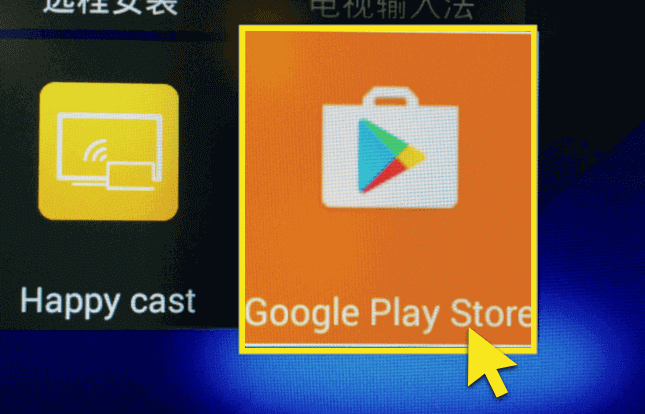
Launch Google Play Store App
- In the search box, type in ExpressVPN.
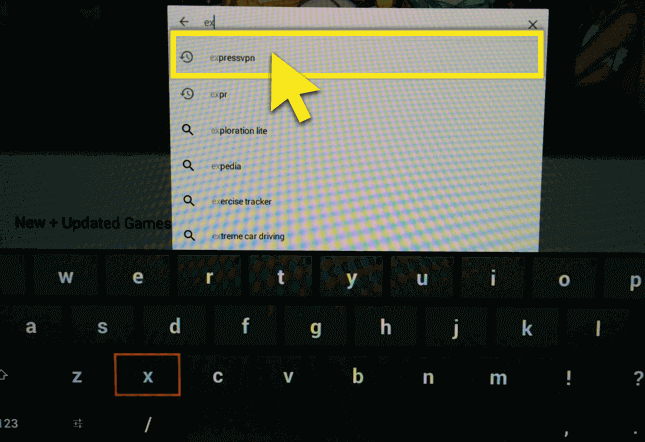
Search for ExpressVPN
- Next, click on ‘Install’.
- The download and installation process will now begin. Once the ExpressVPN app has been succesfully installed on your Android TV Box, click on ‘Open’.
- Finally, log into the app using the ExpressVPN account you had created earlier.
- Connect to a VPN server from the list to encrypt your Internet traffic and spoof your online location on your Android TV Box.
How to Install ExpressVPN on Android TV Box using ES File Explorer
Just in case you cannot find the ExpressVPN app on Google Play Store for whatever reason, you can use the alternative method below to install the ExpressVPN app on your Kodi TV Box.
- First, register your ExpressVPN account.
- Now launch your Android TV Box
- On your Android TV box, go to ‘Settings’ -> ‘System’ -> ‘Developer Options.’
- Turn on ‘Allow apps from unknown sources.’
- Now, Launch the ES Explorer app.
- From the ES Explorer menu, go to ‘Tools’ -> ‘Download Manager’ in the left-hand menu.
- Click on ‘+ New’ from the bottom menu.
- For ‘Path’, type http://bit.ly/2wTWLma and click ‘OK’.
- For ‘Name’, input ‘Expressvpn’.
- Select ‘Download Now’
- The ExpressVPN installation file will now begin to download.
- Once the ExpressVPN apk file is downloaded, click on ‘Open file’ to install it on your Android TV.
- Go back to your Android TV Box home screen.
- Launch the ExpressVPN app.
- Sign in and connect to a VPN server of your choice.
- Press the Home button on your Amazon Fire TV or Fire Stick remote and keep the ExpressVPN app running in the background.
How to Install ExpressVPN on Kodi Android TV Box – Video Tutorial
Benefits of Using VPN on Android TV Box
Using VPN to mask your IP address on your Android TV Box has several benefits.
- You get to change your Google Play Store region with VPN. Thus, you can download official Android apps which are not available in your region.
- VPN also allows you to unblock geo-restricted channels on Android TV Boxes. Watch BBC iPlayer, Hulu, HBO GO, ITV, Discovery, ESPN, Fox Sports, NBC, Hotstar, and many more.
- You get to download torrents anonymously to your Android TV Box.
- All your Kodi streaming activities cannot be traced back to your IP. Safely watch the latest movies, TV shows, and live streams via third-party Kodi addons.
- Hiding your IP on Android TV box is crucial, especially if you live in a country where Kodi pre-loaded boxes can be considered illegal.
How to Setup ExpressVPN on Android TV Box – Final Thoughts
Whether you’re looking for a way to hide your IP address on Kodi or unblock geoblocked apps on your Android TV Box, ExpressVPN is the perfect VPN solution. The ExpressVPN app should work on most Android streaming boxes. However, if you do run into any compatibility issues you can use BulletVPN instead.






I just read that if Express VPN does not work on my Android TV Box, choose Bullet VPN instead.
How can I use Bullet VPN if I haven’t purchased it?
MY Android TV Box is an X96 Mini running 7.1.2 Nugent?
Hello Frank. You can download the BulletVPN app from the Google Play Store app on your Android box. You do need a valid BulletVPN subscription to sign into the app though.