How to Install Mobdro on Kodi 17 Krypton (100% Working)
How to install Mobdro on Kodi 17.3 Krypton? A quick Google search will reveal 100s of articles which promise you working guides on how to install Mobdro on Kodi. Having gone through a lot of them myself, none of them actually work. That’s why I decided to do some digging myself. Ultimately, I came up with a way to get Mobdro on Kodi. The tutorial below will show you how to install Mobdro on Kodi. I’ve tested the guide on PC, Mac, FireStick, Raspberry Pi, and Android.
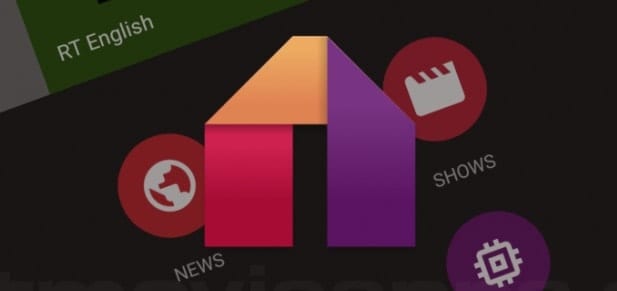
How to Install Mobdro on Kodi 17 Krypton
Stay Safe – Use VPN with Kodi
I cannot stress enough how important it is to use VPN with Kodi. You can watch almost any TV channel, movie, or TV series you can think of via unofficial Kodi addons. However, it comes at a price. Your Internet Service provider can eavesdrop on what you are streaming online. That means you might get a warning letter, or worse, a copyright infringement notice. Before installing any unofficial Kodi builds, make sure you are connected to a VPN server. This way, all of your Internet connection will be encrypted. You can then carry on with your browsing activities privately. Simply carry out these instructions.
- Head over to IPVanish and sign up for a VPN account.
- Download/install the VPN software onyour Kodi device.
- After opening the VPN app, connect to a VPN server.
- Finally, open Kodi and watch any movie, TV show, or live stream completely anonymous.


- 30-Day Money-back Guarantee
- Unlimited Bandwidth
- Apps For All Your Devices
- 24/7 Live Support
How to Install Mobdro Addon on Kodi 17 Krypton
Here’s how you can add Mobdro to your Kodi 17 video add-ons.
- Launch Kodi and click on the Settings Icon in the top left corner.
- Then, go to System Settings -> Expert Mode -> Addons.
- Make sure to turn on ‘Unknown Sources.’ Otherwise, you will not be able to install third-party add-ons.
- When the warning box pops up, click ‘Yes’.
- Now go back to the Kodi homescreen, and click on the ‘Settings’ icon.
- From here, go to File Manager -> Add Source.
- Select None and then enter the following path without the quotes “http://archive.org/download/repository.streamhub”.
- Name it ‘StreamHub’ and click ‘OK’.
- From the Kodi homescreen, select Addons.
- Click on the Package Installer Icon at the top left corner.
- Choose ‘Install from Zip file’ -> StreamHub.
- Select repository.streamhub.zip and install it.
- Wait until you see the add-on enabled notification.
- Now, select Install from repository.
- Choose StreamHub Repository to open it.
- Click on Video Add-ons -> Live Hub and press install.
- Wait until you see the Live Hub Enabled notification.
- Now go back to the Kodi homescreen and select the ‘Addons’ tab from the left hand column.
- All the addons you install, including Live Hub TV, will appear here.
- Finally, select Live Hub -> Android API -> Mobdro.
How to Install Mobdro Kodi 16.3 Jarvis Addon
Some people are still using older versions of Kodi. If you’re one of them, follow these steps to install Mobdro.
- Open Kodi.
- Then, go to System -> File Manager.
- Click on ‘Add Source’.
- Select ‘None’ and the enter the following: http://archive.org/download/repository.streamhub
- Click ‘Done’.
- Scroll to the empty bar and enter: StreamHub
- Click ‘Done’.
- Select ‘OK’.
- From the home screen, go to ‘System’ -> ‘Settings’ -> ‘Add-ons’
- Choose ‘Install from Zip file’ -> StreamHub.
- Select repository.streamhub.zip and install it.
- Wait until you see the add-on enabled notification.
- Now, select Install from repository.
- Choose StreamHub to open it.
- Click on Video Add-ons -> Live Hub and press install.
- Wait until you see the Live Hub Addon Enabled notification.
- From the Kodi home screen, choose ‘Video’ -> ‘Addons’ -> Live Hub.
- Now select Live Hub -> Android API -> Mobdro.
How to Install Mobdro Kodi 17 Krypton Addon
Due to the fact both Kodi and Mobdro are great multi-media platforms, combining the two together is an absolute must. By following the guide above, you will be able to enjoy all the live streaming channels Mobdro offers via your Kodi app. Just remember to connect to a VPN server first in order to protect your privacy while using third-party Kodi addons.











Not work.
Need VPN?
Will apreciate help to safe life :)
Tried twice. Followed instructions exactly. Listed but no zip file to install.
<b CHANNELS WORK IN MOBDRO ANDROID BUT DO *NOT* WORK IN LIVE HUB ADD-ON FOR KODI
No zip file to be found.
Also no expert mode on my version of Kodi
Get to Step 12 and no ‘repository.streamhub.zip’ file found.
Hey man, you should look up the file and you’ll find it on archive.org.
This totally didnt work at all. Wouldnt show any zip file to install whatsoever.
No zip file. fail
Have all the channels – but none work. This is bollocks.
I can’t see Live Hub anywhere in the addon
I did this but the only live channels I get under modbro are sports
Hi guys. I’ve just downloaded Modbro on my new android box but when i try and watch something there is no picture only sound. The screen is black. Ive tried uninstalling and reinstalling but nothing. Really frustrating
You are a lifesaver!
I get to step 16 but live hub is not an option available to install anyone got any ideas what I should do?
Same issue here
hey guys! I had the same issue, if you go into video add ons and install youtube, mobdro then installs as a video add on!!
it not there ..but check
Open Streamhub |Live TV |Android API||Mobdro
All channels appear as a continuous long list but it works !
BTW after if you want to get Mobdro to work after
1) Install IPTV ( easy way is to install form Google Play store )
2) Download latest Mobdro.apk
And Viola . It works !
Go to live tv
Thank you, thank you. Finally a guide that works.
How do you update to Kodi 17 on a MyGica ATV19000AC android box?
Is there a FireTV version of this?
If you’re looking for a way to install Mobdro on FireTV, check this guide out https://thevpn.guru/mobdro-fire-stick-tv-installation-guide/