How to Install a VPN on a Tenda Router Easily
Are you a proud owner of a Tenda router? Well, did you know that there’s a way to boost your router’s functionalities? All you have to do is install a VPN on your router, and you’ll be able to turn your Tenda router into a security-centered tool. This will protect all of your devices’ security and privacy, as well as give you the ability to access geo-blocked content on any streaming device. Read on to find out how to install a VPN on a Tenda router, step-by-step.

Why Setup a VPN on a Tenda Router
Why set up a VPN on a Tenda Router? The answer is very simple, but first, let me explain what a VPN does.
Short for Virtual Private Network, a VPN has 2 basic functionalities:
- Encrypting your data.
- Re-routing your traffic through its own secure servers.
In other words, VPNs protect you from data theft and make sure that your traffic is tunneled in a way that makes it incredibly difficult (and unrealistic) for anyone to monitor your traffic. To add to all of that, re-routing your traffic automatically changes your public IP address. By selecting specific servers, you can control which IP address you’re showing and access geo-blocked sites at ease.
Now, how will this benefit your router?
Imagine these functionalities…but in hyperdrive.
When you install a VPN on a router, you’re basically expanding on that VPN’s functions and making sure it covers all of the devices connected to the router. In other words, you’ll be able to secure all of the phones, laptops, and IoT devices you have. You’ll also be able to use the VPN’s ability to access geo-blocked content on all streaming devices. This includes devices that don’t have native VPN apps, like Smart TVs and gaming consoles.
Best VPN for Tenda Router
Our experts suggest using ExpressVPN on your Tenda router. It also offers 2000+ servers in 94+ countries, a 5-star customer support team, and a 30-day refund, no questions asked. In other words, you can test out this service for a whole month before you decide if you want to make a commitment to it or not. Personally, I’ll be using ExpressVPN to illustrate the process of this installation.
In case ExpressVPN doesn’t end up tickling your fancy, feel free to use any of these top-tier providers instead:

- Best for streaming and privacy
- High speed servers in 160 VPN locations
- Works for Netflix, BBC iPlayer, Amazon Prime Video, and Hulu
- 24/7/ live chat support
- 3 extra months free on annual plan

- UltraHD streaming
- Free Smart DNS proxy
- Unblocks all major streaming services
- Limited Time 72% Discount

- Unlimited VPN connections
- Over 1000 servers
- Ad-blocking feature available
- User-friendly application
- Exclusive Smart VPN feature
- Standalone Smart DNS subscription available
- Extra security features
- Extensions for Firefox and Chrome
- Split-tunneling available
How to Install a VPN on a Tenda Router – Step-by-Step Guide
As I mentioned above, I’ll be using ExpressVPN to show you how you can set up a VPN on a Tenda router. I’ll also be using the Tenda AC1900 Model AC18 as the test device. This guide should still work on other Tenda models using other top-tier providers.
Here’s how to install a VPN on a Tenda router:
Download VPN Configuration Files
- Sign in to your VPN account
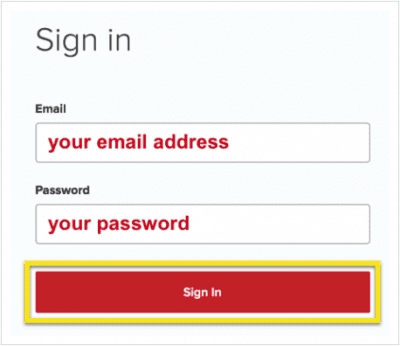
- Click on Set Up on More Devices
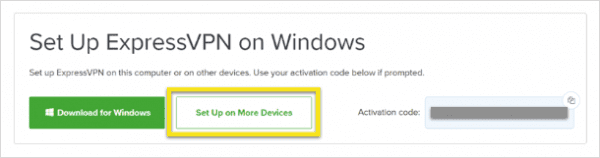
- Click on Manual Config. Select PPTP & L2TP-IPSec. This will show you your manual configuration Username and Password. You’ll also find a list of server addresses around the world. Pick a server and save this information for use later.
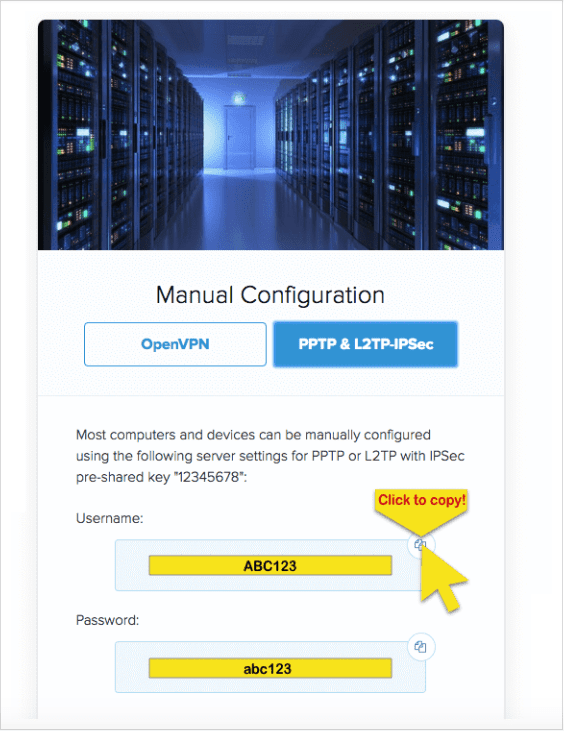
Configure Tenda Router
- Access the Tenda router’s control panel. You can do this either by typing 192.168.0.1 into your address bar.
- On the dashboard, click on VPN
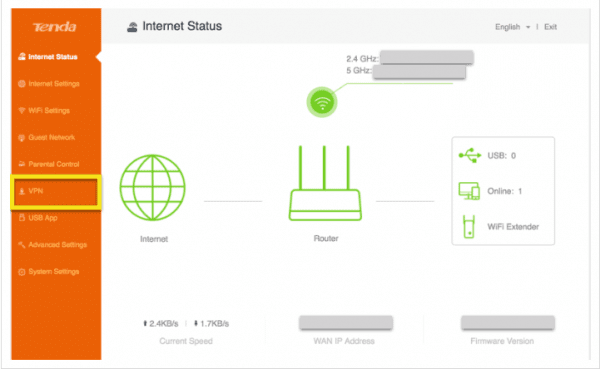
- Select the PPTP/L2TP Client option.
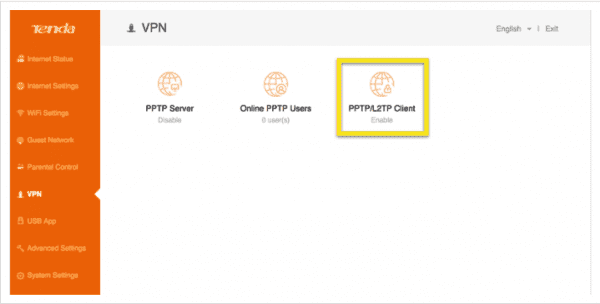
- Fill in the details as I’ve written them down below:
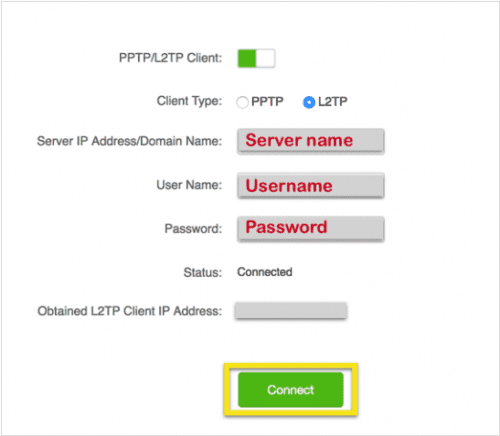
- PPTP/L2TP Client: Toggle this box on.
- Client Type: L2TP
- Server IP Address/Domain Name: The name of the server you selected from above.
- User Name: The username you found above.
- Password: The password you found above.
- Click on Connect. Hit Save.
- To disconnect from the server, toggle off the PPTP/L2TP Client and click Save.
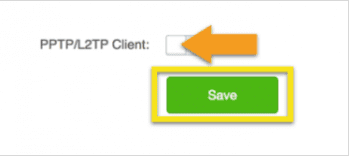
Install a VPN on a Tenda Router – Final Thoughts
Congrats! If you’ve followed this guide, you’ve managed to set up your VPN on your Tenda router! Pat yourself on the back and go get a cookie, you deserve it.
Now, if you want to give your router an even bigger kick, look into the DD-WRT and Tomato firmware flash guides we have. This kind of firmware will supercharge your router and give it the configurability you need to take full control of your connection.










What server name? are you retarded?
I have Tenda AC23 AC2100, 7 anten 6dBi. I’ve tried surfshark, private internet access, cactus vpn and it sais it is connecting but does not work. What vpn will work on my router?
Hi,
I have a router “Tenda AC1200 v12” and a VPN account in “PrivateInternetAccess”. Before configuring my router, I have a question:
Is your tuto can work with my router?
Thanks.
NordVPN doesnt support either protocol ( PPTP or L2TP ). You should take it out of the list.
According to NordVPN TENDA is NOT supported??
Please note that since December 1st, 2018, NordVPN no longer supports L2TP/IPsec and PPTP connections. That means some routers no longer support secure VPN connections. You can read more about that by clicking here.
If you use any of the routers listed below with its native firmware, you will not be able to use it with our service:
Arris
Belkin
Cisco
D-Link
Huawei
Linksys (except WRT32X/WRT32XB AC3200)
Netgear
TP-Link
TRENDnet
Tenda
TotoLink
Ubee
Most ISP-provided routers that were mentioned above
Please can you comment on this as I am now unable to access my TENDA router
Sir, can u elaborate on server name, user and pwd?
Hi Jon. All of these should be provided to you by your VPN service provider.
My Tenda router N300 does not have a VPN option at all, any thoughts? Thank you
i am using surfshark. and it works without issues on the app. but i’d like to set my router upto have it default. i’m using the same one here Tenda AC18 (ac1900) i’ve added the domain name and set up user and pass. and it just sits saying connecting. l2tp is what i chose. any ideas?
Have you tried using PPTP or a different server?
Hi
I have done all of the above steps.
As soon as I hit the connect button, it says ‘ saving ‘, but after it saves it still shows that its disconnected
Any advice?
What VPN service are you currently subscribed to?