How to Fix Kodi Buffering in Two Easy Steps
How to stop Kodi from constantly buffering? There’s is no doubt that Kodi 17.1 has become the world’s most popular streaming platform. You can watch everything from movies, TV shows, to live streams via Kodi. However, lots of people suffer from a lot of buffering when trying to watch videos using Kodi addons. It can make streaming a quite unpleasant experience. I’ve run into these issues myself. In this tutorial, I will demonstrate two different methods you can use to fix Kodi buffering issues.
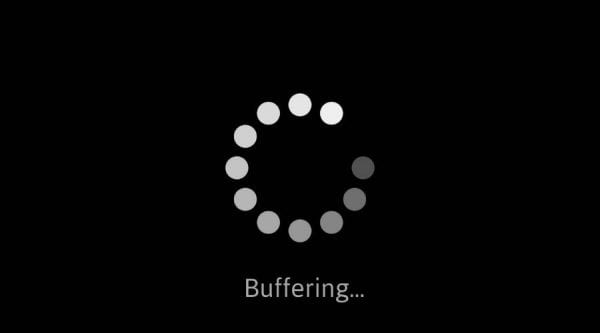
How to Fix Kodi Buffering in Two Easy Steps
How to Stop Kodi Buffering – Alter Cache Size
A cache basically is how much of the video you are watching is temporarily saved to your device’s hard drive or RAM. Given that Kodi tries to run on as a low memory as possible, the cache file is relatively small. This allows the Kodi app to run smoothly on device that have low RAM. However, a Mac or Windows PC, for instance, can handle cache much better than other devices. By increasing the cache size, you can drastically decrease buffering on Kodi. There are several ways you can follow to adjust the cache file. Using the Ares Wizard addon probably is the safest and easiest method.
How to Install Ares Wizard on Kodi 17.1 Krypton
- The first thing you need to do after launching Kodi Krypton is click on the Settings Icon in the top left corner.
- Then, go to System Settings -> Expert Mode -> Addons.
- Make sure to turn on ‘Unknown Sources.’ Otherwise, you will not be able to install third-party add-ons.
- When the warning box pops up, click ‘Yes’.
- Now go back to the Kodi homescreen, and click on the ‘Settings’ icon.
- From here, go to File Manager -> Add Source.
- Select None and then enter the following path without the quotes “http://ares-repo.eu/”.
- Name it ‘Ares’ and click ‘OK’.
- From the Kodi homescreen, select Addons.
- Click on the Package Installer Icon at the top left corner.
- Select ‘Install from Zip File’ -> Ares -> repository.aresproject ->repository.aresproject.zip .
- Wait for the ‘Ares Wizard Enabled’ notification box.
- Now select ‘Install from Repo’ -> ‘Program addons’ -> ‘Ares Wizard’ -> Install.
- The download and installation process will begin.
How to Adjust Cache Size on Kodi using Ares Wizard
- Now go to ‘My addons’ -> ‘Program Addons’.
- Choose ‘Ares Wizard’
- From within the Ares Wizard, click Tweak -> Advanced Settings Wizard -? Next -> Generate Settings -> Apply
- This will generate the optimal cache setting for your device.
You can also tweak which files you’d like Kodi to buffer by choosing one of four different Cache modes.
- Mode 1: Here, Kodi buffers all Internet streams including FTP.
- Mode 2: Kodi buffers absolutely everything.
- Mode 3: Kodi only buffers streams from sites.
- Mode 4: Only choose Mode 4 if you’d like to disable buffering all together.
If none of these tweaks don’t even slighly improve your buffering issues, your ISP is probably throttling your Internet speed while you are watching videos online.
Fix Kodi Buffering Issues – Bypass ISP Throttling
Although most Internet service providers do not admit it, many of them throttle your Internet speed. In other words, you might get high Internet speed results if you test your speed at Speedtest.net but then the speed suddenly drops when you attempt to download a file or watch a movie online. In case you suffer from these symptoms, your ISP is probably throttling your Internet connection. To bypass ISP throttling, you essentially have to hide your online activities from your Internet service provider. You can do so by using VPN, short for virtual private network, as explained below.
- First, sign up with a reliable VPN service.
- Then, Download and install your VPN provider’s app on your PC, Mac, iOS, or Android.
- Launch the app and connect to a server of your choice. Generally speaking, the closer the VPN server’s location is to where you currently are, the faster your Internet speed will be.
- Now that you have established the VPN connection, all your Internet traffic and private data is securely encrypted. Your ISP will no longer be able to eavesdrop on what you’re doing online. Thus, they will not be able to throttle your Internet speed.
In terms of best VPNs to use with Kodi, ExpressVPN are right up there. They have optimized their serves to work better with Kodi addons. TheVPN.guru visitors can even benefit from an exclusive discount.
Last Updated Today

- 30-Day Money-back Guarantee
- Unlimited Bandwidth
- Apps For All Your Devices
- 24/7 Live Support
How to Fix Kodi 17 Buffering Issues – Additional Tips and Tricks
- If there are several video source servers you can choose from to play the same video, test them all to see which source works best for you.
- In case you are using Kodi on a Mac or PC, try connecting your device to the router using an Ethernet cable instead of WiFi.
- If you are connected to the Internet via WiFi, try moving closer to the router if possible.
- Delete Kodi cache. To do so, follow these steps:
- Run the Ares Wizard.
- Go to ‘Maintenance‘.
- Under ‘Total Storage Regained’, select ‘Delete Cache’.
How to Stop Kodi 17.1 Buffering – Wrap Up
In case you know of any other solutions to fix Kodi buffering, please share them with use by dropping a comment below. Personally, a combination of cache adjusting and VPN drastically decreased buffering for me.











What is the best fix for fixing buffering on Kodi Solutions?
Hello Thomas. On what device are you currently using Kodi?
I have a problem on my Kodi 17.4 is buffering all the time, I ‘Ve tried to go in Ares Wizard, I can’t even open it, I try to download , can’t even download.!!!!
The instructions to fix Kodi Buffering via the Ares wizard worked perfectly ,simply to use and really efficient
I have Ares wizard installed on my smartphone my TV Fire stick and couple laptops. I tried to install it using the Amazon Fire stick on another TV. I finally instructions exactly and every time it fails to install. When I try to watch a movie on Covenant it’s buffers all the time and it jerks and stops. On my other devices where I have the wizard installed I have no problem. Any idea how I can get it installed on that last TV
I’m having trouble with step 3 under HOW TO ADJUST CACHE SIZE ON KODI USING ARES WIZARD. There is no “tweak” option available. Only open/configure/update/auto update/disable/uninstall
Nvm, it just took an insanely long time for ares wizard to open. I got to, thanks!
Hello I am using a mxbox android running krypton. I’ve downloaded ares and tried to change the buffering setting then rest the device like I was told. The problem is that the settings are not saving. Anyway I can fix this issue?