How to Buy an ExpressVPN Subscription?
The internet is a scary place nowadays. Anyone who browses wouldn’t dare to approach a network without an aiding companion, a VPN. However, not all VPN providers are up for the job when it comes to security. My very own, ExpressVPN, is one robust software that anyone should have. So, if you’re getting the secure vibes already, then this how you sign up for ExpressVPN.
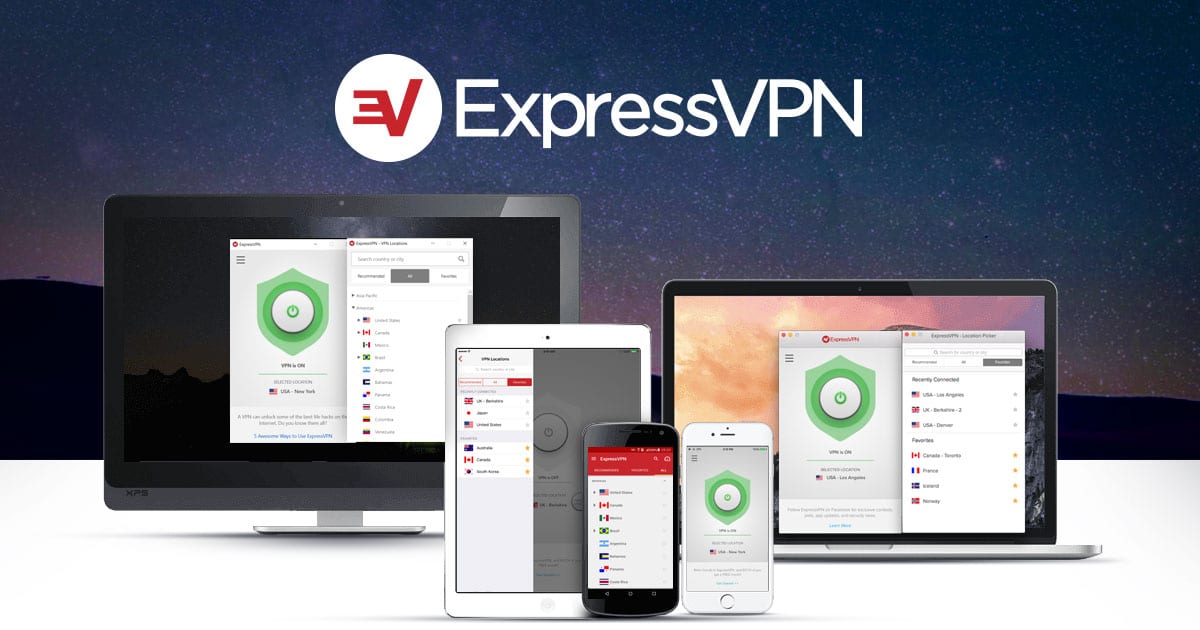
How to Buy an ExpressVPN Subscription
How to Purchase an ExpressVPN Subscription
Getting an ExpressVPN subscription is very easy. All you need to do is go to their webpage and follow the instructions. Nevertheless, I’ve already provided you with the steps I went through during my subscription process. Here’s how it goes down:
- Launch your browser and go to ExpressVPN‘s official website.
- Hover over the red ExpressVPN button and click on it.
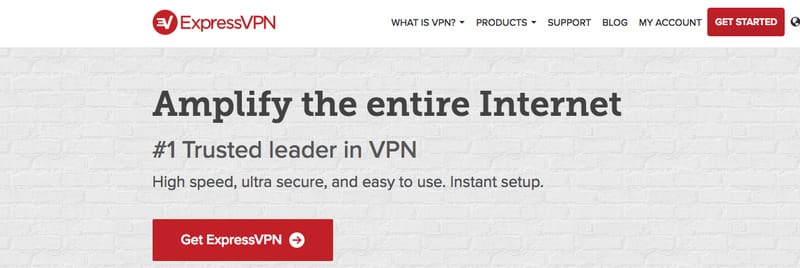
- You can press on “Get Started” but it’s the same thing.
- Whichever you choose, you will land on this signup page.
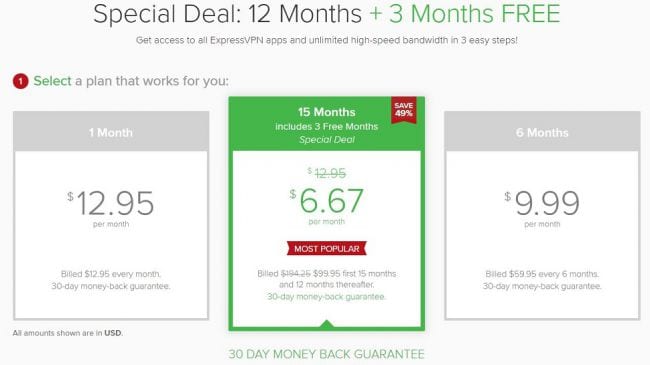
- Choose a plan. If you pick the yearly one directed straight from our site, you’ll get 3 months for free.
- Now, enter a valid email address.

- Just below that, you’ll find the “Choose your Payment Method Section”. Credit cards, PayPal, AliPay are some of the payment options you can use. Pick what suits you best.
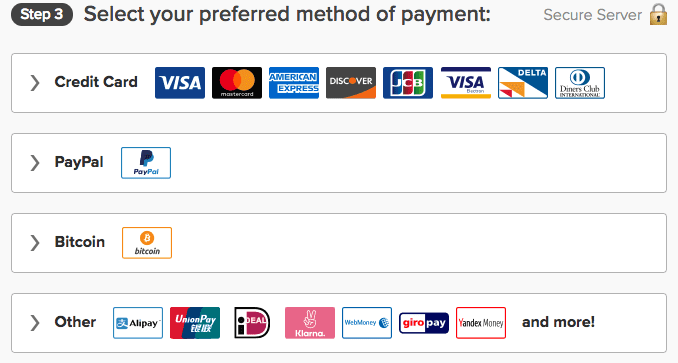
- You can use Bitcoin if you’re one of those security-minded people.
- Fill the necessary details based on the method you chose and click the green “Join Now” button.
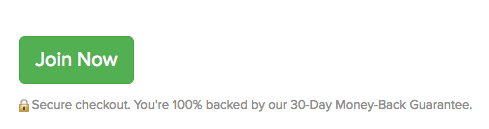
- Once done with the payment, it’s time to set up a password. ExpressVPN will offer a generated one if you want. If not, create your own.
- After that, you’ll be re-directed to a page with an activation code. You can also download the ExpressVPN app.
- You’ll receive an email welcoming you to ExpressVPN.
- Copy the activation code.
- After downloading the ExpressVPN app, hit install.
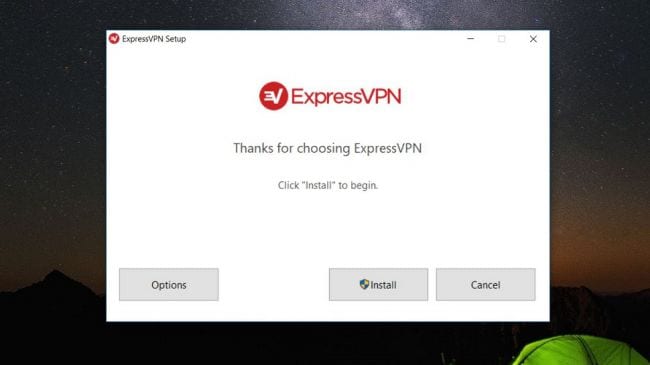
- Next, paste the activation code and click Sign in.
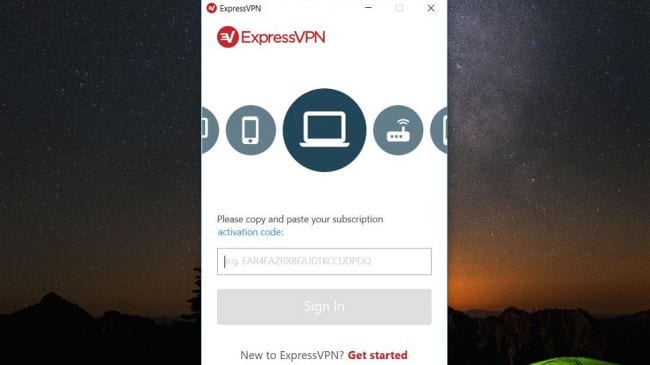
- You’re in.
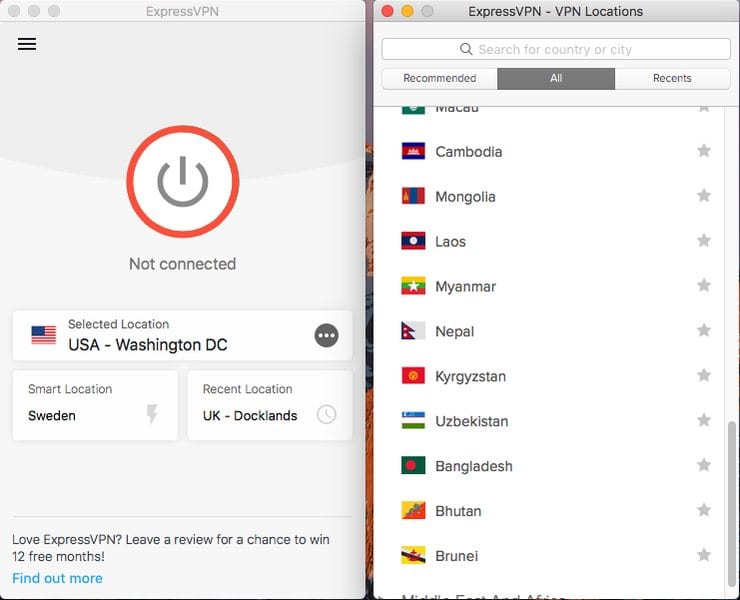
Why ExpressVPN?
There’s a very convincing reason to why this VPN provider is one of the most popular among others. It is secure, really easy to navigate through, and blazing fast. Still, you’re not going to invest in a VPN head first without digging for some risk-free policies. Don’t worry, ExpressVPN has your back. You can try out its services for 30-day. If not satisfied, then you get your money back with a special thanks.
On the other hand, ExpressVPN is well known for its widespread of servers across more than 128 locations. Not only that, but they’re really fast in case you’re a streamer. Moreover, this VPN works well with mega streaming platforms like Netflix, Hulu, and Amazon Prime. Unlike some, it is able to actually access American Netflix regardless of where you might be.
Now let’s talk security and privacy. This VPN provider offers you the best-in-class security and encryption. Did I mention that it keeps no activity and connection logs? Well, it doesn’t. Furthermore, it offers 40000+ IP address. You can rest assured that no one will be able to monitor your browsing habits due to your now anonymous internet approach.
Want to learn more, check out the full review of ExpressVPN here.
How to Get an ExpressVPN Subscription
The bottom line is that you can count on ExpressVPN in every aspect that comes along with the internet. You can always contact the support team to cancel your subscription as long as you respect the 30-day period. So what are you waiting for? Sign up with ExpressVPN and download the app on your Windows, Mac, Linux, Android, Fire TV Stick, and iOS. Enjoy a whole new internet experience.





