Best VPN for LG Smart TV – Change WebOS Region
What is the best VPN for LG TVs in 2024? In terms of Smart TV manufacturers, LG is right at the top along with Samsung and Sony. LG’s user interface, dubbed WebOS, is particularly popular. It should be mentioned that the streaming apps you get to access on your Smart TV depend on the region you currently reside in. Another aspect you should bear in mind when purchasing a Smart TV is that most of them can get easily hacked. A cybercriminal can use Smart TV’s weak security measures to compromise your privacy and security. To change your WebOS region, and add an extra layer of security to your LG Smart TV along the way, you have to use a virtual private network. But which VPN is best for LG Smart TV? This is what we will aim to cover in the review below.
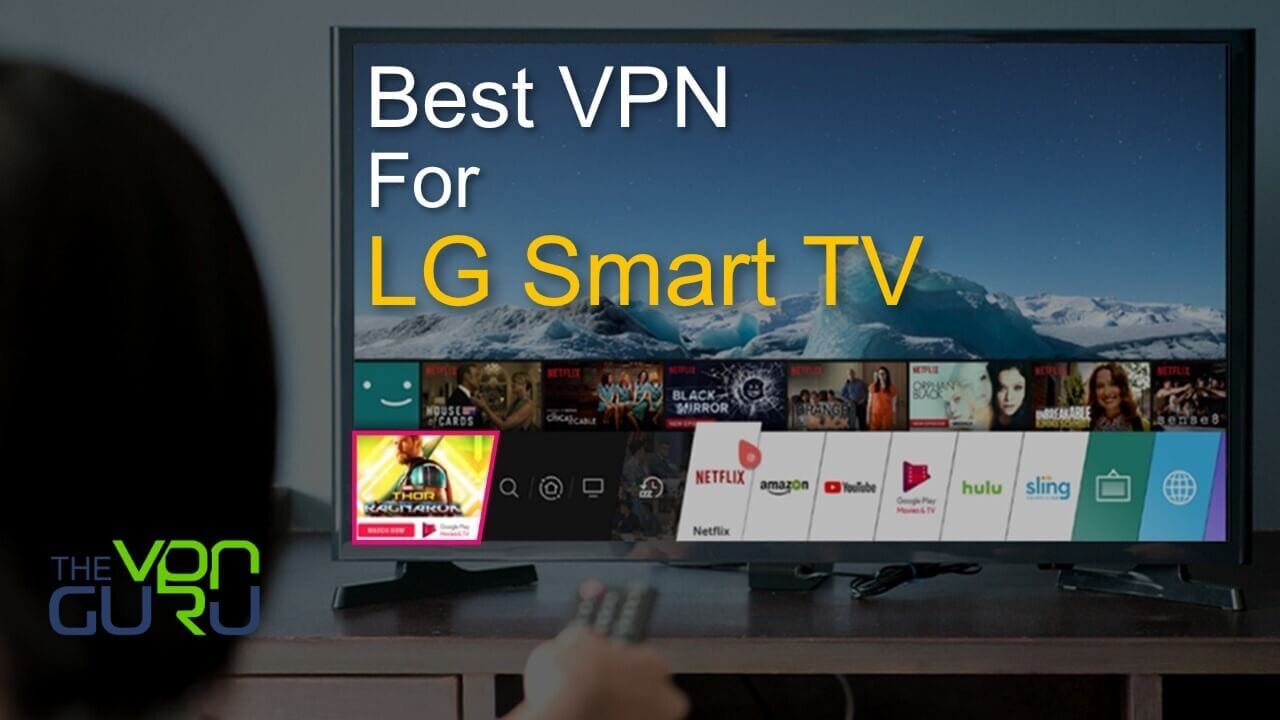
Best LG Smart TV VPN Summed Up
In case you already know all there is to know about VPNs and how they work, reading the full review below shouldn’t be necessary. Take a look at the best VPNs you can use on LG Smart TVs here:

- Best for streaming and privacy
- High speed servers in 160 VPN locations
- Works for Netflix, BBC iPlayer, Amazon Prime Video, and Hulu
- 24/7/ live chat support
- 3 extra months free on annual plan

- UltraHD streaming
- Free Smart DNS proxy
- Unblocks all major streaming services
- Limited Time 72% Discount

- Unlimited VPN connections
- Over 1000 servers
- Ad-blocking feature available
- User-friendly application
- Exclusive Smart VPN feature
- Standalone Smart DNS subscription available
- Extra security features
- Extensions for Firefox and Chrome
- Split-tunneling available
Are LG Smart TVs Compatible with VPN?
Unfortunately, there is no way to directly install a VPN app or set up a VPN connection on your LG Smart TV. VPN apps are mainly designed to work on Windows, Mac OS, iOS, and Android-based devices. If you want to access geo-blocked apps on your LG Smart TV, there are two workarounds that you can use.
Either set up the VPN connection on your router or use a Smart DNS proxy service. In order to install a VPN on your router, the router itself needs to support VPN. In the case of Smart DNS, you’ll have to change the DNS server addresses of your LG Smart TV to those of the Smart DNS proxy service you are subscribed to. Keep in mind that while using Smart DNS enables you to access geo-restricted content, it does not encrypt your traffic or completely hide your IP address. In terms of security and privacy, VPN is the way to go.
If you’re looking for a VPN service provider to use with your LG Smart TV, make sure that the provider you end up choosing offers subscribers Smart DNS proxies which can be directly configured via the TV’s network settings. ExpressVPN and BulletVPN are both prime examples.
In case you are looking for a Smart DNS proxy service, you can sign up with Unlocator. They offer new users a free 7-day trial and do support unblocking around 200 channels from around the world. You can sign up for a free Unlocator trial without the need for a credit card.
How to Install Smart DNS on LG TV – VPN Alternative
Here’s how you can configure Smart DNS on your LG Smart TV.
- Turn on your Smart TV and Press the HOME button on the remote control and select SETTINGS in the top-right.
- Next, select Network ► Wi-Fi Connection.
- Choose Advanced Settings.
- Then, select Edit.
- Enter the DNS server addresses the VPN or Smart DNS service you have signed up with have provided you with.
- Press Connect.
- Wait for the Internet connection test to be completed and restart your Smart TV.
Now keep in mind that you still need to switch your LG Smart TV’s region in order to install streaming apps from other regions on it. In other words, you won’t be able to access US apps like HBO, Hulu, or Amazon Prime if you don’t change the TV’s region to the USA first.
How to Change the WebOS Region on LG Smart TV?
Follow the steps below to switch your LG Smart TV’s region.
- On your LG’s remote control, click the ‘Settings’ button.
- From there, select ‘General’.
- Choose ‘Location’.
- Select ‘LG Services Country’.
- Uncheck ‘Set Automatically’ and choose the country you wish to switch to.
- Click ‘Yes’ and restart your Smart TV.
Keep in mind that the countries you get to switch to depend on the region where you bought your LG Smart TV from.
How to Enable VPN on LG Smart TV via Router
If you want to stick to a VPN due to its superior online security features, you can set up the VPN connection on your router instead. That way, all the devices you connect to that router, including the Smart TV, of course, will get to share its VPN connection. There are a couple of points you should be aware of, though. First, not all VPN routers are VPN compatible. For more info on how to set up a VPN on your router, check this guide. You should also know that installing a VPN on a router does take some technical know-how and therefore isn’t for everybody. The benefits you get out of it, though, are huge.
How to Enable VPN on LG Smart TV via Network Connection Sharing
Alternatively, you can potentially set up your VPN connection on your Windows PC or Mac and subsequently share that computer’s Internet connection with your Smart TV. That way, the Samsung Smart TV will benefit from the PC or Mac’s VPN connection as well. Again, this method isn’t straightforward but it’s still doable and presents a viable solution for anyone who is looking for ways to install VPN on their Smart TV.
Best VPN for LG Smart TV – 3 Choices
In case you are looking for a VPN service provider to use with your Smart TV, make sure they offer a Smart DNS feature. As explained in detail above, Smart DNS can be directly installed on LG Smart TVs without the need to fiddle with your router or computer. Once done, you can unblock various streaming services on your LG Smart TV.
1. ExpressVPN
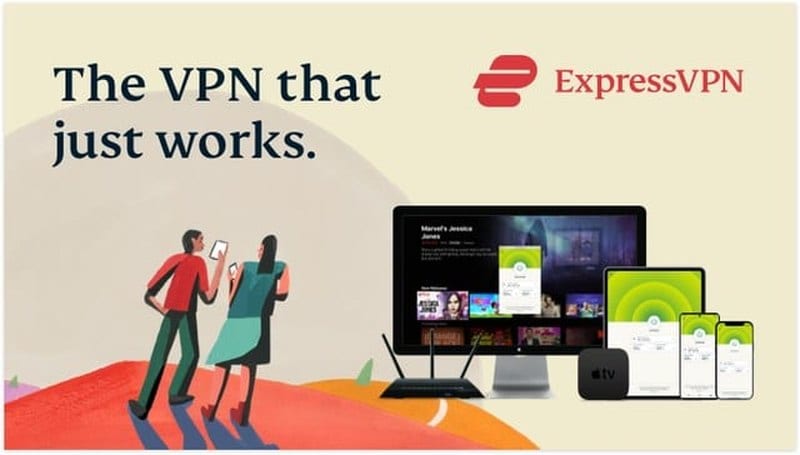
- 160 server locations in 94 countries
- 256-bit AES encryption
- Kill Switch
- Five concurrent connections
- Smart DNS
- Fast and secure VPN service
- No usage logs
- Unlimited bandwidth and speed
- Highly-professional customer support
- Simple VPN application
Get 3 extra months free on THEVPN.GURU’s #1 recommended VPN: Get ExpressVPN Now
2. BulletVPN
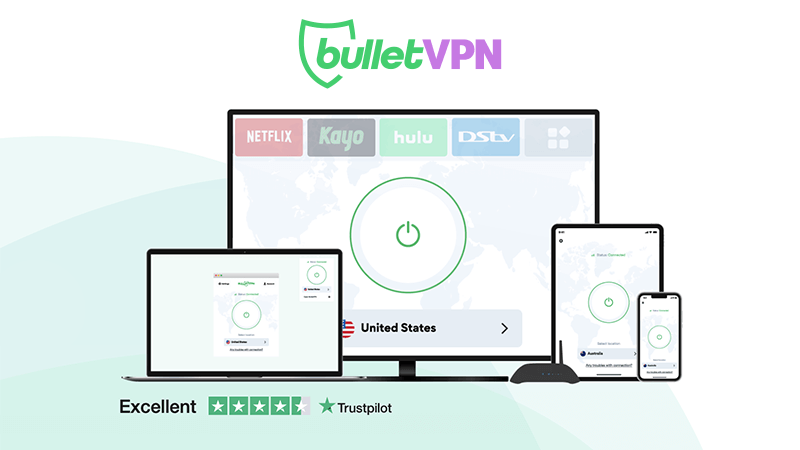
BulletVPN is a service that’s considered to be new to the industry but continues to prove itself along the way. It continues to slowly gain providence among users worldwide thanks to its amazing VPN features.
They have a highly supportive customer service team that is there to answer all your questions and help you with your problems. This VPN allows up to 5 simultaneous connections and includes a free Smart DNS service in their package for those who would prefer such. To learn more about this VPN, check out this full BulletVPN review:
Pros
- 30-day money-back refund guarantee.
- Servers in 55 countries.
- Clients compatible with Android, iOS, PC, and Mac.
- 24/7 live chat support.
- Offers Smart DNS
- No Log policy
- UltraHD support
- 1-day free trial
- Unblocks all streaming platforms
- 256-bit AES encryption
- Easy-to-use apps
Cons
- No browser extensions.
3. SurfShark

SurfShark is the new VPN in town. However, this young one offers security, speed, and privacy at its best for its users. You might witness the simplicity of their application, but don’t let that fool you into thinking that they’re not good.
The simplicity targets the non-tech-savvy internet users who don’t know their way around much. It offers secure tunneling protocols such as IKEv2 and OpenVPN, 500+ servers from 50 countries, and unlimited torrenting bandwidth. Is that enough to make this VPN the actual Shark? Well, check on below and learn more:
Pros
- Great server network
- Ultra-fast speeds
- Around-the-clock live chat support
- Supports multiple protocols
- Zero-log policy
- Kill switch available
- Unblocks worldwide restricted channels.
- 30-day money-back
- Smart DNS
- Multi-Hop
- CleanWeb
Cons
- Not very cheap
4. Unlocator
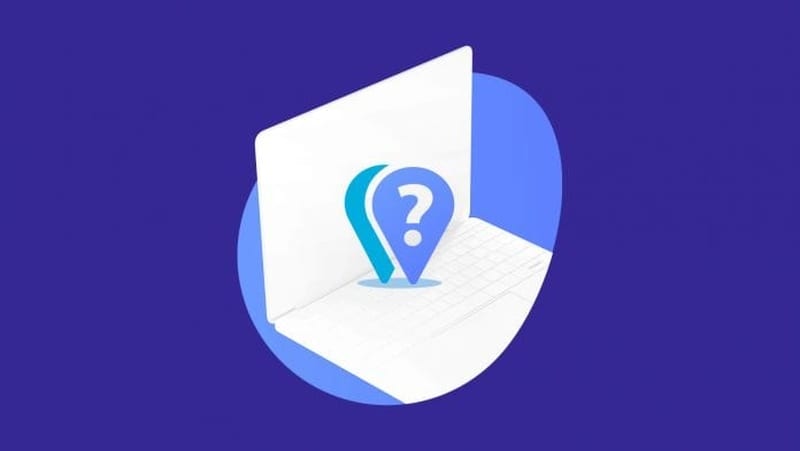
Unlocator started off as a Smart DNS service in 2013. Not until recently has it joined the VPN industry, providing its customers with secure servers all around the world.
Unlocator uses military-grade encryption to secure its users’ data, sent and received, and allows them to unblock major streaming services from any country.
Smart DNS is still its number 1 priority, which is why it got its own standalone subscription plan. That’s pretty ideal for anyone who values streaming over security, as it promises untampered-with speed and simultaneous access to both local and geo-restricted content.
Moreover, Unlocator is the only VPN that offers a 7-day free trial, which is quite the duration for any new customer to test a service out. Once that’s done, users also get to benefit from a 30-day refund policy.
Pros
- Smart DNS available
- 7-day free trial
- Unblocks major streaming services
- Military-grade encryption
- 30-day refund policy
- Unlocator Shield
- Kill switch
- Premium live chat support
- User-friendly applications
Cons
- Lacks browser extensions
- Relatively small network
- Some bumpy speeds
- No split tunneling
5. NordVPN

NordVPN is a Panama-based VPN service provider that has been in the VPN business since 2012. They have a solid server network and, thanks to their reliable services, their customer base is ever-growing. NordVPN has a strict no-logs policy and some quite attractive features, such as double encryption and P2P servers. Continue reading our objective NordVPN review to learn more about this famous VPN provider.
applications for iPhone, iPad, Android, PC, and Mac are possibly the easiest and most friendly I have used. Setting them up takes a couple of minutes. From there on in, you simply launch the app and connect to a VPN server of your choice. It’s safe to say that a lot of effort went into creating these apps. Like ExpressVPN, NordVPN offers a 30-day refund period, more than enough time to fully test their VPN server.
Pros
- No logs are kept
- Double VPN service
- Strong encryption protocols
- Excellent support
- Up to 6 simultaneous connections
- Unlimited bandwidth
- Smart DNS
Cons
- Not very cheap
- Some slow speeds
All of the VPNs reviewed above have Smart DNS services. They are great VPN service providers that also have a 30-day money-back guarantee. So there’s no risk involved in trying them out.
How to Install VPN on LG Smart TV – Wrap Up
As aforementioned, there is no way to directly install VPN on LG Smart TVs. However, the two workarounds we’ve suggested above should suffice in case you are looking for a way to get access to your favorite streaming content, even if you are currently living in a region where these streaming apps are geo-restricted.
Best VPN for LG TV

Name: ExpressVPN
Description: ExpressVPN are only two VPNs we are aware of that offer Smart DNS which works flawlessly on LG Smart TVs. ExpressVPN also have a 30-day money-back guarantee. So there's no risk involved in trying them out.
Price: 12.95
Currency: $
Operating System: Windows, Android, iOS, OSX
Application Category: Multimedia
-
Refund Policy
-
Speed
-
Support
-
VPN Apps
-
Smart DNS Proxies
Summary









