Change iTunes App Store Region to US on iPhone iPad
How to Change iTunes App Store Region to US on iPhone, iPad, or Mac without credit card The apps you’re able to download and install via Apple Store on your iPad, iPhone, or Mac are dictated by your iTunes region. In order to download American apps such as Netflix, HBO, Hulu, or Showtime on your Apple device, you need to switch to the US iTunes region. These channels are geo-blocked outside the US. To unblock and watch American channels/apps on iPad or iPhone, use Smart DNS proxy or VPN. To switch your iTunes region to the US without using an American credit card, you have to create an American Apple ID. Follow these steps: If you happen to have an iPhone or an iPad, changing your region to the US would be a simple task. Here’s what you need to do: As for those who are operating macOS, the following is required: Now that you’re able to download and install any American app you want on your Apple device, it’s time to unblock and watch these apps. To do so, you need to change your geo-location to the US. Using VPN, you can acquire an American IP address outside the USA. I’ve tested several VPN providers. Below are the ones that can help you unblock and watch American channels on iPhone/iPad devices. If you wish to keep your local IP address and watch geo-blocked channels on your iPhone or iPad at the same time, then use Smart DNS. Smart DNS unblocks US apps on your Apple device without the need to connect to a remote VPN server. All you have to do is switch your DNS addresses on your iPhone/iPad. Unlocator allows you to unblock about 213 different streaming channels from the US and other countries. Take a look at Unlocator’s setup guides for iPhone, iPad, and Mac. So, in short, you need to follow two steps. First, change your iTunes region and access the American store. Second, use VPN or Smart DNS proxy to unblock and watch American channels on iPhone or iPad outside USA.

How to Change iTunes Region/App Store on iPhone, iPad, or Mac.
iPhone/iPad Method
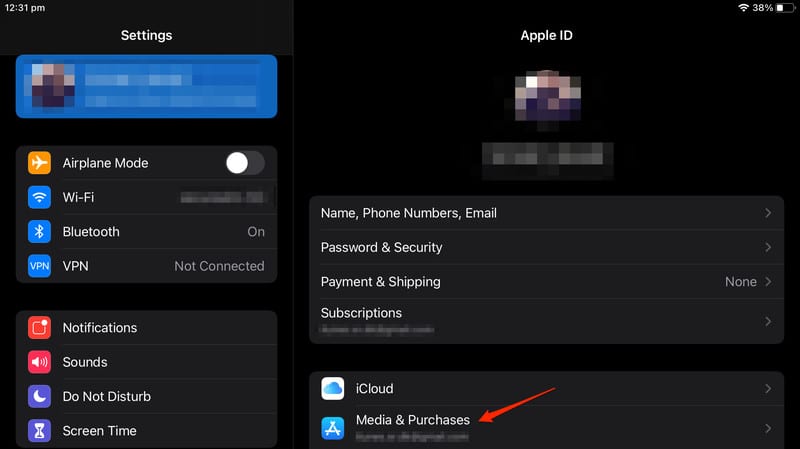
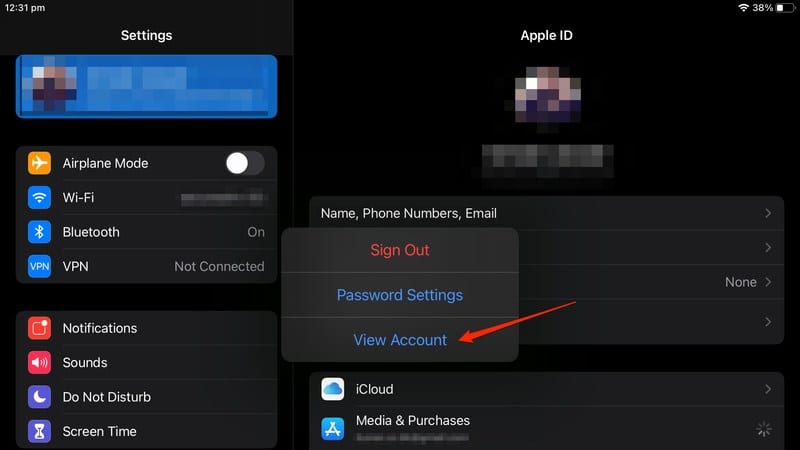
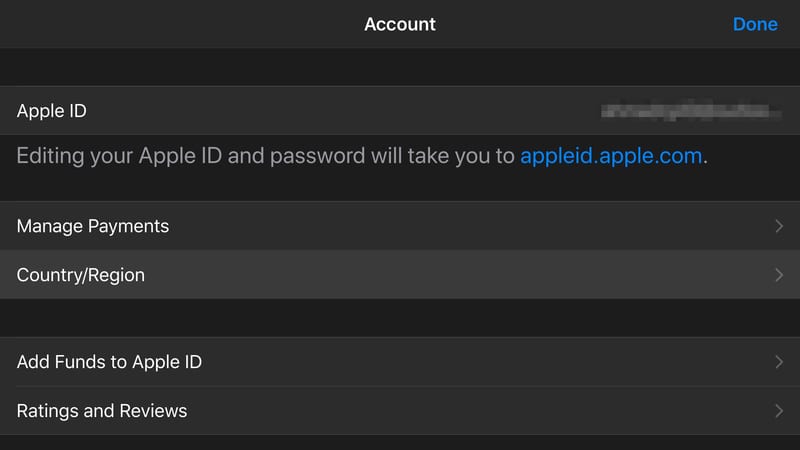
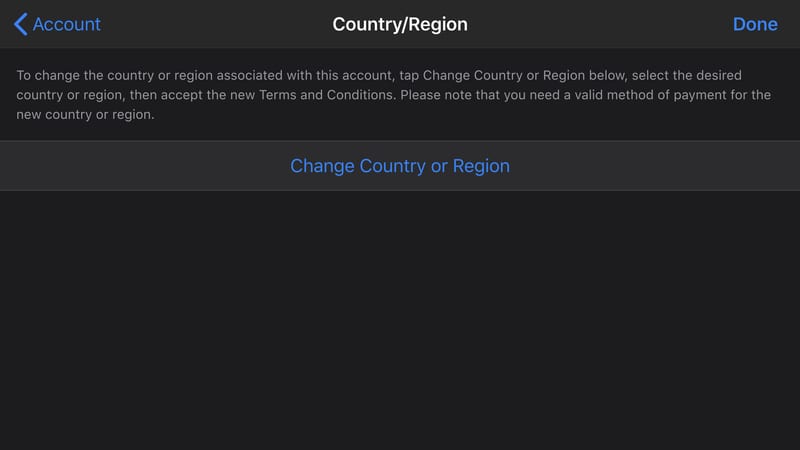
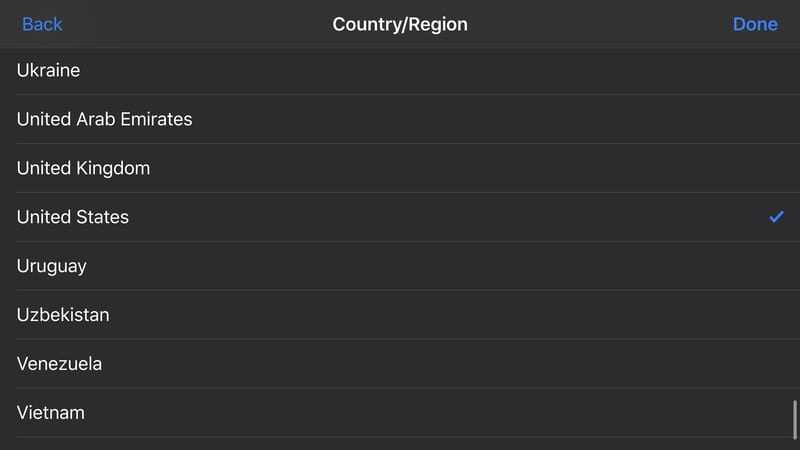
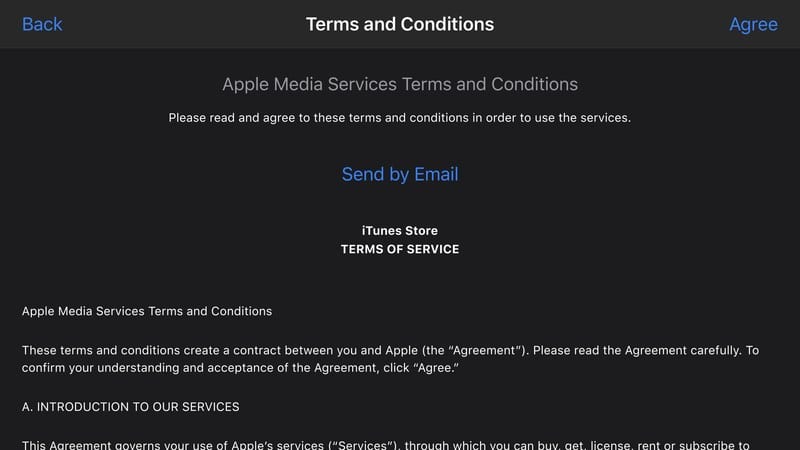
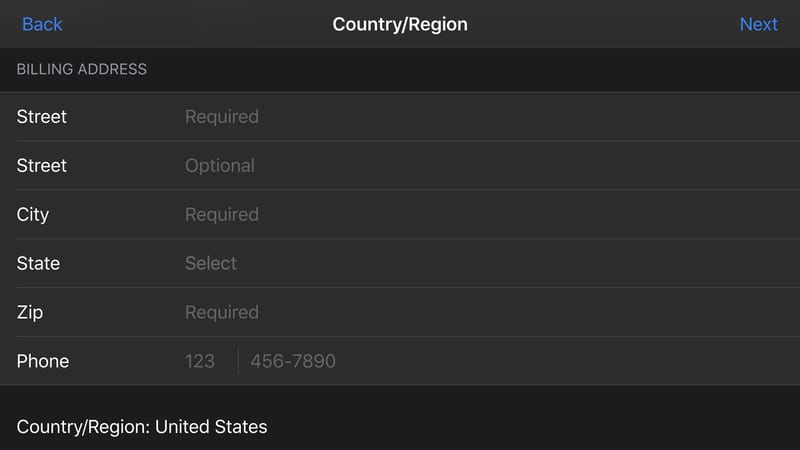
Mac Method
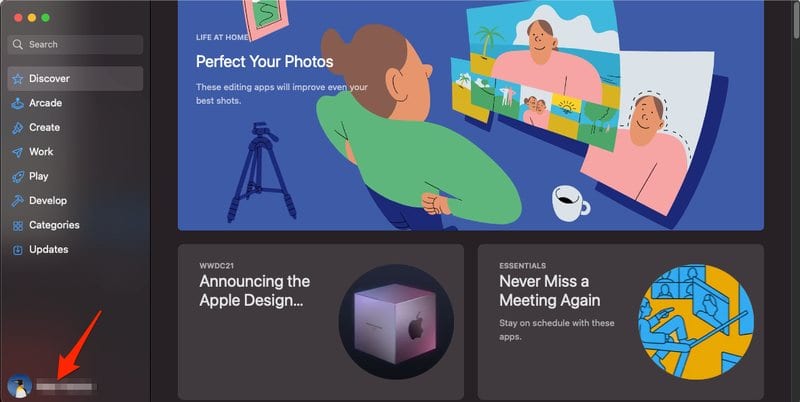
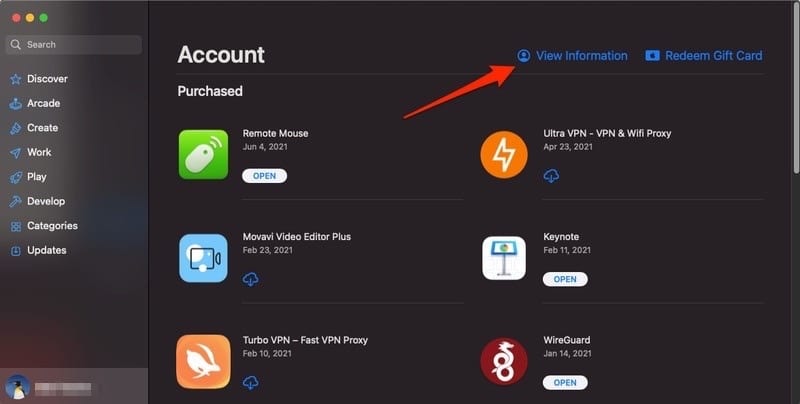
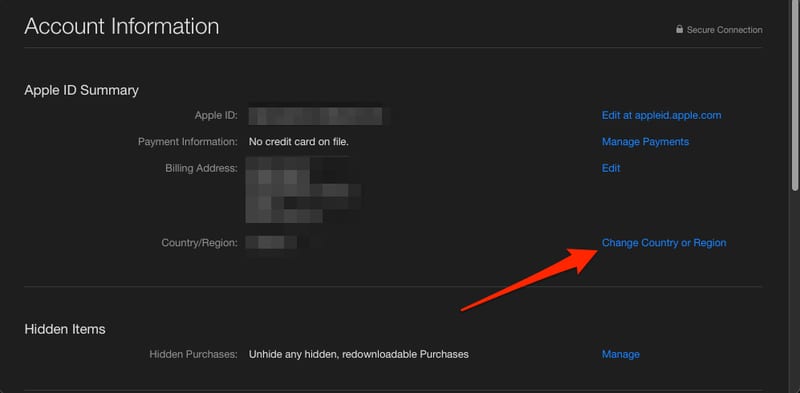
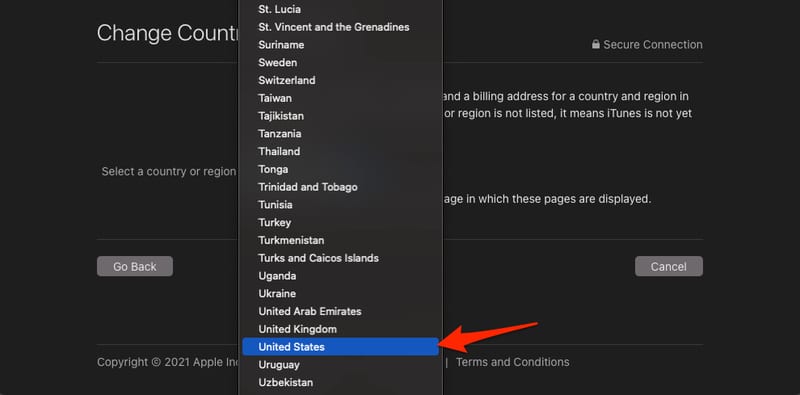
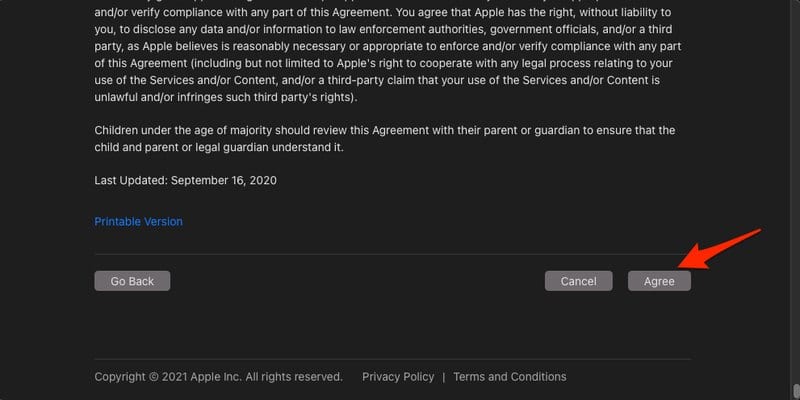
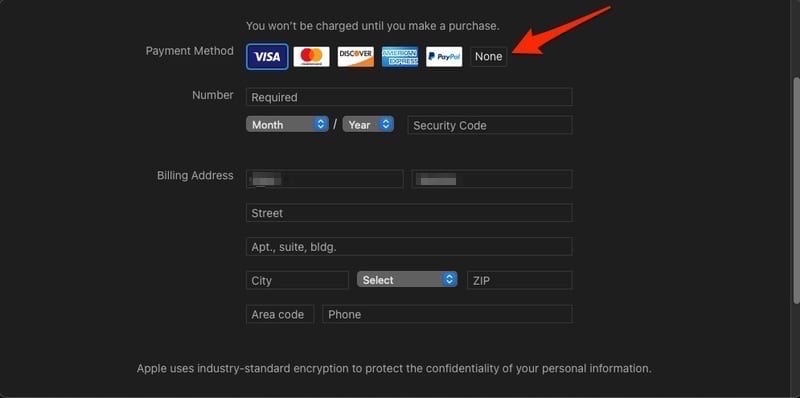
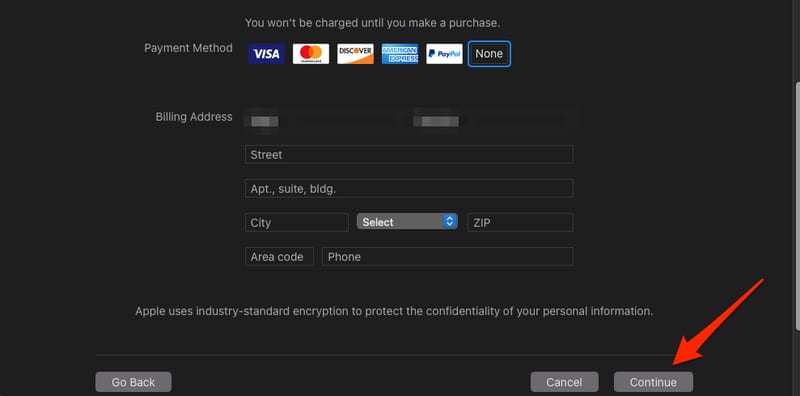
US Apps on iPad/iPhone – How to Unblock and Watch via VPN



American Channels on iPad/iPhone – Unblock using Smart DNS
US Apps on iPad or iPhone – Change iTunes App Store Region to USA










Hi, I’m trying to register on the new Criterion app. I live in Europe and have done the same with Filmstruck. Unfortunately the Criterion app is connected to itunes and requires payments to be made through there. When I select the paypal option it asks again for an american account with an american card. Is there something I can do?
Hello Sofia. Have you tried signing up with Criterion using a PC or Mac?
Can I use the same process to watch HBO Now or HBO Go using Apple TV or is it just limited to watching them on an iPAD or iPhone?
Hi. You can change your iTunes region on Apple TV in settings -> iTunes Location. You can use either VPN or DNS to unblock HBO Now on Apple TV.
Hi Isso
I guess the question I have is this……Once I have changed the ITunes and Apple TV regions using your method to US (which I have already done!)…How do I get past the ‘payment of subscription’ for HBO Now or Showtime or HBO Go…all of which dont accept a credit card from New Zealand as a location? I have actually got past the one month FREE trial period of using HBO Now but it stopped after that, due to payments not coming through my listed credit card or through paypal! What’s the workaround that is what I am asking….look forward to your help and guidance.
Cheers
Hi Rizi. There are quite a lot of websites that allow you to purchase an American credit card online.