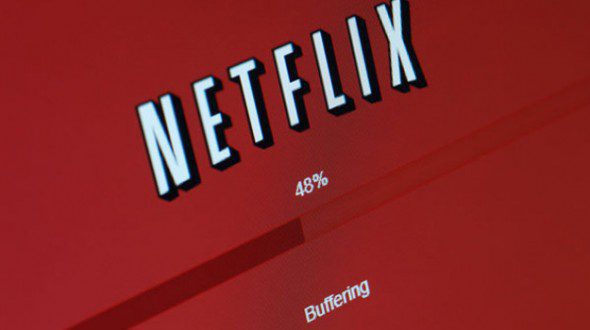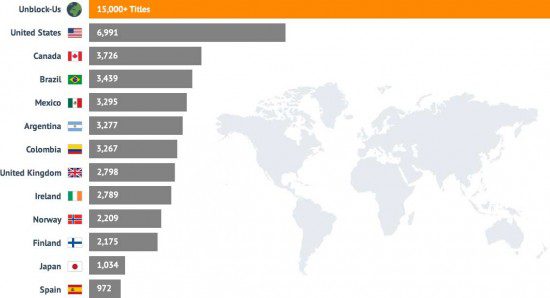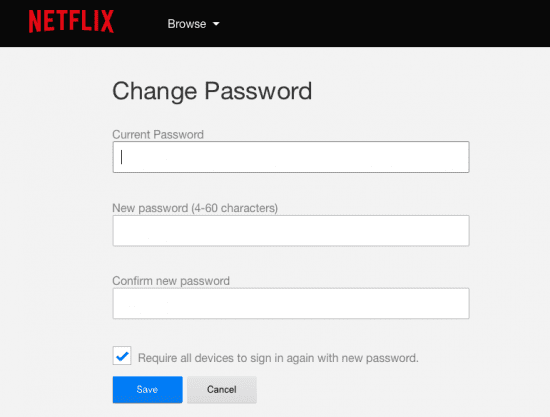Common Netflix Problems Errors – How to Fix
Netflix is one of the best global video-on-demand streaming services. Netflix is currently available in over 55 countries and plans are in place to expand into new territories in 2016. However, just like any online service, you are bound into running into issues while streaming Netflix. It could be buffering speeds, log in problems, region changing, or the most common Netflix issue of all ‘Is Netflix Down’. In this help guide, you can find fixes to the most common Netflix problems on iPhone, iPad, Android, Smart TV, PC, Mac, Roku, Xbox, Playstation, Apple TV, Chromecast, Amazon Fire TV, or Blu-ray Player.
6 Most Common Netflix Problems – Is Netflix Down?
- “Sorry, we are unable to reach the Netflix service. Please try again later or visit www.netflix.com”
- Netflix is Unavailable.
- Cannot Connect to Netflix.
- Netflix is not available.
- Android Error: Connection Failed.
1. Common Netflix Problems: How to Change Netflix Regions?
One of the most common questions I get asked about Netflix is how to switch Netflix regions. While American Netflix is the best due to its huge library of movies and TV shows, each Netflix region has different content to binge-watch. What’s great is that you can use one Netflix account and change to whichever Netflix region you want. To unblock US, UK, Canada Netflix, follow one of these two methods.
- Smart DNS: To unblock American Netflix outside USA for instance, you have to trick Netflix into thinking you are located in the USA. Smart DNS allows you to do that. Using a Smart DNS proxy service like Unlocator allows you to access over 25 different Netflix regions on all your streaming devices. Thanks to a free 7-day trial, you can try out Unlocator for free without the need for a credit card.
- VPN: Another solution to block US Netflix is using a VPN, short for Virtual Private Network, which allows you to get an American IP address outside USA. Thus, all your traffic will appear to be coming from USA. You can unblock all American streaming channels, including Netflix, using a VPN provider like ExpressVPN.
2. Common Netflix Problems: How to Fix Netflix Streaming Issues?
A slows Internet connection can result in bad quality video and thus an unpleasant Netflix streaming experience. If the video you are watching on Netflix is buffering every few minutes, you can follow any of the solutions below to fix the matter.
- Stop downloads you might be performing on other devices.
- Restart your streaming device.
- Restart modem/router.
- Move closer to the router if possible.
- Connect your streaming device to your router using an Ethernet cable instead of a wireless connection. This solution is only applicable if the device has an Ethernet port.
You can also measure your Internet speed by visit sites like SpeedTest.net. For proper Netflix streaming, you need an average download speed of 2MB/s or above.
3. Common Netflix Problems: How to Fix Netflix Connection Problem?
In some cases, you cannot log into Netflix or stream any videos at all due to connection issues. Netflix error codes that start with UI, AIP, or NW usually indicate a connection issue. If such a problem arises, make sure your streaming device is properly connected to your router and that is has Internet connection. You can perform a simple check by opening your web browser or using a different streaming channel. You can also switch from LTE/4G/3G mobile Internet to a WiFi Internet connection. Always make sure that you are using the latest Netflix app version.
4. Common Netflix Problems: How to Fix ‘Too Many Users’ Netflix Error
The ‘Too Many Users’ Error indicates that you are sharing your Netflix passwords with others. There is a limit on how many people can use the same Netflix account simultaneously. When the maximum amount is reached, Netflix will show you the following error message: ‘Your Netflix account is in use on another device. Please stop playing on other devices to continue. Visit Netflix.com/help for more information.’ Here’s how you can fix this issue.
- Log into your Netflix account.
- Under Settings, select ‘Sign out of all devices’.
If you have not shared you Netflix account password with others, it would be best to change your Netflix password all together.
5. Common Netflix Problems: How to Change/Reset Netflix Password
If you want to change your Netflix password, you can do so from within your Netflix account.
- Go to your Netflix account. Next to ‘Membership & Billing’, select ‘Change Password’.
- Enter your current password and the new password you wish to use.
- Click on ‘Save’.
In case you have forgotten your Netflix password, you can use the password reset function. To do so, use these steps.
- Go to the Netflix Log In page.
- Click on ‘Forgot your email or password?’.
- On the next page, you will be presented by three choices to reset your Netflix password.
- By email.
- By SMS
- By Voice Call.
- Chose the most convenient method. If you choose by email, Netflix will send you a link which will allow you to reset your password.
6. Common Netflix Problems: Netflix Black Screen Problem – How to Fix
Netflix users mostly encounter the black screen problem when using their IE, Firefox, Safari, Chrome web browser on Windows PC or OS X Mac. To solve the black screen problem, use one these fixes.
- Clear your browser’s cache or try using a different browser all together.
- You can also clear all Netflix cookies by visit this official Netflix page.
- In more sever cases, you might need to uninstall Microsoft Silverlight and then install it again. You can find instructions on how to remove Microsoft Silverlight from your PC using these instructions.
Most Common Netflix Problems – Contact Netflix Support
You can always contact Netflix support via phone, chat, or even Twitter. The Netflix Support handle on Twitter is @NetflixHelps. If you have faced similar Netflix issues, or can suggest other fixes, please leave a comment below.