How to Hide IP on MXQ Pro Box
How to hide your IP address on a MXQ Pro Box? The MXQ is probably one of the best and most powerful Android TV boxes for Kodi today. However, as with all other Android TV boxes, it has one minor flaw. Your ISP and copyright trolls can track everything you watch on the MXQ. In order to keep those prying eyes away, you need to hide your IP address. Read this guide on how to stream movies, TV shows anonymously with VPN.

How to Hide IP on MXQ Pro Box
How to Hide IP on MXQ Pro Box – Requirements
- The MXQ Pro Android TV box
- An Internet connection.
- An IPVanish account. If you do not own one, you can sign up with IPVanish here. They do have a 7-day money back refund guarantee.
How to Hide IP on MXQ Pro Box – Guide One
In the first method, I will show you how to mask your IP address on your Android TV box with the help of Google Play Store. In case you do not have access to Google Play for some reason, skip to Method 2.
- The first thing you need to do is open Google Play Store on your MXQ Pro.
- Now, insert ‘IPVanish’ in the search box and click on the IPVanish logo.
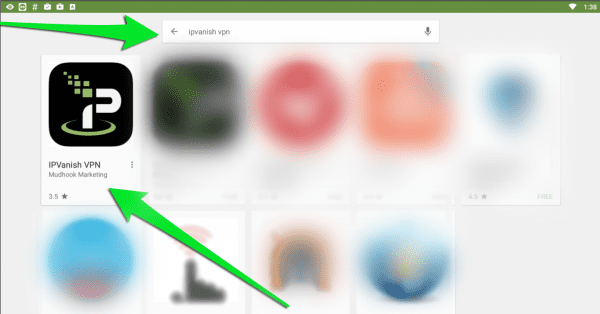
How to Hide IP on MXQ Pro Box
- Click on ‘Install’ -> ‘Accept’ and wait for the download/installation process to finish.
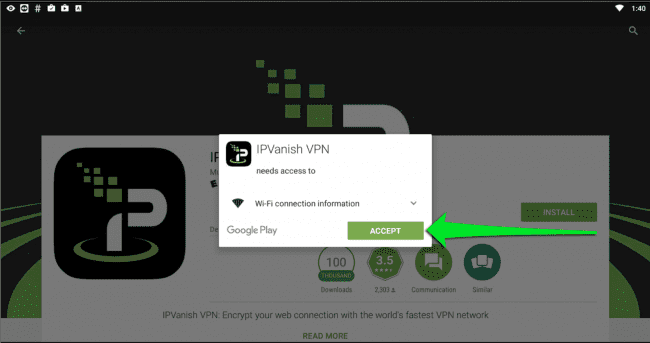
How to Hide IP on MXQ Box
- Go back to your Android TV Box homepage and launch the IPVanish app.
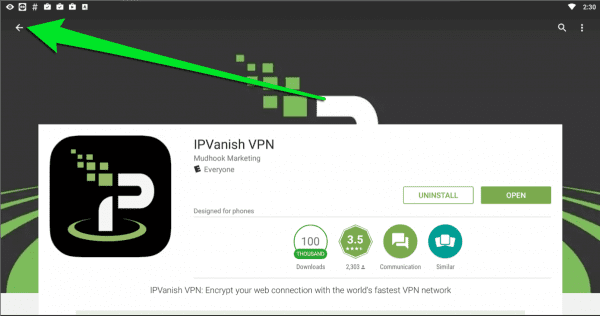
How to Hide IP on Android TV Box
- Now sign in using the IPVanish account you have created earlier.
- Choose the Country, City, and Server you would like to connect to and select ‘Connect’.
- When the ‘Connection request’ box appears, click ‘OK’.
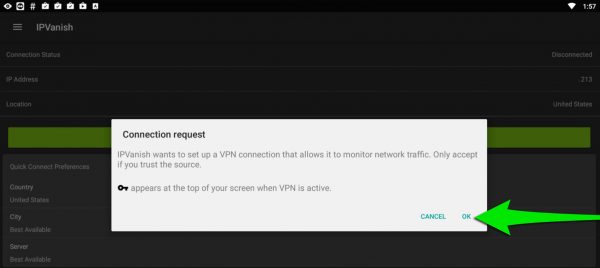
Setup VPN connection on Android TV Box
- All your Internet traffic is now securely encrypted. Neither your ISP nor anyone else can eavesdrop on what you are doing online.
- You can now simply press on your remote control’s home button and then launch Kodi or any other geo-restricted app.
- IPVanish will continue to run in the background.
How to Hide IP on MXQ Pro Box – Guide Two
You can also use ES Explorer to download the IPVanish app to your Android TV box. Follow these steps.
- On your Android TV box, go to ‘Settings’ -> ‘System’ -> ‘Developer Options.’
- Turn on ‘Allow apps from unknown sources.’
- Now, Launch the ES Explorer app.
- From the ES Explorer menu, go to ‘Tools’ -> ‘Download Manager’ in the left-hand menu.
- Click on ‘+ New’ from the bottom menu.
- For ‘Path’, type https://thevpn.guru/ipvanish.apk and click ‘OK’.
- For ‘Name’, input ‘IPVanish’.
- Select ‘Download Now’
- The IPVanish installation file will now begin to download.
- Once the IPVanish apk file is downloaded, click on ‘Open file’ to install it on your Android TV.
- Go back to your MXQ Pro home screen.
- Launch the IPVanish app.
- Sign in and connect to a VPN server of your choice.
Benefits of Hiding IP on MXQ Pro
Using VPN is essential to get the most out of your MXQ or any other Android TV box. Here are some of the features you get when using IPVanish.
- All your Internet traffic is encrypted. Basically, you do not want to watch any videos via unofficial Kodi addons like Exodus, SALTS, Alluc, or Evolve without encrypting your Internet connection first.
- You can download torrents, watch movies, or browse the web anonymously on your Android TV box.
- Your online privacy is protected.
- You also get to install and unblock geoblocked streaming channels like BBC iPlayer, Hulu, HBO Go, ESPN, ABC Go, and many more.
Unfortunately, not all VPN providers have apps that are functional on the MXQ Pro. IPVanish, however, works flawlessly. If you do own an Android TV Box, IPVanish are definitely recommended, especially if you live in a country where privacy laws are strict such as UK, USA, Canada, Germany, or Australia.
Last Updated Yesterday| Rank | VPN Provider | Link |
|---|---|---|
 |  | 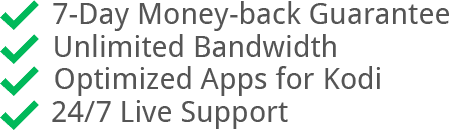 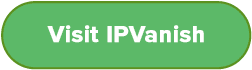 |
2 |  | 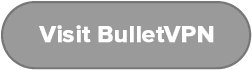 |
3 |  | 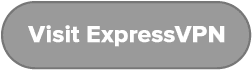 |
4 | 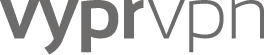 | 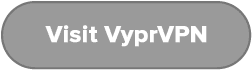 |
Hide IP Address on MXQ Pro – Final Thoughts
Setting up a VPN connection on your Android TV Box is easier than you think. Simple follow one of two methods listed above to hide your IP on MXQ Pro and surf the web safe in the knowledge that nobody can track what you are doing online.

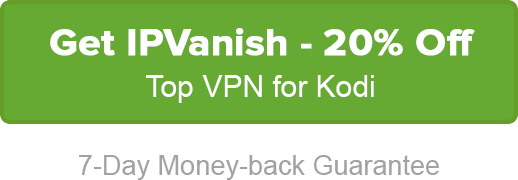





Hi.
Is there any good free vpns? Please let me know. 😊
Hi Mandy. I am afraid there are no decent free VPNs for Android Boxes that I could recommend.