How to Install Youtube Kodi Addon on Any Device
How to setup Youtube Kodi addon on PC, Mac, Android, OSMC, or Amazon FireStick. Youtube is the world’s number one streaming platform. You can find everything from documentaries, TV shows, movies, music videos, to how-to guides on Youtube. Any Kodi users would naturally look for ways to install Youtube on Kodi Krypton or Kodi 18 Leia. With that in mind, we have prepared the following Youtube Kodi addon installation guide.
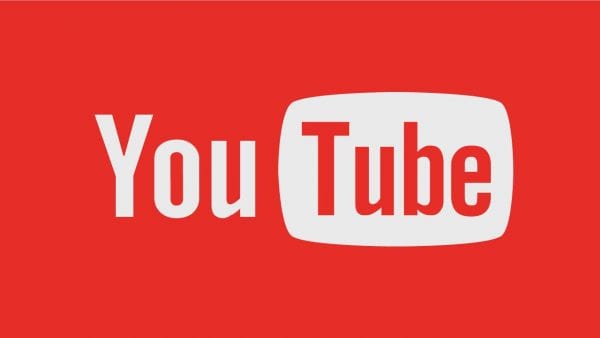
How to Install Kodi Youtube Kodi 17 Krypton Addon
How to Install Youtube on Kodi 17.4 Krypton
- Launch your Kodi application.
- Head over to Addons.
- Click on the little package addon installation icon in the top left corner.
- Now select ‘Install from Repository’.
- Next choose the Kodi add-on repository -> Video add-ons.
- Click on Youtube -> Install.
- Wait for the ‘Addon enabled’ notification.
- Go back to your Kodi homescreen and click on Addons -> Video addons.
- Choose Youtube.
How to Sign into YouTube Kodi Video Addon using Google Account
You can use your Google account to sign into the Youtube Kodi addon. This allows you to sync your viewing history, liked and disliked videos, recommendations, playlists, and your favorite channels to the Youtube addon. Here’s how it’s done.
- Launch the Youtube Kodi addon.
- Click on ‘Sign In’.
- You will get a code. Note it down and head over to Youtube.com/activate.
- Once you enter the Kodi, the Youtube addon will provide you with another code.
- Repeat the same procedure as above to register the new code.
- That’s it. You have synced the Youtube Kodi addon with your Google account.
Best VPN for Kodi 17.4 Krypton in 2019
Most official Kodi addons only work in certain regions such as USA, UK, Canada, Australia, and Germany. To bypass these regional restrictions and watch live and on-demand content on any Kodi plugin you want anywhere you want you have to spoof your location online using VPN. Below are some of the benefits you get when using VPN with Kodi.
- Unblock Geo-restricted Kodi Add-ons: There are a lot of Kodi addons, such as USTVNow, that you can only use in certain regions. With VPN you can bypass regional restrictions.
- Bypass ISP Throttling: Ever noticed that your Internet speed is decent if you are browsing websites but suddenly drops when you are watching videos online? If that is the case, your ISP is probably throttling your Internet speed. Using VPN basically allows you to avoid that from happening.
- Ultimate Privacy: Add an extra layer of privacy and security to all your online activities.
- VPN Applications: You don’t have to be a tech-freak to setup a VPN connection thanks to user-friendly VPN apps on PC, Mac, Android, iOS, and FireStick.
From personal experience, ExpressVPN is the best VPN service you can use with Kodi. They have optimized their VPN apps to work better with Kodi add-ons and have a no-logs policy. Check out our reviewed list of the best Kodi VPNs in 2018 below.
Last Updated Today

- 30-Day Money-back Guarantee
- Unlimited Bandwidth
- Apps For All Your Devices
- 24/7 Live Support
How to Install Youtube on Kodi 17.6 Krypton
There’s no doubt that the Youtube addon is one of the most important plugins on Kodi. In addition to watching Youtube content on Kodi, many unofficial addons also depend on this particular addon to provide you with various streams. Just in case you do run into any trouble, drop a comment below and we’ll do our best to help you out.











Hi Charles, Thanks for your very fast response. Haven’t tried on PC as I don’t have Kodi there but it does work on Fire TV. All goes well on Shield TV until second Google sign in when I get the message “This app has not yet been verified by Google in order to use Google Sign in.”
Hi Charles, I’ve moved from a Fire TV box gen 2 to Nvidia Shield TV 2019. Added Kodi and YouTube addon as I prefer it’s layout to the official addon, but Google will not authorise the second sign in. Guessing the addon is not compatible with Android TV. Any advice you can offer would be much appreciated. Ken
Hello Ken. I’m not sure whether it has anything to do with the compatibility with the Android TV itself. Have you tried setting up the YouTube addon on your PC or Mac instead?
I can’t turn off Youtube age restriction on Kodi, I’m using latest amazon fire tv , 17.3 krypton
I’ve got google account, entered DOB, activated Addons twice via google account, deactivated filter for content on google settings, any ideas please ?
wILL YOUTUBE BE AVAILABLE ON KODI 17.4 KRYPTON AFTER jANUARY WHEN IT IS WITHDRAWN FROM AMAZON’S FIRESTICK?
Hi John. Yes, you should still be able to use the Youtube Kodi addon after January 1st, 2018.