How to Update Kodi 17.6 Download and Install Guide
Still on Jarvis? Come on, guys, it’s time for an upgrade. The new Kodi Krypton is out; you should get it right away. Oh, you’re here because you don’t know how to update your software. Don’t worry. I’m here to help. Let’s get you the new Kodi 17.6 up and running. Follow my lead.

How to Install Kodi Krypton 17.6
Kodi 17.6 Krypton Update – Content Index
Kodi Krypton is here. Let’s get you through how to install it on your Kodi-compatible device. Don’t fret. You don’t have to delete your older version if you already have it. Just install it and it will replace it on its own.
Kodi 17.6 Update – Installation Process?
You can follow the steps below to update and install Kodi 17.6 on your PC, Mac, or Raspberry Pi. In case you’re using an Android TV Box, you can alternatively head over to Google Play Store and perform the update from there. The addons you have already installed and your previous Kodi configuration will remain if you install the Kodi 17.6 update.
- Navigate to the official Kodi Website to start the download process.
- Now, select the icon that represents your device. You’ll find WIndows, Linux, Android, iOS, Raspberry Pi, Mac, and more.
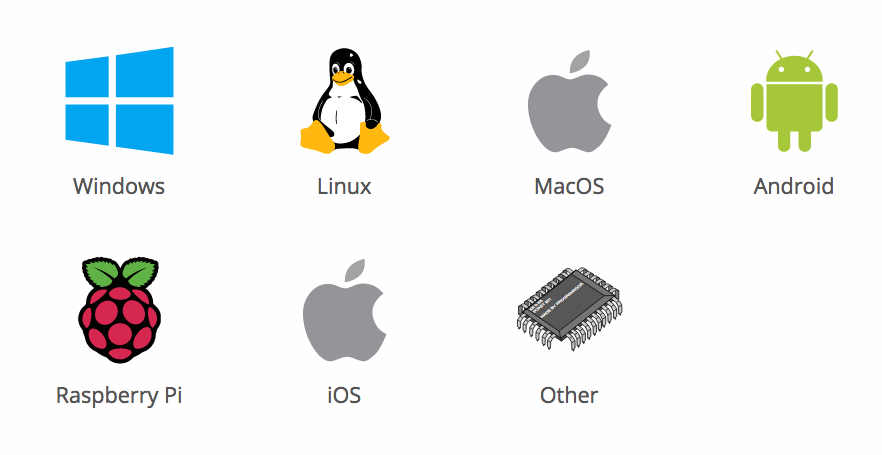
- Now, click on the recommended tab.
- In a few seconds, the download will start. If it didn’t, tap on Click Here.
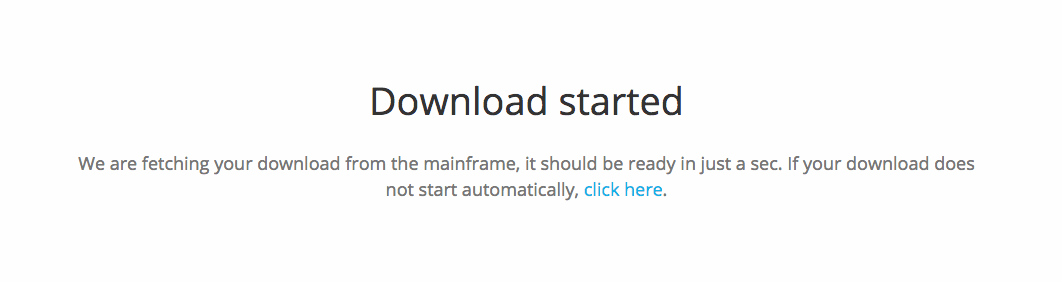
- Your file is ready. Just open it and start the installation.
- All done. You now have Kodi Krypton.
Kodi 17.6 on FireStick? It’s Simple
Are you using Fire Stick or Fire TV? It’s also possible to get Kodi Krypton. Here’s what you need to do:
- To kick it off, you have to Allow Apps from Unknown Sources. Therefore, head over to Developer Options by navigating through Settings and then System.
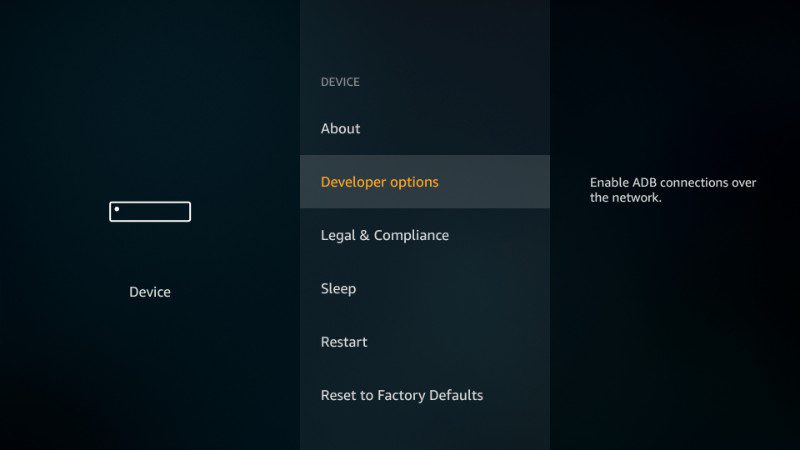
- After that, tap Apps from Unknown Sources to enable it.
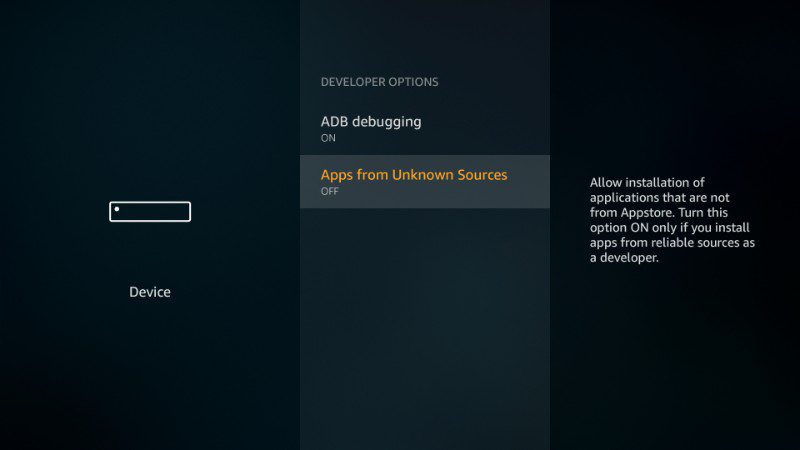
- Now, use the search section to look for ES File Explorer.
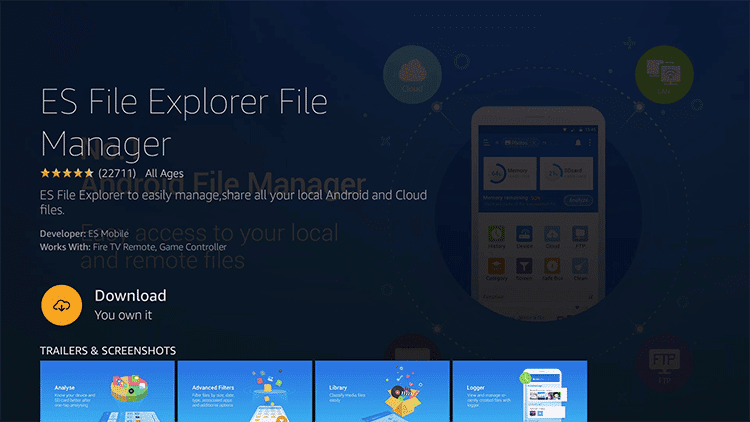
- Click download and then install the app.
- After that, activate ES Explorer and head over to Tools followed by Downloader.
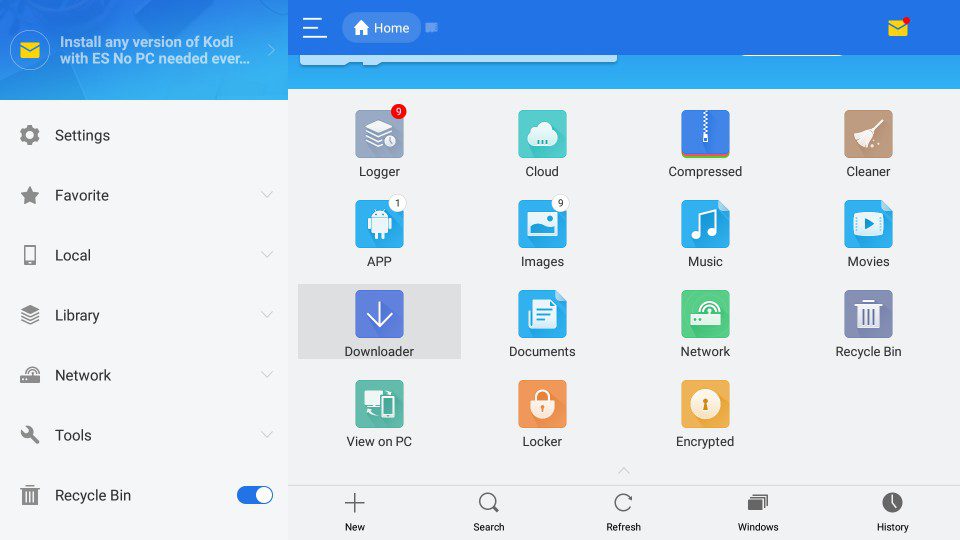
- Next, tap on the +New button.
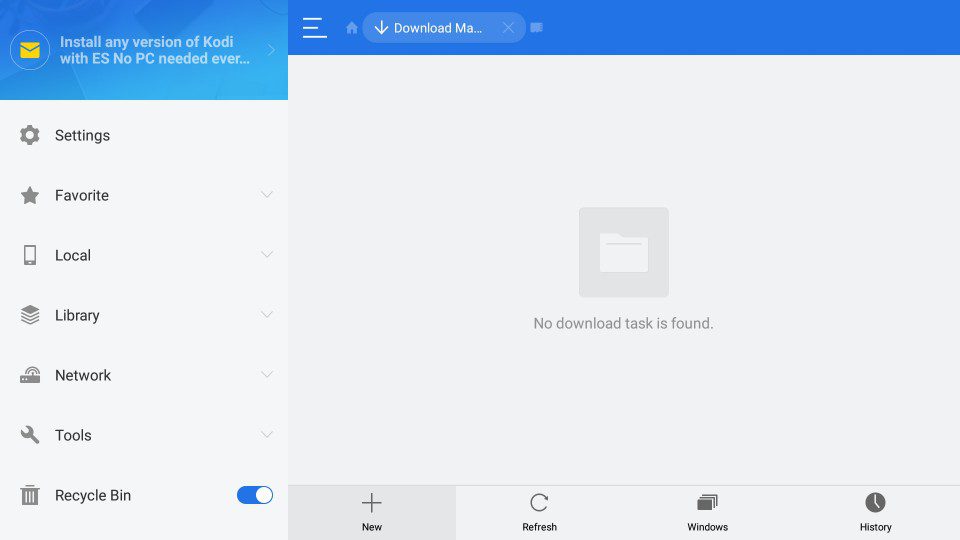
- Insert the following: https://thevpn.guru/kodi-17-6.apk in the path section and hit Ok.
- Select a name for the file. Better go for Kodi.
- After that, click Download Now and the process will begin.
- Now, open the file so that you can install it on your Amazon device.
- Wait a few seconds and head back to the Home Screen.
- Launch Kodi Krypton and enjoy it.
Kodi 17.6 – What’s New
The new update comes with a lot of new and fresh additions. Here’s what the official Kodi website states:
- Fix possible crash in controller dialog.
- Update standard scrapers.
- Fix possible connection issues with internal webserver
- Fix crash when peripheral joystick add-on is disabled.
Kodi Krypton – Even Better with a VPN
No matter what version of Kodi you have, your access to unlimited content is cut short courtesy of geo-restrictions. I know that there are more than 900 official add-ons on Kodi, but most of them are restricted to select countries. Take MLB, March Madness Live, and US Netflix, for example. All these services are only available in the United States.
To circumvent this geo-issue, you need to use a VPN. It helps you spoof your online whereabouts to any country it has servers in. All you need to do is connect to a server in the region where the channel is available, and you got it. You’ll receive an IP address valid in that territory and full access to the country’s online content.
On the other hand, you’ve probably heard that Kodi is illegal to use. On the contrary, the app itself is very much legal. Otherwise, you wouldn’t find it on the Google Play Store. However, it’s illegality comes from how people tend to use the app. Kodi is open-source. Anyone could develop an add-on and shove it in a repository somewhere.
Most of these add-ons violate copyright laws and grant access to free streaming. In fact, some of the users got sued for using such add-ons. Don’t risk it. You may not know whether the add-on is official or not, but use proper precautions, to begin with. Make use of a VPN, hide your identity, and use Kodi as safely as possible.
It’s even dangerous to use such add-ons. You see, whoever made them is not Robin Hood. He’s not giving them away for free. Most of them are criminals waiting to make money through illicit means. Be careful. This may result in cybercrime, that’s a road you never want to take.
Best VPN for Kodi Krypton
ExpressVPN is one of the top VPNs in the industry. You’ll undoubtedly get a different Kodi Experience when you operate with this one. First, it has servers all over the world, which means that you get to download the best add-ons and access their content without a hitch in the road. I mean 3000+ server across 94 countries, that’s a vast range.
As for security, you get the best there is in the business. High-level encryption, along with several protocols to choose from. I highly recommend you keep the default one – OpenVPN. It’s the most secure among all. Not only that, but ExpressVPN supports P2P, making it an outstanding option for a lot of Kodi add-ons.
Privacy-wise, you’re well treated. That’s because ExpressVPN keeps no logs of your browsing activities. That’s perfect if you want your work to stay private. Not even the government will be able to collect your data. What would they get if there’s nothing to give away in the first place? More importantly, ExpressVPN has an automatic kill switch. It will cut off your internet connection when a sudden drop in the VPN connection occurs. Don’t worry, with ExpressVPN; you’re in safe hands.
However, that doesn’t mean that it’s the only one suitable for Kodi. There are other top Kodi VPNs out there. Take a look at them in the table below.
Last Updated Today

- 30-Day Money-back Guarantee
- Unlimited Bandwidth
- Apps For All Your Devices
- 24/7 Live Support
Kodi 17.6 Download and Install Guide – Final Thoughts
Jarvis is out, and Krypton is in. Go ahead, update your Kodi to the latest version, you do have the means now. I’ve given you everything you need to know about how to install Kodi Krypton. Make sure to give me a shout out in the comment section and tell me all about your new Kodi experience.










