How to Install Popcorn Time on Kodi 17 Krypton
How to install Popcorn Time on Kodi 17.3 Krypton? The Kodi Popcorn time addon is an unofficial plugin that allows users to stream torrent files via their Kodi application. Similar to the original Popcorn Time app, this add-on relies on the P2P protocol. In other words, it is torrent-based. In this guide, you can find all the necessary instructions to install Popcorn Time on Kodi 17 Krypton. The tutorial has been tested on PC, Mac, Android, Raspberry Pi, and Amazon Fire Stick.
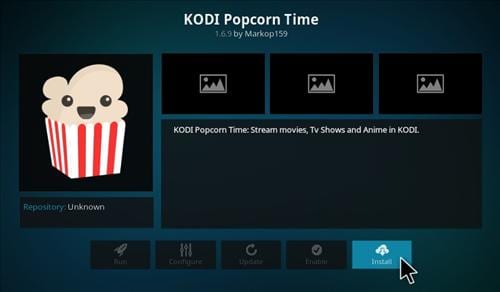
How to Install Popcorn Time on Kodi 17 Krypton
Don’t Risk it! – Use VPN
Illegal or pirated live streams on Kodi have been getting lots of publicity in the last couple of months. Copyright trolls in the UK, USA, Canada, and Australia have been cracking down on such streams. It is always advised to encrypt your traffic and hide your IP address whenever you go online. By using a virtual private network, you can browse the web anonymously. All you have to do is download and install a VPN app and then connect to a VPN server. Once done, your IP address is hidden and you get to take advantage of the following features.
- Unblock Geo-restricted Kodi Add-ons: There are a lot of Kodi addons that you can only use in certain regions. With VPN you can bypass regional restrictions.
- Bypass ISP Throttling: Ever noticed that your Internet speed is decent if you are browsing websites but suddenly drops when you are watching videos online? If that is the case, your ISP is probably throttling your Internet speed. Using VPN basically allows you to avoid that from happening.
- Ultimate Privacy: Add an extra layer of privacy and security to all your online activities.
- VPN Applications: You don’t have to be a tech-freak to setup a VPN connection thanks to user-friendly VPN apps on PC, Mac, Android, iOS, and FireStick.
Given that Popcorn Time is P2P-based, the need for VPN is absolutely critical. From personal experience, ExpressVPN is the best VPN service you can use with Kodi. They have optimized their VPN apps to work better with Kodi add-ons and have a no-logs policy. Check out our reviewed list of the best Kodi VPNs in 2017 below.
Last Updated Yesterday

- 30-Day Money-back Guarantee
- Unlimited Bandwidth
- Apps For All Your Devices
- 24/7 Live Support
How to Install Popcorn Time on Kodi 17.3 Krypton
Here’s how you can setup the Kodi Popcorn time addon on Krypton.
- First click on the Settings Icon in the top left corner.
- Then, go to System Settings -> Expert Mode -> Addons.
- Make sure to turn on ‘Unknown Sources.’ Otherwise, you will not be able to install third-party add-ons.
- When the warning box pops up, click ‘Yes’.
- Now go back to the Kodi homescreen, and click on the ‘Settings’ icon.
- From here, go to File Manager -> Add Source.
- Select None and then enter the following path without the quotes “http://dimitrology.com/repo”.
- Name it ‘Dimitrology’ and click ‘OK’.
- From the Kodi homescreen, select Addons.
- Click on the Package Installer Icon at the top left corner.
- Select ‘Install from Zip File’ -> Dimitrology -> kodipopcorntime.repository-1.0.0.zip
- Wait for the ‘Markop159 Repo Enabled’ notification box.
- Now select ‘Install from Repo’ -> ‘Markop159 Repository’ -> ‘Video Addons’ -> Kodi Popcorn Time.
- Click on ‘Install’.
- The download and installation process will begin.
- Wait until you see the Kodi Popcorn Time Addon Enabled notification.
- Now go back to the Kodi homescreen and select the ‘Addons’ tab from the left hand column.
- All the video addons you install, including Kodi Popcorn Time, will appear here.
How to Install Popcorn Time on Kodi 16.1 Jarvis
Just in case you’re still using an older Kodi version, use the guide below to setup Popcorn Time.
- First, go to System -> File Manager.
- Click on ‘Add Source’.
- Select ‘None’ and the enter the following: http://dimitrology.com/repo
- Click ‘Done’.
- Scroll to the empty bar and enter: Dimitrology
- Click ‘Done’.
- Select ‘OK’.
- From the home screen, go to ‘System’ -> ‘Settings’ -> ‘Add-ons’
- Choose ‘Install from Zip file’ ->Dimitrology
- Select kodipopcorntime.repository-1.0.0.zip and install it.
- Wait until you see the add-on enabled notification.
- Now, select Install from repository.
- Choose the Markop159 Repo -> Video Addons.
- Select Popcorn Time and install it.
- From the Kodi home screen, choose ‘Videos’ -> ‘Addons’ -> Popcorn Time.
How to Install Popcorn Time on Kodi – Wrap Up
The fact Kodi Popcorn Time relies on torrents has its pros and cons. On one hand, the streaming quality is superb. On the other, you might get into legal trouble unless you’re using VPN. So, if you want to give Popcorn Time on Kodi a try, don’t do so unless you connect to a VPN server first.











I wish I read the comments before infuriating myself. This PPT zip file is no longer on the repo as of today 24 March 2019. There are many Youtubes and more out there suggesting that PPT has a working addon. I think not
No popcorn time zip on this repo… in mar 2019
Repo is accessible, bur The Popcorn Time zip is missing.
Jan 14, 2019 The repo is not working. There is no Popcorntime in his repo
REPOS DONT EXIST & FILE SEARCH IS BROKEN IN CURRENT VERSION OF KODI POPCORN TIME
not fount it on repo
there is no kodipopcorntime plgin in yourrespos
No longer working. Says it couldn’t retrieve directory information.
Hello. This is a great post, thanks for sharing. I want to know how can I set the Popcorn to download the subtitles automatically.
Thanks.
how do i do these add on with kodi 16