How to Install SPMC on FireStick – Complete Guide
How to install SPMC on FireStick? SPMC, short for Semper Media Center, is an unofficial Kodi fork. It basically is an alternative that almost works identically to Kodi. People who have trouble getting Kodi to work for whatever reason can turn to SPMC instead. Some even claim it is faster than Kodi. In this tutorial, I will show you how to setup SPMC on FireStick. The tutorial includes to alternative methods, so if installing SPMC via ES File Explorer doesn’t work for you, try using the Apps2Fire method instead.
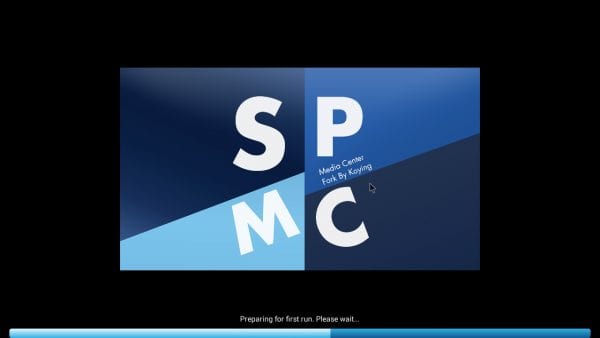
How to Install SPMC on FireStick – Complete Guide
How to Install SPMC on FireStick – Method One
The SPMC FireStick installation process includes two main steps. The first thing to do is install the ES File Explorer. Without the ES File Explorer, you will not be able to install SPMC on FireStick. If you have already setup ES File Explorer on your Fire TV, you can skip step 1 and directly start with step 2.
Step 1: Installing ES File Explorer on FireStick
- On your Fire TV, go to ‘Settings’ -> ‘System’ -> ‘Developer Options.’
- Turn on ‘Allow apps from unknown sources.’
- From the Amazon Fire Stick main menu, go to ‘Search.’
- Type ‘ES Explorer’.
- Click on the ES Explorer app icon to download and install it.
- Launch the ES Explorer app.
Step 2: Install Kodi on FireStick via ES Explorer
- On your Android TV box, go to ‘Settings’ -> ‘System’ -> ‘Developer Options.’
- Turn on ‘Allow apps from unknown sources.’
- Now, Launch the ES Explorer app.
- From the ES Explorer menu, go to ‘Tools’ -> ‘Download Manager’ in the left-hand menu.
- Click on ‘+ New’ from the bottom menu.
- For ‘Path’, type https://thevpn.guru/spmc.apk and click ‘OK’.
- For ‘Name’, input ‘Kodi’.
- Select ‘Download Now’
- The SPMC installation file will now begin to download.
- Once the SPMC apk file is downloaded, click on ‘Open file’ to install it on your FireStick.
- Go back to your Android TV Box home screen.
- Launch the SPMC app.
How to Install SPMC on FireStick – Method Two
In case you own an Android Smartphone or tablet, you can use this alternative method to install Krypton 17 on your FireStick.
Step 1: Installing Apps2Fire on Android Device
- On your Android phone or tablet, launch Google Play Store.
- Search for an app called Apps2Fire and install it.
- Download the SPMC app to your Android device if you have not done so already.
Step 2: Install Kodi on FireStick via Apps2Fire
- On your Fire TV, go to ‘Settings’ -> ‘System’ -> ‘Developer Options.’
- Turn on ‘Allow apps from unknown sources.’ and ‘ADB debugging’.
- Now, go to ‘Settings’ -> ‘System’ -> ‘About’ -> ‘Network’ and note down your FireStick’s IP address.
- Launch the Apps2Fire app on your Android phone and go to ‘Setup’.
- Type in the IP address you have noted down earlier.
- Go to ‘Local Apps’ and search for the SPMC app.
- Click on it and select ‘Install’
- The FireStick will notify you once the Kodi installation is complete.
How to Install Video Addons on SPMC
In ordert to install video addons including Exodus on SPMC, follow this guide. Alternatively, try watching this video instead to setup Exodus on SPMC.
How to Stay Safe on SPMC – Use VPN on FireStick
There are many Kodi/SPMC addons that are geoblocked. Using VPN, virtual private network, allows you to bypass geographic restrictions and unblock these addons with ease. But, more importantly, VPN encrypts all of your traffic. This process prevents ISP and government agencies from eavesdropping on what you are doing online. Your browsing, streaming, and downloading activities can all be monitored. If you want to hide your IP address, you need to use VPN.
IPVanish are probably the best VPN service to use in order to watch movies and TV shows anonymously on SPMC or otherwise. Follow this tutorial in order to install VPN on any FireStick. You can also use any of the other VPNs below as well, but I cannot guarantee that they will work on FireStick.
Last Updated Today| Rank | VPN Provider | Link |
|---|---|---|
 |  | 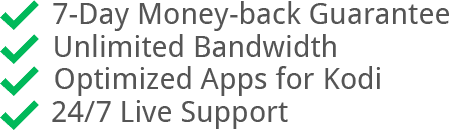 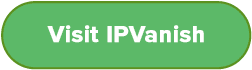 |
2 |  | 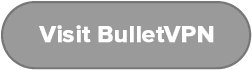 |
3 |  | 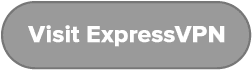 |
4 | 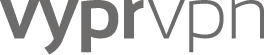 | 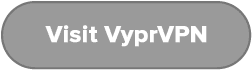 |
Install SPMC on FireStick – Summary
To sum it up, you first need to install the ES File Explorer app on your FireStick. Once that is done, you can setup SPMC app as well. Finally, it’s always better to connect to a VPN server before streaming on SPMC. That way you can guarantee that your ISP is not eavesdropping on you. It also allows you to unblock any addo-ons that would normally not be available in your region.

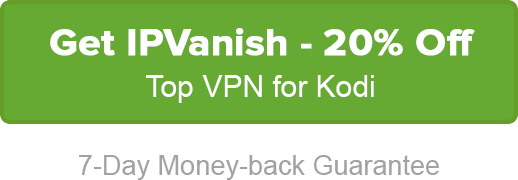


I downloaded spmc on my mxq box but when it comes up nothing ,,i try to bring up setting but screen is froze
I installed SPMC and installed the Slamious build. I have two yellow lines and that’s it. What do I do?
I have a jail broken firestick and I’m using SPMC. When I try and watch movies/tv shows. It only brings up movies watched and I can’t get to get past this. Can you help me with this?
Is there a 17.3 version of spmc for fire stick?
If so how do I get it?
Unfortunately there isn’t. The latest SPMC version is Jarvis 16.7.1.
Is there anyway to download spmc via the Downloader app, i have heard es file explorer has becom corrupt
Hi Steve. Yeah, you can use the Downloader app to install SPMC using the URL listed in the instructions above.