How to Install VPN on FireStick – Ultimate Guide
Wondering how you can install a VPN on FireStick without root or jailbreak? Fire TV is one of the best streaming devices out there. It has a rich library of the biggest streaming channels, with more and more services being added to the list. These include Netflix, HBO, Hulu, ESPN, CBS, and much more. Unfortunately, to take full advantage of the Fire TV Stick, you need to reside in the USA. So you can imagine my frustration when I tried to watch The Handmaid’s Tale from abroad, only to find out that Hulu is geo-blocked. Luckily, there is a workaround. You can use a VPN to spoof your Fire Stick’s online location and make it appear to be in the United States. Therefore, if you wish to know how to set up a VPN on your FireStick, keep reading.

VPN on FireStick – Content Index
The Easiest Way to Install a VPN on Fire Stick
ExpressVPN is a great VPN provider to install on any device. In fact, it was one of the first services to have a dedicated VPN app for Amazon Fire TV and FireStick. Therefore, you will have no problem setting it up. You can download the app for free from their website, but you’ll have to create an ExpressVPN account to log in.- What you need to do first is go to ExpressVPN, and register. Simply choose a plan, enter your email, select a payment method, then set up a password.
- Next, open your Fire Stick or Amazon Fire TV and click ‘Apps’ at the top of your home screen.

Go to Apps
- Now go to ‘Categories’ -> ‘Utility’.
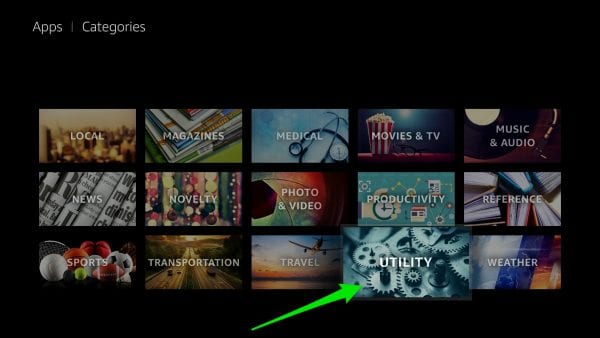
Select Utility
- Select the ExpressVPN app. You can also use the ‘Search’ field to look for the app on the Amazon Store, in case you can’t find the Utility section.
- Now press ‘Get‘ to download and install the app. Once the process is complete, hit ‘Open‘.
- Your next step is to sign in to ExpressVPN by entering your Username and Password.
- And finally, all you have to do is choose which server you want to connect to.
- After you establish a VPN connection, click the home button on your Fire Stick remote control.
Benefits of using VPN on Fire TV
You can unlock a lot of hidden features simply by activating a VPN on your Amazon Fire. As a matter of fact, only those who reside in the US take full advantage of the Fire TV. As for those who are outside American borders, you won’t enjoy this service to the fullest. Still in doubt? Here is why you must use a VPN with Firestick:
- Unblock US streaming channels: When you travel outside the US, you won’t have access to most American streaming channels anymore due to geo-restrictions. Showtime, Hulu, HBO GO, ABC Go, NBC Sports, and many more are off limits abroad. But with a VPN, you can change your online location by redirecting your traffic to a US server. Thus, you’ll be able to watch any channel you want from anywhere.
- Access American Amazon Instant Video: Amazon Prime Video is available pretty much everywhere, with the exception of Mainland China, Cuba, Iran, North Korea, Syria. However, the content differs depending on each region, which means that not all users have access to the same library. Therefore, you’ll need a VPN to spoof your location and unblock any show you want.
- Unblock UK channels: Just like their American counterparts, UK streaming channels like BBC iPlayer, ITV, and Channel 4 are unavailable outside their respective region. That means you cannot watch them if you’re outside the United Kingdom. However, with the right VPN, you’ll be able to unblock them no matter where you are.
- Stream videos via Kodi anonymously: Virtual private networks conceal your original IP address and encrypt your internet traffic, which means that your identity and online activity remain hidden from the prying eyes of ISPs or copyright holders.
Install VPN on FireStick with ES Explorer
Before I tell you in detail how you can install Amazon Fire TV VPN without root, I must tell you that not all VPN providers I’ve tested worked properly on the Fire TV. IPVanish was the best of the bunch. So, if you want to enable VPN on your device, I’d suggest subscribing to IPVanish. Once done, follow these steps.
Step 1: Installing ES File Explorer on Fire TV Stick
To install ES File Explorer on Fire TV Stick, you must go to ‘Settings’ -> ‘Device’ -> ‘Developer Options.’ Then, enable ‘Allow apps from unknown sources’ so that you can download the app. In the ‘Search‘ bar, type ES Explorer and click on the icon to begin the download and install process.
Now, you are free to launch the ES Explorer app.
Step 2: Install Fire TV VPN via ES Explorer
You can also install a Fire TV VPN via ES Explorer. Here’s what you need to do:
- Go to the ES Explorer menu and hit ‘Tools,’ followed by ‘Download Manager‘ in the left-hand menu.
- Next, you need to click on ‘+ New’ from the bottom menu.
- In the ‘Path’ section, type https://thevpn.guru/ipvanish.apk then press ‘OK’.
- As for ‘Name‘, type in ‘IPVanish‘.
- Click ‘Download Now‘ to begin downloading the IPVanish installation file.
- When the IPVanish apk file download is complete, hit ‘Open file‘ to set it up on your Amazon Fire TV.
- Now return to the Fire TV home screen and open the IPVanish app.
- Finally, sign in to your account and connect to any VPN server that you like.
How to Install Fire TV VPN using Apps2Fire
For those who use an Android smartphone or device, I recommend you use the second installation process. With this method, you can install an application from the Google Play Store that allows you to drop any app located on your Android device on your Fire TV.
Step 1: Installing Apps2Fire on Android Device
- Go to Google Play using your Android device.
- In the Search bar, type Apps2Fire then click on the icon. Next, press install.
- You need to download the IPVanish Android app in case you don’t have it.
Step 2: Install Fire TV VPN via Apps2Fire
- First, launch Fire TV and head over to ‘Settings’ -> ‘System’ -> ‘Developer Options.’ Next, enable ‘Allow apps from unknown sources’ followed by ‘ADB debugging’.
- Now, press ‘Settings’ -> ‘System’ -> ‘About’ -> ‘Network’ and write the Ip address of your Fire TV.
- On your Android device, open the Apps2Fire app and press ‘Setup‘. Remember the IP address you wrote before? This is where you must enter it.
- Now search for the IPVanish app in the ‘Local Apps’ section, then click on it and choose ‘Install.’
- You’ll receive a notification from Fire TV when the IPVanish installation is complete.
Install VPN on FireStick Video Tutorial
Setup VPN on Amazon Fire TV – Alternative Methods
There are two other Amazon Fire TV VPN installation methods you can use if your current VPN provider does not have Fire TV applications or in case you own a first generation FireStick. Please note that both these alternatives require more effort and time.
Make Your Own Virtual Router
If you’re operating a PC or Mac, you can use your own VPN connection and share it with the whole house. You can literally turn your PC or Mac into a virtual router by following some simple steps. Once you’re done setting up a Virtual router on your PC/Mac, you can launch a VPN connection and share it with Fire TV directly.
Install VPN on DD-WRT Router
VPN providers have a limit to how many devices can have a connection under one subscription. However, there’s a loophole that I would like to teach you. If you Set up VPN on your DD-WRT router, all the devices that are connected to your home Wi-Fi will have a VPN encrypted connection. That, of course, includes your Fire TV.
Set Up Smart DNS Directly on Fire Stick
This approach is quite different from using a VPN. First, Smart DNS doesn’t encrypt your data, which means that you’ll be operating at full speed when unblocking geo-restricted content. Moreover, Smart DNS reroutes part of your internet traffic. As a result, you can bypass regional restrictions and keep access to your local channels at the same time. The process is quite easy. Just follow these steps and learn how to configure DNS on Fire Stick:
- Launch your Fire Stick.
- Go to ‘Settings’ followed by ‘My Fire TV,’ then ‘About’.
- Write down your connection details.
- Head over Settings -> Network again.
- Select Forget Network.
- Find your network again and click it.
- Type in your Wi-FI password but this time, press Advanced .
- Enter the credentials you noted back in step 3, which are Gateway, IP address, and Subnet Mask (If the last digit was 0, then input 24. If it’s 255, then 32 is your number).
- Put in the new Primary and Secondary DNS.
- All done.
Best VPN for Fire Stick – 2019 Review
With a large number of reliable VPN providers out there, you’d be forgiven for not being able to make up your mind as to which VPN service to choose. I have conducted thorough research and reviews. Check out the official list of the best VPN providers you can use on Fire Stick or Fire TV in 2019.
Last Updated Today

- 30-Day Money-back Guarantee
- Unlimited Bandwidth
- Apps For All Your Devices
- 24/7 Live Support
How to Install a VPN on FireStick without Root
You won’t really start to truly appreciate your Fire TV unless you install VPN on it. The number of new channels you get to access is really impressive. If you need more help while installing Amazon Fire TV without root or jailbreak, just drop a comment below and I’ll help you out.











I have installed ATOM VPN onto a firestick and when launched it say “Connection Request………. Click Yes or No”, but you cannot click anything as there is no provision to do so.
Can you help?
Hi I’ve a first generation firestick and can’t find an easy to install vpn that works! Tried golden frog/ isn’t supported. Looking at ipvanish – but I have the app on firestick even though it says it’s not supported. I’m confused.
We currently have digibit but I’m feeling that’s not supported either as it doesn’t work.
Any advice? Thanks
i am happy to install vpn in Amazon fire tv. but i need in my mag box I would appreciate if you help me for that
Thanks for your article i installed vpn into fire tv but i need into my Android box it is not working on it please tell me how it will work on it. I would appreciate
Unable to access PureVPN purchased from above advice for Firestick.
Unable to access PureVPN purchased from above advice for Firestick. There is no Utilities subtab under Categories in the Home Page.
Are you trying to install VPN on a first or second generation FireStick?
Am using a new 2nd generation ~Firestick.
Try using the search function on your Fire Stick to locate VPN apps in the Amazon Store instead.
I have TunnelBear as a VPN (had it for 3 years) and am new to the Fire Stick world. Is there any way to add my TunnelBear to Kodi without buying a secondary VPN for the stick?
I reside in the US and want to install a VPN on my firestick. Since I am going through a router, am I wasting my time?
Not sure I totally get your point Jim. As long as you are using a second generation FireStick, you can us the guide above to install a VPN app on it.
New to VPN, signed up for IPVanish, trying to access BBC iPlayer but am still geo-blocked. Any suggestions?
Try connecting to different UK VPN servers and see if that helps.
Is Ultrasurf VPN compatible with Firestick. In my case even after connecting Amazon Prime content does not work. I am using a Amazone Firestick with Amazone Prime India membership. What is the best way to go incognito on my Firestick
I have just installed ipvanish on firestick and was wondering if there’s any useful tips on how to get the best out of it all as I’m abit of a novice
I bought the Nordvpn to use with my fire sticks. I asked if it would work and they said yes. Now I have found out my fire sticks are ‘too old’ and that they are working on an application that will work with them. Not happy.
Hi, I’ve just bought Ivacy vpn and installed it to my firestick but I don’t know if I’ve done it properly. Is there any way of checking? Thanks.
It depends on what you’re trying to achieve using VPN. You could connect to a VPN server and see if you get access to apps that would normally not be available in your region. If you’re using Kodi, use this guide to check your IP address https://thevpn.guru/check-kodi-ip-address-vpn-guide
Charles I definitely appreciate you taken the time. I recently purchase PIA VPN(privateinternetaccess). I’ve installed on my laptop and phone. I’m having no luck whatsoever installing it on my fire tv. Any insight?
While I haven’t tried it out myself, the cause of the issue most probably is that PIA’s VPN app isn’t compatible with Fire TV.
I have followed the download steps, re-tried twice, and an error message keeps showing “Failed to download”. I created a BulletVPN account and paid for a year, so I’d like to know what’s going wrong here…
That’s weird. Just tried the download link myself and it’s working fine. Have you tried contacting BulletVPN support?
I have a ExpressVPN account and would like to put on my amazon fire stick can you help in any way as I can’t download the app through App Store as it says not compatible any help would be appreciated thanks in advance
Unfortunately, the ExpressVPN app isn’t compatible with FireStick. ExpressVPN do however offer Smart DNS proxies which can be directly installed on the FireStick.
I have the second generation amazon fire stick and after installing the IPVanish and connecting successfully after a few minutes I lose network to my amazon stick if I go to network in settings it shows very good connection but then shows connected with problems.. if I clear data on ipvanish app in settings it’s fine but then I’m not connected to IPVanish anymore. How can I fix this?
Does ipvanish work on the first generation firestick ?
Hi Neil. Unfortunately, VPN doesn’t work on first generation FireStick. To get around this issue, you’d have to install VPN on a compatible router instead.
hi, i don’t really get this vpn. i have first generation fire stick. if i have an vpn on my house router, that’s ok? any tutorials on this? thanks
Hi Lauri. Here’s a tutorial on how to install VPN on a router https://thevpn.guru/install-vpn-on-router-complete-guide/
I’m new to kodi and vpns I have read that if don’t flash a router correctly with vpn it can ruin it? so I am hestitant to get one but see ip vanish can just install to the firestick if I buy ipvanish will one subscription work on both my firesticks on 2 different TV’s? and will it block the isp on both etc? Also if install on firestick is it on there all the time so when ever I go to watch a movie I don’t have to do anything, or do I have to launch ipvanish each time I want to watch a show?
Hi Mark. You can use IPVanish on up to 5 devices at the same time. There’s an option in their VPN app that allows you to automatically connect to a VPN server whenever you launch your FireStick. Basically, you only ever have to set it all up once.
I have VPN Unlimited but I’m trying to login on my firestick without using the router set up thru es explorer .. any suggestions
Hi Dee. As far as I know, the VPN Unlimited app isn’t natively compatible with FireStick.
I installed a VPN through PIA, but didn’t use my gmail account, so I can’t use the app that allows it to download on the Firestick. How can I setup the network sharing from my laptop wirelessly?
If you’re using a Mac, follow this tutorial to share its VPN connection https://thevpn.guru/share-mac-vpn-connection-tutorial
In case you’re using Windows PC, follow this guide instead https://thevpn.guru/share-vpn-connection-windows/
I have a 1st generation Firestick that I had someone load for me. Slowly most of the add one stopped working. I want to load the 2nd generation Firestick myself with automatic updates to keep it functioning. I’m really interested in getting local channels live.
Hi Can you help?
I would like to install VPN One Click onto my 2nd Gen Fire stick but do not know how to do it.
Thanks in advance
I have VPN Unlimited and was wondering if there is a way to install it on Amazon FireStick? I have an ATT Pace 5286AC router and can’t figure out to setup a VPN connection through that. If you have a solution for either would be appreciated, thank you.
I also have VPN unlimited. I like the life time subscription but I’m wishing I would’ve gotten ipvanish now.. this VPN seems useless for what I bought it for
I just installed the IPVanish on my firestick and it is taking a really long time to connect.
Is this normal or, should I play around with the country, city and server until I get a quick connection?
I had real high ping times and slow speeds with ipvanish.
Try deleting your current IPVanish app on FireStick and install the new native Fire TV Stick IPVanish app as instructed above.
Why not just use your router’s VPN settings, where the connection actually takes place, and just leave the stick alone? Should that do the same thing?
Hi Sean. Setting up VPN on your router is even a better way to enable VPN on a Fire Stick. The problem is that not all routers are VPN-compatible. Hence the need to install VPN on the Amazon Fire TV Stick instead.
I have a VPN account with NordVPN how can a install this VPN on my firestick, there seem to be many confusing comments as to whether you can actually install the NordVPN on a firstick or not???
You could setup VPN on your PC and then share its VPN connection with the FireStick. See this guide https://thevpn.guru/share-vpn-connection-windows/
Purchase IPVanish today and followed METHOD 1 install to the letter, all good so far but as soon as I went to connect to anything I’ve lost my amazon home page, just a box saying:
“home is currently unavailable
we are unable to connect to Amazon services please check your Internet connection or try again later.
Go to network settings ”
Groan, any ideas
If I put fire stick into sleep then when I turn it back on it shows the homepage for one second then blacks it out again.
Hey, did you get an answer to your question?
I am considering the ivanish vpn on my firestick but, I want to make sure it is going to work before I order it
Hi I installed Ipvanish on my amazon tv box everything see to load fine/but it boots up to “connecting /authorizing/assigning ip/does seem to do any else just sets on assigning ip will not start up. Any help appreciated.
Can using IP Vanish on Fire Stick avoid MLB blackouts of local teams by simply changing Server location not subject to a local team blackout? Does Fire Stick use Android location services, and if so, would MLB TV/At Bat see this location that conflicted with the IP Address location? Or am I concern about something which isnt a factor?
Hello Jerry. Unfortunately, you’re right. Even when using VPN, you will not be able to bypass MLB blackouts on FireStick due to the fact it uses location services. The same applies to Android and iOS devices.
Will this work on a first gen fire stick
Thanks for the suggestions. I tried the Fire TV Remote app and it behaved basically the same so I assume that the NordVP app is not really compatible. Some functions worked but some did not.
I am using NordVP and after I installed the app on the FireTV Box I can’t scroll to the “Already Have an Account” area of the screen with the Amazon remote to log in.
I can get to the large green button to “sign Up” but NordVP kicks me out because my username is already registered.
Would a remote kbd work to get to that portion of the screen to login?
Hi Pete. I haven’t had the time to test NordVPN‘s app on Fire TV but I’ve tried several others and always got stuck at some point after launching the app due to compatibility issues. The only VPN app that worked flawlessly on Fire TV was that of IPVanish. Having said that, you could possibly get around the issue by downloading the Fire TV remote to your Android smartphone/tablet.