Tests to Find out How Secure Your VPN Truly Is
The search for online security and privacy is on the rise as the internet is not a safe place anymore. Because of that, the number of VPN users has considerably grown over the past decade. There are free VPNs and of course the premium ones. We always say that free VPNs are not safe. However, we’re here today to state that a premium one might also be (unintentionally) leaking your data.
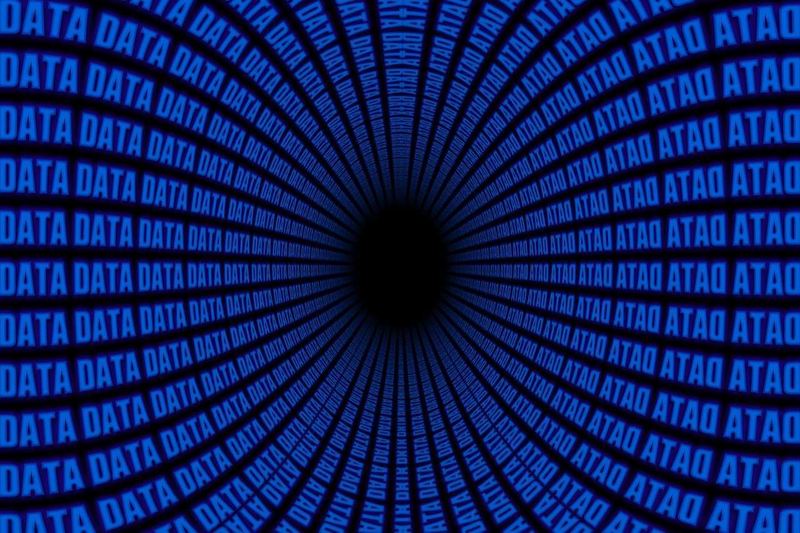
You should be aware that your VPN’s security does not depend on the type of software you are using – free or paid. Both free and paid VPN apps can have unknown bugs. Not to mention that you might have set them up in a way to share some information with third parties.
Fortunately, there are plenty of free tools to test if your VPN application is leaking data or if it is sharing some information with other services or websites. By running the free tests listed below, you can check if your VPN app leaks data about you or your connection and if it performs to the best industry standards.
Domain Name Server Leak Test
DNS stands for Domain Name System, which is a method and technology for easier access to websites. What DNS servers are doing is translating a website address such as “www.example.com” into a valid IP address such as “8.8.8.8”, which is actually the address of the Google’s free and public DNS server.
When you are connecting to the Internet, you always need a DNS server to translate website names into valid IP addresses.
Internet service providers (ISPs) usually provide such a DNS service unless you have specified a specific DNS server to connect to. Even in this case, your ISP will know that you are connecting to another DNS server.
With a VPN, your real IP address, which is a unique one, is being replaced by an address provided from the VPN server, which in turn protects you against someone tracking your connection back to you.
What it means is that someone snooping on your connection should not look beyond the VPN-assigned address and trace your traffic back to your ISP and respectively to your machine.
The Test
When you perform a DNS leak test, you are actually testing whether your VPN application hides your location and does not leak the IP address(es) of your ISP outside the protected VPN tunnel.
In fact, DNS leaks show the IP address of your Internet service provider, not your own IP address. Nonetheless, this is not supposed to happen if your VPN is properly configured and working as intended.
You can perform a DNS leak test by running our own IP Check. We already performed a test using a credible VPN provider. We connected to an American server and the results were as such:
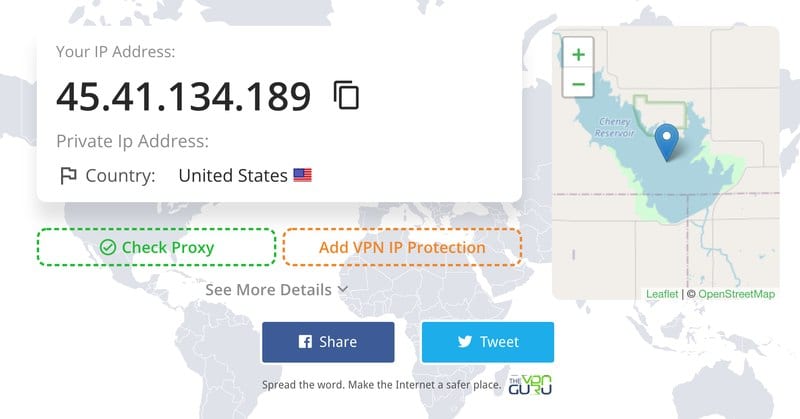
As seen in the image above, the IP we got is the one provided by the VPN service and the country is where the server is based. This means that no leak was witnessed. If our region’s IP address was shown, we can say that the VPN is leaking our data.
Now, aside from our own IP checker, you can also use one of the checks available below:
If your VPN software leaks DNS data, research for and switch to a VPN service that runs its own encrypted DNS system, which in turn hides your ISP address and your location.
How to Perform IP Address Leak Test
Unlike the DNS leak test, the IP address leak test is checking whether your VPN app leaks your real IP address (and location) when you connect to the Internet.
Testing for IP address leaks is a bit tricky, as you need to test the VPN connection both when you are connected to the Internet and during re-connection.
The latter is required because sometimes your VPN connection can drop and thus the VPN software needs to re-connect to the Internet, leaking your IP address in the process.
Reliable VPNs offer an option called Kill Switch, which protects you against such IP address leaks by disconnecting you from the Internet completely. It is worth checking if the feature is active and working by running the suggested tests.
Let us show you an example. Earlier, we connected to a US server, which resulted in the following.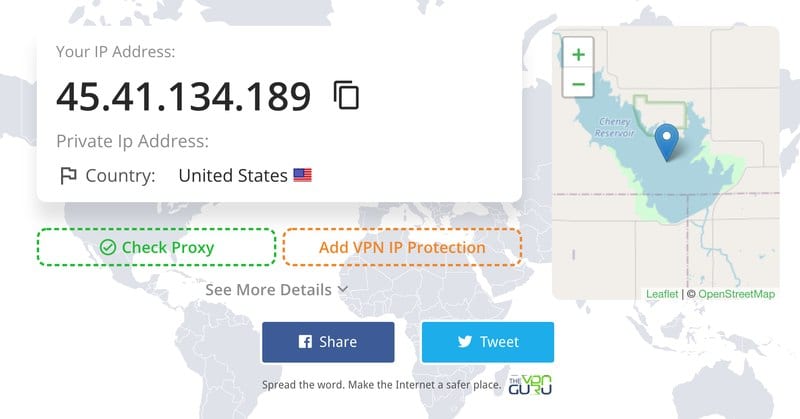
After that, we disconnected from the internet, then reconnected. The VPN automatically reconnected to the server and the same results were shown.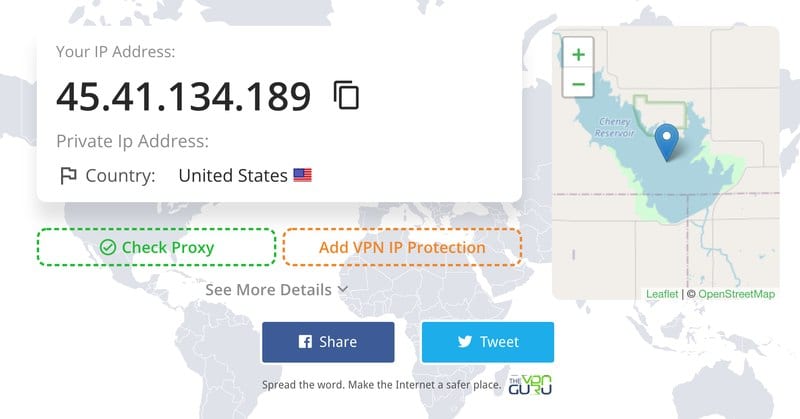
The images above were taken from our own tool. You can also check for IP address leaks right away on:
You can use any other reliable IP address testing tool, including our own. As we mentioned, a leak test here isn’t enough. You should check for a VPN that has a kill switch in case a sudden drop in your connection occurs.
The Test
In order to check if your VPN apps leak IP address data during reconnection, you need to perform a bit more complex test.
Here are the steps you should follow to test whether your VPN apps leak data when re-connecting:
- Connect to the Internet, start your VPN app, and open your preferred IP testing webpage in multiple tabs. Do not close the tabs (They must show your VPN-assigned address).
- Then, disconnect your Internet connection while keeping the VPN app running.
- Wait for a few seconds to make sure there is no Internet connection available.
- Re-connect to the Internet and start refreshing each of the open browser tabs as fast as you can.
- After your VPN app reconnects to the Internet, stop refreshing the tabs, and check the results.
- You have a reconnection IP address leak if you can find your real IP address in one or more of the browser tabs.
You cannot do much more than activating the Kill Switch options of your VPN app to protect against IP address leaks. If your VPN software is leaking your IP address when this option is active, you need to change your VPN service provider.
How to Perform WebRTC Leak Test
WebRTC is a technology enabling P2P file sharing, audio, and video chats in popular browsers such as Google Chrome, Microsoft Edge, Mozilla Firefox, and Opera.
This method does not require third-party plugins or extensions but you can find plenty of external WebRTC tools that you can install and run within a browser.
The problem with WebRTC connections is that these chatting or file-sharing sessions can leak your IP address. Here’s how it looks like when your VPN might be potentially leaking your data:
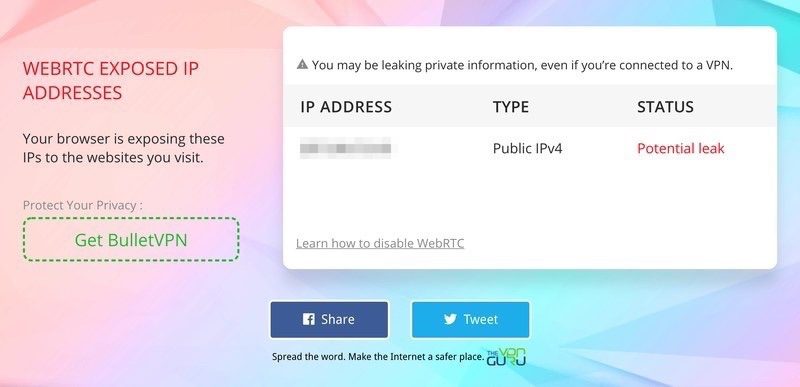
Another result that may come out includes a totally clean test. If the following are the results you get, then there’s nothing to worry about.
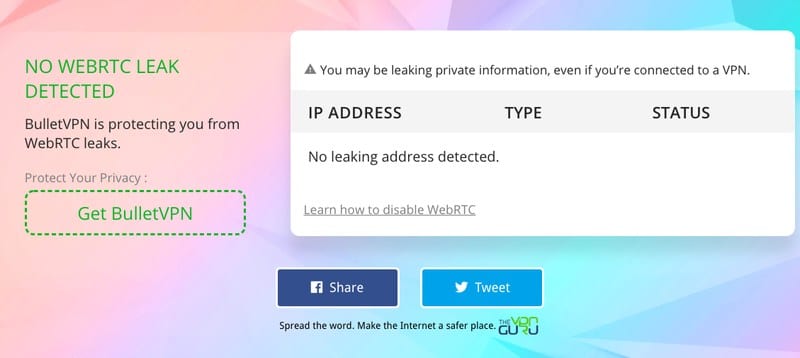
Even if you get the “Potential leak” alert, that doesn’t mean that your VPN is actually leaking the data. If the IP provided by the VPN service is presented above, that means your original one is not leaking.
You can check for WebRTC leaks for free using our own WebRTC leak check tool or any of the following:
A method to easily prevent WebRTC from leaking your address is by disabling this feature in the browser.
Concluding Words
It is worth running each of these VPN data leak tests even if you have purchased your VPN software from one of the many trusted VPN providers.
If your VPN is working as intended, you should not witness any of the above data leaks, which means your VPN app is doing exactly what you expect from it – keeping your data and connections private and secure.
Bear in mind that sometimes the problem may lie with a VPN misconfiguration and then you should contact your VPN provider’s support team before you take further action.
In any case, a reliable VPN application should be able to pass these leak tests with ease. If you have any more questions, drop them in the comment section below.




