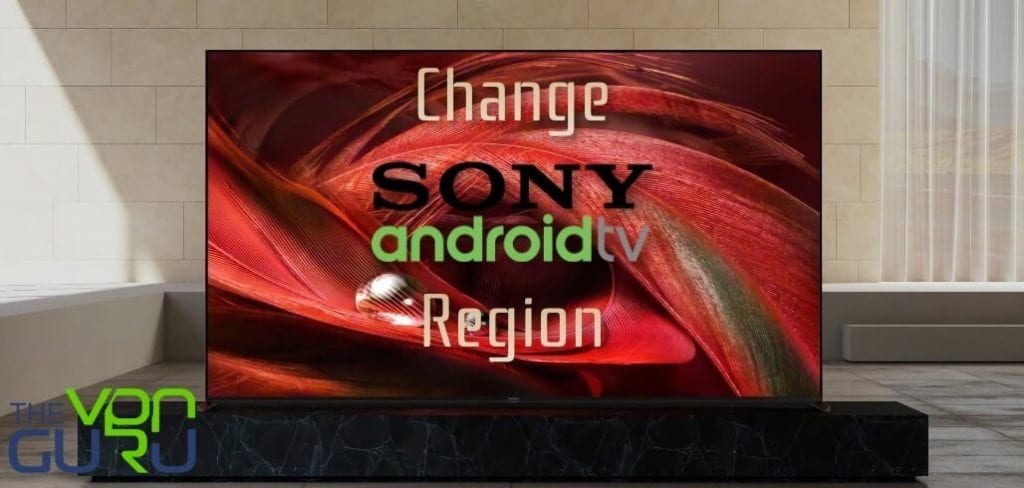How to Change Sony Smart TV Region (Easy Guide)
Sony Smart TVs are considered the new it-factor in the streaming industry. They come preloaded with apps and streaming services based on your region.
In other words, what you get to download and access is strictly dictated by where you reside.
Nonetheless, you can change your Sony Smart TV region, download dozens of new apps that are not available in yours, and watch content from all over the world. All you have to do is follow this guide and you’re all set.
Change Sony Android TV Region – Quick Steps
Time needed: 7 minutes
Below, we’ll be showing you how to exactly change your Sony Android TV country:
- On a separate device (Mobile or Desktop), subscribe to a VPN service.
We highly recommend ExpressVPN or BulletVPN as their clients are supported on the device.
- On your Sony TV, launch Google Play Store, and download the VPN app.
- Sign in with your account and connect to a server of your choice.
If you’re looking for American apps, for instance, connect to a US server.
- Next, head over to your Sony Smart TV’s Settings.
- Click on See All Apps.
Under ‘See All Apps’, select Google Play Store.
- Pull down the menu and choose Clear Cache and Clear Data.
This would help clear previously-stored region preferences.
- Head back to Google Play Store.
You’ll notice that the currency has changed and that more apps can be downloaded now.
- Search for region-restricted apps.
To verify that you’re now accessing the US-region Play Store, for example, look for Hulu. If you were able to locate it, you’ve successfully changed your Sony Bravia region.
Note: Changing your region from within “Device Preferences,” you’ll be switching the language only (Notice that the apps remain the same).
Change Your Sony Smart TV Region – Detailed Guide
Switching your Sony Android TV’s region is pretty beneficial as it opens new doors to a better, more app-rich Google Play Store.
The steps above are enough to help you out with your task, but there’s a lot more to learn in order to unlock your Sony TV’s full potential:
What You Need
In order to change your Sony TV’s region and unblock channels abroad, you’ll need the following:
- A VPN subscription.
- Sony Android TV.
- Good Internet connection.
- A Google account.
A VPN on Sony Smart TV
A VPN works by rerouting your traffic through a dedicated server in a country of your choosing. Once you establish a connection, the VPN encrypts your data, adding an extra layer of security in the process.
Aside from that, the VPN hides your IP address and replaces it with one in the country where the server is based. As a result, you’ll be able to access any website/service in that country.
For example, if you use a VPN on Sony Smart TV and connect to a US server, you’ll be able to watch channels like Hulu, Disney+, HBO Max, and the rest.
Other than accessing geo-restricted content, a VPN does the following:
- Applies military-grade encryption to protect all your data (Sent and Received).
- Cloaks your IP address to prevent ISPs, hackers, and even the government from snooping on your browsing activities.
- Circumvents ISP throttling, which guarantees excellent speeds.
Our top recommendation goes to ExpressVPN, a service that offers more than 160 server locations in 94 countries. The provider has excellent speed rates, top security features, as well as a 30-day refund policy.
However, despite leading the industry, it’s not the only VPN capable of changing your Sony Android TV experience. Check other reputable providers for Sony TV in the table below.
Now, once you subscribe, you can change your Sony Smart TV region seamlessly by following the steps above.

- Best for streaming and privacy
- High speed servers in 160 VPN locations
- Works for Netflix, BBC iPlayer, Amazon Prime Video, and Hulu
- 24/7/ live chat support
- 3 extra months free on annual plan

- UltraHD streaming
- Free Smart DNS proxy
- Unblocks all major streaming services
- Limited Time 72% Discount

- Unlimited VPN connections
- Over 1000 servers
- Ad-blocking feature available
- User-friendly application
- Exclusive Smart VPN feature
- Standalone Smart DNS subscription available
- Extra security features
- Extensions for Firefox and Chrome
- Split-tunneling available
Sony TV Region Change – Legacy Guide
Back in June 2015, Sony stopped the development of their own in-house Smart TV operating system. As of then, they switched to using Android TV on all lines of their televisions.
If you still have a TV that dates back to 2015 or earlier, changing your region requires the following steps:
- First, click the “Home” button on your remote control.
- Then, go to “Settings” and choose “Network”.
- Press “Refresh Internet Content”.
- Once done, depending on your VPN or Smart DNS configuration, US/UK apps will appear in your Sony Smart TV menu.
Unblocking Content Using Smart DNS
You can use Smart DNS to unblock and watch American or UK channels on Sony Smart TV. These channels are geo-blocked outside the US and UK respectively.
Smart DNS is a VPN alternative, especially for older Sony TV versions as they don’t support VPN clients.
In fact, it’s probably the only way to circumvent geo-restrictions, other than installing the VPN on your router.
To configure Smart DNS on your Sony Smart TV, here’s what you need to do:
- On your Android TV, head to Settings, followed by Network.
- Navigate until you find IP Settings.
- Choose Static.
- Press Next until you get DNS 1. Change it to that of the provider, and hit next again.
- Do the same with DNS 2, then click OK.
- Restart your Sony TV and start watching geo-blocked channels anywhere.
All the VPNs on our list have Smart DNS proxies. However, BulletVPN is the only one that provides a 1-day free trial.
If that’s not enough to test the service out, you can benefit from a 30-day refund policy as well.
Change Sony TV’s Region – FAQ Section
We might have answered the core questions in the guide above, but we’re sure there’s a lot more on your minds. Let us help you out with that:
How Do I Know if My Sony TV is Android Based?
If you sign in with your Google account and a Google TV display shows up in the upper left, then your device is not Android-based. On Android TVs, you’ll find a clock or Settings icon in the upper right corner instead of your Google account icon.
How Can I Unblock My Downloaded Channels?
You can use a VPN, select a server where the channel operates, and start streaming instantly.
Can I Watch BBC iPlayer and US Netflix simultaneously?
When you’re using a VPN, you’ll have to change the server you’re connected to. However, if you’ve configured Smart DNS, you can navigate between channels simultaneously.
Do I Need to Change My Region to Get More Apps?
Switching your Sony TV region is the best and safest way to access more apps. However, since it’s Android-based, you’ll have the ability to sideload your apps. It’s a bit harder to do and might be unsafe sometimes.
Can I Get Apple Apps on Sony Smart TV?
Yes, you can. Sony Smart TVs allow customers to access Apple TV+, premium Apple TV channels, as well as buy or rent hundreds of movies and TV shows.
Can I Use My Android Phone to Install Apps on Sony Smart TV?
The answer is yes. If you’re using the same Google account on both devices, open Play Store and search for the name on your mobile, and set your TV as the installation target.
If I Paid for Certain Apps on My Android Phone, Do I Have to Pay for Them Again on Sony Android TV?
No, not at all. If you’ve already installed and paid for apps on your mobile, you can install them and use them for free if there’s an Android TV equivalent.
Do I Lose Access to Apps I Previously Installed if I Change My Region?
No, you don’t. Once you install an app, it’ll remain even if you change your region.
Change Sony Smart TV Region – Unblock American Channels
Whether you are in Canada, Australia, France, Germany, you can change your Sony Smart TV region and unblock apps from any country you want.
Just follow the steps presented below and you’ll be experiencing a whole new Sony Android TV experience. If you have any questions, drop in the comment section below.