How to Change DNS Settings on LG Smart TV
Smart TVs are becoming increasingly popular, combining high definition picture quality with the ability to connect to the internet. LG Smart TV’s got my attention and so I decided to get one myself. It was good and all at the beginning until I started facing some connection problems. Not to mention the inability to access most of the streaming services because of my location. Don’t worry, I found a workaround to share with you guys. In this tutorial, I will show you how to manually set up DNS on LG TV without any technical skills.
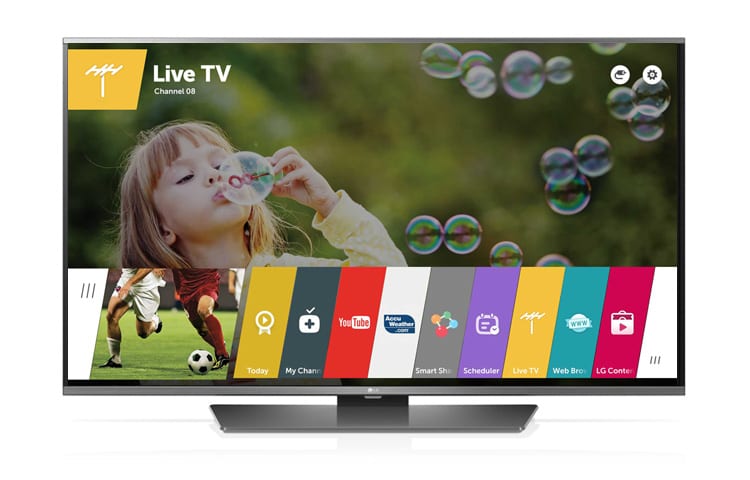
How to Change DNS Settings on LG Smart TV
Before We Begin – DNS 101
Short for Domain Name System, DNS is a network of directories on the internet existing to resolve hostnames or URLs into readable IP addresses to aid your browser in loading the page desired.
Imagine if we are to remember the IP addresses of all the pages we needed to visit. Browsing the internet would be anything but fun. When you type in a URL, the address is sent to the DNS server assigned to you automatically by your ISP, translated into an IP address, and then sent back to your computer to make the page accessible.
You might not know this, but Computers communicate on the internet using machine-readable IP addresses. It’s like us communicating with words but theirs is digits. So, yes! DNS is that important!
There are several DNS servers that work for free. Below I’ve mentioned two of the top ones. You can try them out:
- Google
- 8.8.8.8
- 8.8.4.4
- OpenDNS:
- 208.67.222.222
- 208.67.220.220
How to Manually Configure DNS on LG Smart TV
Before you do anything, make sure to write down your current server addresses in case you need to revert to them later on. The configuration process is quite easy to do. So, without further ado, here’s how you can change your DNS settings on LG Smart TVs:
- Turn on your LG Smart TV.
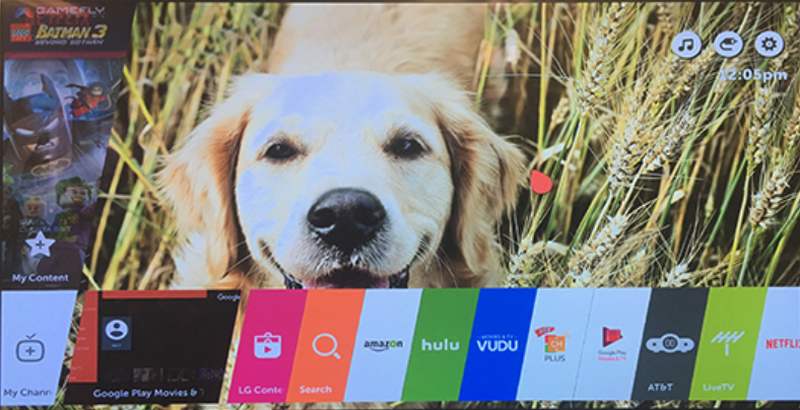
- On your remote, press the Settings button.
- Now, back to the TV. Go to the Gear Shaped icon, i.e Settings.
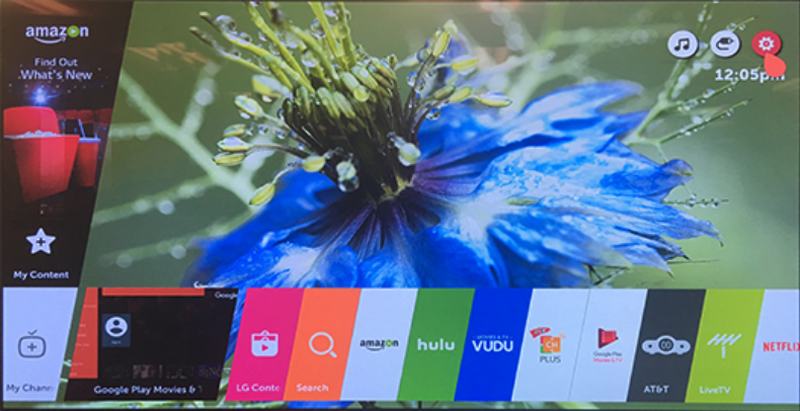
- Click on All Settings.

- Head over to Network.
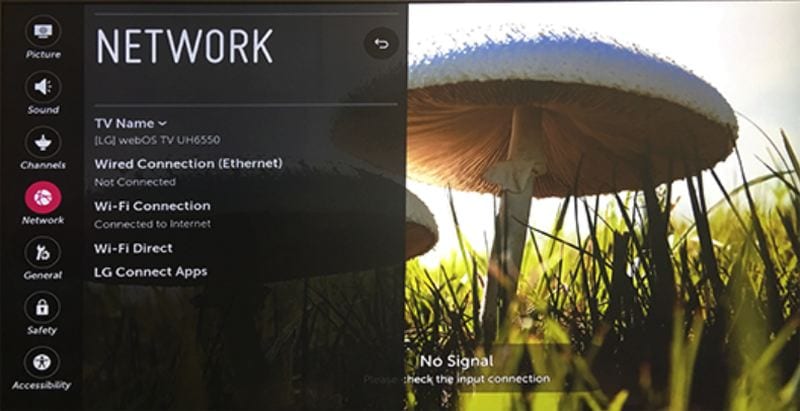
- Select “Wi-Fi Connection”.
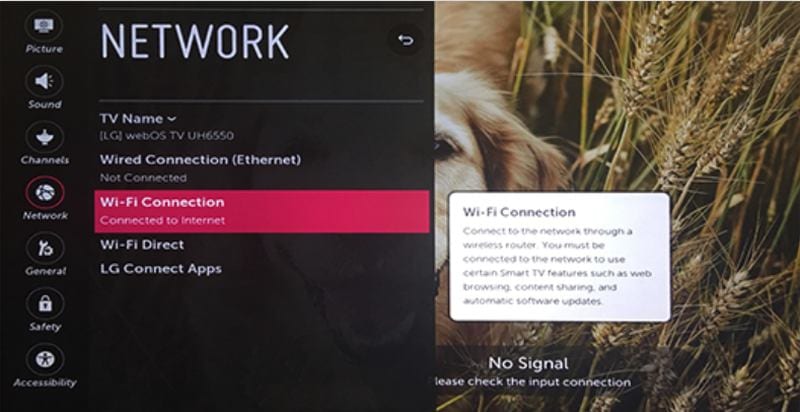
- Choose Advanced Wi-Fi Settings.
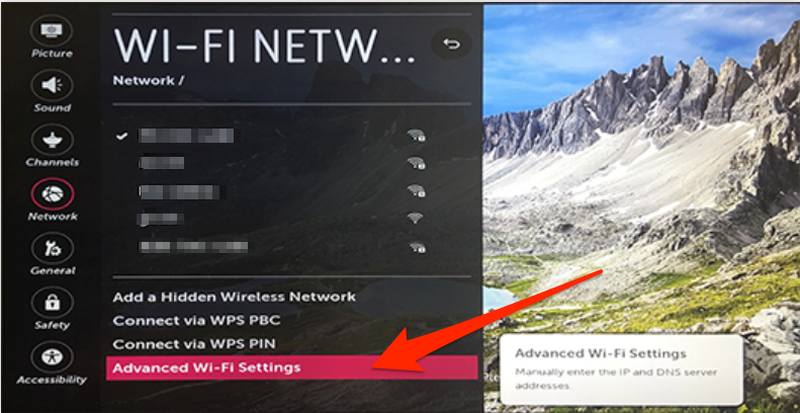
- Hit the Edit Button.
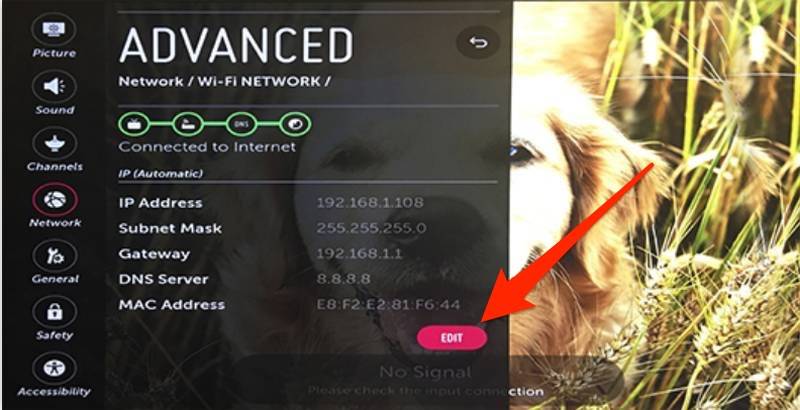
- You’ll see a small box next to Set Automatically, uncheck it for Manual use.
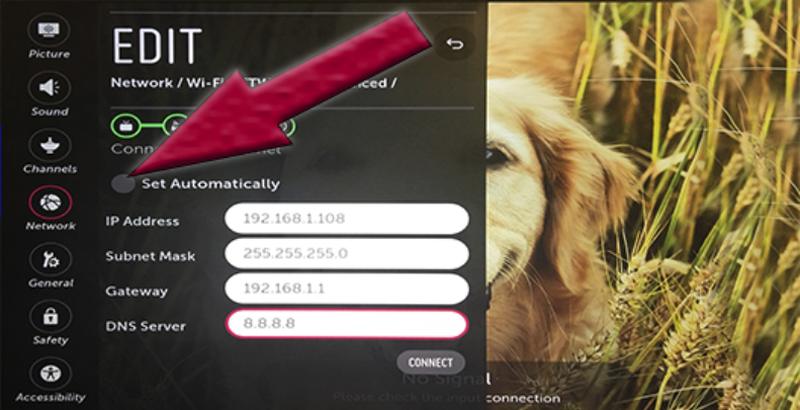
- Go to the DNS server field and enter your DNS.
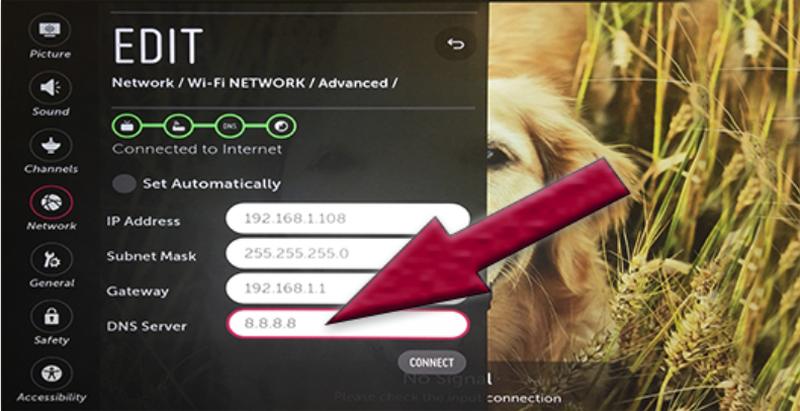
- Hit Connect.
- All done.
Why Switch DNS Servers?
When you visit a page for the first time, it will take a bit of time to load. However, the second time around, your computer will remember the IP address associated with the domain name. This will improve your connection speed by skipping the DNS request phase. Nonetheless, ISP servers are bound to slow down all of a sudden. There are plenty of reasons to change your DNS, trust me, you need to. Here’s why:
Better Connection Speed
The servers you switch to are sometimes better than an ISP’s default ones. Please note that this is not certain. It all depends on how close the server is to your home or the place you’re accessing the web from. But hey, it’s worth checking, in my perspective, it’s so much better than whatever ISPs give us.
If your ISP is bad at keeping their DNS servers up and running with no hitches, you may experience slow uploads/downloads and service while the DNS request gets bogged down. Switching to a more reliable service might solve that: Many DNS alternatives aim to provide the speedy service you want including the ones I gave you at the beginning of the guide. So, why not give a try? If it doesn’t work out for you, then simply revert back to your old ones easily.
Access Region Restricted Material
LG Smart TV’s are well-known to include a plethora of streaming services. Netflix, Hulu, YouTube and a world of premium content are just a few clicks away on LG Smart TV with WebOS. You can stream blockbuster movies and the newest TV shows in full HD and 4K. The problem is that these channels might impose geo-restrictions on their content. For example, Hulu is only available in the United States. This means that viewers residing abroad won’t get the chance to see what the channel has to offer.
The solution here is to configure your DNS using a Smart DNS proxy service. These are clients that help you alter your current location and appear in the country where the channel has broadcasting rights. As a result, you’ll be able to access the streaming server regardless of you being outside the coverage area.
I’m going to be talking about these Smart DNS services later on in the article. Therefore, to give you a quick look at what’s to come, here are the top 4 Smart DNS providers:
- ExpressVPN
- BulletVPN
- Surfshark
- Unlocator
How Safe Is It?
You’re just changing servers, which means that you won’t be adding any extra layer of protection to your internet approach. There are some scary thoughts that occur sometimes. But that can even happen when you’re operating on your ISP’s server as well. So, it’s inevitable unless you use a security tool like a VPN.
Some viruses and other malware programs can change your default DNS server to a DNS server run by a malicious organization or scammer. Let me explain more. Imagine you’re trying to visit Facebook’s page. Well, you got there but you don’t know that it’s not the actual one. Behind the scenes, the malicious DNS server has pointed you to a different IP address. That’s bad.
In case you’re a security freak, then I suggest the use of a VPN. It encrypts your data and hides your identity even from your ISP. I always say that the internet is not always a safe place to lurk around. If you want to do so anyway, then I suggest you go prepared and well-shielded.
In the table below, you will find the best VPNs for LG Smart TV. Check them out and decide according to your needs.

- Best for streaming and privacy
- High speed servers in 160 VPN locations
- Works for Netflix, BBC iPlayer, Amazon Prime Video, and Hulu
- 24/7/ live chat support
- 3 extra months free on annual plan

- UltraHD streaming
- Free Smart DNS proxy
- Unblocks all major streaming services
- Limited Time 72% Discount

- Unlimited VPN connections
- Over 1000 servers
- Ad-blocking feature available
- User-friendly application
- Exclusive Smart VPN feature
- Standalone Smart DNS subscription available
- Extra security features
- Extensions for Firefox and Chrome
- Split-tunneling available
Once you know your way around using a VPN, you can get access to different content to download. The guide linked above will show you how to change your region as well. Once done, you can choose the top applications to download on your TV no matter where you are.
Top Smart DNS Services
The question of whether to use SmartDNS or VPN products is not straightforward. Both services have their advantages and disadvantages and they’re both suited for different types of use. Alright, I agree that they both unblock geo-restricted content but to each its own method. SmartDNS only works on supported websites, so if the website you wish to use is not supported, VPN is the only option.
SmartDNS does not come with the same security features, so if you are looking for added security, use a VPN. The bigger question is: Why not use both? Our top Smart DNS services are actually VPN clients as well. Some of them even started as a VPN and expanded its features to include Smart DNS. Here they are:
ExpressVPN
If you choose ExpressVPN, you’ll be able to use both their VPN service and their own MediaStream DNS. Being the number one VPN on the market is a tough spot to live up to. However, this VPN provider is always up for the task. Its Smart DNS can unblock over 150 streaming channels around the world. As for the rest, use their VPN to stream them back home.
This VPN client’s Smart DNS is easy to set up. They offer guides to each and every device that you might have. All you have to do is go to their official website, click on the platform your operating, and follow the steps provided.
BulletVPN
BulletVPN is a small newcomer that has shocked the VPN industry with what it can do. Although the server network included is not that big and widely spread, but what it offers in security would really amaze you. This VPN enables you to choose from different protocols in order to protect your device from any malicious attack.
On the other hand, its Smart DNS service is quite handy for streamers. You can unblock your favorite streaming channels anywhere in the world. 154 servers in 55 countries is an excellent number for server distribution if you’re as strategic as BulletVPN. Yeah, their servers are located in the most demanded countries when it comes to TV.
Surfshark
Surfshark has earned its right to be on the list and to be considered one of the best VPNs in the world. The provider has been around since 2018, which might seem like a short time – and it is.
However, with all the features you get to benefit from using this service, you’ll know exactly what we’re talking about. First, Surfshark has servers across 65 countries.
Second, it boasts top security and privacy features such as a kill switch, Adblocker, and Double VPN. Let’s not forget its 256-AES encryption.
Moreover, Surfshark provides Smart DNS, which can be easily configured on your LG Smart TV. That, of course, if you don’t want to set it up on your router.
Unlocator
The last on our list is Denmark’s own Unlocator. Back in 2013, this provider debuted as a pure Smart DNS service. 8 years later, it has become the top go-to tool to unblock geo-restricted channels. The reason for this popularity is that Unlocator is very easy to use. Not only that, but it can access over 233 channels across the globe – a number all the Smart DNS providers haven’t been able to reach.
Using their Smart DNS service is very efficient and flexible, but you can also benefit from the new VPN service. It’s really reliable and I’ve tried it myself. The application is quite cool actually in terms of looks and functionality. They offer a 7-day free trial in case you want to try it out.
Change DNS Server on LG TV – Final Thoughts
If you are planning on using the service for streaming video content or music content, with no major security concerns, SmartDNS technology is the better option. Moreover, changing your DNS settings might increase your speed in case your ISP’s one goes down. Now you know what to do, give it a test, it’s not hard.










Hi Charles, I’m trying to download Digibit in the Canary Islands so I can watch BBC iPlayer, etc. Should I try the DNS as you have suggested & then my LG Smart should download a VPN. Many thanks
Linda
Hello Linda. I suggest using Smart DNS first as you can directly set that up on your LG Smart TV.
Tnx so much.. Yesterday i be able to connect it my lg tv thru my cellphone using vpn as may router.. I watch youtube,etc . But the next day it was not connected anymore pls help me.. Thank you so much for your help..
Do you mean the VPN connection was no longer established or that you lost connection to the Internet all together?