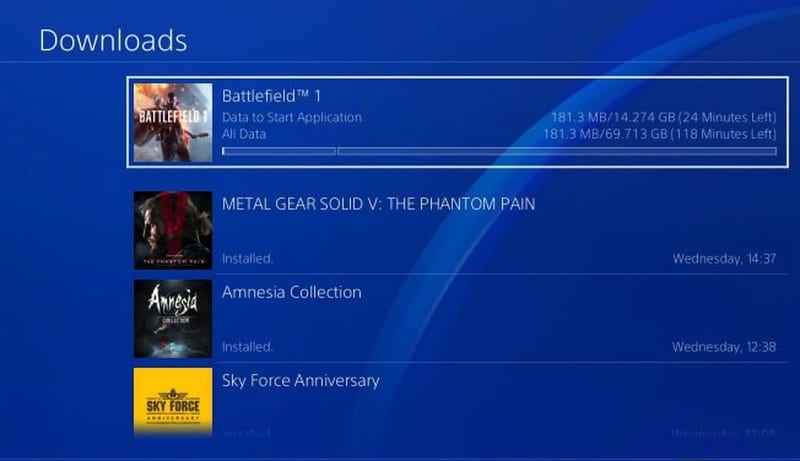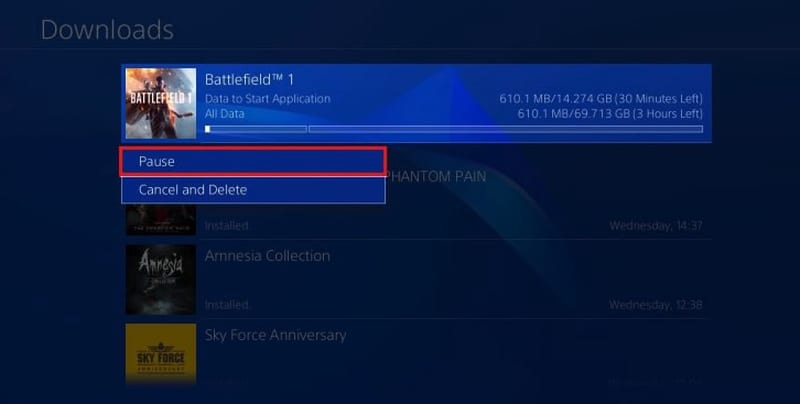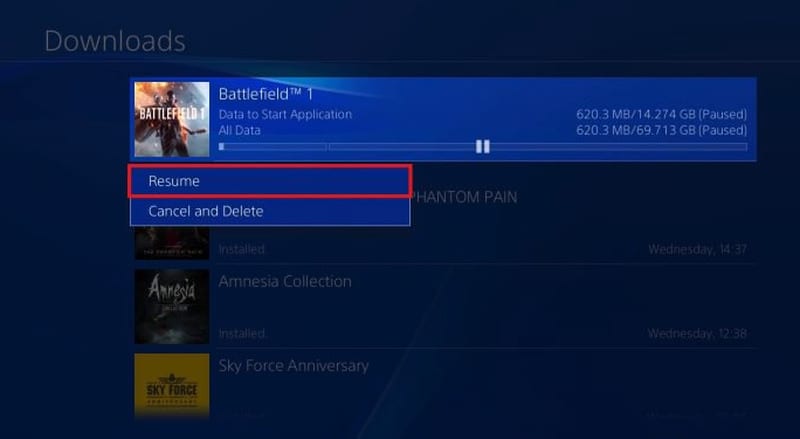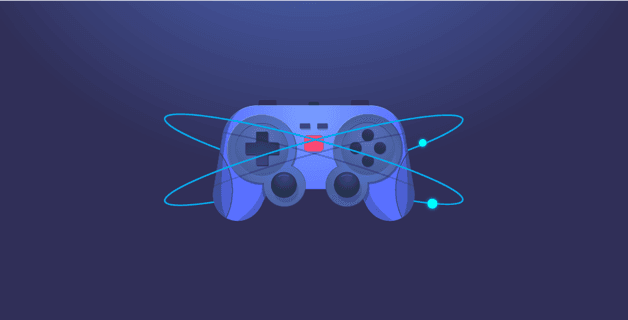How frustrating is it when your PS4’s connection speed is extremely slow in a time where digital downloads are more popular? I got used to that fact and came up with this motto: “If you buy your games digitally, make yourself comfortable and just wait.” However, I got fed up with this and did a bit of research. As a result, I found the solution and I want to share it with the rest of you. So here’s how you can fix slow PS4 downloads.
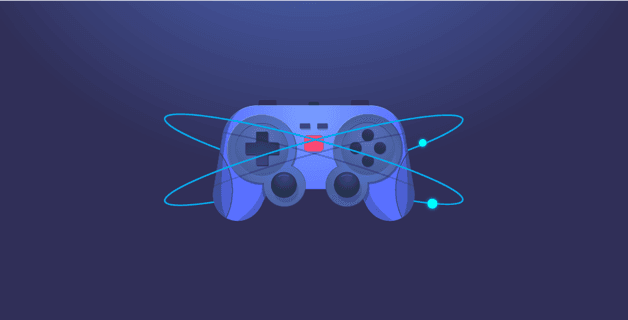
How to Increase Download Speed on PS4
Before We Begin
Even though a PS4 is the go-to console, you can’t help but admit that slow downloads speeds have plagued the gaming experience. Games have gotten a lot bigger ever since we got introduced to the gaming platform. Not only that, but an update might fill up to 3 GBs of space. Just an update, wow! A game might take over 40GBs.
Regardless of your ISP, chances are it’ll take forever to download the new game that you recently bought from PSN. That’s why we’re here. We need to fix it so that we can enjoy a device like a PS4 in every single way.
How to Increase PS4’s Downloading Speed
I know the frustration you get when your download speed is down. Luckily, there are ways to improve the download speed of your PS4. Some of the solutions will temporarily boost the download speed, while others offer a permanent improvement. Check them out below.
1. Change DNS Server
Changing your DNS server is one of the most effective ways to increase your download speeds on PS4. Your ISP’s servers are not that reliable since they’re always overloaded. This affects your downloads drastically. However, once you change your DNS settings on PS4, you might get different servers that aren’t packed with users. Here are some free DNS:
- Google DNS: 8.8.8.8 in primary DNS and 8.8.4.4 in Secondary DNS.
- Open DNS: 208.67.222.222 (Primary field); 208.67.220.220 (Secondary field)
2. Avoid Downloading More than One Item at Once
The connection speed here will be divided into two downloading items. Therefore, it might take double the time to finish up with one of them. Set your priorities and download one item first, then go ahead and get the other.
3. Don’t Play Online While Download Is Ongoing
Online gaming consumes a lot. If you’re looking for good download speeds, then you should probably avoid playing online games while you get a certain item.
4. Pause and then Resume Your Download
This is considered as an equivalent for turning your computer off and on again. If the download is taking too much time, then pausing and resuming may increase your download speed.
Follow these steps:
- Navigate to the Downloads tab.
- Select the game you’re currently downloading and tap the X button.
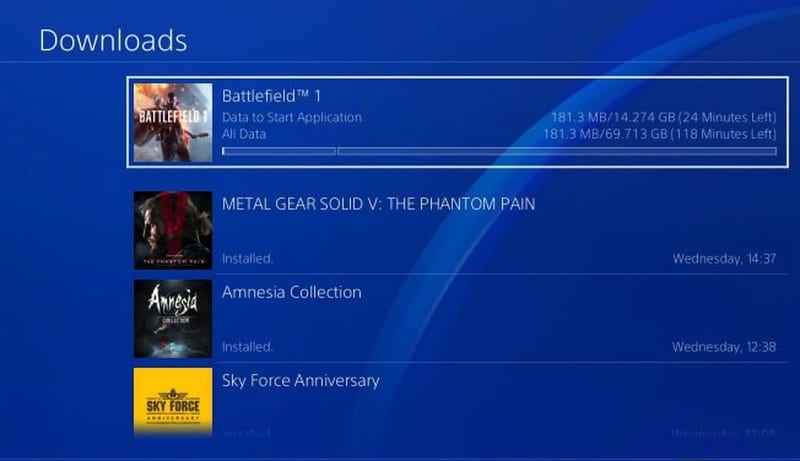
- Select Pause.
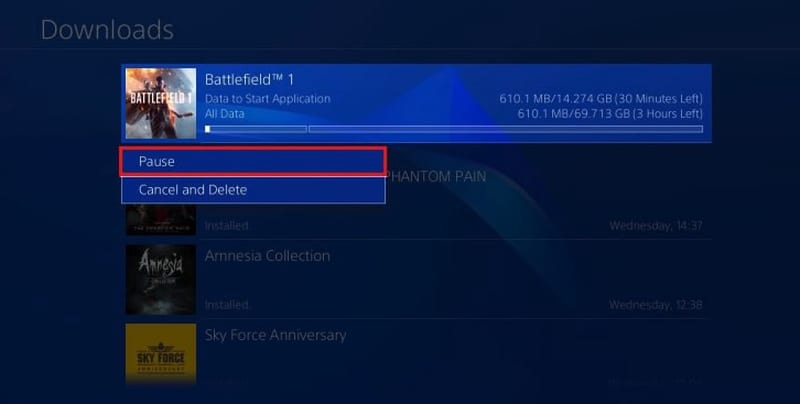
- With the download paused, wait for 5 to 10 seconds.
- Select Resume and watch the download speed improve.
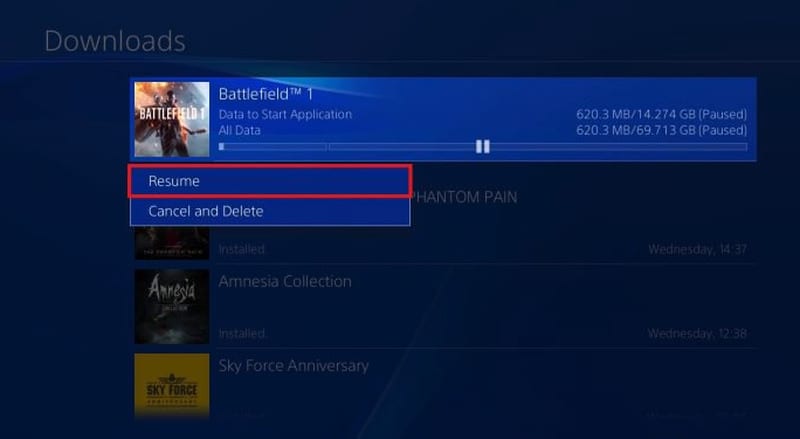
5. Make Sure Your Connection Isn’t Overused
If any device is on the same network – be it a PC, Mac, phone, or console, your download speed will slow down. To avoid this issue, try downloading when no one else is around at home.
6. Use an Ethernet Connection
While the PS4 has a competent wireless Internet receiver, plugging your console directly into your router or modem will always increase your Internet connection speed. You’ll need an Ethernet cable to do so.
7. Download in Rest Mode
Rest mode helps to avoid background data usage and performance usage and the console will focus more of its strength on downloading the game. There have been reports that using Rest Mode helped increase the download speed. If you want to try it out, here’s how you do it.
- Go to Settings.
- Head to Power Saving Settings.
- Then to Set Functions available in Rest Mode.
- Now turn on Auto Downloads in system menu from [System] > [Automatic Downloads and Uploads].
8. Update to the Latest Firmware
Have you ever checked if your PS is running on the latest firmware? If not, then you should. Head over to the notification bar while connected of course. If you aren’t prompted to update immediately, scroll down until you see an entry with System Software.
9. Use a VPN
Internet throttling is a bad habit that ISPs love to impose on their users. However, when you operate a VPN, you can anonymize your internet approach by hiding your IP address. This will help you avoid any throttling attempts by your ISP.
PS4s are not natively compatible with VPN clients. So, in order to do so, you’ll need to install a VPN on your router. This will also help secure the whole house connection on all the devices present.
One more thing. With a VPN, you get to access the likes of American Netflix, Hulu, and many more if you’re living abroad. This is due to the change of IP that occurs with a VPN. Streaming would be so much easier on your PS4 when you make use of VPN.
I certainly prefer using ExpressVPN. For a deeper look at what the best VPNs for PS4 might be, check the table below.
Rank
VPN Provider
Features
Links
- Best for streaming and privacy
- High speed servers in 160 VPN locations
- Works for Netflix, BBC iPlayer, Amazon Prime Video, and Hulu
- 24/7/ live chat support
- 3 extra months free on annual plan
- UltraHD streaming
- Free Smart DNS proxy
- Unblocks all major streaming services
- Limited Time 72% Discount
- Unlimited VPN connections
- Over 1000 servers
- Ad-blocking feature available
4
- User-friendly application
- Exclusive Smart VPN feature
- Standalone Smart DNS subscription available
5
- Extra security features
- Extensions for Firefox and Chrome
- Split-tunneling available
How to Improve Your PS4’s Download Speed
I hope that one of the examples above helped you improve your download speed. I wouldn’t be writing about if I hadn’t tested it out myself. So, try them out you’ll lose nothing. If that doesn’t work (I’m sure it will), then a change in your ISP plan is your best bet. Enjoy and Game On!!!
About The Author

Charles
Streaming gadgets geek. Interested in every little thing there is to know about bypassing regional restrictions. An avid believer in the right to protect online privacy. Charles has also reviewed plenty of VPN service providers and knows how to separate the good apples from the bad ones.