How to Install Android Apps on PC
How to download and install Android applications on Windows PC or Mac OS? Android has some great apps for streaming, gaming, chatting, and much more. Unfortunately, none of the apps are compatible with Windows PC or Mac. However, you can actually setup applications intended for smartphones on your computer. In the tutorial below, you can find instructions on how to install Android apps on PC.
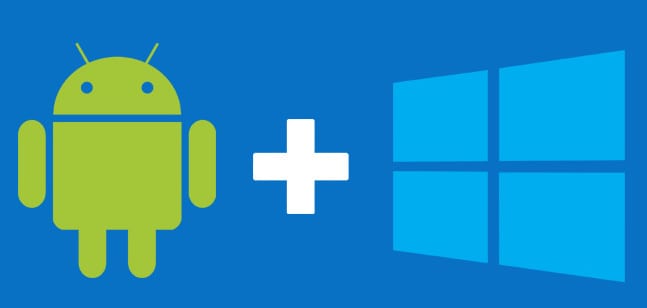
How to Install Android Apps on PC
How to Install Android Apps on PC using BlueStacks
In order to install Android apps on a Windows PC, you first need to setup an Android Emulator such as BlueStacks on your computer. Once that is done, you will be able to add Android APK files to your PC. Follow these instructions to install Terrarium TV on your PC:
- First, head over to Bluestacks and download their Android emulator.
- Once the download process is complete, install Bluestacks on your PC.
- Now, login into the app using your Gmail account.
- Next, download the APK file of the Android app you wish to install on your PC. APKPure.com and Appsapk.com are two sites you can use for that purpose.
- Right-click on the file you have just downloaded and select ‘Open With’.
- Choose Bluestacks from the list of programs that comes up.
- Installation process of the Android application on your PC will now begin.
- Once it’s complete, head over to ‘My Apps’ and select Android app you have just installed.
How to Install Android Apps on Computer with Nox Player
Of course BlueStacks isn’t the only Android emulator for Windows PC. If you’re looking for a way to download and setup Terrarium TV without using BlueStacks, you can use Nox Player instead. Once you have downloaded and installed Nox Player on your laptop, simply follow the instructions listed below to install Terrarium TV on your PC or Mac.
- First, download the free Nox App Player from the official website.
- Next, install the file you’ve just downloaded on your PC or Mac.
- Launch the Nox Player and select the Google Play Store app from the main menu.
- Now you will be asked to sign into the built-in Google Play Store using your Google account.
- Search for the Android app you wish to install to set it up on your computer via Nox.
Alternatively, you can also drop APK files you have downloaded from elsewhere into the Nox main screen and install them that way instead.
How to Install Android Apps on PC or Mac – Final Thoughts
Both BlueStacks and Nox Player are great Android emulators for Windows PC as well as Mac. They’re totally free too. Have you tried using any of these emulators on your PC? Were you able to successfully install Android applications on your computer? Share your experience below.






Ive been using this app modbro with my samsung phone. will it works fine if i try it on my pc?
Can anyone tell me if its possible with any of the emulators to run windows usb hardware such as receipt scanners, barcode readers etc? I have a an android app installed on bluestacks thats normally capable of utilising said hardware. Is any of the emulators known to be capable of seamlessly operating between the android hardware request, and the windows drivers for the hardware? Im currently being told no, am waiting to hear from bluestacks themselves, and have ordered mentioned hardware to test, just wondered if any clever peeps would see this and help.