How to Install ITV on Kodi – Simple Steps
Are going berzerk on Kodi add-ons? Don’t stop; there’s a lot more you can get. I’m pretty sure you haven’t come across ITV yet. Am I right? Well, it’s basically because the add-on needs more work than the other add-ons you’re used to getting. It’s ok if you’re not in the know. Once you go through this guide, you’ll be able install the ITV on Kodi and also unblock it if you’re outside the UK. Read on and take notes. Here we go.

How to Install ITV on Kodi 17 Krypton
Before We Begin – Sign Up with ITV
Before you sink your teeth into what ITV has to offer on Kodi, you need to create an account. Yeah, I’m sure it’s a bit shocking since the channel is for free, but that’s just how it is. If you’re not familiar with the process, scroll a bit further and learn how to create a free ITV account:
-
- Visit ITV’s official website.
- Click on the “Sign in” button as shown in the image below.
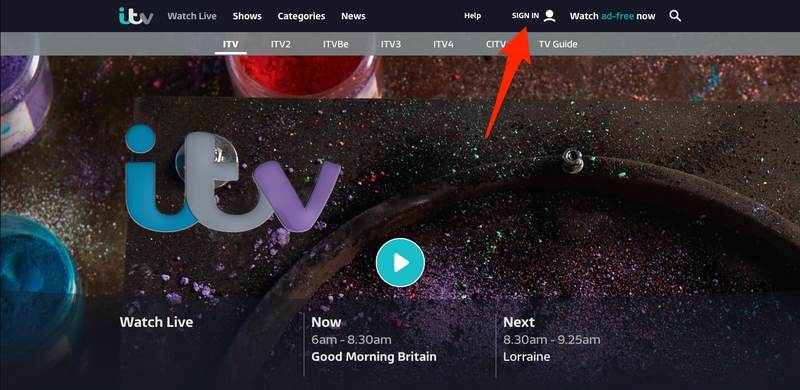
- You’re a new user. Therefore, choose Sign Up Now.
- Fill in the required information followed by “WC1X 0AA” as Postcode.
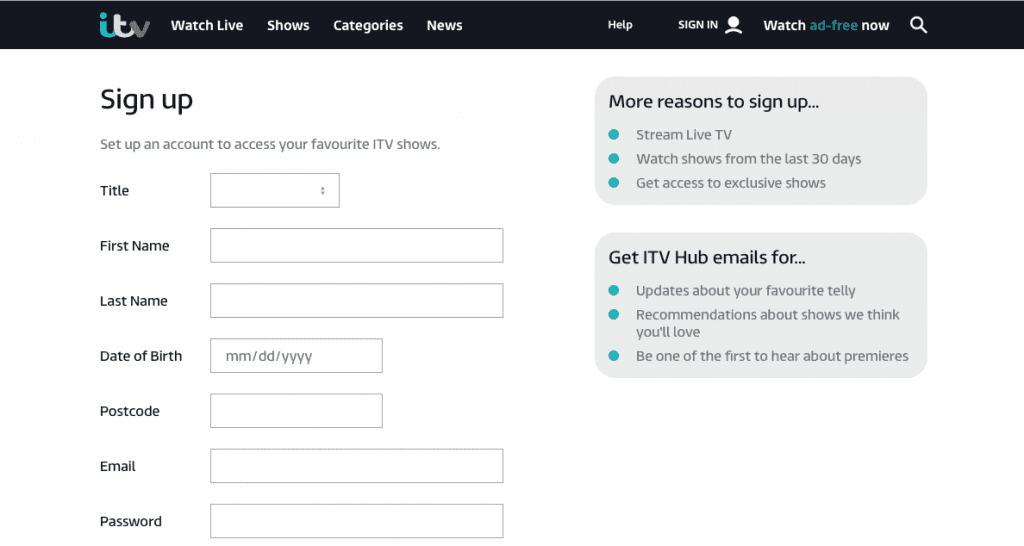
- Now you need to agree to their Terms and Conditions. Check that and click Submit to proceed.
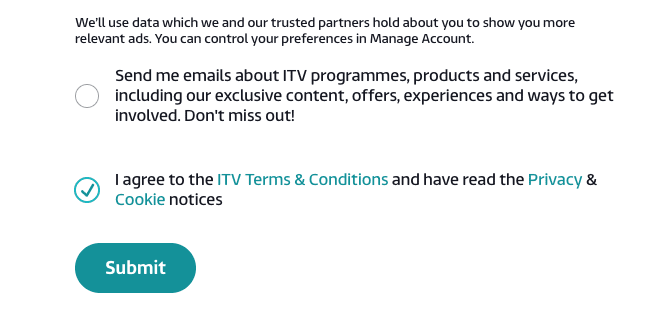
- Once you get an email address, follow the link provided inside to confirm your account.
- Have fun.
Get ITV on Kodi – Simple Steps
So, I have Kodi Leia, and I tried to get ITV Hub to work. Technically, I found two methods, and I’m going to share them with you. You can pick whichever one that suits you best and proceed with the process. Here they are.
Method 1
The first one relies on you downloading the Noobs and Nerds Repository. This is how it all goes down:
- As a first step, you need to Allow Unknown Sources. You can do so by heading clicking on the Gear Icon (Settings) -> System Settings.
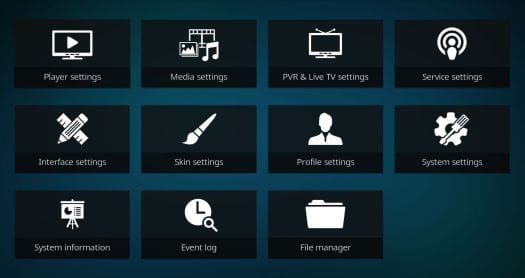
- Select Add-ons and flick the dot next to Unknown Sources.
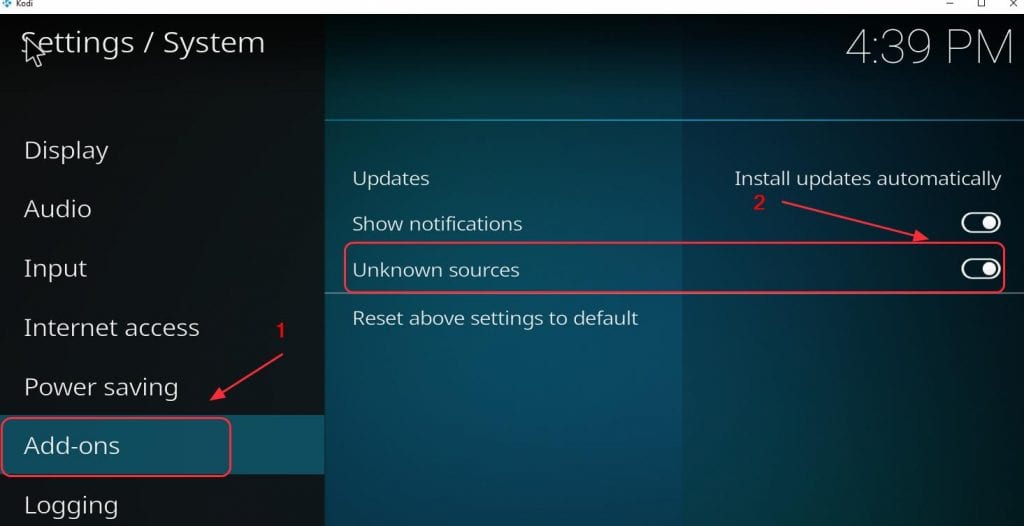
- Now, you need to install the third-party Noobs and Nerds repository. That’s why you need to head over to File Manager.

- Do you see the Add Source section underneath Profile Directory? Double Click that.
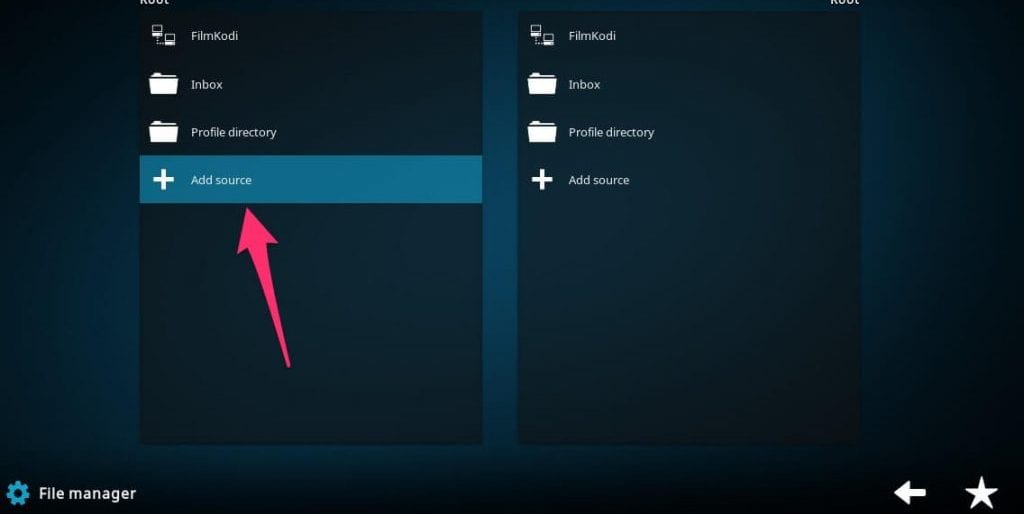
- Now, you need to add the URL for the repository. Click on None and enter the following: “http://nan.aftermathwizard.net/nanrepo/”. Don’t use the quotations.
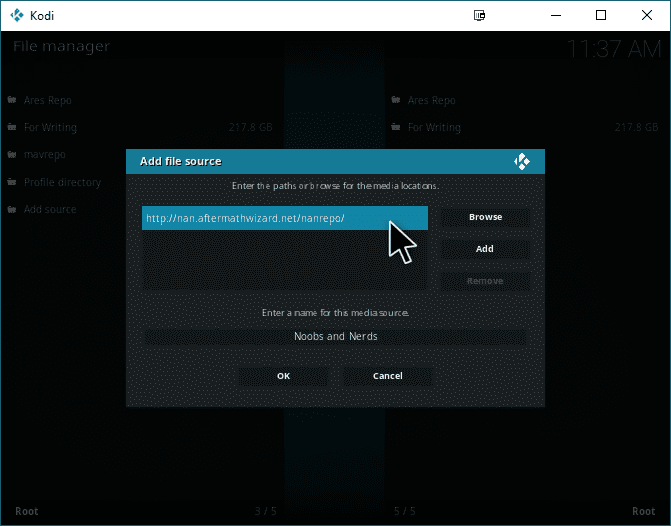
- Name the file Noobs and Nerds and hit Ok.
- Then, go back to Add-ons -> My Add-ons and click on the two dots on top of the list.
- Next, tap on Install from Zip File.
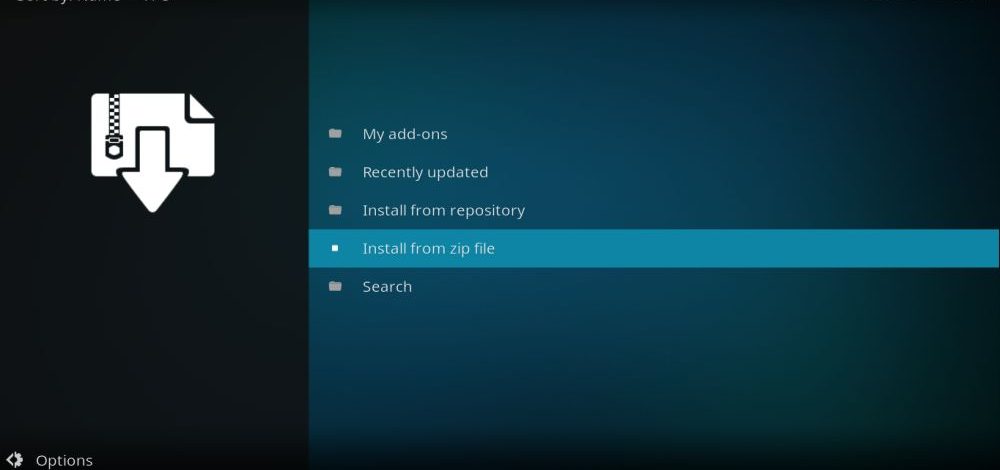
- Navigate through the list until you find your “Noobs and Nerds” file.
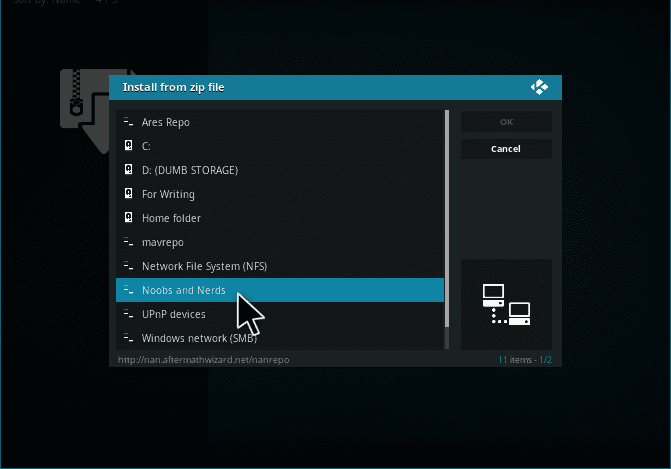
- Click on the file and choose the “noobsandnerds Repo 2.0” just like in the image below.
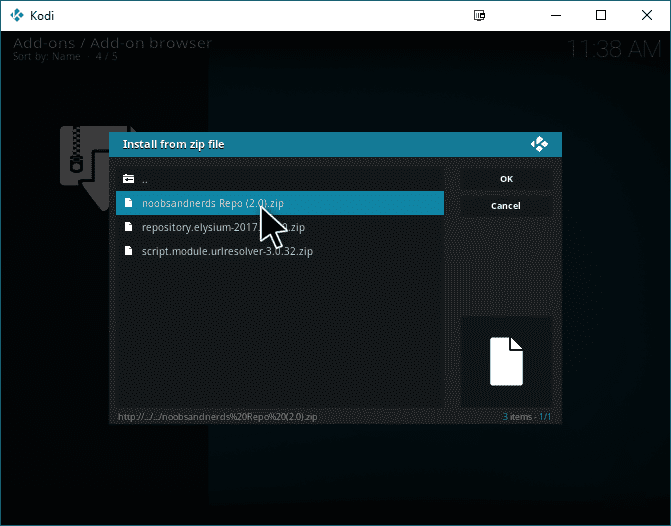
- You can now enjoy a lot of add-ons from this repository. However, we’re seeking one; ITV. Go to Install from Repository.
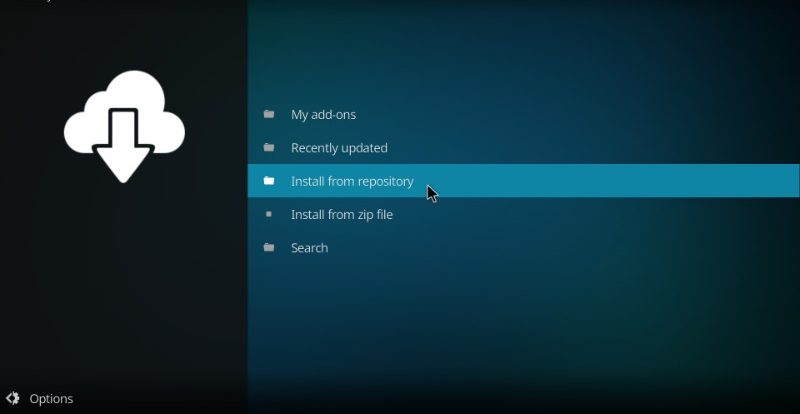
- You’ll find the Noobs and Nerds Repo on the list. Click on that.
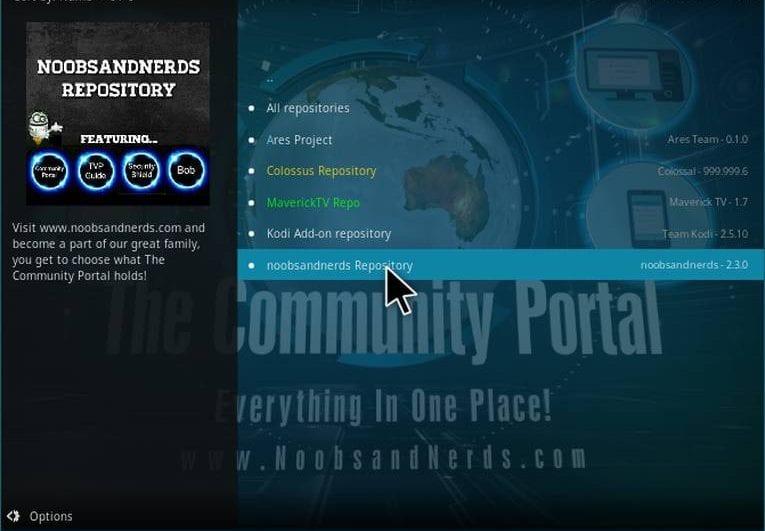
- Inside the Repository, click on Video Add-ons.
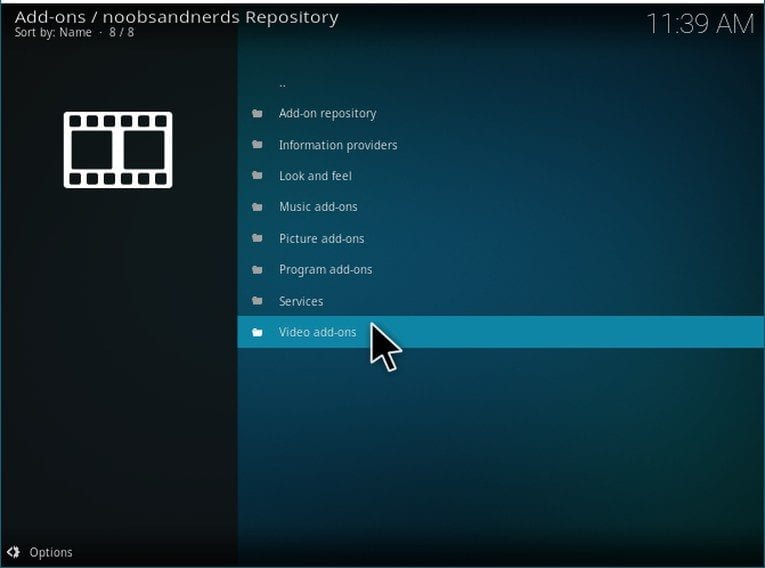
- Search for ITV’s Add-on.
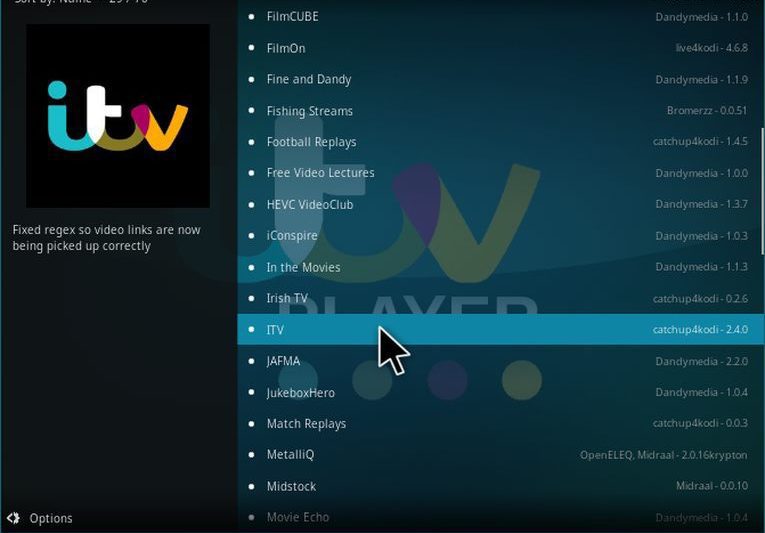
- Found it? Click on the Install Button.
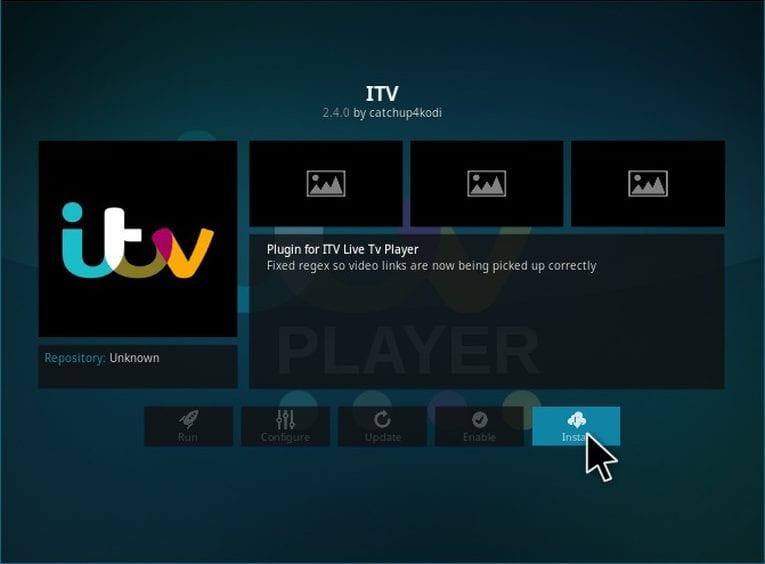
- The installation process shouldn’t take more than seven seconds. Now, click on Open or head back to your Main Screen and launch the add-on there.
Method 2
It’s just like the one above. Follow the steps right till step number 4 and continue with this walkthrough:
- In the URL section, enter the following path: “https://fusion.tvaddons.co/” Without the quotations, of course.
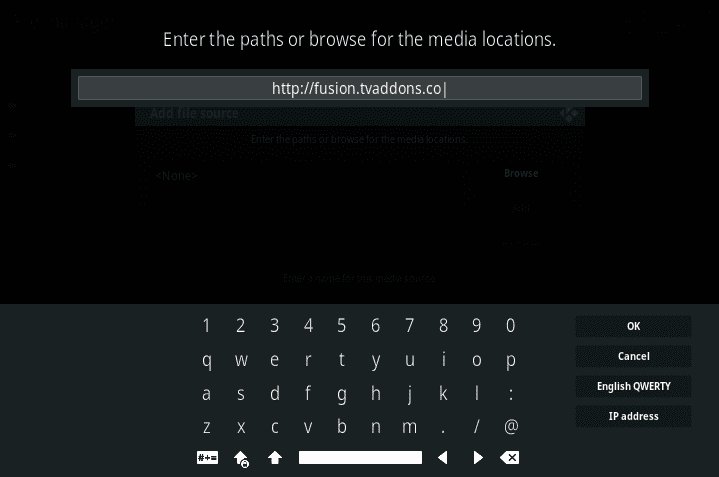
- Name the file Fusion and click on OK to proceed.
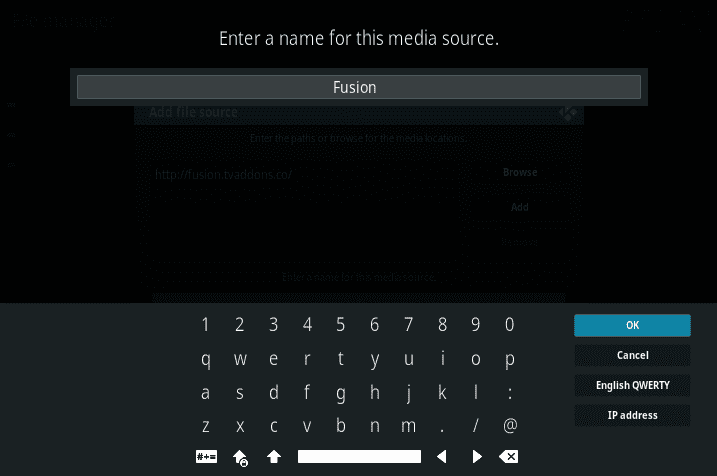
- On your Main Screen, select Add-ons and click on the Package Installer Icon.
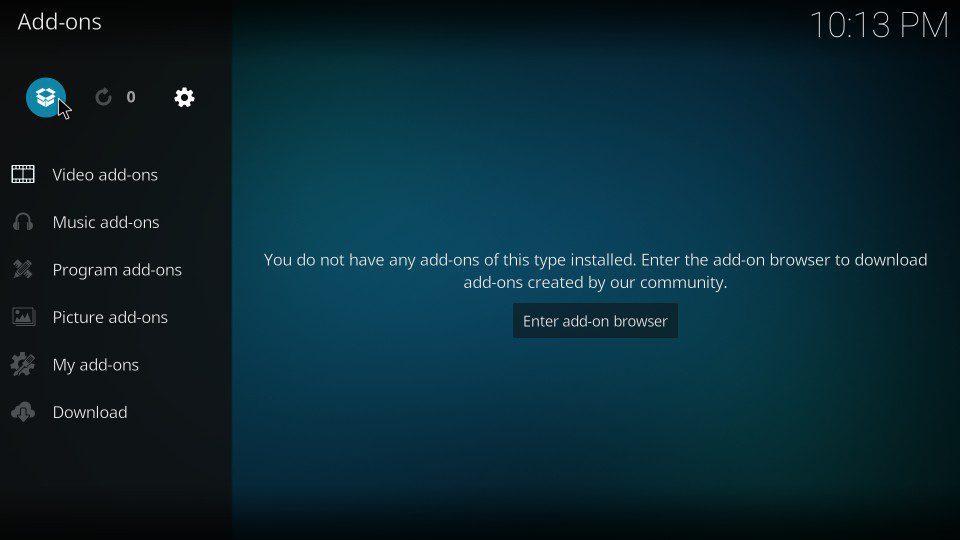
- On the next page, select Install from Zip File.
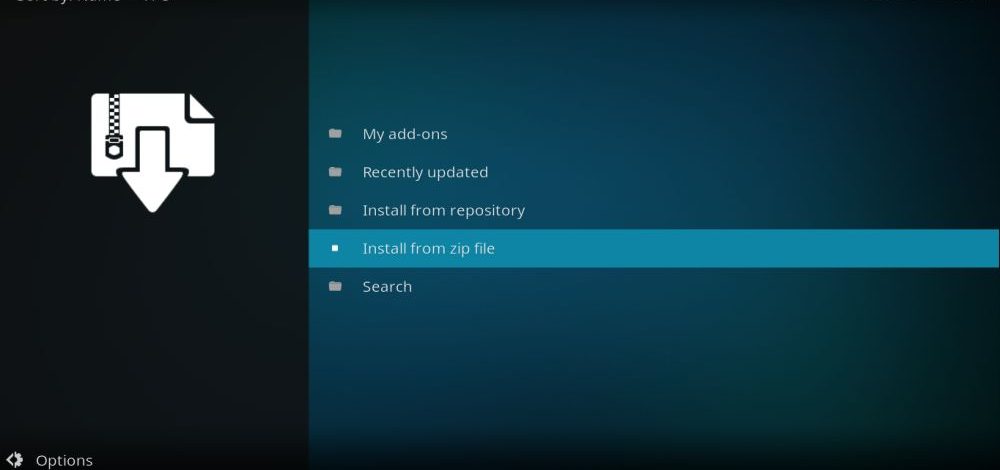
- Search for Fusion and tap on it.
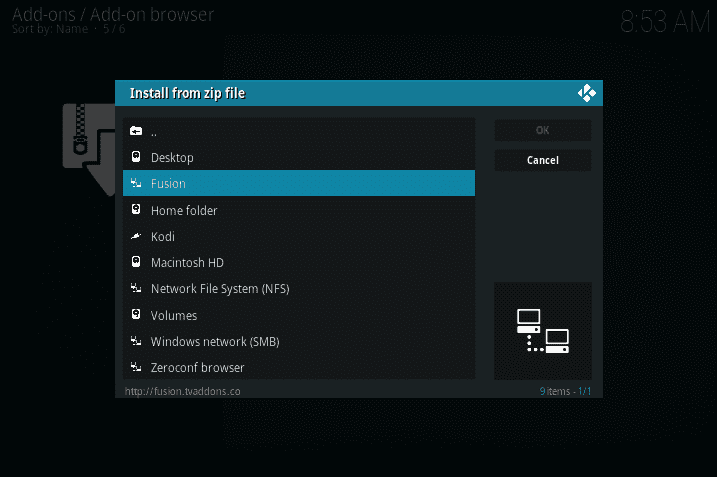
- More options will unfold once you click on Fusion. Now, hit “Kodi-Repos.”
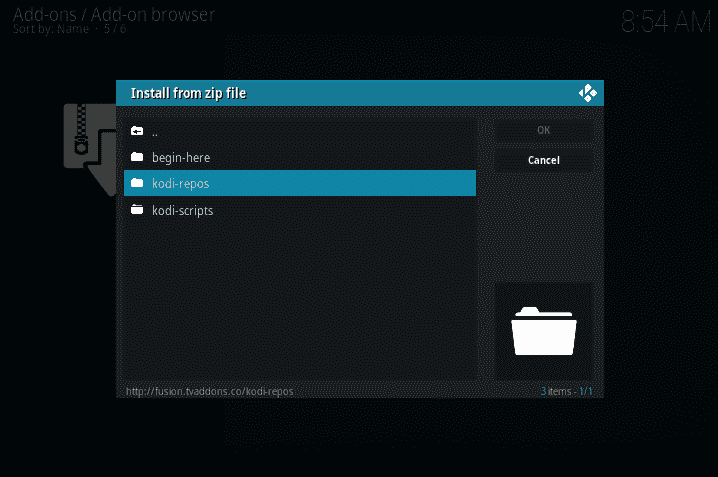
- After that, select English -> “Repository.Catchup4kodi-.1.4.zip”
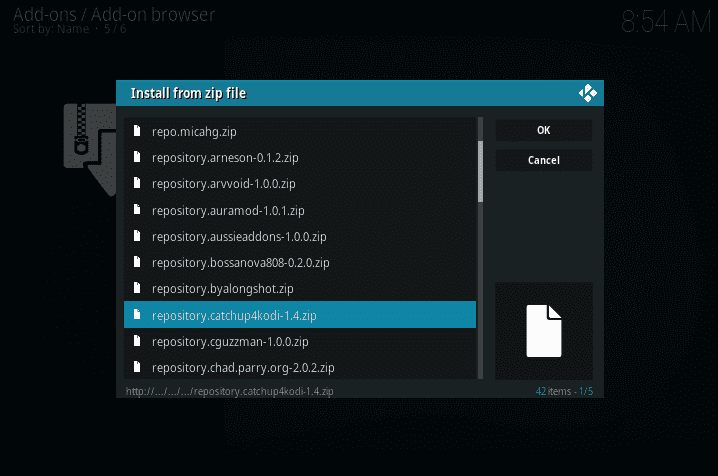
- You’ll notice a pop-up notification on the top right of your screen. It’s informing you that LittleWiz Repo has been enabled.
- Repository installed. Now it’s time to go back Add-ons -> Install from Repository.
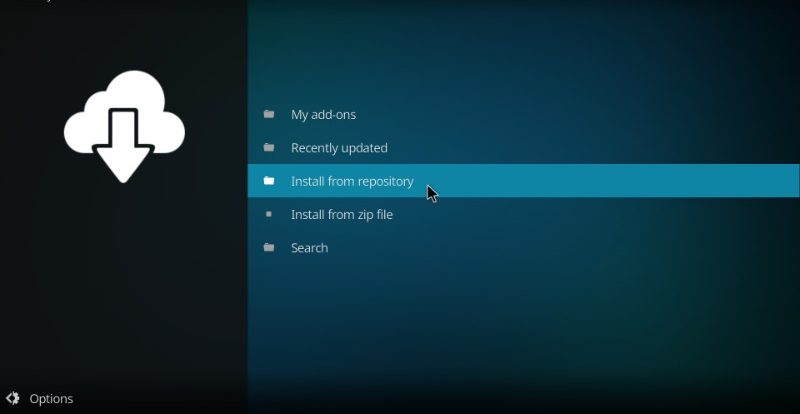
- Select Littlewiz Repo.
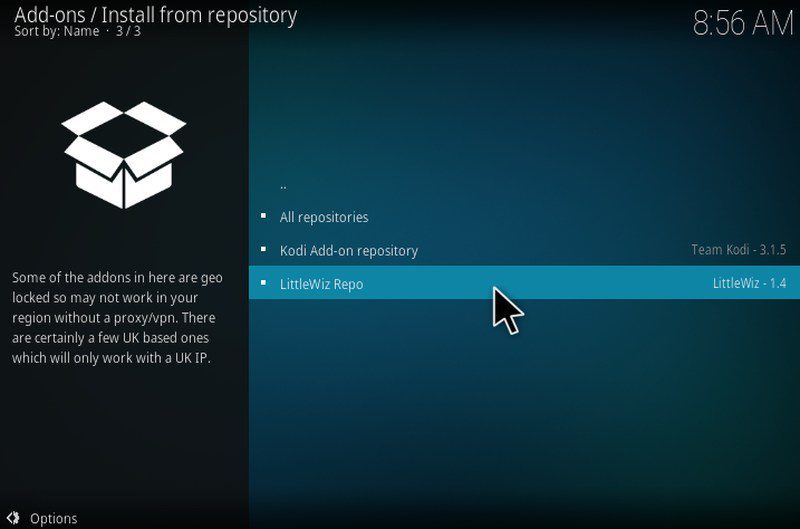
- Choose Video Add-ons and search for ITV.
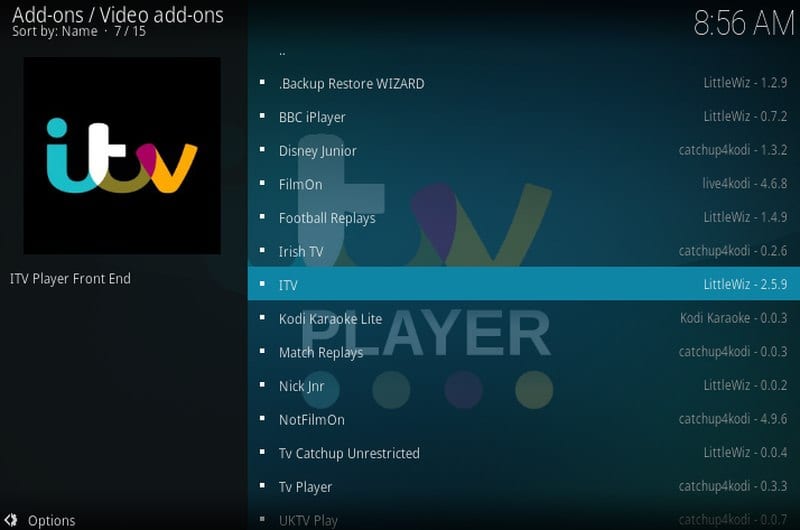
- Install it and head back to your Home Screen.
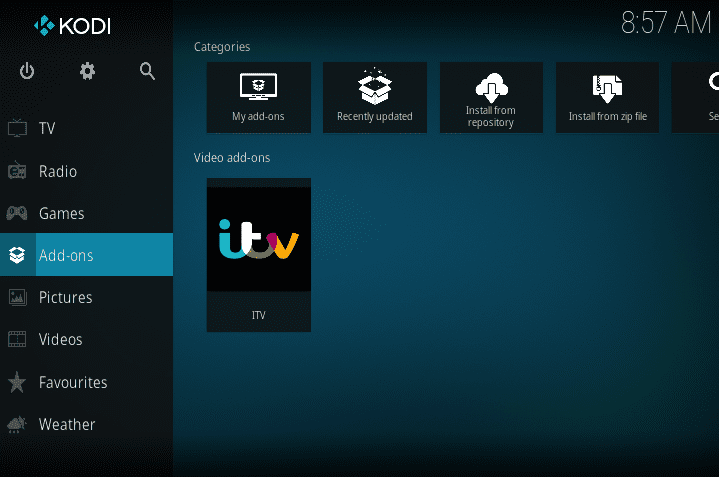
- There you have it; now you have ITV on your Kodi-compatible device.
How to Watch ITV on Kodi in USA, Australia, or else outside the UK
If you currently live in the United Kingdom, the above instructions should be enough for you to watch ITV on your Kodi-enabled device. However, due to regional restrictions, you cannot use the ITV Kodi addon in the USA, Canada, Australia, unless you spoof your online location first. Luckily, you can do so with ease using a Virtual Private Network.
You see, a VPN hides your public IP address and replaces it with one based in the country where the server you connected to is located. In your case, you need to connect to a UK server. Once you do that, you’ll receive a British IP Address, which allows you to stream ITV anywhere in the world.
That’s not all. If you’re using Kodi, you might get the urge to expand your add-ons’ number. Do whatever you want. All you have to do is stay away from those that violate copyright laws. This will get you in trouble. However, with a VPN, your IP address will be cloaked. That should solve the problem. Remember, I’m helping you out for the sake of your streaming experience not because I want you to go and break the law.
It is an easy and straight forward process. Check it out:
- Subscribe to a credible VPN service provider that has VPN servers in the UK, such as ExpressVPN.
- Get their dedicated client and install it on Windows, macOS, iPhone, iPad, or Android.
- Navigate through the server list and connect to a UK server.
- You can now stream the best British content on UK Kodi add-ons including ITV, BBC, and the likes.
So, it’s not ExpressVPN? Don’t worry; there’s plenty more where that came from. Here are the top VPNs for Kodi.
Last Updated Today

- 30-Day Money-back Guarantee
- Unlimited Bandwidth
- Apps For All Your Devices
- 24/7 Live Support
How to Install ITV Player on Kodi 17 Krypton
Just in case you do run into any issues while installing ITV on Kodi, don’t be shy to give me a shout out in the comments below. Remember to use a VPN to unblock ITV outside the UK, alright?











Dave this add-on doesn’t work anymore if you are trying to install from the Littlewiz repo. It is not being maintained by Littlewiz either. There is a partially working zip that you can install as I mentioned in my post of June 7. See the kodi forum that I also linked for the latest information.
Great , very simple instructions thank you however failed to get past step 12 on method 1 and step 11 on method 2. I’m UK based and simply want to access subtitles on itv hub! Any ideas gratefully received
Howard I don’t think it’s your geo unblocking that is the issue ITV changed the way they stream. Try to stream a show prior to their change (28/04/21) and this will confirm that. Nothing after that date works. The dev for this add-on has disappeared so it’s unlikely to be fixed but someone has applied a partial fix but that only works on Matrix. Personally I don’t use this add-on anymore as the catch-up tv and more add-on has STV which has many of the same ITV shows but all their streams are HD v this add-on that is all SD. You can read all about what’s been done on the ITV add-on here:
https://forum.kodi.tv/showthread.php?tid=152888&page=30
Here is the zip to install the partial fix for this add-on but there is no live TV: https://github.com/mcowell/catchup4kodi/raw/master/plugin.video.itv/release_3.0.2.zip
I don’t understand where to enter ITV account credentials.
Not getting anything to work with a dedicated uk ip address.
Have to give credit to ITV, like Amazon their geoblocking is tight. Good for them I guess.
This add-on stopped working last week. The only things now working are shows prior to 28/04/21.
This add-on stopped working last week on Kodi 18 and is not available on Kodi 19 so currently the add-on appears to be dead.
Why do you say that most add-ons will work on 19 because I’m sure that is not correct? Add-ons won’t work on Kodi 19 unless they are converted to Python 3. I made the mistake of updating to 19 and it stripped out every add-on I had except for one (Seren). Currently very few third party add-ons work on 19. I have now uninstalled 19 and rebuilt 18.9 because I use this ITV add-on a lot. Is this ITV add-on still being maintained?
Will this add-on be made Kodi 19 compatible?
Most, if not all, Kodi 18 addons should be compatible with Kodi 19.
Will this add-on be made compatible for Kodi 19? I don’t want to upgrade Kodi until it is because I frequently use this add-on.
Hi Chris. I will look into that and get back to you.
Hi! Does this add on still work? I am trying but it just gives me errors…
What errors are you getting?
I installed from Little Wiz repo in catchup4kodi repo it’s the only one I found that gave me working subtitles. I just checked again and curiously it’s now working fine. It hasn’t been working for 2 days and I haven’t changed anything but now it’s all good.
That’s great to hear.
Sorry if the answer appears in wrong place but for me clicking on reply does not work. I am not using the add on from the UK but I use SmartDNS so don’t think this is the issue. My SmartDNS unlocks the ITV Hub on my TV still but I prefer the Kodi addon. Also if it was a geo blocking issue it would not react like it does it would just fail to play the stream but what I get is the message ITV PLAYER NOT AVAILABLE.
From which repository have you installed your ITV Kodi addon?
Anyone recently started getting problems with this addon? Mines been working perfectly for years now suddenly nothing works I just get a message ITV PLAYER NOT AVAILABLE.
Are you using the ITV addon from within the UK?
Hi, am using Express VPN. ITV Hub works partially. I can get Shows but not Live TV. It shows “ITV ERROR check log for more info” I have tried every UK server on EVPN no joy. Suggestions welcome
Hello Anthony. Have you tried using ExpressVPN’s Smart DNS proxy service instead? If that doesn’t help, try using the official ITV app or website and see if you run into the same issues. If not, it probably is the Kodi addon that’s causing the problem and not the VPN connection itself.
Hi, I have tried installing using both methods but come up with same error message to check log files. I am using ExpressVPN. Do u have any suggestions
I have installed IPVanish and also itv install on kodi with libreelec. I have tried different addresses but still get the message ITV error, check the log information. What am I doing wrong.
Hello Debbie. It seems that IPVanish no longer works with ITV. I suggest using ExpressVPN instead.
hi mate.
Maybe you can help me with the itv. i got cyber ghost vpn, went through all the instruction, trying both methods and still no luck.
thanks a mil
Hello there. Have you tried connecting to all of CyberGhost’s UK VPN servers? If so, you might need to switch your VPN service provider.
Thank you Charles for the reply. What other ITV Kodi add-on are you referring to? I use the add-on in the Littlewiz repo as it’s the only one I have found with working subtitles which is important to me. It is odd that is only the Deep Water series that appears to not update.
Have you tried using any of the methods I’ve explained above to install a different ITV addon?
When I look for catch up on Deep Water although the program is listed when selected no episodes are listed? Anyone else noticed this? Any solution?
Hello Christopher. It seems it’s an issue with the ITV addon itself. Have you tried a different ITV Kodi plugin?
I keep on getting an error on ITV. Have tried 3 different UK servers.
Hi there. Which VPN are you using? What’s the error you’re getting?
“http://nan.aftermathwizard.net/n” – error message received when trying to connect to path. ‘Could not retrieve directory information. This could be due to the network not being connected. Would you like to add it anyway’. Please help I added the path anyway. All other instructions installed successfully. How can I fix this?
After you use the old address Chris gives. Put in the bottom box superreoaddons. Go to zip file and click. Then go to repository and click on a super Krypton, any, I used all. When installing DON’T use this, there should be a Kodi at the top. Click it. I’ve tried it and it seems to work. Good luck Robert.
Tried to install ITV, could not connect to repository to complete the install. Does not work.
Try ITV 2.5.3 from LittleWiz Repo. Works perfectly for me even the subtitles on catchup. I had to disable use HLS for live TV to get the live working. Get the zip to install the repo here https://kodi-addons.club/addon/repository.catchup4kodi/1.4
ITV has stopped working for me. Uninstalled the add on And tried to download it but cannot connect to the repository. Can’t even install the add on
I am having the same problem. Can not connect to the repository.
Works perfectly if you intall and update from Littlewiz repo.
Hi
I can watch all itv channels and catch up but I can’t get itv 1 to work. Any ideas please.
Still no answer and still not working. Anyone got any ideas please
You could try installing an older version of ITV. I use version 2.3.1 because since then I have been unable to get subtitles to work. I am not saying this will resolve your problem but worth a try. You need to uninstall the version you have and get the old version from here https://ftp.acc.umu.se/mirror/addons.superrepo.org/v7/addons/plugin.video.itv/ . It is important that as soon as you install the old version you go into the configuration of the addon and turn off automatic update though otherwise it will just update to the current version again.
unable to install itv on kodi 17
noobsandnerds repository
message could not connect to repository
Also having the same problem; please can someone help?
Is there any way to get the subtitles to work? The settings has the option but subtitles have not worked for a long time now.
It’s me again – the live ITV works, but not the iplayer function. All I get is a blank screen where the listings should be, with two white dots in the upper left. It’s the noobsand nerds catchup4kodi 2.4.0 version. I’m on Jarvis 16. Thanks for your help
Try clearing your cache that may fix it. Or you could try installing a previous version. I always us an old version 2.3.1 because I need the subtitles that have never worked on more recent versions. You can download the zip files to install any version here ‘https://ftp.acc.umu.se/mirror/addons.superrepo.org/v7/addons/plugin.video.itv/’
If you do install an older version uninstall what you have first and when reinstalled turn off auto-upate in addon information or it will just auto-update again to what you have now.
Hi itv player isn’t working but BBC iPlayer is. Tried 2 different servers now and still getting “one or more items failed to play” any help please?
Works fine for me although I have installed an older version because for some time subtitles have not worked on recent versions. I am running version 2.3.1. If you’re outside the UK then your VPN or SmartDNS could be the isssue.
ITV Player just comes up with Installation failed
Hi installed itv player as described live streaming works itv player not working.
VPN working as BBC on demand works .
Can you please help
Try switching to a different UK VPN server. That should do the trick.
I am only able to watch live itv, itvplayer does not work
Kodi 16
Please advise
Followed your instructions on Jarvis to the letter, installed Noobsandnerds but ITV still not working, I have a VPN on. Is it the issue of Indigo?
Have you tried connecting to a different UK VPN server?
No, but I will do and let you know. Thanks! The one I usually connect to on IPVanish is London
Yes! You are a star! Selected another server (Nottingham if anyone is interested) and both live channels and player worked. Thank you so much!
That’s great to hear :)
Will not play on demand only live tv
Kodi 17.3
X96 box
I have tried every download possible but all the same
Hi, I have the exact same issue, did you manage to sort it out?
Hi, I have installed it as per above, I am using kodi 17 with libreelec running also purevpn. But none of the itv stations work
Hi
Nanrepo will not connect. I have checked that the spelling is correct.
Can you advise me what is wrong
Hey Allan. I’ve updated the URL. Try the new link.
I’ve installed ITV on my Kodi through nan, super repo and others but still get the same error message about Indigo error. I know Indigo is down, so how do I get ITV working again? I’m on Jarvis. Cheers.
Hi I am also having problems with this When I tried typing in the xfinity it said could not connect to server but did I want to download files anyway so I did Now it has not downloaded the files and just says unable to connect to server. I am using IP vanish and have tried connecting from where I am (Bulgaria) and changing this to UK but nothing works. many thanks
Hello Gary. I’ve just updated the ITV Kodi installation guide. Give the new instructions a try.
Not able to watch Coronation Street, show starts without sound and freezes right away. Have reinstalled ITV and reset VPN. Not sure what else to do.
Hi John. What device and which Kodi version are you using?
Hi, I am using an android Q box and running on Kodi 17.3. After I upgraded to Kodi 17.3 ITV and Coronation Street worked fine, few hours later it didn’t work.
Have uninstalled and reinstalled ITV a few times. When it freezes nothing works and I have to power off the Kodi box. Any thoughts, thanks, John
I am using a VPN and have tried using a different address for the UK.
Not able to watch Coronation Street. Have VPN intro to show starts with no sound and then immediately freezes. Have reinstalled ITV and reset VPN. Not sure what else to do.
This isn’t working on my kodi I am in UK when I click install from zip file into xfinity ita not showing anything??
Try intalling from here https://ftp.acc.umu.se/mirror/addons.superrepo.org/v7/addons/plugin.video.itv/
ITV Player appears to have stopped working? Only the live TV works. Any reason why?
Solved now there never was a problem with the addon just my device clock which has been fixed by adding an NTP server.
I am using IPVanish from the US and it still tells me I have an error and to check the log when I try and watch ITV or BBC. What should I do now?
Try connecting to a different VPN server in the UK.
Thanks it worked!! So happy I’ve got ITV player back