How to Install Kodi 18 Leia on Nvidia Shield TV
I’ve been downloading and installing since the beginning on my Shield TV without a problem. Updates are usually a piece of cake for someone who knows his way around. With the new Kodi 18 out in the open, non-tech savvy individuals may struggle with the updating process. Don’t fret. I’m here to help. Follow this guide and you’ll have Kodi Leia on your Nvidia Shield in no time.

How to Install Kodi 18 Leia on Nvidia Shield TV
How to Install Kodi 18: Leia on Nvidia Shield TV
You are here because know about Kodi and you own an Nvidia Shield. I know I know, Nvidia Shield one of the top Android boxes when it comes to picture quality and all over entertainment experience. But have you tried it with Kodi? You definitely should.
You might run into some hick-ups if you’re trying to get the latest Kodi Leia on your Nvidia. Don’t worry, I got you covered.
Here’s how to install Kodi on Nvidia Shield TV by using the Play Store:
- Turn on your Nvidia Shield.
- Find the Google Play Store.
- Launch the Play Store and use the search feature.
- Type in ‘Kodi’.
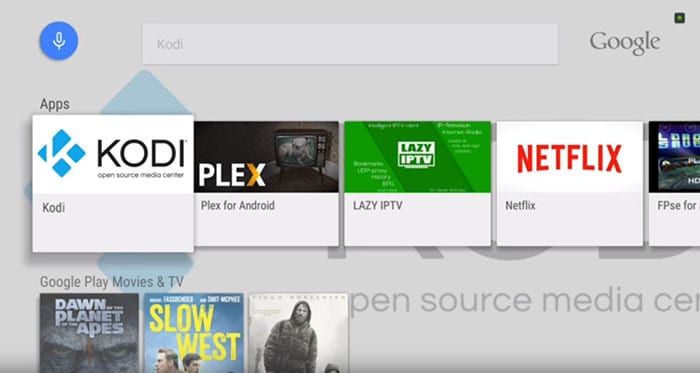
- Select Kodi and you’ll reach this page.
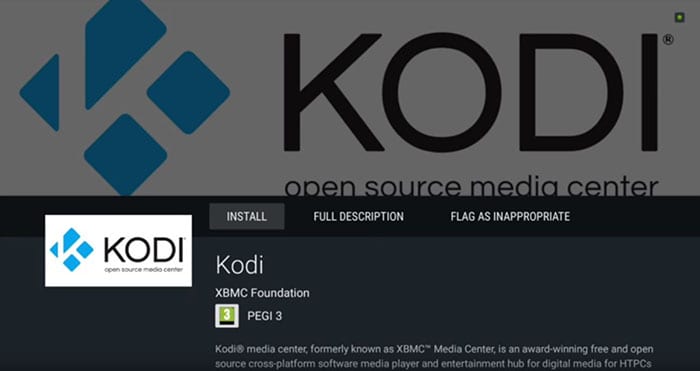
- Click on ‘Install’.
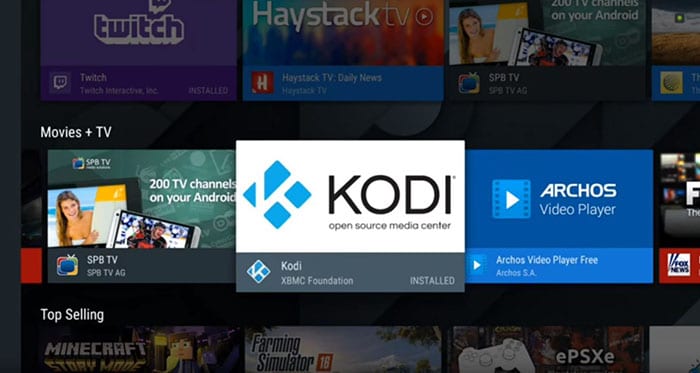
- Kodi 18 will start downloading. Wait a few minutes.
- Open Kodi from Google Play or return to the Shield TV’s Home Screen.
Install Kodi Leia via ES File Explorer
You can alternatively use the ES Explorer app to download Kodi 18. Follow the instructions presented below:
- Go to Settings (Gear Shape on the top left of the screen).
- Click on System.
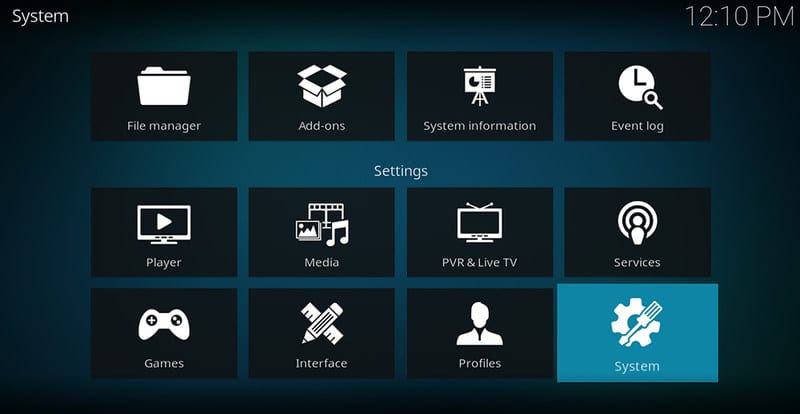
- Set “Unknown Sources” to On.
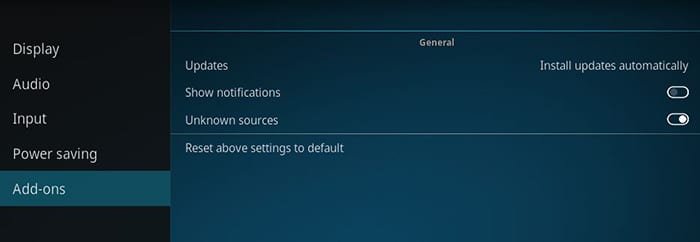
- Now, download and launch the ES Explorer app.
- From the ES Explorer menu, head over to ‘Tools’ -> ‘Download Manager’.
- Click on ‘+ New’.
- For ‘Path’, type “https://thevpn.guru/kodi18.apk” and click ‘OK’.
- For ‘Name’, insert ‘Kodi’.
- Click on ‘Download Now’
- Your download will start now.
- Once done, click on ‘Open file’ to install.
- Go back to your Nvidia Shield home screen.
- Launch the Kodi app.
How to Install Kodi Add-ons on Kodi Leia
Well, as an application that helps you stream the best there is on TV, it’s Kodi 18 is quite limited without the use of its add-ons. Getting Kodi add-ons is quite simple. So, without further ado, here’s how to install Kodi 18 Add-ons on Android Box:
- Go to System -> Settings -> Add-ons.
- Select “Install from repository”.
- Choose Video Add-ons.
- Choose the add-on you wish to add -> Install
- You will see your add-on is now “Enabled”
- From the Kodi home screen, choose Videos -> Add-ons
Best VPN for Kodi 18: Leia
Add-ons are the main focus to enjoy unlimited streaming. However, their availability varies depending on what region you reside in. Take Hulu for example, the streaming service is only available for viewers located in the United States. The same goes for each and every channel around the world. So, here’s how a VPN can benefit your new Kodi 18 Leia online experience:
- Access Geo-blocked Add-ons: Switch your virtual location with a VPN and tap into a whole new catalog of add-ons.
- Bypass ISP Throttling: Your speed may suddenly drop if your ISP feels like it. Throttling is a very annoying thing that occurs to streamers. So, connect to a VPN server and avoid such attempts to stream without a hitch.
- Ultimate Privacy: Encrypt your online traffic and roam the web freely and safely.
- VPN Applications: Most of the VPN services have clients for Nvidia Shield TV.
Let me tell you something, ExpressVPN has aided me all the way with Kodi on my Nvidia. It’s blazing fast and very user-friendly. If you don’t agree, then why not check this list of the best VPNs for Kodi Leia.
Last Updated Yesterday

- 30-Day Money-back Guarantee
- Unlimited Bandwidth
- Apps For All Your Devices
- 24/7 Live Support
How to Install Kodi 18 on Nvidia Shield
Nvidia Shield is not just a Streaming Device, it is a complete package of the high-quality home entertainment streaming device. It has games and so much more any online user can benefit from. Kodi 18 on Android Boxes is quite astonishing, to be honest. Now you know how to get yours on your Nvidia. Enjoy!










