How to Setup a VPN on Your Device?
How to setup a VPN on Windows, Mac, iPhone, iPad, or Android? Users who don’t have that much experience in handling tech products normally get stuck at some point during installation, and may require some form of assistance at times to move forward. For example, you might get stuck at some point installing your VPN client. If this is you, I plan to offer help on how to setup a VPN service for private internet access and to get websites unblocked through this article. But first, let’s start by defining what a VPN service is all about.
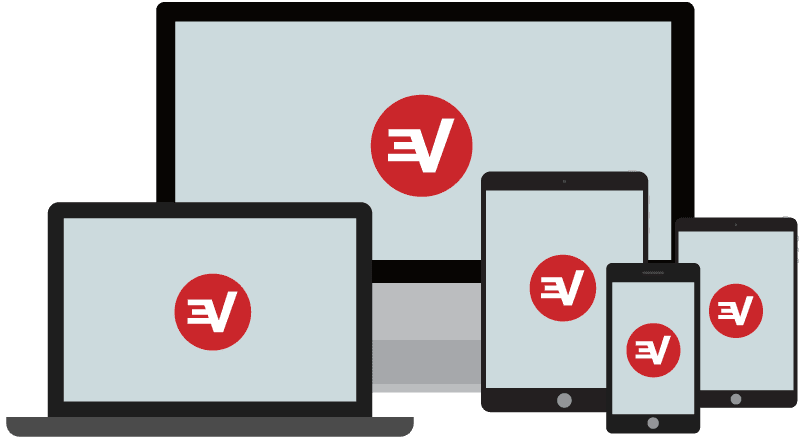
How to Setup a VPN on Your Device?
What is A VPN Service?
A VPN service is a tool used to allow users to gain private access to the Internet; access that allows them to unblock geo-restricted website and content. There are primarily two groups of users who rely on the services of a VPN. One of them is keen on securing their information online, and the other just wants to access content that is unavailable to them based on their location. Those that rely on it to secure their information do so because of a VPN’s encryption ability.
A VPN service has an array of advantages, but the main one no doubt is making it difficult for your ISP and other malicious individuals to spy on you. You get to unblock sites and channels from locations whose content would otherwise be inaccessible. You would get to stream live sporting events as well as download movies and TV shows through your favorite torrents.
You’re welcome to have a look at our VPN comparison page to compare seek out the best VPN service for your needs. In short, here are the easiest VPN services to setup on PC, Mac, iOS, or Android.

- Best for streaming and privacy
- High speed servers in 160 VPN locations
- Works for Netflix, BBC iPlayer, Amazon Prime Video, and Hulu
- 24/7/ live chat support
- 3 extra months free on annual plan

- UltraHD streaming
- Free Smart DNS proxy
- Unblocks all major streaming services
- Limited Time 72% Discount

- Unlimited VPN connections
- Over 1000 servers
- Ad-blocking feature available
- User-friendly application
- Exclusive Smart VPN feature
- Standalone Smart DNS subscription available
- Extra security features
- Extensions for Firefox and Chrome
- Split-tunneling available
Requirements For Setting Up a VPN Service
I’d like to share a detailed tutorial of how to setup and install a VPN service. To illustrate this procedure better, I’ll use ExpressVPN as our example provider. Their VPN app is one of the easiest to get running. Thus, new VPN users should be able to use it without any major issues. The VPN app is compatible with Windows PC, Mac OS, iPhone, iPad, and Android. In case you wish to setup VPN directly on your router instead, follow this guide.
Steps to Setting Up a VPN
-
- Choose a specific VPN provider and purchase one of their subscriptions: You’ll find that most services offer up to 3 options, and the yearly option is always the cheapest in the long run. The credible ones will also offer a money back guarantee in case you’re not impressed with their service.
- Install VPN client from provider’s website: You’ll find a variety of versions for your device on your provider’s website. Download and install your respective version.
- Launch the VPN client and sign in: To do this you’ll need the same credentials you used during the signup process.
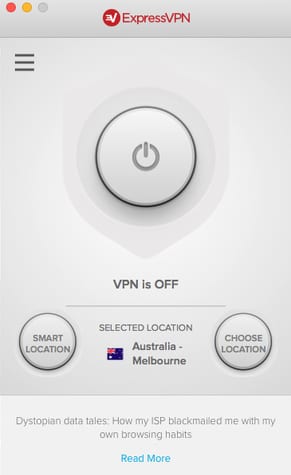
Launch VPN App
- Choose a server location: A rule of thumb here would be to choose the server location that is closest to you, however, you also need to ensure it’s located at the same place as where the origin of the content you want to access. Here’s more on how you could choose the right VPN server.
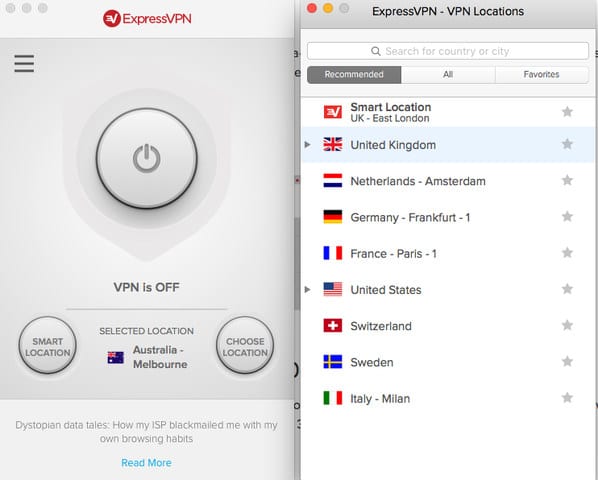
Choose your Preferred VPN Location
- Launch the connection: Do this by tapping on the large button you’ll see. Once connected, it will read so on your screen, alongside the new location that your IP address will point to.
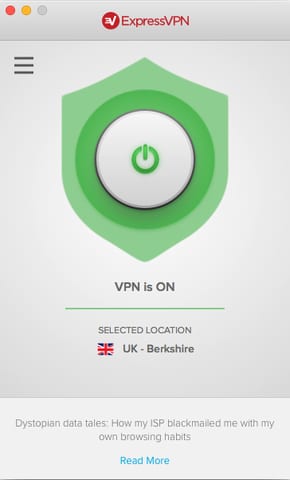
VPN All Setup
Be aware that a good number of VPN services have a kill switch feature where in case the VPN network is not as strong, your Internet connection gets cut off.
How To Setup a VPN Service – Conclusion
Given the explanation above, we hope that you now find this process to be easier than you had initially thought. We’ve done our best to outlay everything as simply as we can. In case of any questions, feel free to leave a comment below, and we’ll be sure to get back to you.









