How to Share VPN Connection on Windows
How to share VPN connection on Windows PC? Using a virtual private network allows you to bypass geo-restrictions and browse the web anonymously. VPN apps can be easily installed on PC, Mac, iOS, or Android device. But what about devices that are not natively VPN-compatible? There are two workarounds that allow you to enable VPN on Smart TV, PS3, PS4, Xbox, Chromecast, Roku, or Apple TV. You can either install VPN on your router or setup VPN on your Windows PC and then share your VPN connection with other streaming devices. In this tutorial, you can find the necessary instructions for sharing your Window PC’s VPN connection with other devices.
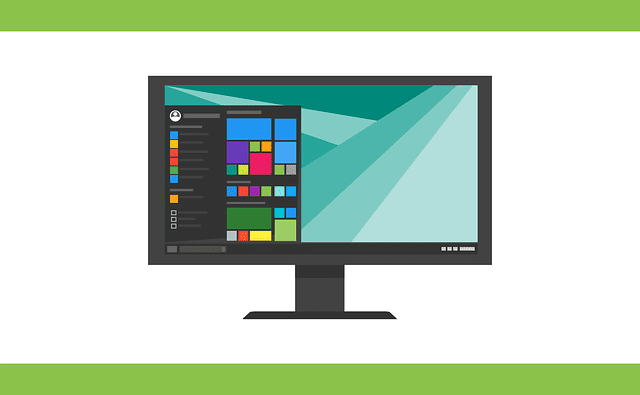
How to Share VPN Connection on Windows
How to Share VPN Connection on Windows
Follow the steps below before launching the VPN connection on your PC.
- On your PC, type Windows + S to launch the search bar,
- Then type cmd to bring up Command Prompt. Right-click Command Prompt and select Run as administrator.
- Type the following:
netsh wlan set hostednetwork mode=allow ssid=NETWORKNAME key=PASSWORD - Name your virtual router by setting the following values:
- ssid=[choose a name for your network]
- key=[choose a password for your network]
- Hit Enter.
- You will then see the following message:
- The hosted network mode has been set to allow.
- The SSID of the hosted network has been successfully changed.
- The user key passphrase of the hosted network has been successfully changed.
- To start your virtual router, type the following in the command prompt:
netsh wlan start hostednetwork
- Hit Enter.
- If the virtual router starts successfully, you will see a message that says, “The hosted network started.”
- Now go to “Open Network and Sharing Center” by right-clicking your WiFi icon from the right bottom corner of your screen.
- Go to “Change adapter settings”.
- Right-click on the VPN connection you’ve created previously and go to “Properties”.
- Go to “Sharing” tab.
- Check on the checkbox next to “Allow Other Network User to connect through this computer’s Internet connection”.
- Check on the checkbox next to “Allow other network users to control or disable the shared Internet connection”.
- Under “Home Network Connection” select the connection you’ve just created.
- Click OK.
- Now, turn on your Chromecast, Smart TV, PS4, Xbox, Apple TV, or Roku.
- Setup a new WiFi connection to the virtual router you have setup on your PC.
- Congrats! You are now connected to your VPN-enabled virtual router.
Best VPN Service for Windows VPN Connection Sharing
There are a lot VPN providers you can use to setup and share your Windows VPN connection. What matters here is whether the VPN you are using allows you to unblock the streaming channels or not. Here’s a list of features you should look out for when choosing your VPN service.
- VPN server locations: In order to unblock a certain app, you need to connect to a VPN server in a region where it is available. The more VPN location a VPN provider offers the better.
- Server Speed: If you want to avoid buffering issues, your VPN provider has to offer fast servers that do not drag down your Internet speed.
- Customer Support: 24/7 live chate support is a must. You need a helping hand in case you get stuck while setting up your VPN connection.
- Refund Policy: There’s always a chance that the VPN service doesn’t live up to your expectations. Top VPN providers offer 30-day money-back guarantees.
- Smart DNS Proxies: Some unblockers, such as ExpressVPN and Unlocator offer their users Smart DNS proxies which can be directly setup on PS3, PS4, Xbox, Apple TV, Fire TV Stick, or routers. If you use Smart DNS, there is no need to share your Windows PC VPN connection to bypass regional restrictions.
Based on these features, here are the best VPN services you can use to share a VPN connection from your Windows PC.

- Best for streaming and privacy
- High speed servers in 160 VPN locations
- Works for Netflix, BBC iPlayer, Amazon Prime Video, and Hulu
- 24/7/ live chat support
- 3 extra months free on annual plan

- UltraHD streaming
- Free Smart DNS proxy
- Unblocks all major streaming services
- Limited Time 72% Discount

- Unlimited VPN connections
- Over 1000 servers
- Ad-blocking feature available
- User-friendly application
- Exclusive Smart VPN feature
- Standalone Smart DNS subscription available
- Extra security features
- Extensions for Firefox and Chrome
- Split-tunneling available
How to Share VPN Connection from Windows
There’s no doubt that sharing your VPN connection from a Windows PC is a complicated process. If you think the procedure is too difficult for you, sign up with ExpressVPN and use their Smart DNS proxy service on your streaming devices instead.










I followed all the steps but when it’s time to connect to the network I have created the TV won’t connect
Hi, I did everything as instructed bud I cannot connect to the WiFi connection that I created, it cant connect on my PS4
What error are you getting?
What do you know about Avast VPN? I purchased it in February and have been using it on both PCs and several Android phones. Will it work for my Roku if I set it up through my PC as directed?
Hello Becik. In theory, yes it should work with Avast as well. However, I would suggest getting in touch with Avast VPN customer support for further guidance and help.
Hello, about the tutorial for Mac? This only talks about Windows. I have a Macbook pro, and have already set up Express VPN on it.. Now all I have to do is learn how to share the VPN connection from my macbook pro to my Apple TV.
I have a proxy DNS service (Dynu) already set up on my apple tv but it only seems to use a USA vpn address. Instead I want to be able to switch to other countries for specific Netflix content like UK or Australia.
Thanks
For starters check with ExpressVPN as they do have quite an extensive DNS Proxy service, they might be able to achieve your needs by using their DNS service on your Apple TV. If that is a nogo check out this article https://thevpn.guru/share-mac-vpn-connection-tutorial
hi….i just read the article on how to share vpn connection on windows. i want to enable vpn service on my samsung smart tv. i understand the instructions, but am unsure about #16 which says to set up a new WiFi connection to the virtual router you have set up on your PC. i have a wired connected between my tv and router because i prefer a wired connection. do i need to change it to a wireless connection or will it work with a wired connection?
Hello Dawn. You will have to use the wireless connection option and then connect your Smart TV to the virtual router you have created on your Windows PC.
hi….i just purchased vpn service with private vpn. i want to enable vpn on my samsung smart tv. i’ve just read the instructions on how to share vpn conncection on windows. #16 says to set up a new wifi connection to the virtual router you have set up on your pc. i have a wired connection between my tv and and router because i prefer a wired connection. do i have to change to a wireless connection to be able to do this, or can i stay with a wired connection?
Same as Paul above
Hi. Tried creating a virtual network but I got back:
the hosted network couldn’t be started.
The group or resources is not in the correct state to perform the requested operation.
Can you help?
Thanks