How to Install Android Apps on FireStick – Sideload Guide
Alright, so I’m writing this today because I couldn’t find Youtube and Kodi in my FireStick’s library a while ago. Although the device is great and all, but some apps are not available for one reason or another. That’s why you’re here looking for a way to sideload apps on your Amazon device. Well then my friends, I got you covered. Do you want to install Android apps on FireStick? You got it. Follow this guide and learn how to do so.

How to Install Android Apps on FireStick – Sideload Guide
How to Install Android Apps on FireStick with ES File Explorer
There are plenty of Android applications that are not available via the Amazon store. Kodi, for instance, is one of them. Youtube is also missing from the Amazon library. That’s due to Google being unhappy that their products are not allowed on the Amazon Store and YouTube is an unfortunate casualty of that bout. They pulled out all the applications they own from the Amazon Store.
Naturally, you want to add such apps to your Fire TV regardless. Here’s how you can install Android APK files on your FireStick with ES Explorer.
- Turn on your Fire Stick and head over to Settings.
- After that, navigate to System and then press on Developer Options.
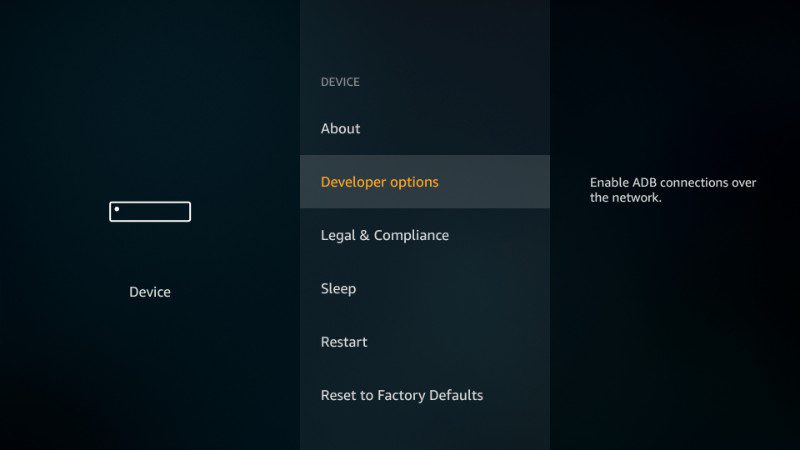
- Now, enable “Apps from Unknown Sources”.
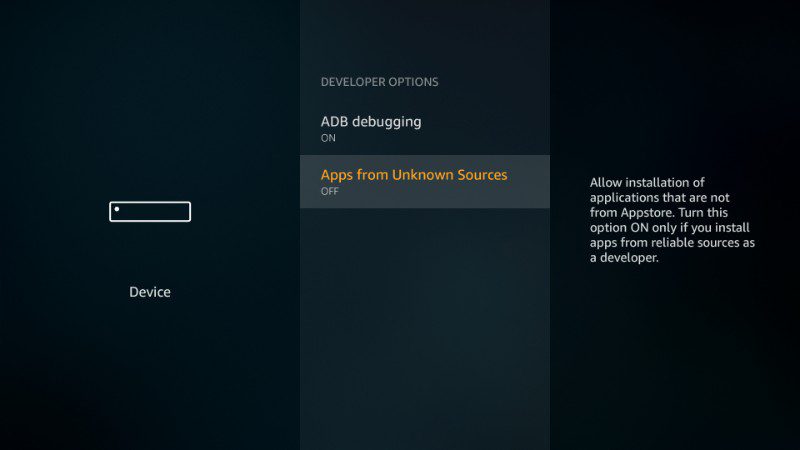
- Click on Turn on.
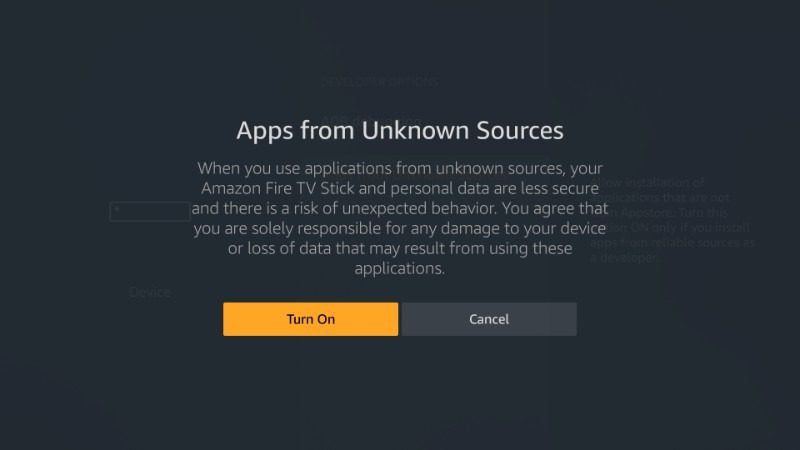
- Next, look for ES File Explorer in the search menu.
- Download the application and install it on your FireStick.
- Now, launch ES Explorer and head to Tools.
- It’s time to download the Kodi apk. Head over to Download Manager and click on the “+” sign. It’s on the bottom of the page, you won’t miss it.
- Enter the path of the apk: https://thevpn.guru/kodi-17-6.apk.
- Select OK and name the file “Kodi“.
- Now that you’ve downloaded the file, Open it and start the installation process.
- Once done, go back to FireStick’s Home Page.
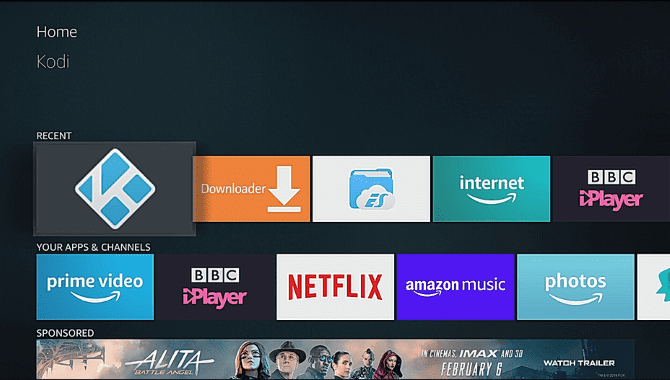
- Activate the Kodi app and voila.
In the tutorial above we used Kodi as an example. You can follow the same procedure for any other Android app you want. All you need is the URL of the APK file you wish to install on your FireStick.
How to Sideload Android Apps on Fire Stick with Downloader
Downloader is another application you can use to install Android applications on your FireStick. In the guide below I used Youtube as an example.
- It’s mostly the same process with ES Explorer. So again, you have to go to Settings then to the Device page.
- Select Developer Options and Allow apps from Unknown Sources.
- This time, you’re going to have to type Downloader in the search bar.
- Download the Downloader application and install it on the device.
- Once installed, open it and use this http://bit.ly/2koI960. Select Go.
- Next, Youtube will start to download. Once done, install it to complete the process.
- Finally, open the application and binge-view your favorite videos on Youtube despite using a Fire Stick.
Best VPN for Amazon Fire Stick
No matter what the application you’re using, you’re bound to fall victim to geo-restrictions. Some apps only operate in their country of origin. Take Hulu for example, it only works in the United States.
However, with a VPN, you get to circumvent these geo-blocks and access any channel with a push of a button. Just connect to a server where the desired channel is available and you’ll obtain a valid IP address in that region. As a result, you get to watch/access any restricted content in the territory.
Other than bypassing geo-restrictions, a VPN was, is, and will always be a security tool to protect users from cyber threats. You can safely browse the internet while using a public network in cafes, hotels, and airports.
Furthermore, a VPN hides a user’s identity. Your IP address showcases a lot of information that you don’t want to be out in the open, including your devices, location, and the browser you’re using. However, you get to hide that IP address and replace it with a temporary one based on the server you connect to. That for sure will elude any prying eye.
Such a robust streaming platform demands to be unlocked to its fullest potential. The good news is that you can do that with the likes of ExpressVPN. Getting restricted apps is a piece of cake thanks to its 3000+ server network. Not only that, but you also get the privacy you’ve always craved for with this one. However, it’s not the only one on the market that can deliver such quality services. Here are more top FireStick VPNs.
Last Updated Yesterday

- 30-Day Money-back Guarantee
- Unlimited Bandwidth
- Apps For All Your Devices
- 24/7 Live Support
Best Android Apps to Sideload on FireStick
Here’s a list of popular Android apps you can install on your FireStick.
- Kodi
- Youtube
- IPVanish
- BulletVPN
- Firefox
- Mouse Toggle
- MX Player
- Mobdro
- Terrarium TV
- Stremio
- Plex
How to Install Android Apps on FireStick – Sideload Guide
That’s all you need to know about how to sideload Android apps on your FireStick. Keep in mind that some of these applications might have some compatibility issues with Fire TV. Using an app such as Mouse Toggle should help you bypass these problems though. You do know that you can ask me anything you want, right? Give me a shout out in the comment section below and I’ll happily reply.











What is the url for 9now
Are you looking for the official 9now website or app?
What is the url for9 now please
how do i get google earth to work on my firestick?
Hi , I have VPN ; but I’m from Canada and still can’t get Pluto USA after changing my location .
Hi Charles, I live in Spain and have a fire stick but I want to download Pluto tv. It looks like I have to have a VPN to do this, is there a free VPN that you can recommend.
Hi Lorraine. Get in touch with BulletVPN and ask them for a free 3-day trial.
I can’t Down load downloader on My Firestick, is it Because I paid for an Ap
Hello Lashanda. That’s strange. What error are you getting?
Does anyone know how to install the cbc/gem app on the amazon firestick?
Charles can this guide be used with the fire cube?
Hello Diane. Yeah, the steps should practically be the same