How to Install Superrepo on Kodi 17.6 Krypton
How to install Superrepo on Kodi 17 Krypton. Given all the issues with TVAddon’s Fusion lately, you’re probably searching for another repository to install on Kodi 17. Superrepo is a repository that includes lots of official and official Kodi plugins. In this tutorial, you can find easy-to-follow instructions on how to install Superrepo on Kodi 17.6 Krypton. The steps listed below work on PC, Mac, Android, Fire Stick, Raspberry Pi, or any other device you have setup Kodi on.
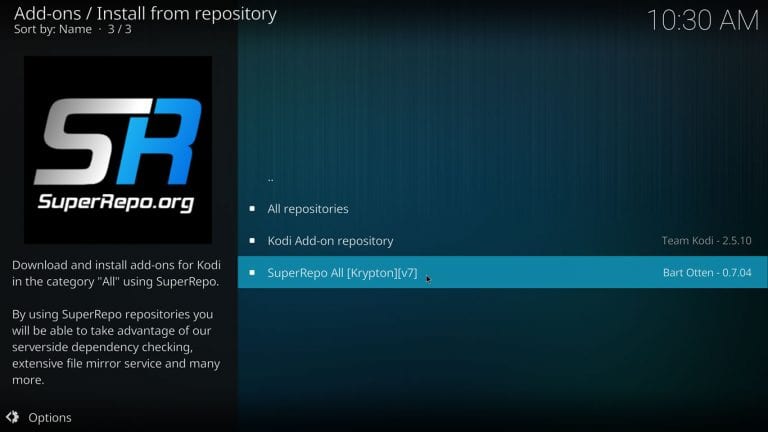
How to Install Superrepo on Kodi 17.6 Krypton
Stay Safe – Use VPN
You can watch almost any movies or TV series you can think of via Kodi. However, one thing you do not want is your Internet Service provider spying on what you are streaming online. Before installing any unofficial Kodi addons, make sure you are connected to a VPN server. This way, all of your Internet connection will be encrypted. You can then carry on with your browsing activities privately.
- Unblock Geo-restricted Kodi Add-ons: There are a lot of Kodi addons that you can only use in certain regions. With VPN you can bypass regional restrictions.
- Bypass ISP Throttling: Ever noticed that your Internet speed is decent if you are browsing websites but suddenly drops when you are watching videos online? If that is the case, your ISP is probably throttling your Internet speed. Using VPN basically allows you to avoid that from happening.
- Ultimate Privacy: Add an extra layer of privacy and security to your online activities.
- VPN Applications: You don’t have to be a tech-freak to setup a VPN connection thanks to user-friendly VPN apps on PC, Mac, Android, iOS, and FireStick.
ExpressVPN are the best Kodi VPN service you can use. This is mainly because their VPN apps are optimized to work with Kodi. You could, however, also sign up with other VPN providers as well.
Last Updated Today

- 30-Day Money-back Guarantee
- Unlimited Bandwidth
- Apps For All Your Devices
- 24/7 Live Support
How to Install Superrepo on Kodi 17 Addon Krypton Guide
Setting up Superrepo on Kodi 17 Krypton differs a little bit from the procedure needed for Jarvis or earlier Kodi builds. Follow these steps to install Superrepo on Kodi 17 Krypton.
- Open Kodi
- Then, go to System Settings -> Expert Mode -> Addons.
- Turn on Unknown sources.
- When the warning message appears, click Yes.
- Now go back to the Kodi homescreen, and click on the ‘Settings’ icon.
- From here, go to File Manager -> Add Source.
- Select None and then enter the following path without the quotes “http://srp.nu/”.
- Name it ‘Superrepo’ and click ‘OK’.
That’s it. The next step requires you to install repos and video addons from Superrepo.
How to Install Video Add-Ons from Superrepo on Kodi 17 Krypton
In the instructions below, you can find the required procedures to install any video addon from Superrepo.
- From the home screen, go to Add ons
- Click on the Package Installer Icon at the top left corner.
- Choose ‘Install from Zip file’ -> Super Repo -> Krypton -> All.
- Select superrepo.kodi.krypton.all-x.x.x.zip and install it.
- Wait until you see the add-on enabled notification.
- Now, select Install from repository.
- Choose Superrepo All [Krypton][v7] -> Video Addons.
Install Superrepo on Kodi 17 – Additional Guides
If you haven’t yet installed Kodi on your streaming device. Follow one of the guides below.
- Install Kodi 17 on FireStick.
- How to setup Kodi 17 on Chromecast
- Install Kodi Krypton on PC.
- How to install Kodi Krypton on Mac.
How to Install Superrepo on Kodi 17 Krypton?
Some might find the steps needed to add Superrepo on Kodi 17.6 a bit more complicated when compared to other Kodi repos. If you need any help installing Super Repo on Kodi 17 Krypton, please let me know by leaving a comment below.










