How to Install Zomboided VPN Manager Kodi Addon
How to install Zomboided VPN Manager on Kodi? Running a VPN connection while you are using Kodi is extremely critical. Not only do you get to watch content via XBMC add-ons anonymously, but you can also unblock geo-restricted Kodi add-ons. In terms of setting up VPN with Kodi, you have two choices. Either run the VPN app in the background, or install a Kodi VPN add-on such as Zomboided. In this article, I will show you how to setup the Zomboided VPN Manager from within the Kodi app.

How to Install Zomboided VPN Manager on Kodi
Zomboided VPN Manager – Supported Devices
You can install Zomboided on the following operating systems.
- OpenElec (v5 onwards)
- LibreElec (v7 onwards)
- Linux (OSMC, Raspbian etc)
- Windows (v7 onwards)
Unfortunately, the VPN Manager currently does not support Android-based devices. That means you cannot install Zomboided on Android Smartphones, tablets, or Amazon Fire TV Stick. Luckily, you can install VPN apps directly on Amazon Fire Stick. The same applies to Android TV Boxes.
Most Popular VPN Providers to use with Zomboided
Not all VPN services work with the Kodi VPN Manager. Here’s a list of the best VPNs you can use with Zomboided.
Last Updated Today

- 30-Day Money-back Guarantee
- Unlimited Bandwidth
- Apps For All Your Devices
- 24/7 Live Support
How to Install OpenVPN
In order to setup Zomboided on your Kodi device, you either need to install OpenVPN. OpenElec and LibreElec usually have OpenVPN pre-installed. However, in case you don’t already have OpenVPN or wish to use a fresh install, follow these instructions.
How to Install OpenVPN on OpenElec or LibreElec
OpenElec 5 and 7 come with OpenVPN pre-installed. If you are using either of these platforms, simply install the Zomboided VPN Manager add-on on Kodi as instructed below. In case you are using OpenElec6, either update to a version that has OpenVPN pre-installed, or get OpenVPN by installing this file.
How to Install OpenVPN on Linux
On Linux platforms, you must install OpenVPN in /user/sbin. Killall must also available. The following commands might be helpful in this regard.
Use 'sudo apt-get update'Or 'sudo apt-get install openvpn'Or 'sudo apt-get install psmisc'
How to Install OpenVPN on Windows
First, download the install OpenVPN package from openvpn.net. Make sure you keep the option to update the path checked. Always run Kodi as administrator, or else you might not be able to update the routing table when you try to establish the VPN connection.
How to Install Zomboided VPN Manager on Kodi 16.1 (Jarvis)
Setting up the VPN Manager Kodi add-on does not differ much from installing any other addon. You basically need to download and install a repository and then get the VPN add-on from that. Follow these steps.
- First, you need to download the Zomboided Repsitory.
- Transfer it to your device by putting it on USB drive or using a shared network drive.
- Launch your Kodi app.
- Select SYSTEM -> Add-ons -> Install from zip file.
- Navigate to where you placed the Zomboided repo on your device and select it.
- Wait for Add-on enabled notification.
- Now, select Install from repository.
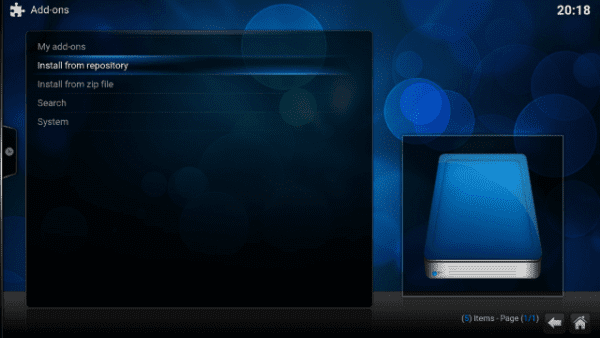
How to Install Zomboided VPN Manager on Kodi 17
- Choose the Zomboided Add-on Repository to open it.
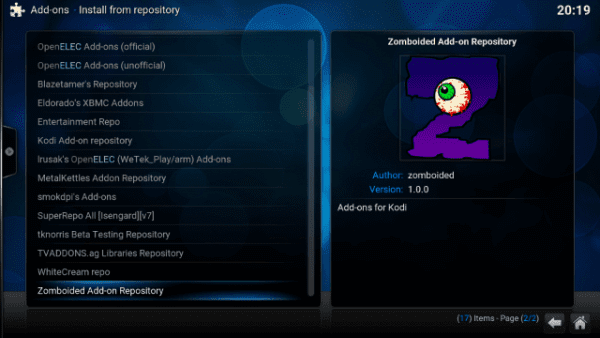
How to Install Zomboided on Kodi
- Select Services -> VPN Manager for OpenVPN -> Install.
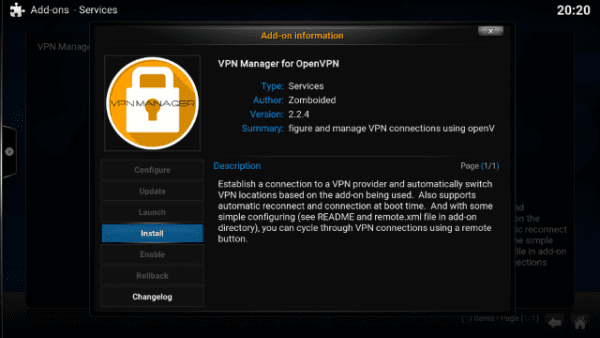
How to Install VPN Addon on Kodi
- Wait for Add-on enabled notification.
- Once installed choose Configure.
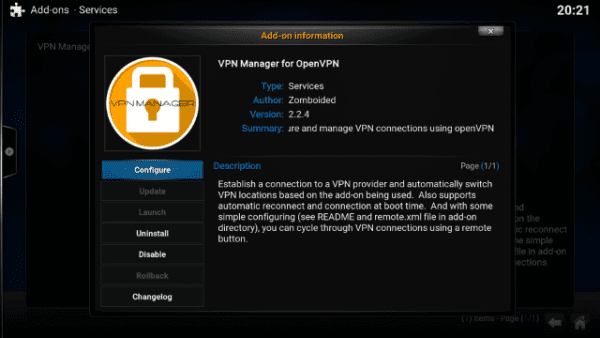
How to Install VPN Manager on Kodi
- When you are prompted to setup a VPN provider, click ‘OK’.
- Choose your VPN Provider from the VPN Configuration Window that opens.
- Next, enter your VPN account’s Username and Password for your VPN Provider.
- Now go to the VPN Connections tap -> First VPN Connection
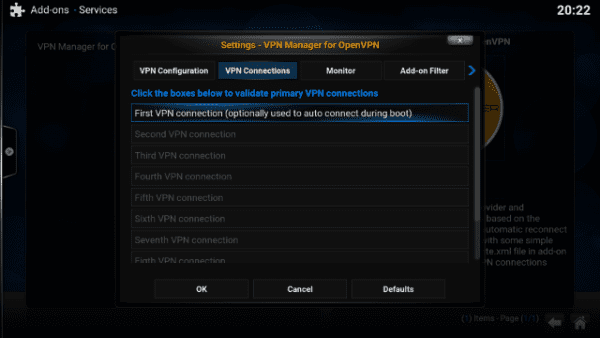
How to Setup VPN Connection on Kodi
- The VPN Manager addon will now attempt to establish the a connection to your VPN provider. If all runs smoothly, you will now be presented with a list of all the VPN server locations your VPN provider offers.
- Select the VPN server that suits you most. Closer VPN servers usually mean faster speeds, but you might want to connect to a specific VPN server in case you wish to unblock a geo-restricted Kodi add-on.
- Finally, the a popup message will appear that has details of your new IP address and the VPN server you are connected to.
How to Install Zomboided VPN Manager on Kodi 17 (Krytpon)
If you have updated your Kodi build to Krypton 17, use these instructions to install the VPN Manager.
- First, you need to download the Zomboided Repsitory.
- Transfer it to your device by putting it on USB drive or using a shared network drive.
- Launch your Kodi app.
- The first thing you need to do after launching Kodi Krypton is click on the Settings Icon in the top left corner.
- Then, go to System Settings -> Expert Mode -> Addons.
- Make sure to turn on ‘Unknown Sources.’ Otherwise, you will not be able to install third-party add-ons.
- When the warning box pops up, click ‘Yes’.
- Now go back to the Kodi homescreen, and click on the ‘Settings’ icon.
- From the Kodi homescreen, select Addons.
- Click on the Package Installer Icon at the top left corner.
- Navigate to where you placed the Zomboided repo on your device and select i.
- Wait for the add-on enabled notification.
- Now, select Install from repository.
- Choose the Zomboided Add-on Repository to open it.
- Select Services -> VPN Manager for OpenVPN -> Install.
- Wait for Add-on enabled notification
- When you are prompted to setup a VPN provider, click ‘OK’.
- Choose your VPN Provider from the VPN Configuration Window that opens.
- Next, enter your VPN account’s Username and Password for your VPN Provider.
- Now go to the VPN Connections tap -> First VPN Connection
- The VPN Manager addon will now attempt to establish the a connection to your VPN provider. If all runs smoothly, you will now be presented with a list of all the VPN server locations your VPN provider offers.
- Select the VPN server that suits you most. Closer VPN servers usually mean faster speeds, but you might want to connect to a specific VPN server in case you wish to unblock a geo-restricted Kodi add-on.
- Finally, the a popup message will appear that has details of your new IP address and the VPN server you are connected to.
Popular VPNs Compatible with Zomboided VPN Manager
Here’s a list of the most popular VPN service providers used with Zomboided on Kodi. You can find the complete list here.
- IPVanish
- BulletVPN
- ExpressVPN
- CyberGhost
- NordVPN
- PrivateVPN
- PIA (Private Internet Access)
- HMA (HideMyAss VPN)
Zomboided VPN Manager Benefits and Features
- By using Zomboided VPN Manager, you can connect to VPN when Kodi starts.
- If you have LibreElec, the VPN connection can be established even before Kodi fully launches.
- Vary the level of privacy required by automatically switching between different VPN connections (or disconnect) based on add-on being used.
- Native support for approximately 30 different VPN providers.
- Monitor VPN connection and reconnect when necessary.
- The VPN Manager supports both UDP and TCP connections where available.
- Zomboided enables you to easily display and and change your VPN connections from within the Kodi app.
How to Install Zomboided VPN Manager on Kodi
If you follow the instructions above correctly, you should run into no issues while installing Zomoboided VPN Manager on Kodi. However, just in case you do face some problems, feel free to leave a comment below. I will try my best to help you out.










