How to Install VPN on Android TV Box
Let me guess, you own an Android TV Box, and you’re wondering how you can unlock its fullest potential. You’re in luck! I’m about to introduce to you a VPN tool that will transform your Android TV box into the source of your streaming pleasure. The VPN installation process is also a “no biggie”. With the help of this guide, you should be able to get a VPN up and running on your Android TV box in no time.

How to Install a VPN on Android TV Box
The Kodi Android TV Box is a great tool to watch content like movies, shows, series as well as live streams. You can download and install all sorts of streaming apps on it, including Kodi, Netflix, Hulu, HBO GO, BBC iPlayer and plenty of others.
As pre-mentioned above, in order to get the most out of your Android TV Box, you need to install a VPN on it. Having a VPN connection not only allows you to mask your IP address, and encrypt your traffic but also grants you access to geo-restricted material that aren’t available in your region.
How to Install VPN on Android TV Box – Requirements
- an Android TV Box
- a stable Internet connection
- a VPN account
I strongly recommend signing up with ExpressVPN. Their app is one of the very few that actually works on Android TV Boxes. ExpressVPN also offers a 30-day refund guarantee, just in case you change your mind.
Compatible Android TV Boxes
I have tested this VPN installation guide on the following Android TV Boxes. Keep in mind that this list is not exclusive i.e. you can also use these methods on other boxes that are not listed below.
- Mini M8S
- Matricom G-Box Q2
- MINIX
- TICTID-M9C
- MX3 Plus
- T957 Plus
- Q10 Pro
- Nvidia Shield
- MXQ Pro
- MXV
- Droidbox
Installing a VPN on Android TV Box – Method One
There are basically two ways to install VPN on any Android TV Box. In the first method, you get to mask your IP address on your Android TV box with Google Play Store.
- Activate your Android TV Box.
- Open the Google Play Store.
- Look for the ‘ExpressVPN’ app.
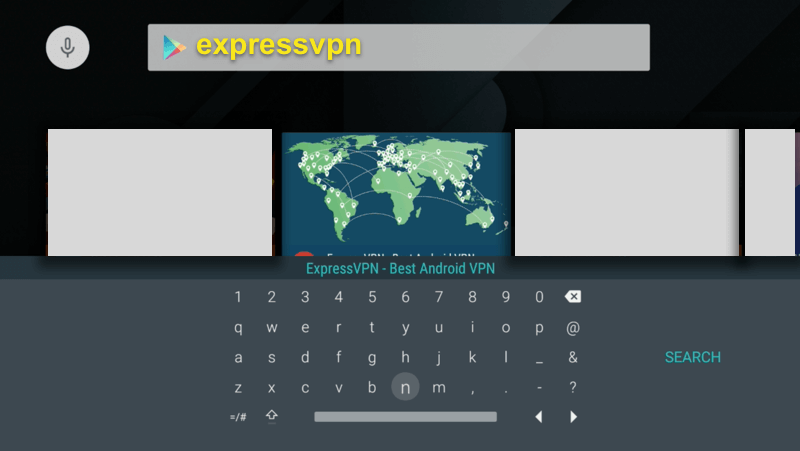
- Install the ExpressVPN app.

- Once the installation process is complete, launch the ExpressVPN app.
- Sign into the app using your ExpressVPN account, which you have created earlier.
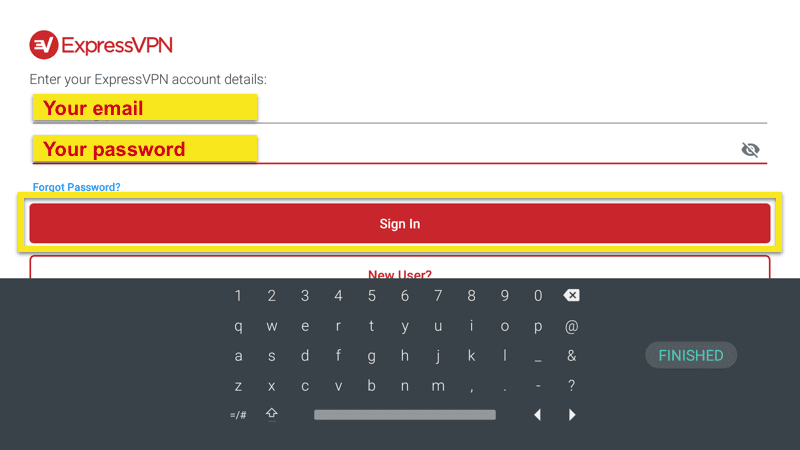
- Select your VPN server’s location from within the list.
- Click ‘Connect’.
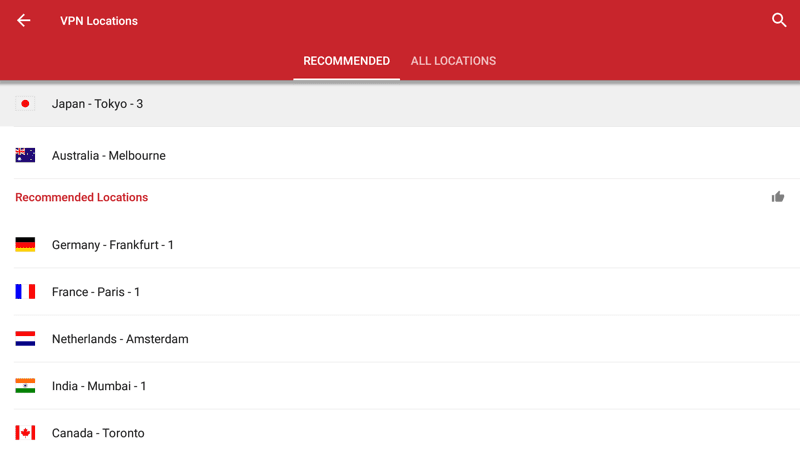
- Select “OK” when the ‘Connection request’ box pops up.
- Now, you have successfully encrypted your Android TV’s Internet connection.
- On your remote control, there’s a home button. Press it.
- Finally, look for any other geo-restricted app and access it.
Installing a VPN on Android TV Box – Tutorial Two
In case you don’t have access to Google Play Store on your Android TV Box, you can make use of the ES Explorer app to download IPVanish. All you have to do is follow these instructions.
- From your Android TV box, head over to ‘Settings’ -> ‘System’ -> ‘Developer Options.’
- Click on ‘Allow apps from unknown sources.’
- Activate the ES Explorer app.
- While you are on the ES Explorer menu, go to ‘Tools’ -> ‘Download Manager’ in the left-hand menu.
- Select + New’ from the bottom menu.
- For ‘Path’, type in https://thevpn.guru/ipvanish.apk and click ‘OK’.
- For the selection of ‘Name’, input ‘IPVanish’.
- Click on ‘Download Now’
- The IPVanish installation file will download.
- Wait for the IPVanish apk file to download.
- Click on ‘Open file’ to install it on your Android TV.
- Return to your Android TV Box home screen.
- Now, launch the IPVanish app.
- Sign in with the VPN account.
- Finally, connect to a VPN server of your choice.
Why Install VPN on Android TV Box?
Hiding your IP address on your Android TV Box with a VPN is highly beneficial. Here’s why:
- First, you get the opportunity to change your Google Play Store region. As a result, you get to download the official Android apps that are not accessible where you are located.
- A VPN connection allows you to unblock geo-restricted channels on Android TV Boxes. You get to watch Hulu, HBO GO, ESPN, BBC iPlayer, ITV, Discovery, Fox Sports, Hotstar, NBC, and a lot more.
- Downloading torrents anonymously on your Android TV Box also becomes a possibility.
- Whatever that is you do online from Kodi streaming to torrenting, cannot be associated with you or traced back to you.
- You get to watch the most recent movies, TV shows, and live streams using third-party Kodi add-ons.
- Masking your IP on Android TV box is important, especially if you reside in a country where Kodi pre-loaded boxes can be considered illegal.
Best VPN for Android TV Boxes
It can be quite difficult to choose between all the VPN services you find online. All of them promise to be the fastest and most secure. However, ExpressVPN is one of the few VPN providers which has compatible VPN apps for Android TV boxes. This is the main reason why they are ranked in the first place on our list of the best VPN for Android TV Boxes.
Last Updated Yesterday

- 30-Day Money-back Guarantee
- Unlimited Bandwidth
- Apps For All Your Devices
- 24/7 Live Support
How to Install VPN on Android TV Box – Conclusion
You see, Installing a VPN on your Android TV is not hard at all. The process is no different from installing any other Android app. All the more reason why you should not give up on hiding your IP and encrypting all of your Android TV Box Internet traffic. It’s even more critical if you reside in regions where ISPs frequently send copyright infringement notices to violating users.
If you choose to go further with this guide, leave a comment below if you require help when installing ExpressVPN on your Android TV Box.











Very informative on VPN TV article. I got all the necessary information from this article. Thank you for helping me.
Hi is it the same method for any vpn company? Putting onto an android tv box.
Hello. No, not all VPN services have Android TV compatible VPN apps.