Best Ways to Secure PC
How to best secure PC? So, you bought yourself a brand new computer. The latest PC models nowadays pretty much need a constant Internet connection to keep up with all the security enhancements and software updates that are required to keep them in tip top condition. These kind of enhancements are important to keep up with since they they help protect your machine from many of the risks that exist on the Internet, and also keep you from having to lose out on any kind of data that might be really devastating to lose. In this guide, we’re going to take a look at a number of safeguards that you can implement to ensure your PC always remains secure, and performing in optimum condition.
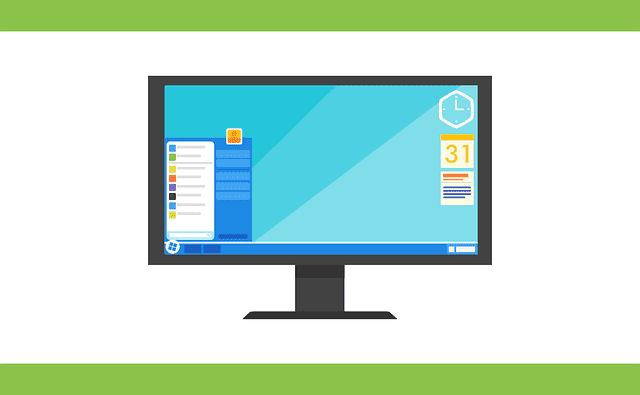
Best Ways to Secure PC
Why It Is Crucial to Keep Your PC Safe
It goes without saying that securing your laptop is of utmost importance. Not only will you be protecting your private data, info, passwords, and emails, but you will also prevent threats such as malware and Bitcoin mining from affecting your PC’s performance. Various forms of viruses and malware jeopardize your privacy and security as well as drag your computer’s speed and performance down. If you keep you PC exposed, it could only be a matter of time before it is deemed unusable, especially if it gets infected by ransomware.
How To Keep Your PC Secure
Download and Install Antivirus Program
This is the first and most crucial step of keeping your PC secure. Whenever you buy a new laptop, download and install an Antivirus software on it directly after establishing your Internet connection. This will help you safeguard the PC against various online threats including malware, viruses, Bitcoin mining and ransomware. Take a look at the best free antivirus programs in 2018.
Back up & Encrypt Your Files
The first step towards ensuring you have you always have your data protected and secure is to always ensure you have back up of all the files & folders that contain your data. You could make use of Windows’ OneDrive cloud storage solution, or rely on other third party solutions that are also guaranteed to have your information well stored, such as Dropbox. Having an automated backup schedule could also help you keep the files you’ve backed up incase you forget to do it yourself.
Encrypting both your PC and your backed up files will also do a lot in preventing just anyone from accessing your files, even if they have the credentials to your account.
Set Up Automatic PC Updates
You’ve probably come across some of those notifications that pop up on your screen as your doing something else, informing you that there are some updates ready to be installed. These updates are important since they come with safety measures to the latest security threats, as well as new software versions of the operating system in use. It’s probably best to set your PC to automatically install these updates, as they don’t take that much time to download.
Differentiate Your Passwords
It’s very important that you try to make your passwords different and more complex than just having something similar to your username. This way, it’ll be much more difficult for an imposter to guess what you could’ve set. A strong password consists of the use of different characters, and a long string of such that still remains easy to remember for the user.Best practice also involves having different passwords for different accounts. If you’re worried about how you’ll get to manage all the different credentials, then a password manager might be able to help you out.
Make Sure Windows Defender is Properly Set Up
Windows Defender serves as the first line of defense for any Windows gadget, since it includes an antivirus, firewall and a couple more safety measures designed to protect against a wide array of risks. The service however can only work well if its software is constantly up to date, and if it allowed to perform scans on your computer at different intervals.
Bearing in mind that there are hundreds of different antivirus apps that can be found online, Windows defender still stands tall as the best one to use for any device operating on the Windows platform based on compatibility.
Leave The SmartScreen Filter On
If you’re fond of using the Microsoft Edge browser, then you might have noticed some notifications appear at the bottom of your screen, informing you of some activities that might’ve been regulated by a feature known as the SmartScreen Filter. This happens to be a safety mechanism that’s configured to prevent the download of any malware, files or folders that may be harmful to your computer. It functions by comparing the website in question to a known list of harmful sites.
If you’re an experienced user, and you’re sure that the downloads you want to proceed with are completely safe, then there is a way you can bypass the filter, though be advised, you’d be doing so at your own risk.
Be Cautious As You Open Email Attachments
A lot of viruses and malware are often shared and distributed when unsuspecting colleagues send out emails with infectious attachments. Opening such may result to a virus gaining entry into your system, and causing damage you might not have been prepared to deal with. The best way to avoid infection through such emails is to always confirm that you are familiar with the source of the mail, and ignore or even delete emails whose sources you’re not exactly sure about.
Restrict Your Downloads to Trusted Sources
Downloading files from just any other site might put you at risk especially if you don’t normally get your content from such sources. This is actually one of the most popular ways through which malware gets spread, and viruses get to infect your computer.
Try as much as you can to avoid downloading from unknown sources, and whenever you must, try and verify that the site you’re downloading from is not likely to infect your device.
Be Wary of Any Phishing Scams
As you browse the Internet, you’re likely to come across ads that claim you might have won a prize, or any other phony pop up that’s asking you to input your personal details, such as your email and password. The best way to avoid these scams is to turn on your pop up blocker whenever you’re browsing the Internet.
Use VPN
Using a VPN alongside any other form of protection you might have installed on your PC allows you to keep your Internet connection safe and secure from anyone intending to gain access to your device. The benefits of encrypting your connection with a VPN are vast, and range from becoming anonymous whenever you’re online, to being able to access geo-restricted websites.
A VPN service works by tunneling your Internet connection through an encrypted channel, and in the process, replaces you actual IP address with a virtual one. This virtual address reflects the location of a remote server instead of your actual location, thereby granting you anonymity online and access to geo-blocked sites. Using a VPN comes in very handy especially if you’re the type of person that’s constantly on the move, and rely on public Wi-Fi connections in airports and restaurants to connect to the Internet.
For a list of best VPNs for PC, check this list out.
Conclusion on The Best Ways To Secure PC
In this helpguide, we’ve covered about 9 ways to protect your PC. Have some important tips you think we might’ve left out? Share them with us in the comment section below and we’ll be sure to have a look.





