How to Install Tor on FireStick
Is it possible to download and install the Tor Browser on an Amazon Fire TV Stick?Tor, short for ‘The Onion Router, is a global server network initially developed by the US Navy. Nowadays, Tor has become a non-profit project that basically allows Internet users to browse the web anonymously i.e. without exposing their real IP address. Many Fire TV owners are looking for ways to setup Tor on their devices, but is installing Tor on FireStick actually doable?
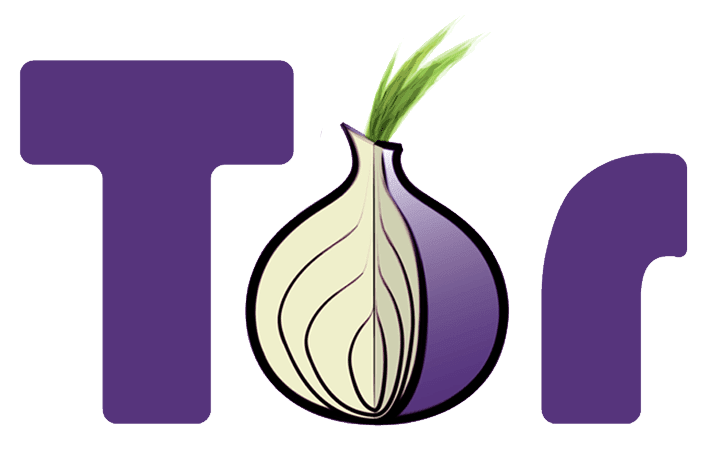
How to Install Tor on FireStick
How to Install Tor on FireStick?
The Amazon Fire TV is Android-based. That means that you can potentially sideload many Android apps on to it. Although there is an Android version of the Tor browser, called Orbot, it is not compatible with the Fire Stick. In fact, many anonymizers, VPNs, and proxies do not work properly on a Fire TV. In case you wish to hide your IP address and encrypt your traffic on your FireStick, you have to sign up with a VPN service provider that offers users a VPN app that is compatible with Amazon devices.
How to Install VPN on Amazon Fire Stick?
Although most VPN service providers don’t offer an Amazon Fire TV compatible VPN application, some of them do. IPVanish and BulletVPN are both prime examples. Follow the instructions below to setup IPVanish on your FireStick.
-
- First head over to ExpressVPN and register your VPN account.
- Launch your Fire Stick or Amazon Fire TV.
- Go to ‘Apps’ at the top of your home screen.

Go to Apps
- Now select ‘Categories’ -> ‘Utility’.
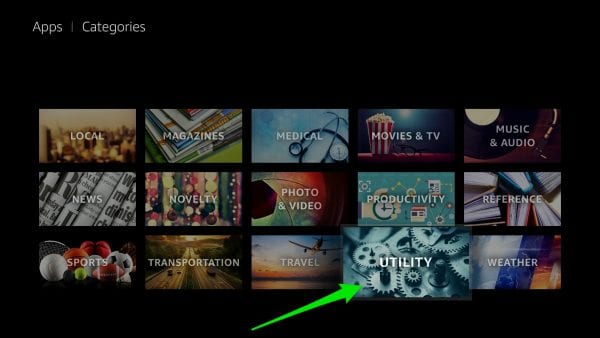
Select Utility
- Choose the ExpressVPN app. In case you cannot find the ‘Utility’ section on your FireStick, simply use the search function and look for ExpressVPN on the Amazon Store instead.
- Next, Select the ‘Get’ button to download the app.
- Once it has downloaded and installed, choose ‘Open’.
- Then, sign into the VPN app using your ExpressVPN Username and Password.
- Finally, choose the VPN server location you wish to connect to.
That’s all it takes to change your IP address using VPN on a FireStick.
Benefits of Using VPN on FireStick
Most apps and Kodi addons on FireStick only work in certain regions such as USA, UK, Canada, Australia, and Germany. To bypass these regional restrictions and watch live and on-demand content on any addon or channel you want anywhere you want you have to spoof your location online using VPN. Below are some of the benefits you get when using VPN with Amazon Fire TV Stick.
- Unblock Geo-restricted Kodi Add-ons: There are a lot of Kodi addons, such as USTVNow, that you can only use in certain regions. With VPN you can bypass regional restrictions.
- Bypass ISP Throttling: Ever noticed that your Internet speed is decent if you are browsing websites but suddenly drops when you are watching videos online? If that is the case, your ISP is probably throttling your Internet speed. Using VPN basically allows you to avoid that from happening.
- Ultimate Privacy: Add an extra layer of privacy and security to all your online activities.
- VPN Applications: You don’t have to be a tech-freak to setup a VPN connection thanks to user-friendly VPN apps on PC, Mac, Android, iOS, and FireStick.
From personal experience, ExpressVPN is the best VPN service you can use with FireStick. They have optimized their VPN apps to work better with the Amazon Fire TV and have a no-logs policy. Check out our reviewed list of the best FireStick VPNs in 2018 here.
How to Install Tor on Fire Stick – Final Thoughts
In case you managed to somehow successfully setup Tor or Orbot on your Amazon FireStick, please share the method you used in the comment section below.






If you can side load a FireTab , then you CAN 100% by using Tiny Url,,, it’s easy to find , I’ll not link it as it’s being updated every week
My files
I managed to get Orbot in my Fire TV Stick 4K by sideloading orbot APK using ES File Explorer.
To start with, I downloaded the orbot apk to my laptop where I have a ftp (/sftp) server. I accessed the ftp server from ES File Explorer and installed the APK from there.
Note: Ensure that “Apps from Unknown Sources” are allowed in the settings.
Managed to get orbot on fire stick need ver 15.4.1-rc-1-multi. I fluked it.