How to Download Apps from Other Countries on iPhone or iPad
Are you having trouble trying to download apps from other countries on your iPhone or iPad? There are over two million apps in the App Store, most of which will help you value your iOS device more. Learn how you can access and download all apps from around the world in this article.

How to Download Apps from Another Country on iPhone or iPad
To install geo-restricted apps on your iOS devices, follow these steps on your iOS device:
- Open Settings on your iPhone/iPad.
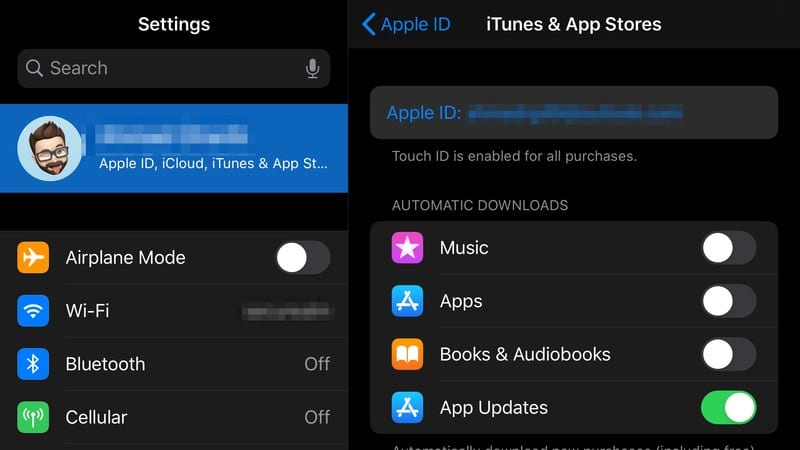
- Select Apple ID, then choose View Apple ID.

- Now, click on Country/Region.
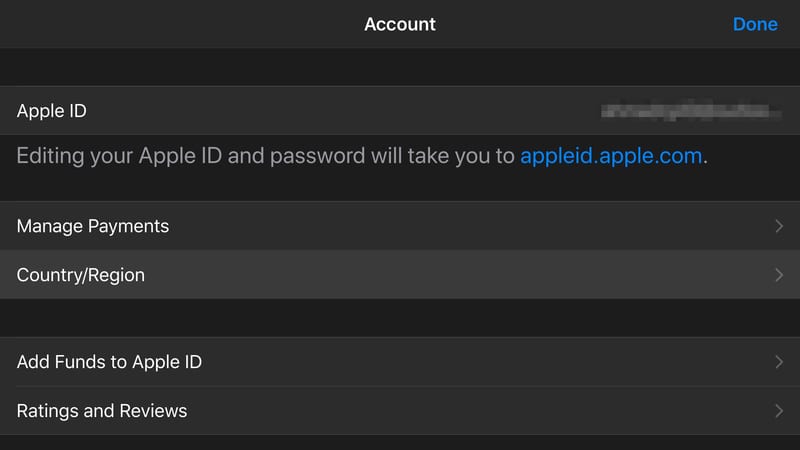
- Tap on Change Your Country or Region.
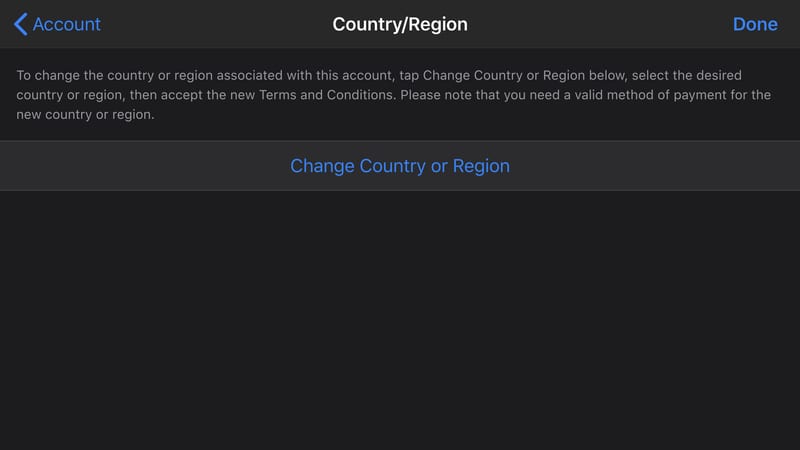
- Pick the country you want from the list.
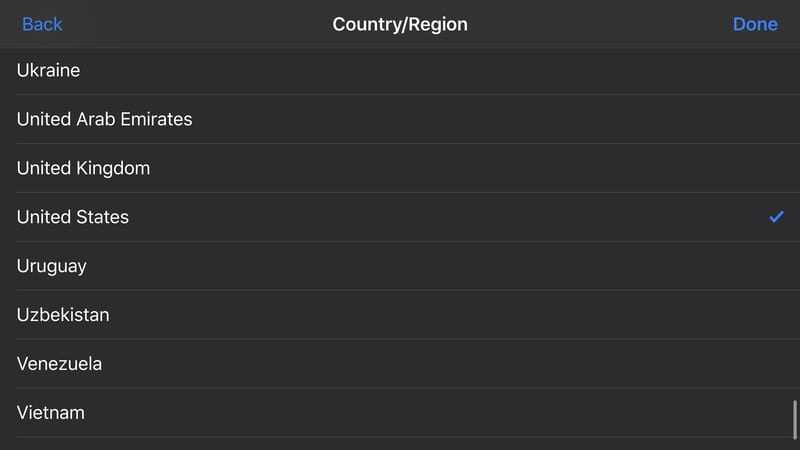
- After that, check the Terms and Conditions and hit Agree.
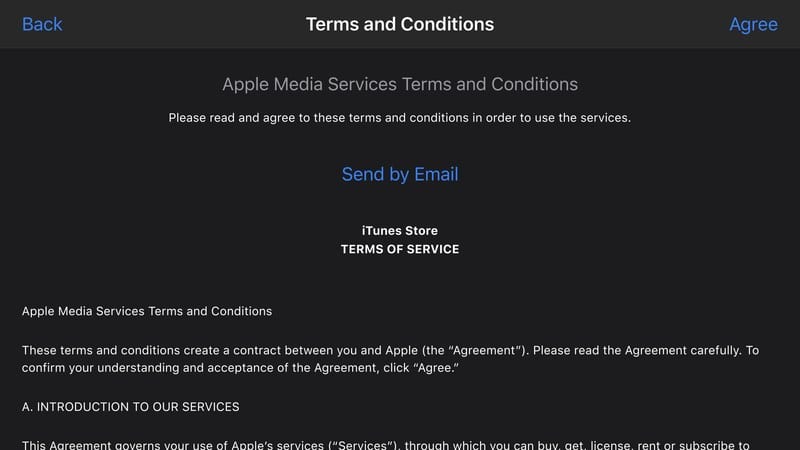
- Finally, provide the necessary information required by Apple.
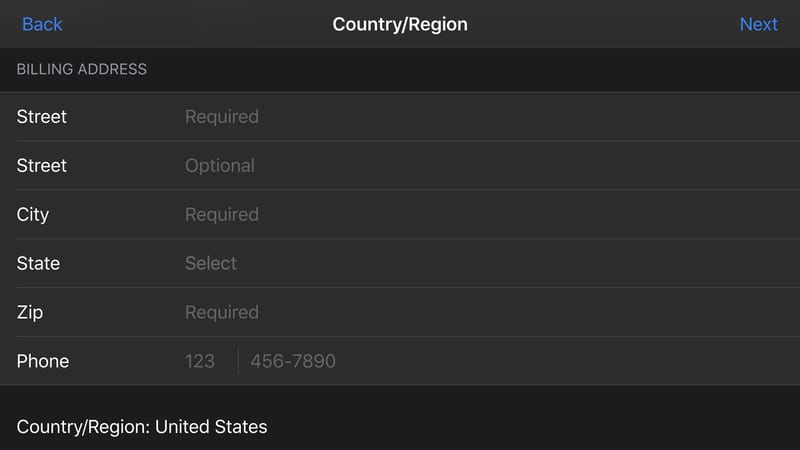
- You now have changed your iOS region to the United States.
Change Region on your Mac:
If you don’t happen to use an iOS device, yet you own a Mac, this is what you need to do:
- Open your App Store application.
- On the bottom left of the app, click on your account.
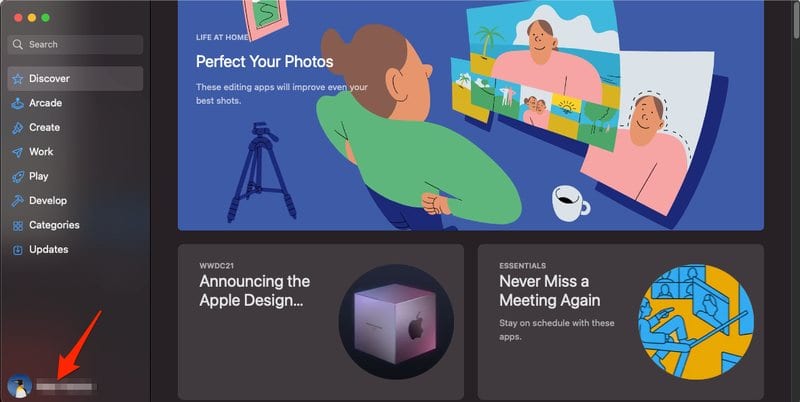
- After that, select “View Information.”
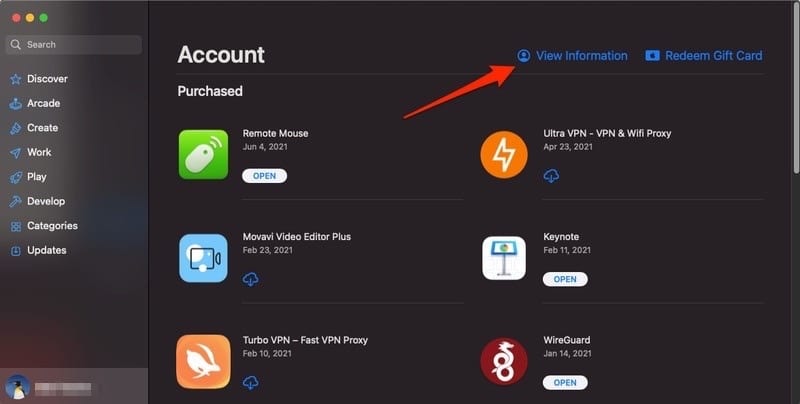
- On the next screen, choose Change Country or Region.
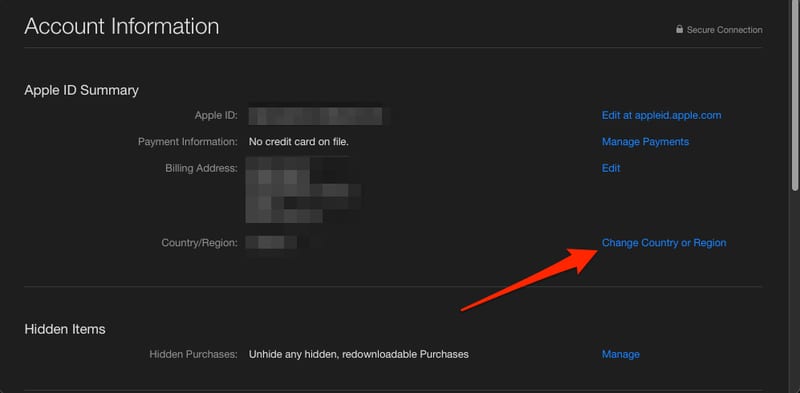
- Now, you’ll have the option to change your Apple ID’s country/region. Click on that section and select your country. We used the USA as an example.
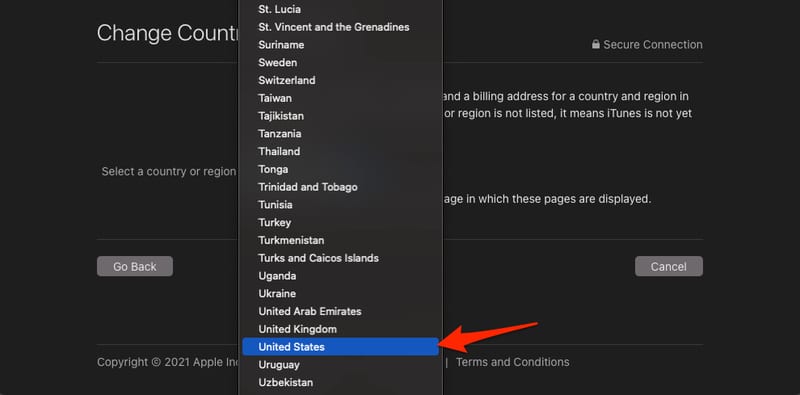
- A Terms & Conditions Page will open next. All you have to do is go through them and then click on Agree. Then Agree again to the pop-up.
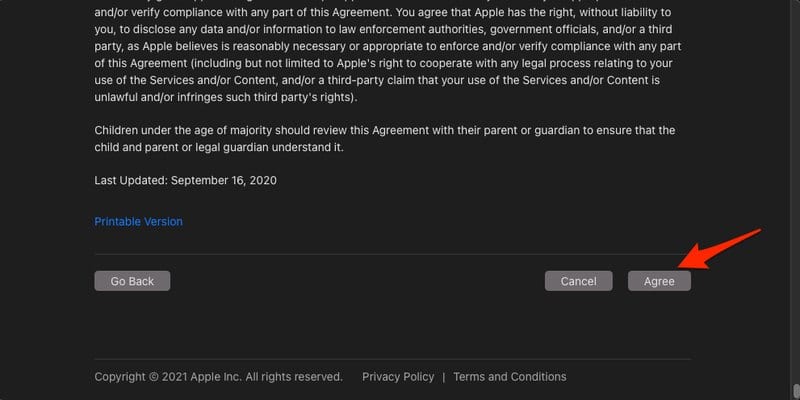
- Now, unlike on iOS, you’ll be asked to either select a payment option or no card. Choose “NONE” if you’re not willing to submit anything.
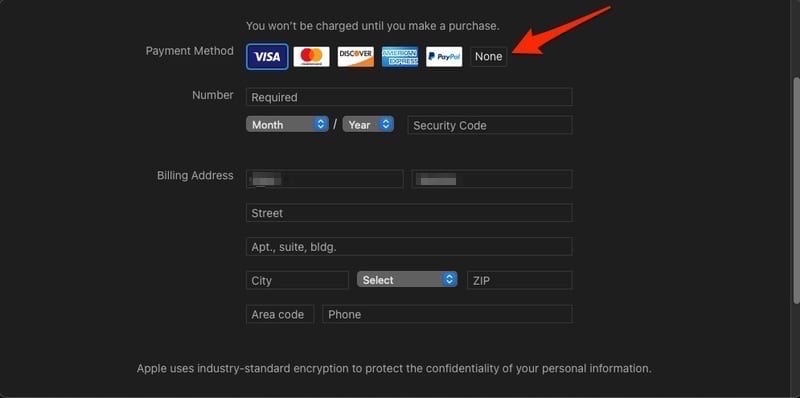
- Submit the necessary information and click “Continue.”
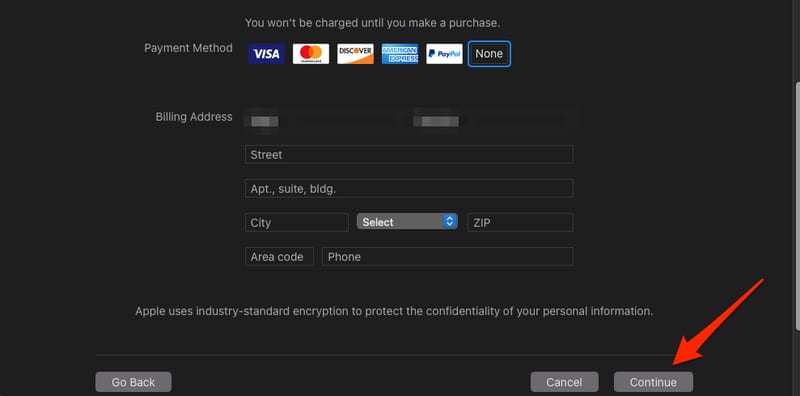
- You can download apps from a US account any time now.
Please note that the steps above apply to other regions, not only the US. If you want to change to other regions, you can simply select the desired country. It’s simple.
Geo-Blocked Apps on iPad/iPhone – How to Unblock and Access via VPN
Now that you’re able to install all kinds of apps on your Apple device, it’s time to unblock and use these apps. in order to do so, you need to spoof your location by using a VPN.
This software allows you to connect to another secure server from your location and thus your IP address will be changed. Then the websites or services you’re trying to access will think that you are located in a specific place as opposed to your actual location.
You need to follow the following steps to achieve that result:
- First, you need to sign up with a VPN provider.
- Second, download and install the VPN app on your iPhone or iPad.
- Then, connect to a VPN server in the country of your choosing.
- Now you’ll be able to unblock and use the apps on your iPhone/iPad.
Based on our testings, ExpressVPN has proved to be one of the top VPN providers on the market. This provider offers excellent services and impressive security features.
If you want to check out other VPN service providers, make sure you check out the table below.

- Best for streaming and privacy
- High speed servers in 160 VPN locations
- Works for Netflix, BBC iPlayer, Amazon Prime Video, and Hulu
- 24/7/ live chat support
- 3 extra months free on annual plan

- UltraHD streaming
- Free Smart DNS proxy
- Unblocks all major streaming services
- Limited Time 72% Discount

- Unlimited VPN connections
- Over 1000 servers
- Ad-blocking feature available
- User-friendly application
- Exclusive Smart VPN feature
- Standalone Smart DNS subscription available
- Extra security features
- Extensions for Firefox and Chrome
- Split-tunneling available
Blocked Apps on iPhone or iPad- Unblock using Smart DNS
Now, if you don’t want to hide your local IP address, and you just want to watch geo-blocked channels on your iPhone or iPad simultaneously, then we advise you to use a Smart DNS proxy.
This provider unblocks apps on your Apple device without connecting to a remote VPN server. Instead, all you have to do is switch your DNS addresses on your iPhone/iPad.
- Sign up with Unlocator for free.
- Get Unlocator DNS and configure them on your iPhone or iPad.
- Unblock and use apps from all around the world on iPhone, iPad, or Mac.
Unlocator is a Smart DNS proxy that allows you to unblock about 213 different streaming channels from the US and other countries. Take a look at Unlocator’s setup guides for iPhone, iPad, and Mac.
Installing Apps from Other Countries on iPhone or iPad
In brief, in order to download apps from other countries, you can use a VPN or Smart DNS proxy That way, you can make the most out of your Apple devices and won’t feel limited when scrolling through the Apple store.
We hope this article helped you learn how to download apps on your iPhone or iPad. Share your thoughts in the comment section below.










You can’t change the region of your AppleId without first cancelling all current subscriptions, including things like steaming services.
The better way to do it is to created a new AppliId with a different email address in a different region and then log out of your current one and log in to your new one, download the app, and change back.
I have Express VPN and have no idea how to get CBC Gem app. It is not in my App Store.
Have you tried changing your App Store region to Canada using the steps listed above?
Hi. I’m in the same boat. Can you let me know if you find a way to get this app?
Thanks, I really appreciate it.
Hi. I’m in the same boat. Can you let me know if you find a way to get this app?
Thanks, I really appreciate it.
Any progress on purchasing an app from another country’s App Store……when it says you have to switch to your own country’s App Store to buy an app? ( This app is not sold in USA, RapidCalc.)
Thanks for your help.
Me too! Can you help?
This method doesn’t work on mine either, after changing when I go back into the App Store it says I have to change to my local store in order to purchase app.
This isn’t working on my iPhone 11. I don’t have the same options shown in your screenshots. I am trying to get the app Rapidcalc
Hi. Where are you getting stuck?