How to Install Exodus Kodi 17 Krypton Addon?
Are you wondering how you can set up the Exodus Kodi Krypton addon? Exodus is probably the first Kodi add-ons users install, and for a good reason too. You can set up the Exodus Kodi addon by following this guide. This will allow you to watch various videos on any devices you have Kodi 17 installed on. Learn how you can install Exodus on Kodi 18 or Kodi 17. You can use the guide below on any of your devices.
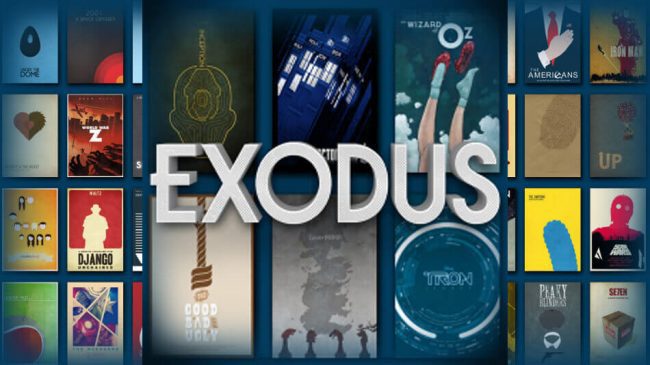
How to Install Exodus Kodi 17 Krypton Addon?
How to Install Exodus on Kodi – Content Index
Exodus Kodi 17 Setup Tutorial
Installing Exodus on Kodi Krypton isn’t exactly the same as with previous Kodi versions. Follow these steps to install Exodus on Kodi 17.6 Krypton using Simply Caz repo.
- To begin with, you need to open your Kodi application. Once you have done that, head over to ‘Settings’ -> ‘System’ -> Addons.
- Make sure that your enable ‘Unkown Sources’.
- On your Kodi home screen, and choose ‘Settings’ -> File Manager -> Add Source.
- Click on none and type in the following address “http://kdil.co/repo/”. Do not type the quotes though.
- You can name it ‘Kodil’.
- Go back to the Kodi home screen and choose Add-ons.
- After clicking the Package Installer Icon in the top left corner select ‘Install from Zip file’ -> Kodil
- Next, choose the kodil.zip and to add it to your Kodi repositories.
- Once the installation process is complete, choose Install from repository and choose the Kodil repo.
- From within the repo, select Video Add-ons -> Exodus.
- Head back to the Kodi home screen.
- Choose ‘Addons’ -> Exodus.
Exodus Kodi Addon Alternative Setup
Here’s another guide you can use to install the Exodus addon on Kodi:
- Launch the Kodi application.
- Open
- Open Kodi
- Then, go to System Settings -> Expert Mode -> Add-ons.
- Turn on Unknown sources.
- When the warning message appears, click Yes.
- Now go back to the Kodi home screen, and click on the ‘Settings’ icon.
- From here, go to File Manager -> Add Source.
- Select None and then enter the following path without the quotes “http://srp.nu/”.
- Name it ‘Superrepo’ and click ‘OK’.
- From the home screen, go to Add-ons
- Click on the Package Installer Icon at the top left corner.
- Choose ‘Install from Zip file’ -> Super Repo -> Krypton -> Repositories.
- Select superrepo -> superrepo.kodi.krypton.all-x.x.x.zip and install it.
- Wait until you see the add-on enabled notification.
- Now, select Install from repository.
- Choose the Superrepo All [Krypton][v7] -> Video Add-ons
- Select Exodus or any other video addon you wish to install.
- From the Kodi home screen, choose ‘Videos’ -> ‘Addons’ -> Exodus.
How to Install Exodus on Kodi 17.4 Krypton Video Tutorial
How to Install Exodus Kodi Addon? Jarvis 16.1 Guide
The Exodus Kodi setup process does not differ much from installing any other Kodi addon. Simply follow the steps below to install Exodus using the Smash Repo.
- First, go to System -> File Manager.
- Click on ‘Add Source’.
- Select None and then enter the following path without the quotes “http://mediarepos.org/kodistuff/”.
- Click ‘Done’.
- Scroll to the empty bar and enter: KodiStuff
- Click ‘Done’.
- Select ‘OK’.
- From the home screen, go to ‘System’ -> ‘Settings’ -> ‘Add-ons’
- Select ‘Install from Zip File’ -> KodiStuff ->
- Choose repository.smash-x-x-x.zip and install it.
- Wait until you see the add-on enabled notification.
- Now, select Install from repository.
- Choose the Smash Repository to open it.
- Click on Video Add-ons -> Exodus and press install.
Is Exodus Kodi 17 Addon Legal to Use?
I have covered the legal issues concerning Exodus in detail. In short, if you don’t want to get into trouble, and stay on the safe side, you need to browse the web anonymously. The only way to achieve that is by using a virtual private network a.k.a VPN.
How Do I Install VPN on Kodi 17?
Using VPN basically prevents your ISP from tracking your online activities. Whether that is browsing sites, streaming videos, or downloading torrents. If you want to prevent potential eavesdroppers from spying on what you’re doing online, you have to install VPN. Otherwise, your privacy will be exposed. Here’s how you can install VPN on Kodi 17.
- Sign up with a VPN provider that takes your online privacy seriously. ExpressVPN is a good example.
- Download and install the VPN application on your PC, Mac, iPhone, iPad, or Android.
- Connect to a VPN server after you launch the VPN app.
- You can now surf the web safe in the knowledge that nobody’s eavesdropping on you.
- VPN also allows you to unblock geo-restricted Kodi add-ons such as Netflix, Hulu, NBC Sports, BBC iPlayer, or ITV.
- Once you have launched the VPN app and configured your VPN connection, you can keep it running in the background and go to your Kodi app.
- In case you want to directly install VPN on Kodi 17, check this guide.
ExpressVPN do not keep logs of your browsing activities. That makes them the perfect candidate to protect your online anonymity. Other VPN providers you can use with Kodi are listed below.
Last Updated Today

- 30-Day Money-back Guarantee
- Unlimited Bandwidth
- Apps For All Your Devices
- 24/7 Live Support
How to Install Exodus on Kodi Krypton – Conclusion
Although you can easily setup Exodus on Kodi 17, there is a certain element of risk involved with using it to watch videos. That especially applies in countries where privacy laws are strict. If you live in UK, USA, Australia, India, Germany, France, or other countries in the EU, always connect to a VPN server when you go online.










