How to Install Fire TV Guru on Kodi
How to install Fire TV Guru on Kodi 17 Krypton? There is an array of custom Kodi builds you can install in a couple of minutes. These builds basically come with the best addons pre-installed on them. They also use various skins and modified user-interfaces as well. In terms of the best unofficial Kodi build to use on FireStick, it doesn’t get much better than Fire TV Guru. This particular build has been designed with Amazon Fire TV particularly in mind. In this tutorial, you can find all the necessary instructions required to setup FTG build on Kodi 17.1 Krypton. You can use this guide on Fire Stick, PC, Mac, Android, or any other device you have installed Kodi on.
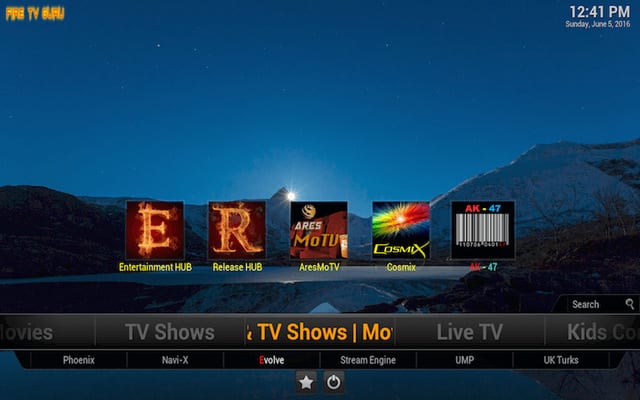
How to Install Fire TV Guru on Kodi
Fire TV Guru Kodi 17 Krypton Build – Use VPN!
First, let me say that I highly recommend using VPN along with Kodi. You can watch almost any movies, live streams, or TV shows you want using unofficial Kodi builds. However, it comes at a risk. ISPs can spy on what you are streaming online. Therefore, you might end up receiving a warning letter, or worse, a copyright infringement notice. Before using any unofficial Kodi builds, make sure you are connected to a VPN server. This way, all of your Internet connection will be encrypted. You can then carry on with your browsing activities privately. Simply follow these instructions.
- Head over to ExpressVPN and sign up for a VPN account.
- Download/install the VPN software onyour Kodi device.
- After opening the VPN app, connect to a VPN server.
- Finally, open Kodi and watch any movie, TV show, or live stream completely anonymous.
ExpressVPN are the best Kodi VPN service you can use. This is mainly because their VPN apps are optimized to work with Kodi. You can even install their VPN app directly on your FireStick. Here are the best Kodi VPN services as of 2017.
Last Updated Yesterday
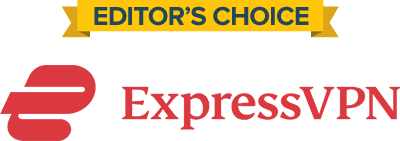
- 30-Day Money-back Guarantee
- Unlimited Bandwidth
- Apps For All Your Devices
- 24/7 Live Support
How to Install Fire TV Guru Kodi 17 Build – Tutorial
Follow these steps to install Fire TV Guru on Kodi 17 Krypton.
- First of all, launch your Kodi app.
- The first thing you need to do after launching Kodi Krypton is click on the Settings Icon in the top left corner.
- Then, go to System Settings -> Expert Mode -> Addons.
- Make sure to turn on ‘Unknown Sources.’ Otherwise, you will not be able to install third-party add-ons.
- When the warning box pops up, click ‘Yes’.
- Now go back to the Kodi homescreen, and click on the ‘Settings’ icon.
- From here, go to File Manager -> Add Source.
- Select ‘None’ and then enter the following path without the quotes “http://firetvguru.net/fire”.
- Name it ‘FireTV’ and click ‘OK’.
- From the Kodi homescreen, select Addons.
- Click on the Package Installer Icon at the top left corner.
- Select ‘Install from Zip File’ -> FireTV -> repository.firetvguru.zip
- Wait for the ‘Fire TV Wizard Enabled’ notification box.
- Now select ‘Install from Repo’ -> ‘Fire TV Guru Repo’ -> ‘Program Add-ons’ -> ‘Fire TV Wizard‘ -> Install.
- The download and installation process will begin.
- Now go to ‘My addons’ -> ‘Program Addons’.
- Choose ‘Fire TV Wizard‘ -> Builds -> Fire TV Krypton.
- The necessary files will now begin to download.
- Once the download process and installation are completely, restart your Kodi 17.1 app.
- Congratulations, FTG Kodi 17 Build is now installed and ready to use.
How to Install FTG on Kodi 17.1 – Conclusion
If you have installed Kodi 17.1 on your FireStick and are searching for a build that will save you the effort and time of having to install unofficial addons manually, you should definitely give Fire TV Guru a try. Just in case you run into any issues, you can always leave a comment below if you need further help, info, or instructions.




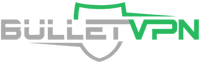
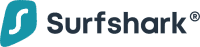




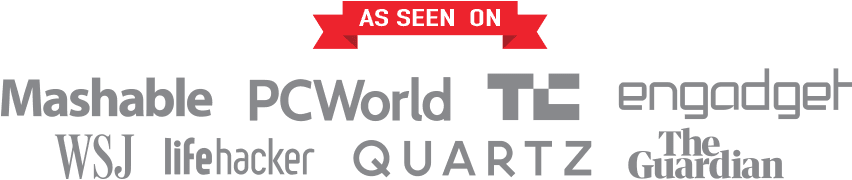
I am getting all the way to the ‘Install from zip file’ step but when I select the ‘fire tv’, nothing is there. Any suggestions?
I too have a problem – I get all the way to Install from Repository but I never get the FireTVGuru wizard…. Please help….
When I try to connect it tellsme “unable to connect” couldn’t retrieve directory information. This could be due to the network not. Being connected.
Keep getting invalid zip
Me too and no one seems to be addressing this issue
Same here… Invalid zip URL! Suggestions?
I’m also get to getting the Invalid url message when trying to download the file
Me too. Seems no one knows what’s going on…
Similar problem with Ares, telling me there’s no internet access or something.
Only thing I’ve managed to download is titanium… and it’s not that great…
Fire TV GURU build will not download. I click the yes prompt and nothing happens. After several minutes the do you want to download prompt reappears and it just goes through the same process. I am using IPVanish and that is connected and functioning . Any suggestions?
Trying to install a build, but getting the error ‘File is not a Zip File’ :(
I just deleted a Pulse build to install this and now this happens!
when i run a build I get a zip file url error.
Need some help trying to download kodi got all the way to zipfile I click on firetv but it stops me right there cant click on ok , any suggestions would be appreciated
I’m getting the same as Jon (August ) no controls work (Fire stick ) unable to access kodi controls all I can do is pull the plug.
I am fairly new to using Kodi, so I’m sorry if this is a well known thing. I just installed fire tv guru and added a bunch of shows to my library. Now, I was getting ready to watch one of my shows, but I can’t find the library. How do I get to my shows?
Greaxing8,
My install was successful and I’m enjoying it thus far. My only question, is, and please forgive me off it’s a stupid question, but, once the install was completed, i wasn’t able to access my actual Kodi system, such as the settings and things of that nature. I can only see the firetyguru. The reason being, to delete ares wizard and add on Covenant, bandwidth and storage use. Any help will be greatly appreciated.
AC
When i open kodi after the install i get a black screen with fire tv guru to the side and a star and power button at the bottom… i am not able to do anything after that… any known recent issues? I am on the most recent kodi issued
I am getting an error that the FireTV Guru install failed. I’ve tried a few different ways, but don’t know how to make it work.
Does it matter what IPVanish server I connect to?
Usually, the closer the VPN server you connect to the better.
I keep getting an error pop when trying to install the build
What error are you getting? Also, what Kodi version are you using?
When I go to install it just says file not a zip file I’m on krypton 17.6
I do too, mine says invalid zip url ???
The path for fire tv guru has changed to http://firetvguru.info/fire/
Still didn’t work with that link