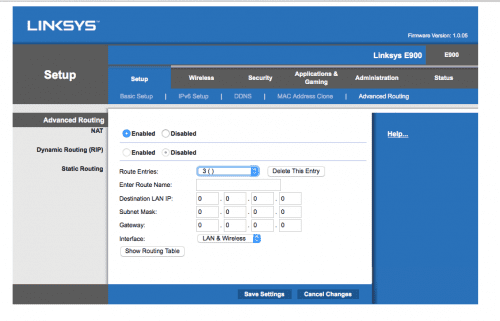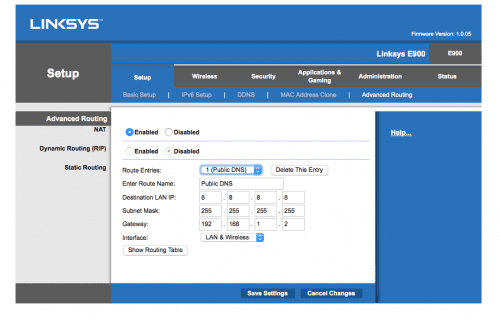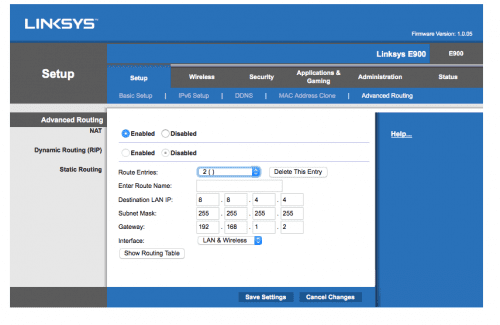How to Block Google DNS on Your Router
Chromecast and Roku are both excellent streaming devices. However, unlike other streaming platforms such as Apple TV or Amazon Fire TV, you cannot manually configure network settings directly on Chromecast or Roku. This means that you have to configure Smart DNS and block Google DNS on your router if you wish to unblock American Netflix on your Chromecast or Roku in UK, Canada, Australia, France, or Germany.
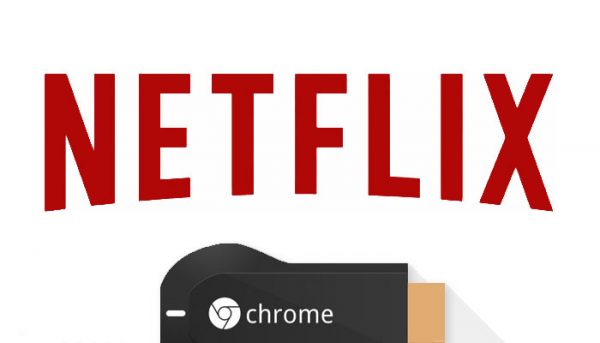
Block Google DNS to unblock get American Netflix on Chromecast or Roku outside USA
In the case of Chromecast, Google has hard-coded its DNS server addresses on the device. With Roku, Netflix has also hard-coded Google DNS. This means that even though you have setup Smart DNS on your router, you sill need one more step to unblock American Netflix on your Chromecast or Roku. In this guide, I will show you to setup static routes to block Google DNS and watch US Netflix on Chromecast or Roku outside USA.
Important Note: Blocking Google DNS is only required if you are using Smart DNS to unblock American Netflix on Roku or Chromecast. Using VPN allows you to bypass the need to setup static routes all together.
How to Bypass Block Hard-coded Google DNS on Router
In order to block Google DNS, you have to setup static routes on your router. Linkys, D-Link, TP-Link, Fritzbox, Asus, Tenda, Netgear routers all support setting up static routes. The setup process is basically the same. I used a Linksys E900 to create the following guide.
- First, you need to log into your router. Most routers use 192.168.0.1, 192.168.0.1, or 192.168.1.254 as their IP addresses. Once you’ve logged in, you get the following setup page.
- Under ‘Setup’, choose ‘Advanced Routing’.
- For ‘Route Name’, you can use any name you want. I used ‘Public DNS’.
- Set ‘Destination IP’ to 8.8.8.8
- ‘Subnet Mask’ should be 255.255.255.255
- Gateway is the IP address of your router. In some cases, you need to change the last digit of the router’s IP address i.e. instead of using 192.168.1.1, use 192.168.1.2.
- Click ‘Save Settings’.
- Repeat the same procedure as above, but this time use ‘Destination IP’ 8.8.4.4.
How to Block Google DNS – Verify Static Routes Setup
Now, that you have finished setting up static routes to block both Google DNS Public server addresses (8.8.8.8, 8.8.4.4), you can perform the following ping test to verify that you have successfully blocked Google DNS.
- If you are on a PC please open the program ‘Command Prompt’.
- If you are on a Mac please open the program ‘Terminal’ found in the folder Applications > Utilities.
- Write the following without quotes ‘ping 8.8.8.8’ and hit enter.
- If you get ‘Request Timed Out‘ as a result, it means that you have successfully blocked Google DNS.
How to Block Google DNS – Alternative Solution
If you own a DD-WRT or Tomato based router, you can block Google DNS by redirect DNS traffc to port 54 instead. To do so, follow these steps.
- Go to Services > Services > Services Management > DNSMasq > Additional DNSMasq Options.
- Enter the following in the text box: strict-order
- Click Apply Settings
- Go to Administration > Commands
- Input:
iptables -I FORWARD –destination 8.8.8.8 -j REJECT
iptables -I FORWARD –destination 8.8.4.4 -j REJECT - Click save firewall
- Click save startup
How to Get American Netflix on Chromecast or Roku
Setting up static routes to block Google DNS and thus unblock American Netflix on your Roku or Chromecast might seem complicated at first, but it is a one-time procedure that you only have to perform once. In case, you face any difficulties with blocking Google DNS, you can post a comment and I will try to provide you with further assistance. Remember, it is only necessary to setup static routes to block Google DNS and get US Netflix on Chromecast or Roku if you are using Smart DNS. With VPN, there is no need to block Google DNS.