How to Make Sure an Android App is Safe to Install
Out of the many apps available for download on the Google Play Store, how do you know which ones are virus-free? There are many instances where Google has taken down malware ridden applications, although by that time those apps had already been downloaded a million times. Does that mean that the claim of Google Play Protect that they are the ‘security system that never sleeps’ is not strong enough to filter malware? Let us just agree that rather than depending on their in-house antivirus, it is better to gather awareness to defend your Android device from newer strains of malware.
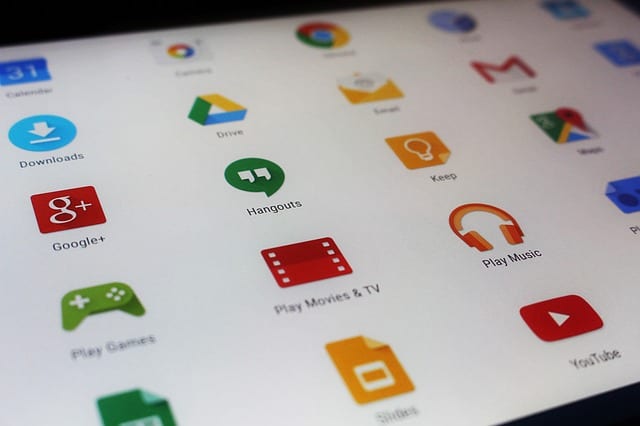
How to Make Sure an Android App is Safe to Install
How to Verify If Android App is Safe to Use
How do you keep yourself from falling prey to such apps? Here are some pointers to check if the app you are about to install is safe:
Firstly, acquaint yourself with the terminology
Can Android devices be affected by malware or virus? Do you know the difference between virus and malware? Basically, a malware, short for malicious software, as the name indicates is any software designed with the malicious intent of infiltrating a device and corrupting the existing files or programs.
Malware is a broad term covering many forms- rootkit, spyware, worms, adware, Trojans, and viruses –to name a few. A virus is a malware which can damage a file by replicating itself. Android devices by default are protected from viruses but are susceptible to other kinds of malware. They are most affected by downloading and installing apps from unreliable sources.
What damage can malware cause?
Malware can access your private and sensitive data like photos, contacts, SMS, etc. They can track your location, steal your passwords, or send messages to premium service providers. Your search history could be used against you, targeting you with ads or stealing your bank and credit card information and making purchases in your name.
In recent times, the malware Fakedtoken and ExpensiveWall stole credit card information by posing as fake service providers. They were downloaded on millions of Android smartphones and tablets through app installation from untrustworthy sites. Malicious malware apps such as Android/ztorg and Android/deng were detected in-app files com.android.provision.confirm and org.rain.ball.update.
You must be aware of the potential disruption that malware can cause to your device with unwanted advertisements or by compromising your personal data.
How to keep your device secure
Now, you have established that most malware enters your mobile through the installation of apps. Is it possible to refrain from downloading any apps? Not really. What you can do instead is take a few precautions.
Do your homework
Before downloading an app, go through all the information you can possibly gather about it. Check whether the app is a genuine one or a fake. Be knowledgeable about the recent tech-related news.
To know if an app is genuine, have a look at the developer’s history. You can simply Google the app developing company or website name and look for any previous apps they have released. Verify the information available to you and in most cases, the past successes speak for themselves.
Fake apps also tend to provide incredible offers and unheard-of discounts. Notice the spelling in the app title or look for any grammatical errors in its description or samples. If you see any, then those should serve as red flags.
Many people leave their review and feedback on the Play Store and some apps insist on a rating. A higher number of downloads can also mean that the app is legitimate. Going by the reviews of the users who had downloaded the app, you can know if there are any technical glitches in the software. Also, if the app is a fake, there will be no response to the users’ complaints from the developer’s end. Even innocent-looking third-party keyboards can be dangerous to use.
Make use of the ‘read more’ tab in the Google Play store. Date of release and last updated can be found here. Fake apps are primarily installed from third-party sites. So, avoid downloading from these stores.
Stay away from Third Party app stores
Third-party app stores might seem like a better alternative to the Google Play store for your budget needs, but it is a risky move to place your trust in the apps available.
Fake apps and scams offering insane discounts and free bonus features and the like disguise themselves as the best deals available. These apps, infected with malware, when installed on your device can damage the files and corrupt the system software. A seemingly innocent app like a gaming app might be home to a malware that can extract login information for e-commerce or banking apps installed on the device. You might become a victim of identity theft.
Deciding to install from a third party app store is nothing but handing over all your passwords to hackers, making their jobs easier. There are security measures put in place on your phone, precisely for times like these, but when you choose to override those, you put yourself at risk.
In case a certain app isn’t available in your local Google Play Store, simply use this guide to change your Play Store Region.
Understand App permissions
Talking of the security measures on your device, you can find app permissions in the settings tab. Go to settings, search for ‘App permissions’. These settings can check whether the site from which the app is downloaded is secure or if the app poses a threat. You can also set specific permissions for each app.
On Google Play, scroll down to the developer’s details and check the app permissions. Some apps need access to your location, for example- a taxi booking app. A photo editing app may need permission to access your camera but beware of permission requests unrelated to the purpose of the app- like if you need to grant access to sensitive data like passwords and login information.
Just don’t blindly click the install button without having a clear understanding of what you are agreeing to.
Take Additional Measures
If all this seems too much, you can take the help of a trustworthy antivirus software. There are many verified and vetted mobile safety apps available on the Google Play store itself. Opt for an antivirus which offers pre-installation and post-installation scans- this way you can learn about the app before installing and also get rid of any existing malware on your device.
You need not fret whenever you have to download a new app, just use a perfect Android security app to protect your device from apps infecting your device with malware.






You know what it will be safe to your phone if you know and installed the BlueStacks Features. Because it’s an app which can enable and remove the virus to your device.