How to Block Google DNS on Your Router
Chromecast and Roku are both excellent streaming devices. However, unlike other streaming platforms such as Apple TV or Amazon Fire TV, you cannot manually configure network settings directly on Chromecast or Roku. This means that you have to configure Smart DNS and block Google DNS on your router if you wish to unblock American Netflix on your Chromecast or Roku in UK, Canada, Australia, France, or Germany.
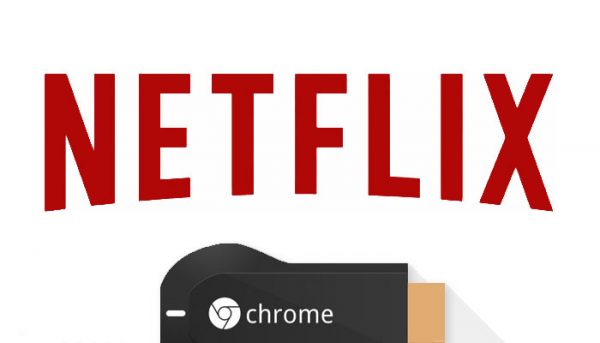
Block Google DNS to unblock get American Netflix on Chromecast or Roku outside USA
In the case of Chromecast, Google has hard-coded its DNS server addresses on the device. With Roku, Netflix has also hard-coded Google DNS. This means that even though you have setup Smart DNS on your router, you sill need one more step to unblock American Netflix on your Chromecast or Roku. In this guide, I will show you to setup static routes to block Google DNS and watch US Netflix on Chromecast or Roku outside USA.
Important Note: Blocking Google DNS is only required if you are using Smart DNS to unblock American Netflix on Roku or Chromecast. Using VPN allows you to bypass the need to setup static routes all together.
How to Bypass Block Hard-coded Google DNS on Router
In order to block Google DNS, you have to setup static routes on your router. Linkys, D-Link, TP-Link, Fritzbox, Asus, Tenda, Netgear routers all support setting up static routes. The setup process is basically the same. I used a Linksys E900 to create the following guide.
- First, you need to log into your router. Most routers use 192.168.0.1, 192.168.0.1, or 192.168.1.254 as their IP addresses. Once you’ve logged in, you get the following setup page.
- Under ‘Setup’, choose ‘Advanced Routing’.
- For ‘Route Name’, you can use any name you want. I used ‘Public DNS’.
- Set ‘Destination IP’ to 8.8.8.8
- ‘Subnet Mask’ should be 255.255.255.255
- Gateway is the IP address of your router. In some cases, you need to change the last digit of the router’s IP address i.e. instead of using 192.168.1.1, use 192.168.1.2.
- Click ‘Save Settings’.
- Repeat the same procedure as above, but this time use ‘Destination IP’ 8.8.4.4.
How to Block Google DNS – Verify Static Routes Setup
Now, that you have finished setting up static routes to block both Google DNS Public server addresses (8.8.8.8, 8.8.4.4), you can perform the following ping test to verify that you have successfully blocked Google DNS.
- If you are on a PC please open the program ‘Command Prompt’.
- If you are on a Mac please open the program ‘Terminal’ found in the folder Applications > Utilities.
- Write the following without quotes ‘ping 8.8.8.8’ and hit enter.
- If you get ‘Request Timed Out‘ as a result, it means that you have successfully blocked Google DNS.
How to Block Google DNS – Alternative Solution
If you own a DD-WRT or Tomato based router, you can block Google DNS by redirect DNS traffc to port 54 instead. To do so, follow these steps.
- Go to Services > Services > Services Management > DNSMasq > Additional DNSMasq Options.
- Enter the following in the text box: strict-order
- Click Apply Settings
- Go to Administration > Commands
- Input:
iptables -I FORWARD –destination 8.8.8.8 -j REJECT
iptables -I FORWARD –destination 8.8.4.4 -j REJECT - Click save firewall
- Click save startup
How to Get American Netflix on Chromecast or Roku
Setting up static routes to block Google DNS and thus unblock American Netflix on your Roku or Chromecast might seem complicated at first, but it is a one-time procedure that you only have to perform once. In case, you face any difficulties with blocking Google DNS, you can post a comment and I will try to provide you with further assistance. Remember, it is only necessary to setup static routes to block Google DNS and get US Netflix on Chromecast or Roku if you are using Smart DNS. With VPN, there is no need to block Google DNS.

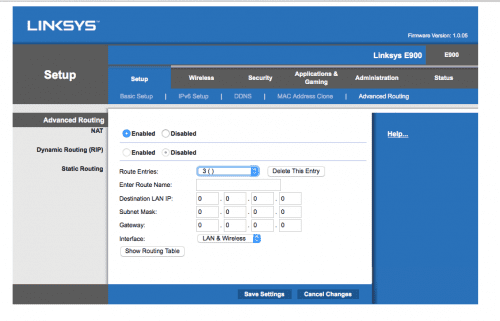
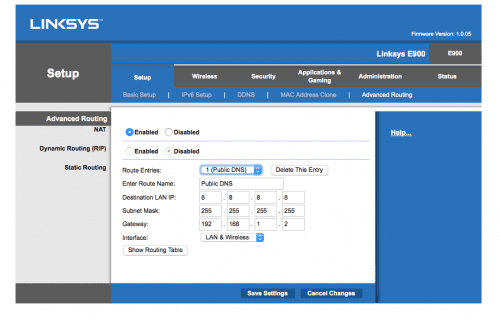
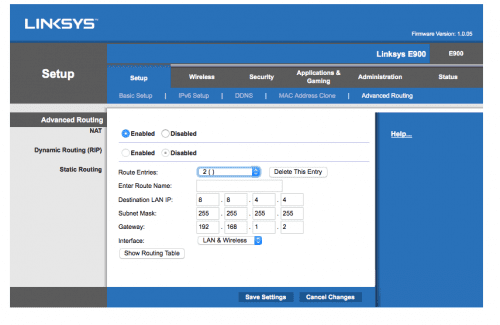





For those of you interested in Arris routers: Arris routers like the Arris DG2470 do not support static routes. Fortunately, you can use
Parental Controls to block Google DNS. It accepts numeric IP addresses and blocks all ports.
Go to Firewall -> PARENTAL CONTROLS
Under Parental Controls, check box “Enable Parental Controls”
Under Web Site Filtering, add entries for 8.8.8.8 and 8.8.4.4.
Click Apply.
You can confirm it worked as described above or by using nslookup with the Google DNS address specified.
Thanks for the detailed instructions Phil! Much appreciated.
HI,
I did setup NordVPN on my router and was able to see content on my Roku device. However in case of Netflix it does not work as netflix forces roku to pick up google dns 8.8.8.8/8.8.4.4. I understand the way to block it if using smartdns but I am using vpn. How to block google dns on my asus ac66u router? Your help is much appreciated
That is a good question. In theory, all of your traffic should go through VPN and ALL your traffic should use NordVPN’s DNS servers, the problem with Roku picking up Google DNS is either a DNS leak on NordVPNs side “in theory they can force all DNS through their servers” or a hard coded Roku setting. The problem here is that the SmartDNS block only works on non-encrypted traffic. I.e. it wont work with VPN. There are ways to force DNS through VPN but it does require a DD-WRT router. For starters, I think it is best to contact NordVPN and see what they have to say, that is the first route to go through. If they come out empty handed, I will do a bit more research into your particular case. Please let me know either way what their response is.
I have an Arris DG3450, manual at “https://fccid.io/UIDDG3450/User-Manual/User-Manual-3493488” any ideas where static routing might be? Arris support won’t answer and neath will RCN.
Hello. I’ve went through your router’s manual and there doesn’t seem to be an option to set up static routes on it I’m afraid. The only way forward would be connecting a secondary router to it and then setting up static routing on that router instead.
Hi
Im with Vanishedvpn I can get access to Netflix and Hulu but cant cast some content with Chromecast telling me Im not in the region. Any help would be appreciated
Thank you
Krisz
This does not work (anymore) for Chromecast. You cannot set up custom DNS for Chromecast.
Hi, I lived in Asia and had been watching Netflix US and tried this procedure and love it. Also, I tried Hulu and both worked. Now, when connecting to Netflix I can no longer connect to the chromecast but can still connect with Hulu. However, I can play Netflix in my phone. Do you know what’s the problem? I think Netflix is strict with connecting to Chromecast. BY the way I used Expressvpn DNS mediastream. Thank you for your response.
Surprised to see that with no fix available for the Chromecast #BrainFreeze issue on ExpressVPN over Smart DNS (which has been evident at least from 15 March) that ExpressVPN is still being promoted here as as working solution for Chromecast + Netflix when it’s very clearly not.
Can you help me do this setup correctly on my Belkin AC1200FE Dual-Band Wireless Router. I have a smartdns already setup but still can access several channels or series
Hello Annie. Which Smart DNS proxy service are you currently using?
Can o hace yo ir assistsmce
Hi there.
Recently, since the beginning of March, Netflix or Google have implemented something new which results in me being unable to cast on Chromecast the Netflix app (only that, all other apps work).
The error is “Brain Freeze….”
I am using ExpressVPN router behind a primary router and this ExpressVPN router is set to AP(access point) mode.
Is there any setting I could do to get this resolved?
Noting that all the reports here appear to refer to ExpressVPN, it would be helpful to hear from others using a different Smart DNS in order to understand if this is isolated to Express VPN Mediastreamer + Chromecast / Netflix. Given Netflix is working on other platforms with ExpressVPN, currently my money is on this being caused by a Chromecast firmware change.
This was working but has been disabled by the latest updates to Chromecast which causes the Chromecast to return a ‘Brain Freeze’ error when casting Netflex. All other Apps (including BBC iPlayer) appear to be unaffected so far.
Same here. Brain freeze when casting Netflix to chromecast. Playing Netflix on iPad works ok. I’m using Expressvpn smart dns (media streamer) and have set static routes for 8.8.8.8 and 8.8.4.4
Same experience with Mediastreamer on ExpessVPN. Interestingly ExpressVPN are currently not recommending their Mediastreamer (Smart DNS) service for Chromecast, only their router / virtual router VPN which is impossibly slow.
Same here, it just stopped working a couple of days ago, but hopefully there will be a workaround.
Hey all,
Same here, all other apps seem to cast no issues, and using Express VPN with media streamer via a Netgear Router.
Disabling port forwarding allows me to cast Netflix again, but no US exclusive content (obviously). Turning port forwarding back on gets the brain freeze error.
I have been in contact with expressVPN and they were less than helpful – kept pointing to turning off IPV6 (which was already disabled) which they basically googled, like anyone can do.
Agreed. ExpressVPN+Chromecast+Netflix gives the infamous “brain freeze” error. I just tried unblock.us instead of ExpressVPN and I get the “you seem to be using an unblocker service” message.
The ExpressVPN vpn service does seem to work, however, it is crazy slow (I only get 10% of my normal internet speed). It is faster when using their Windows client on my PC, however that doesn’t help me watch whatever I want on all the devices in my family. The idiot at ExpressVPN said it’s slow on my router because “routers don’t have as much processing power as computers”, without even asking me what model computer and router I had (for the record, I have one of the latest/fastest routers on the market that cost me over $600, so there’s plenty of processing power … furthermore he said it needs that processing power for encryption, so I disabled encryption and low speed still didn’t improve). I don’t know why, but there’s definitely a problem with their vpn service.
Anyway, this is just the old DRM battle that we’ve been fighting for years.
People are more than happy to pay for content, but the greedy content owners know that different countries will pay more than others. So the USA gets all content for a cheap price (because of the large market and competition), but Australia for example only gets 30% of the content. In case you’re thinking, “ok, just let me sign up for a “premium all-you-can-eat package for a slightly higher price” … the content owners won’t do that because even paying double is a lot less than the money people give them to watch a single movie, or tv series via one of the much higher priced services … they force people to pay for each bit of content separately, which adds up to a lot more revenue than say a double-priced all-you-can-eat package.
Google (Chromecast) and Netflix are adding stronger DRM controls to appease the content owners (otherwise the content owners won’t give their content to Netflix, Google, etc).
So looks like the content owners are currently “winning” the battle, but that’s just going to force people like me to try other avenues:
1) ditch chromecast and try something else like amazon alexa etc (although I bet others like amazon will follow google’s lead soon and add stronger DRM);
2) forget trying to do the right thing (ie pay for the content) and go back to using pirating methods such as torrents, download services, kodi etc and stream everything around the house using plex etc.
In the end, perhaps, it will be the consumers who start to “win” again, if enough of them care.
We’ll see.
Sorry completely lost. I’ve logged into my router but as I’m on NBN I have a gateway and I can’t even find advanced settings! Normally I’m pretty good at this stuff but I am feeling pretty stupid right now!
Hi Lisa. What’s your router model name?
Technicolor TG799vac
When I was on adsl I had a similar screen to what you have in the image. I am currently logged into my gateway apparently. You click on advanced and I have 15 boxes on the screen with headings such as gateway, broadband, wireless etc
Is there any menu called ‘Static routes’ or ‘Advanced Routing’?
Is there a way to share a screen shot with you?
No I cannot see anything with those headings or under that..
Closest I can see is a management heading or content sharing? But in going into these headings there is nothing I can click on. About ready to pack it in, think I found something beyond my capabilities lol
It seems like the router is pre-modified by your ISP and thus the things you can configure on it are very limited.
Wouldn’t surprise me, I am with Telstra.. All I bloody wanted was to watch the US Netflix.. Getting slightly annoyed that Aus has to wait for so long to bloody catch up on stuff
Thanks for trying
Hi,
i’m trying to block the dns on an arris DG1660 router but i have no idea where to find a similar option. Googling didn’t help either.
Menu look like this.
My closest guess would be to go there : https://gyazo.com/8d86225656e92f5aab50d21eaa6f1a16
But i think it would allow to input only 1 IP.
Thanks,
Hi Eric. That’s not where you’re supposed to setup the static routes.
Hi. I’m in New Zealand with a Netgear router. I’ve set the static routes correctly (I get an “unable to reach” error on both 8.8.8.8 and 8.8.4.4 when I ping them).
I have a Roku 3 box, using UnBlockUS. All my subscriptions are in the UK, so I’m watching UK programs. Netflix gives me problems with its UK content. An error: “You seem to be using an unblocker…” When I click “More Info” I can see the IP addresses that UnBlockUS gives, and I still see the 2 Google IPs, there, too.
If I log onto Netflix from my computer (same router), it all works fine. It’s only the Roku that’s the problem.
The Roku is reset and is subscibed in UK. I’ve been told that the Google IP is coded into the Roku App (not the device itself). I’m out of ideas, trying to block the google IP addresses. Thanks
Hi John. Your setup is probably OK. The problem might be related to the fact Unblock-Us no longer support unblocking Netflix on Roku devices. Have you tried contacting their support?
Hi I’m trying TO block google dns as you say on my tenda n300 router but I can’t find the advance settings at all.can you please help me.
Hi Loren. You should be able to find the ‘Static Routing’ option under ‘Applications’ on the Tenda N300.
I had been using Unblock US DNS in my router to access Hulu and international Netflix. Like others, I was denied international Netflix earlier this year when they began to detect the proxy. Now Hulu is starting to give me troubles with notices that I’m not in the US. Should this set up help with these issues?
Hello Sam. Blocking Google DNS will not solve the issue. Try contacting Unblock-Us support or switch to a Smart DNS or VPN provider that still work with Hulu.
Hey man, first thanks for this tutorial, great work! I have a problem though, I set up he static routes and I get a very long output, being request time-out and destination host unreachable “for icmp_seq XX”. When I try to cast from my laptop to my Chromecast it works perfectly with content that is available in my country, but when I try to cast content that I can only reach by using a DNS I get the message “We’re having trouble playing this title right now”. Did I do something wrong or is this normal?
Hi Max. Which channels are you trying to cast to your Chromecast?
I’ve tried Supernatural, Portlandia and The Messenger, all of which are normally not available in my country (Holland).
Great article thx! When I ping 8.8.8.8 I get “Reply from 192.168.0.254: Destination host unreachable.”. Is this the same as “Request timed out”?
Theoretically speaking they are not the same. ‘Request Timed Out’ means the block is implemented as it should. With ‘Destination Host Unreachable’, the Google DNS block might not work as it should when using Chromecast.
I’m getting the same end result when I ping: “Destination Host Unreachable” – 4 packets sent, 4 received, none lost. Setting up the static routes went smoothly, but the ping suggests something didn’t work. Any thoughts why this is? I’m using Netgear WNDR 4300.
I should add that i’m using the latest firmware, and I also rebooted the router to see if that made a difference
Disregard – figured it out. For anyone having the same issue, check the IP address that chromecast is using under “attached devices” and enter that IP.
I’ve tried and on the static route, I get a msg stating invalid “subnet mask” ???
Hi. That would probably mean that your router will not let you setup static routes as intended. You could try subnet mask 255.255.255.252.
It worked thanks, but when I click apply, the router says it encountered an unexpected error > (/jnap/router/SetRoutingSettings — Status: 200 OK
Date: Thu, 11 Feb 2016 17:20:33 GMT
Server: lighttpd/1.4.34
Connection: close
Content-Length: 39
Content-Type: application/json; charset=utf-8)
My Router: Lynskys WRT 1900AC
Mmmm that seems to be an issue with the router itself rather than the settings you are using. Have you tried checking whether there is a firmware upgrade you could apply to your router?
Thanks again, it is updated, but I will try one more thing, to reset the router and try again,will share the outcome